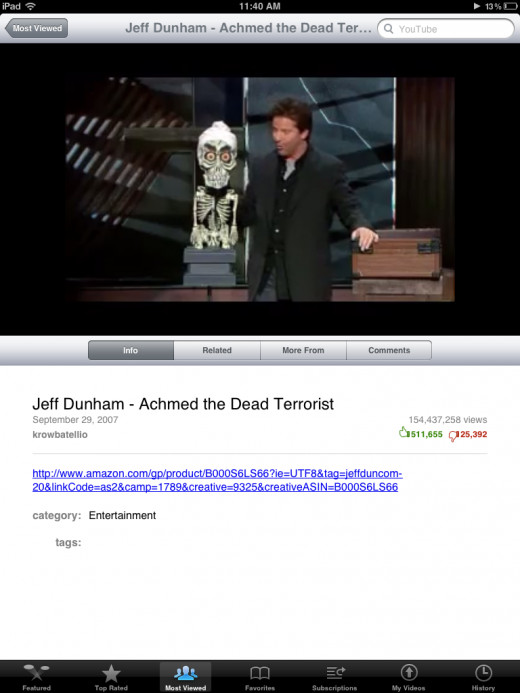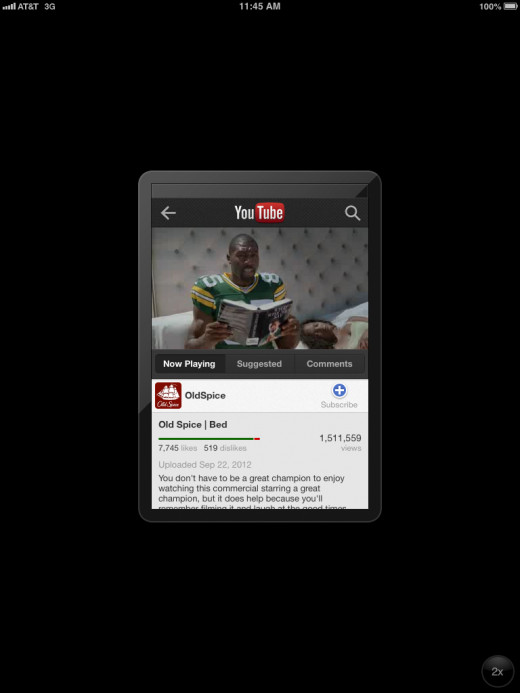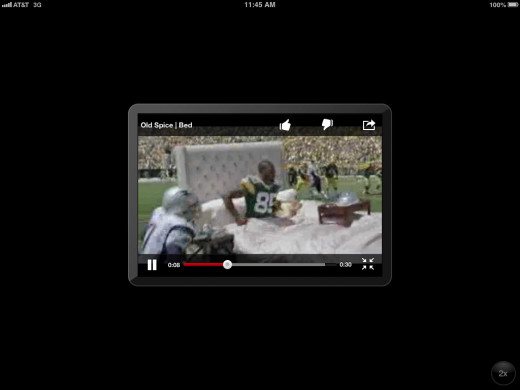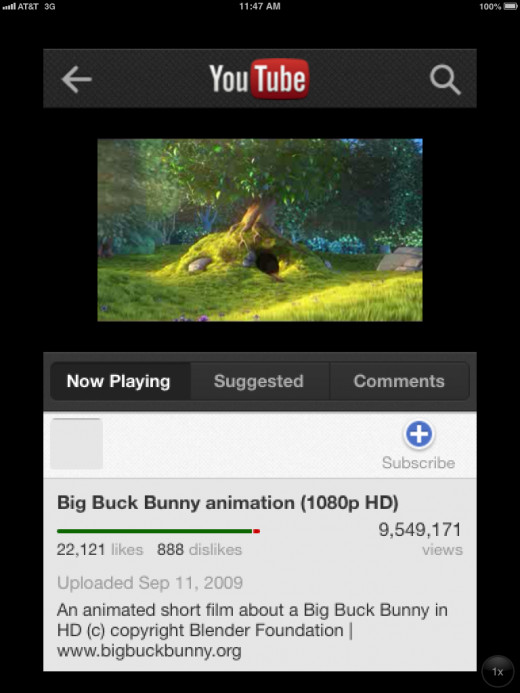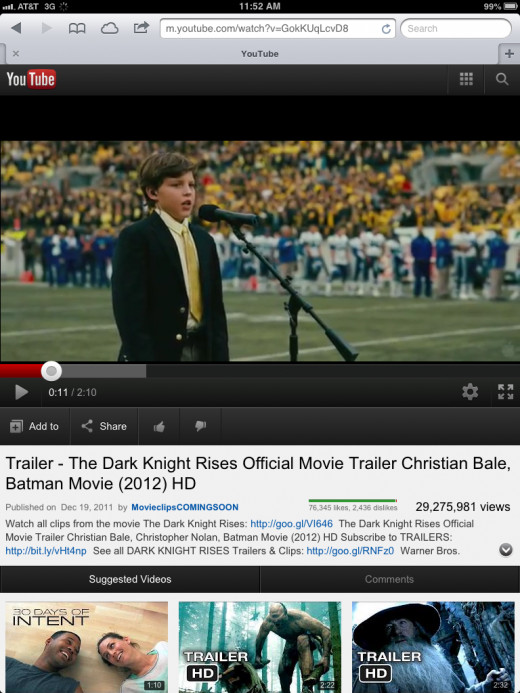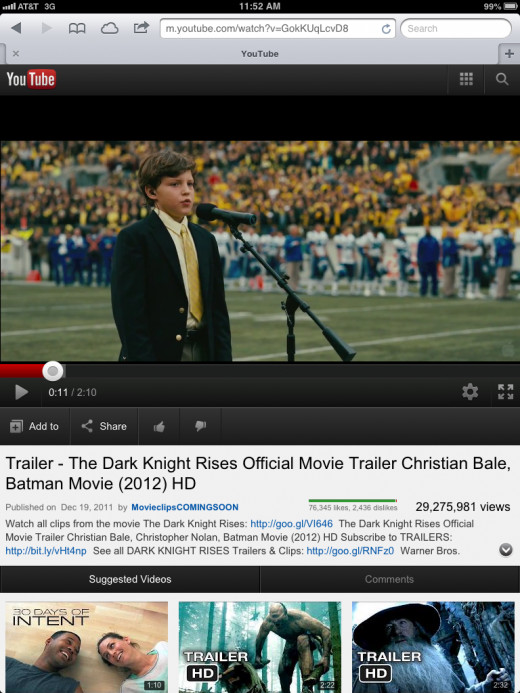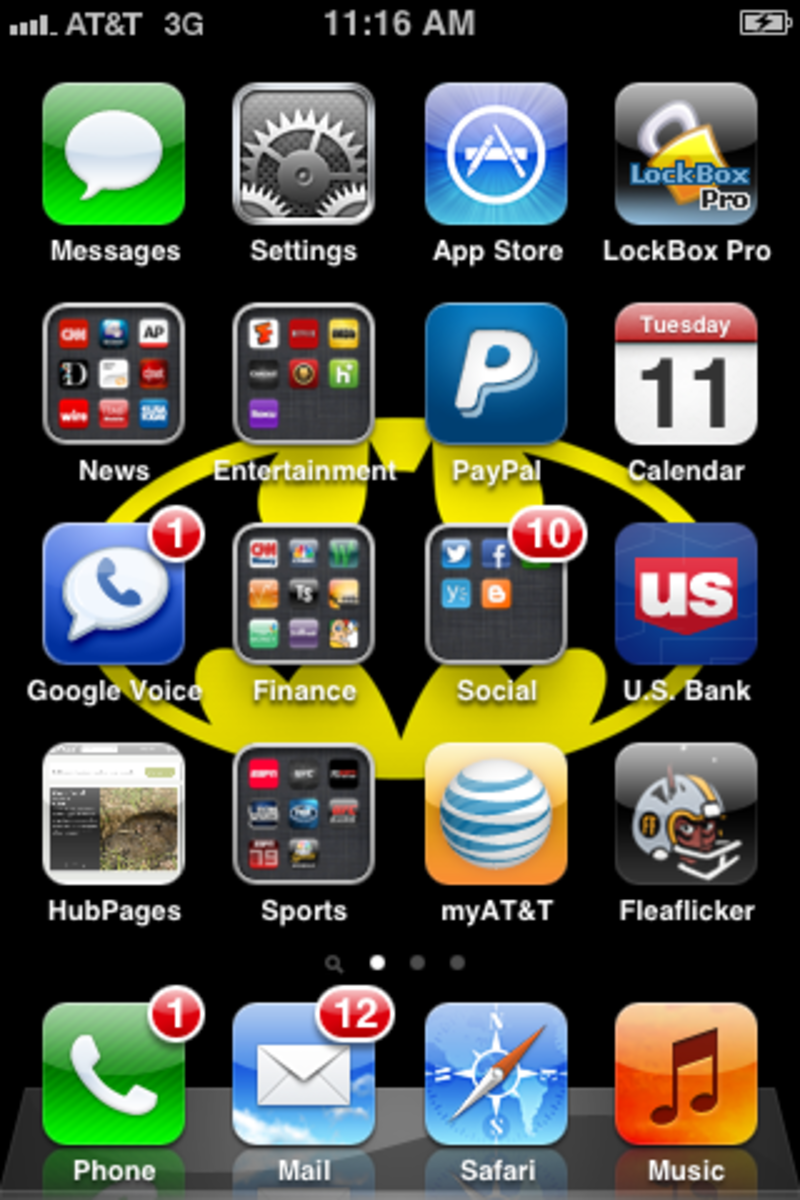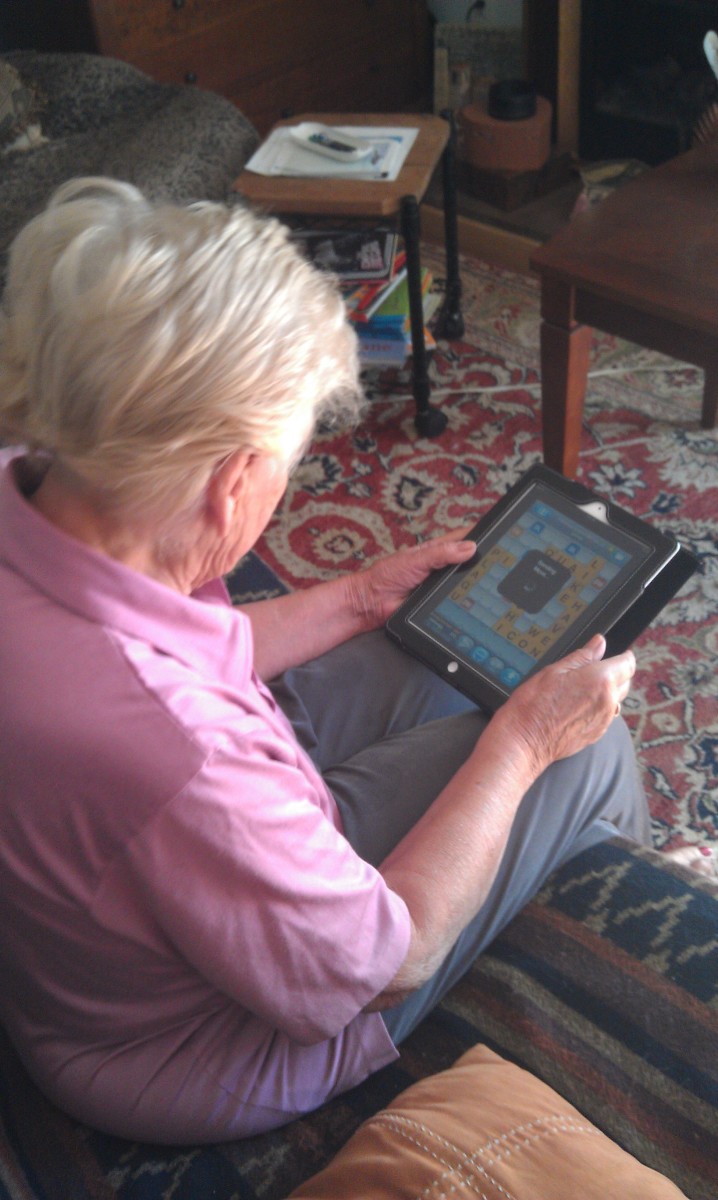Quality of YouTube on the Apple iPad
Introduction
Various factors can influence the quality of YouTube video you watch on your Apple iPad. It's important to understand why the quality of your video is the way it is, and what, if any, options you have for adjusting the quality. For example, if you're watching YouTube video through the native YouTube app preinstalled on Apple devices running iOS 5 and earlier, you don't have any options for adjusting the video quality, but if you're watching the YouTube mobile Web app on your iPad, you have multiple video quality options.


Preinstalled YouTube App on iOS 5 and Earlier
Prior to iOS 6, Apple included a preinstalled native YouTube app on all of its iPads. The preinstalled version of the iPad app doesn't feature advertising, and as a result, some publishers opt out of making their videos available in the app. Additionally, the app only streams in normal definition and doesn't include an option to stream in high definition. When you watch a video it initially only takes up the upper half of the screen. However, you can expand the video to full screen by tapping the video and then tapping the double-arrow button in the lower right corner of the video, but the resulting video is slightly more blurry than the video that only takes up half of the screen.



YouTube After iOS 6 / WatchingiPhone YouTube Native App on iPad
As part of Apple's iOS 6 rollout across its larger mobile devices,t including the iPad, Apple decided to remove the preinstalled YouTube app from its devices. The move was made because Apple's with Google for use of the YouTube app was nearing expiration, and Apple opted to remove the YouTube app rather than reach a new deal with Google. However, you still have a few options for getting the YouTube app on your device. Apple actually approved a YouTube app built for the iPhone submitted by Google for inclusion in the App Store, which can be downloaded to your iPad. As of September 2012, Google has not announced plans to include an iPad version of the app.
The native iPhone app that you can install on your iPad displays in the same size as it would on your iPhone. As a result, it appears in the middle of the screen and the video looks relatively small on your device. Additionally, the video quality streamed through the app is standard definition, as high definition isn't available through the native app. As a result, when you try expanding video being watched through the iPhone YouTube app on your iPad to full screen, the video looks considerably more grainy. Further, you can tap the "2X" button in the lower right corner of the screen to double the size of the iPhone app on the screen. However, when you do this, the video quality becomes markedly worse in both the regular viewing window and when you try to view it in full screen.




YouTube After iOS 6 / Watching YouTube Through YouTube Mobile Web App
Another option for viewing YouTube video on the iPad is to open the Safari Web browser and navigate to youtube.com, which takes you to the mobile version of the YouTube website. This option gives you the most control over the output quality of the video you're viewing, and should be adjusted based on the quality of either the wireless or cellular data signal you're viewing accessing the site through. You can adjust the quality of any video by tapping the gear icon in the lower right corner of the video to open a context menu, which brings up options for viewing your video in 720p, 360p and 240p. Selecting 720p lets you view your video in HD; selecting 360p lets you view your video in higher quality standard definition; and selecting 240p lets you view your video in slightly lower quality standard definition. If you're watching video in 720p, no quality is lost if you switch between portrait and landscape orientations. However, if you're watching video in either 360p or 240p, the video quality appears slightly better in portrait as opposed to landscape.