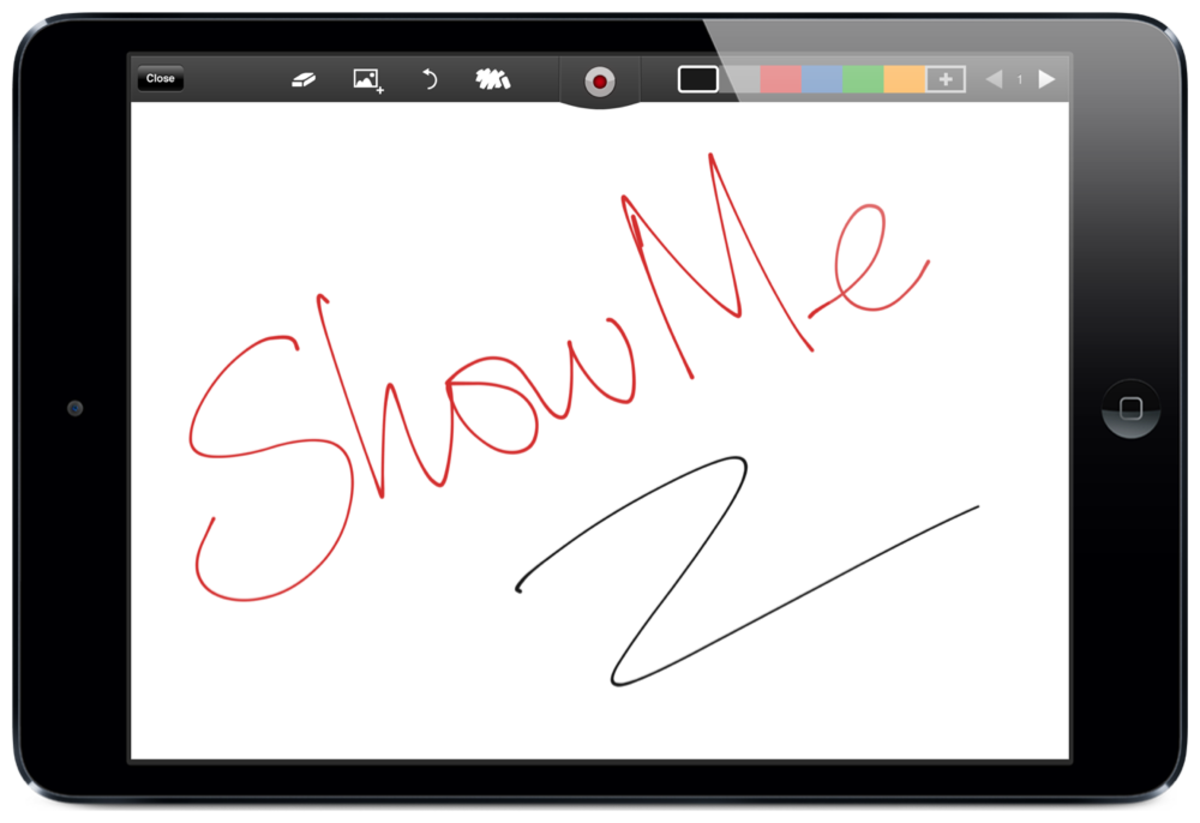- HubPages»
- Technology»
- Consumer Electronics & Personal Gadgets»
- Portable Electronics»
- Tablets»
- iPad
How to Send Photos From your iPad
Apple's Popular iPad-3

Introduction
The iPad is one of the most important communicating devices to come along in years, it is not necessarily the easiest to learn. Apple has made great strides in their attempt to make the iPad an intuitive device. They have even gone so far as to ship the iPad with no traditional manual.
Unfortunately many folks have jumped on the Apple bandwagon and purchased their iPad's only to get home and have no idea where to start.
This Hub assumes that the user has gained sufficient experience to send and recieve emails which means you have an email accoun active on you iPad, are past the first stage of the learning process and are ready to begin leveraging your experience with this great device. This Hub also assumes you have the latest IOS7 installed on your iPad and you have some photos in yur Photos folder.
One Picture at a Time
The one picture at a time approach allows you to place an individual graphic (photo or video) in your outgoing email or place several pictures in it with captions between the pictures. To start, tap the Mail icon on your desktop and select the compose icon in the upper right corner of the email screen.
Next position your cursor to the position where you want the graphic placed and touch your finger down on the location until the black options menu comes up (see image below).
Tap option on the far right entry labled Insert Photo or Video and you will be taken to your Photos folder. Browse through your photographs untill you find the Graphic you want to send and an enlarged image will pop up in a window titled Choose Photo or Choose Video depending on which you selected. If this is what you want included in your email, tap Use in the upper right corner and you will be returned to the email app with your graphic inserted.
Import a Photo or VIdeo
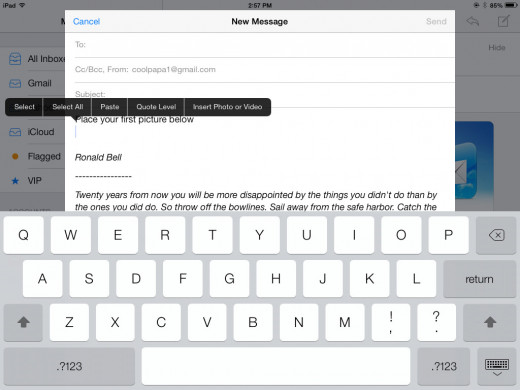
Multiple Pictures at One Time
An alternative approach allows you to select multiple graphic elements at one time. To use this approach go to your Photos folder, select the Album you want then tap Select in the upper right corner.Next tap the individual items you want included in your email. As you tap the images, a blue check will appear in the bottom left corner to indicate the item has been selected. If you tap the graphic a second time, it will be unselected.
When your selections are completed, tap the Upload icon in the upper left corner of the screen. This will bring up a list of actions that you can perform on the graphics you have selected. Tap the Mail icon and the selected graphic will be placed in an email and you will be returned to the mail App window.
You can now add text to your email to customize it to suit your needs,
Other Similiar Functions
One of the coolest features of the iPad is that when you master a straight forward function like adding pictures to an email, you are also learning several other functions at the same time.
For instance you have learned how to send both videos and pictures. If you remember the last options we looked at in the Photos window allowed us to send photos directly to FaceBook or to send them to the iCloud.
One way to really master the iPad is to play with it. You can't hurt it. just stay away from the delete keys.
Caution with the iPad Air Cameras
There is a big difference in the front and back cameras in the iPad 2, The back camera is a 960 c 720 device while the front camera takes VGA resolution images since its main use is to support Facetime. The back camera is still great for web photos and small prints but the serious photographer will have quality issues with enlargements.
The iPad Air has an improved front-facing camera and its rear-facing camera is the same as in previous models. The big difference appears to be the software horsepower that came with iOS7. The improvement in image quality i\s obvious.
If photography is your focus, run some tests. do some enlargements and look at the color balance before you decide what photographic tasks you are ready for with your iPad.