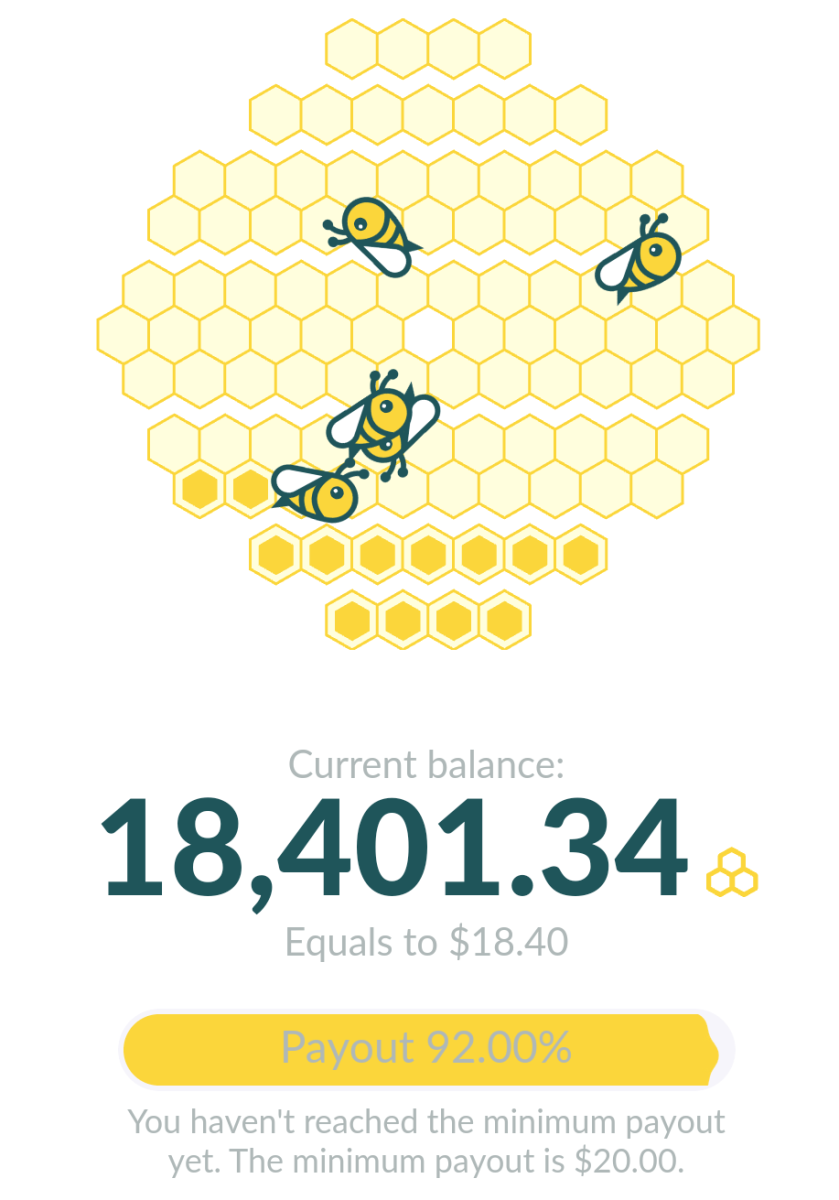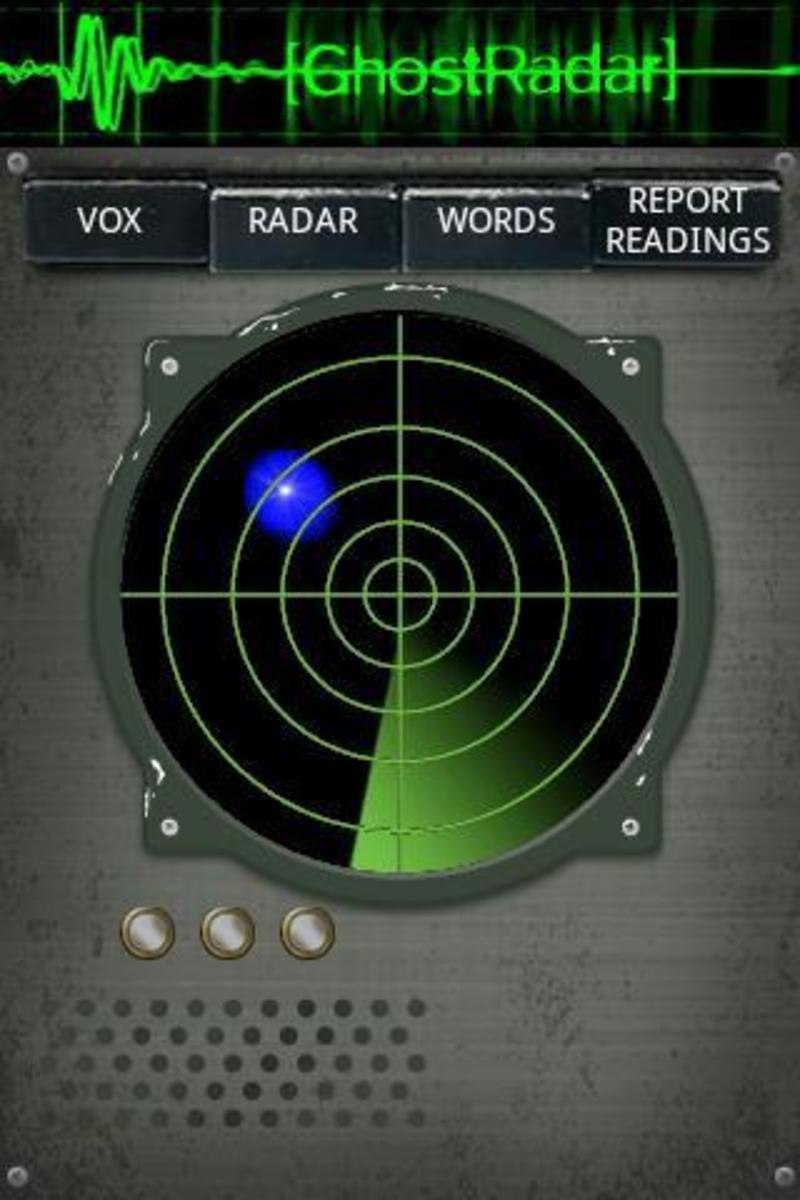- HubPages»
- Technology»
- Communications»
- Smartphones
Stop Giving the Raspberry to the Blackberry, Part 1
Introduction to Blackberry
The Blackberry mobile device is for users who want email capabilities while on the go. The Blackberry is unique from other devices such as iPhone in that it is the leader when it comes to email communications.
I am a Blackberry Certified technician, and in this series I will discuss common Blackberry setup "how-to's" and operating problems.
Connectivity Problems
Before you can add email addresses to your Blackberry, you have to make sure there is connectivity to the network and the Blackberry server.
It is important to note that with Blackberry, data services are provided by Research In Motion, not your mobile service provider. However, there is a conduit between your service provider's billing system and the Blackberry servers. Once RIM has confirmation of what services your Blackberry is allowed to have, it sends a series of files to your Blackberry through the network. These files are called Service Books. These will be covered in more detail later, as sometimes problems with Blackberry can be caused by faulty or missing Service Books. There is a way to view and even delete Service Books, but do not touch these. Deleting books you need may cause you mobile device to stop functioning correctly. Only edit Service Books if recommended by a Blackberry Certified technician.
Most Blackberry devices now operate on the 3G or 4G HSPA network, which is common for most areas. The description below is based on the 3G HSPA network.
Confirm you have both voice and data connectivity. Service status is in the top-right of the display.
Network Name: There should always be a network name here. This tells you that you have connectivity. It can be a wireless provider or wi-fi network name. If you are connecting through your service provider's network, that provider's name will be here.
Network Mode: This will display the type of network to which you are connected: 3G,H,GSM, ect.
Data Connectivity: Four Blackberry dots, this indicates that you have connection to the data network. You need this for email and Blackberry Messenger.
Service Status: "X" or "SOS", there is no network available, "OFF", the RF is turned off at hardware level. Use 'Manage Connections' to turn on.
Except for "OFF", all of the connection problems above indicate a possible problem with your service. This can either be a problem with your account or a network outage or coverage area. You should contact your mobile service provider to report this issue. In some cases, it could also be caused by a hardware failure. Again, this can be tested by your service provider.
It is important to note that in most cases a connection problem has nothing to do with hardware. In rare cases, the RF modulator on the Blackberry can fail, but this is very rare.
You can try some basic testing yourself before contacting your provider. You can use 'Manage Connections' to toggle the Mobile Network 'OFF' and then 'ON' again. Also try a Soft Restart. This procedure is different depending on the type of Blackberry. Devices without SIM cards can be reset by removing the battery while the power is on. Make sure the battery is out long enough to allow the device to properly reset. I suggest about 30 seconds. However, if the device has a SIM, you should not remove the battery. These are reset by doing a hard power-off for two minutes. A hard power-off uses the power button as opposed to the power off icon. You can also try switching from Automatic Network Selection to Manual, and then back. This is also done under 'Manage Connections--->Mobile Network Options'.


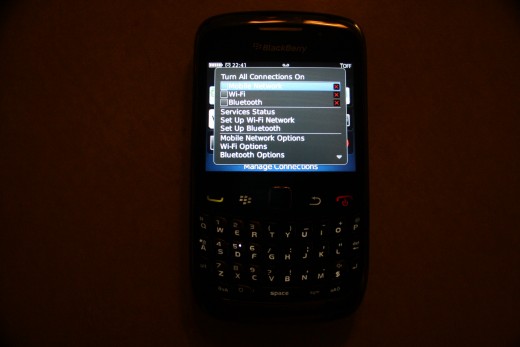
Email Setup
Once you have confirmed you have connectivity to the data services, you can setup email.
All Blackberrys can be setup for email through the device itself.
For most of the newer devices, email can be setup by accessing 'Setup--->email'. Then select what you want to do. For a first time setup you can create a Blackberry email address, or add an existing email address. You can have one Blackberry address and up to ten other addresses per Blackberry device.
Setup is very easy. If you want a Blackberry address, just tell it what you want for the prefix of the email address, and if available, it will setup for you automatically. To add an external address, you will need the email address and password. The device will prompt you what to do.
There is another type of email setup called BES. That is Blackberry Enterprise Server. This type of setup is for devices connected to a corporate email server. This type of setup requires your IT department. In most cases, your mobile provider can not assist.
Once email is setup, and you are not getting email, or it stops working after a while, there could be one of several causes.
If email just suddenly stops without warning, this would require an investigation by RIM. Contact your service provider to check your settings on the Blackberry server. Otherwise, your provider can open a Trouble Ticket with RIM.
If you get an error, or an email from the Blackberry server, it is likely something you can fix yourself. Which is why you are getting the message and not your service technician.
If you get such a message, read it very carefully, because it will tell you why the email is not working, and will often tell you the steps to fix it.
Common Blackberry Email Errors:
- Email address or password is invalid, please validate: This means that your email server is rejecting the Blackberry connection. It usually means that the password saved on the Blackberry server does not match the one saved on your email server. Remember, if you change your email password, you have to login to your Blackberry account and change it there as well.
- Email address or password is invalid, email is no longer being sent to your device: This is usually something a bit more serious. It also means that your server is rejecting the Blackberry connection, but if you check, you will likely not be getting email to your computer, either. Some email accounts may be deactivated by your email provider for various reasons. It is important to verify if you are still getting email to your computer before blaming the Blackberry.
- Email address requires security validation, please validate: Some email providers, such as Hotmail, require that you re-validate your account every few months. This is not a problem, but a security feature built into the email system. This message is usually sent by email from the Blackberry server, and will usually contain the information on how to re-validate.


Initial Setup of Blackberry
Your Blackberry is now setup for email. You are now ready to go.
In the Part Two, I will discuss using messaging services, including SMS and BBM.