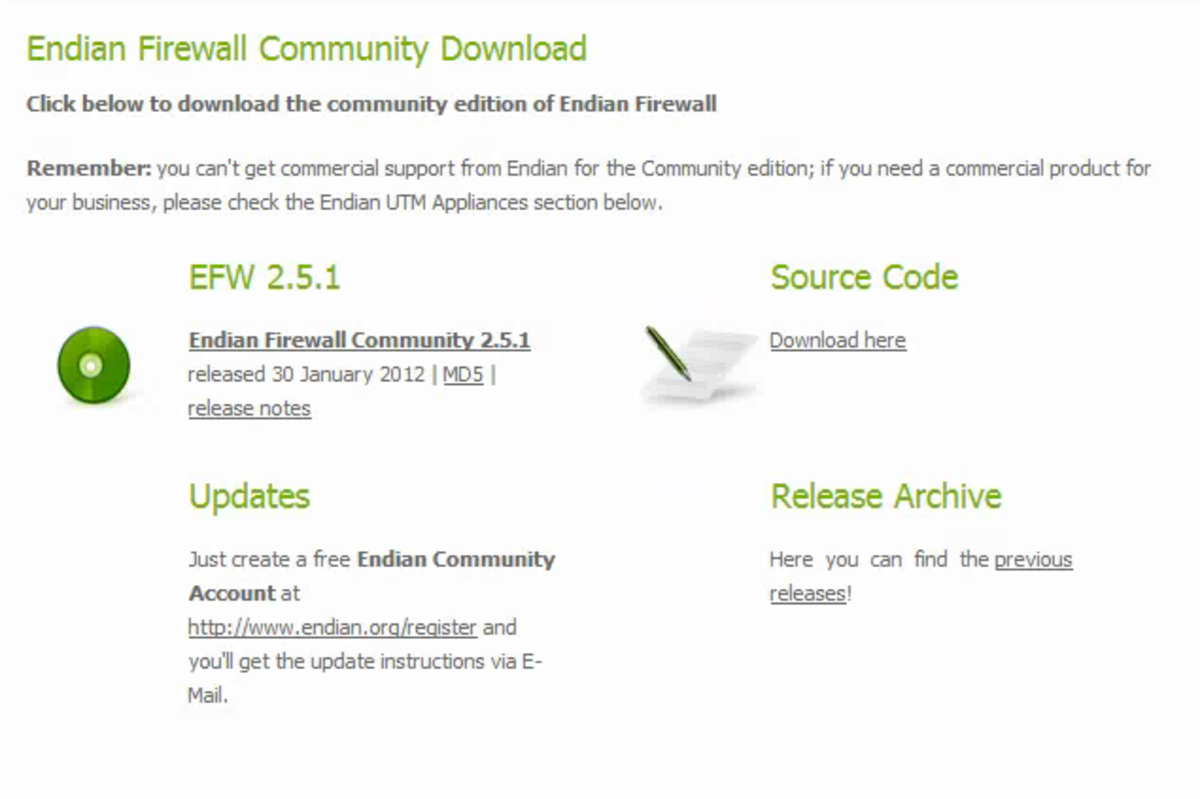Time Capsule And Time Machine After A Clean Install Of OS X

Time Machine And Time Capsule
Apple provides its users with an easy backup solution that is built right into OSX. This backup solution is known as Time Machine. Time Machine can be used with Apple's wireless drive and wi-fi base station known as Time Capsule or with any type of hard drive. Time Machine backs up your computer at set intervals and then stores the backups. It keeps an hourly record of everything for the last day and then also keeps older daily, weekly, and monthly copies. Time Machine allows users to do a clean install of OSX without fear of losing data. The user simply formats the drive, installs the new operating system, and then restores the data using setup assistant. Time Machine turns a nightmare into an easy procedure.
Clean Install And Data Restore Using The Setup Assistant And Time Machine Backups
When you do a clean install you will have a number of choices for restoring your data. The method that is the most stable is to use the OS X setup assistant. Too use this method, hook your Time Capsule or other Time Machine hard drive to your computer. Firewire is the fastest, most reliable method. The next best method is ethernet. Once your Apple Time Capsule or other hard drive is hooked up, turn on your computer and use the setup assistant prompts to walk through the process of moving your data. Setup assistant is the most reliable way to restore your user settings and restore your access to your Time Machine backups. If you did not use setup assistant, you may wish to reformat and do a new clean install so that you are able to use the OS X setup assistant feature.
Restarting Time Machine Using Your Old Time Machine Backups After A Clean Install
Once you are done with setup assistant, go into the Time Machine preferences and restart your backups. You should get a box that looks something like the picture on the right. If you do not get this box, you will need to do some work in terminal to get your backups going again. If the option to adopt your old backups is not offered, quickly turn off Time Machine and open Terminal.
Note: The commands in Terminal can do serious damage to your backups or your computer. Terminal allows you to mess around with the core programming of the operating system. Changes here cannot be undone. Do not attempt any repairs in Terminal unless you are willing to risk the damage and are comfortable working with hand typed terminal commands. Proceed at your own risk!
If you are using a Time Capsule or other network drive for your Time Machine backups, you must be using Mountain Lion for this to work. Some of the needed commands do not work on network drives except in Mountain Lion. Even in Mountain Lion you may have problems and this solution may not work.
- Log into your computer in the administrator account
- Open terminal
- After the command line prompt type sudo tmutil inheritbackup DO NOT HIT RETURN! Make sure there is a space after inheritbackup.
- Open the Finder. Open up your Time Capsule or other Time Machine drive. Find where it says backups.backupd. Open that file. You should see a folder that says Macintosh or the name of your Macintosh. Drag this file onto the terminal.
- Hit return
- Next, open that folder. If you see anything that says .inProgress delete it.
- Open the most recent dated folder. Inside it should be another folder with either Macintosh or your computer's name. Keep that open. Go back to terminal.
- Type sudo tmutil associatedisk -a / DO NOT HIT RETURN. Make sure that there is a space before and after the / .
- Drag the folder from step 7 into the terminal.
- Hit return
- Cross your fingers that you didn't get any error messages. If you got an error message, visit Pondini.org for more help as I don't have the knowledge to assist you in any way. Pondini has a lot of awesome time machine information. Pondini is also where I got these directions.
- Go up to your Time Machine icon. Hold down the option key and click on the icon. A menu should pop up that says verify backups. Choose this option. The computer will hopefully run through a check of your previous time machine back up. If it can do this, you may have reassociated your backup successfully.
- Try a backup and see if it works. The first backup may take longer than previous Time Machine backups.