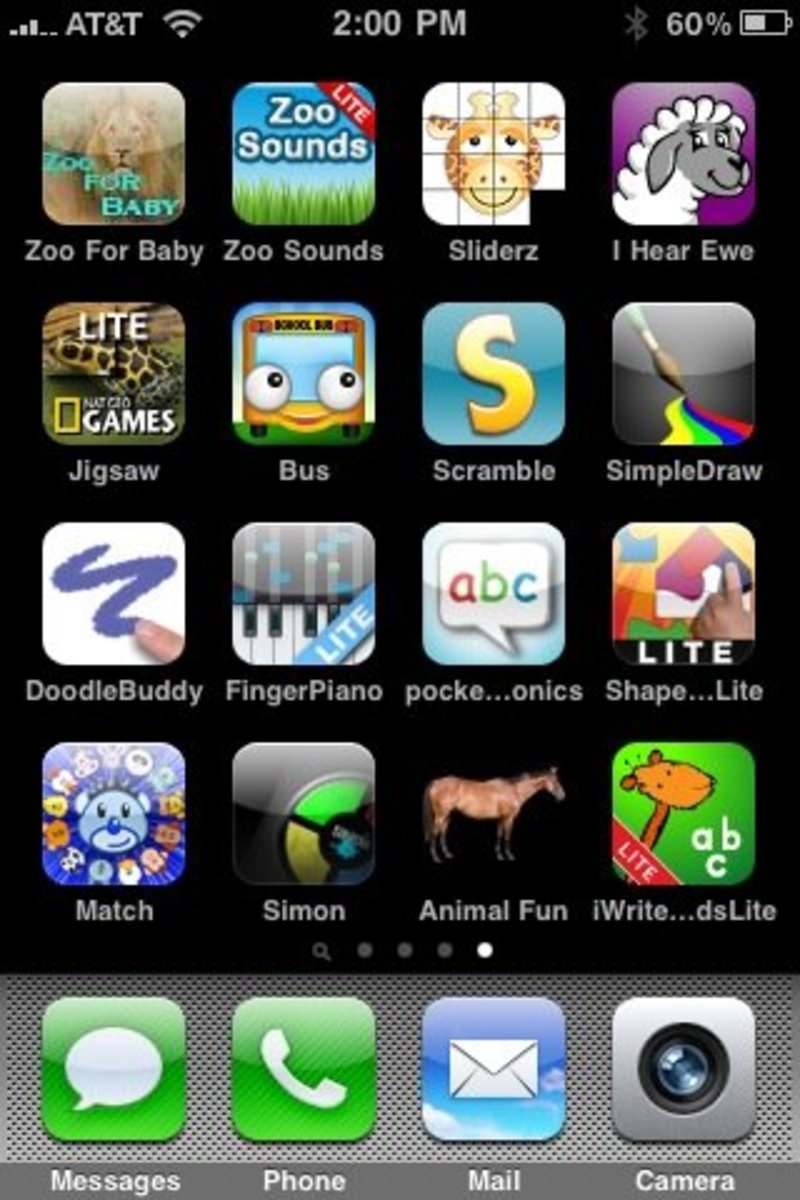- HubPages»
- Technology»
- Consumer Electronics & Personal Gadgets»
- Portable Electronics
Troubleshooting Samsung Galaxy Player Problems
Introduction
Common problems with the Samsung Galaxy Player include the touch screen not working correctly, the player freezing up, the device feeling hot and more. Try various troubleshooting techniques to try working through your problem on your own before going to the trouble of contacting Samsung Support about your problem.

Galaxy Player Touch Screen Not Working Correctly
- Remove any protective covers from your Samsung Galaxy Player's screen or remove any full-body covers from the device and then try using the touch screen. Sometimes these covers can prevent your device's touch screen from responding to your touch correctly, if at all.
- Remove any gloves you're wearing or any other object that's covering your hands. The touch screen responds best when you use exposed skin.
- Wash your hands to remove dirt or other debris from your hands and then dry them thoroughly before touching your device's screen. Dirt or other debris on your hands or wet hands can cause the response of the device's touch screen to your touch to be irregular and potentially unresponsive.
Galaxy Player Freezes or Locks Up
- This often occurs as a result of not rebooting the Samsung Galaxy Player over a long period of time. If your device freezes or locks up, hold down the "Power" button for 10 seconds to perform a hard reset. This clears the device's cache and forces any programs that are running, which could also be the source of your problem, to shut down. The device will reboot automatically after it shuts down and should operate normally.
- If the device is still locking up, you have bigger problems. Back up the device if you haven't recently and then restore the Samsung Galaxy Player to its factory settings by doing the following:
- Tap "Settings."
- Tap "Privacy."
- Tap "Factory Data Reset."
- Tap "Reset Device."
- Tap "Delete All." The device may restart several times before finally booting up to the screen you initially saw when you first turned on the device. Restore your device from the backup. If this doesn't resolve the problem with your device freezing up, contact Samsung Support. If your device is still under warranty, you may be able to have it replaced at no cost to you.
Battery and Charging Problems
- If you're experiencing problems with the device turning off randomly or not turning on at all, remove the back cover from the Samsung Galaxy Player and then remove the battery from the device. Wipe the battery bay out using a silk cloth and then wipe the battery off using the cloth. A dirty battery or battery bay can prevent the battery and the device from communicating, which results in no power getting to the Galaxy Player.
- If you find the battery holds less and less of a charge over the course of time, this is natural and the battery will need to be replaced. Contact Samsung about a replacement battery.
Galaxy Player Feels Hot
It's normal for the Samsung Galaxy Player to feel hot to the touch if you're running content that's requires more power than other content. For example, watching video for an extended period of time can result in the device feeling hot and running an app that requires a lot of power can also result in this. If the device has felt hot for more than an hour, consider turning the player off to prevent internal components from melting even though it's built to deal with the excessive heat, just to be on the safe side.
Samsung Galaxy Music Problem
- You may not have any available hard drive space left on your device. Delete some apps, videos or other content on your Samsung Galaxy Player, restart the device and then try playing the music file again.
- The file may be protected and either not capable of being played on your device at all, or not capable of being played on your device without deleting it from another device. Check the details on the purchase agreement from the location where you purchased the music file.
- The Samsung Galaxy Player supports the MP3, OGG, ACC, WAV and variety of others. If you're music file is not among the file types, the audio file will need to be converted to one of these file types and re-loaded to the device before it will play.
Samsung Galaxy Bluetooth Not Working
- Ensure Bluetooth functionality is enabled on your Samsung Galaxy Player. You can do this by navigating to "Settings," "Wireless and Network" and then "Bluetooth Settings." Tap "Bluetooth" to turn the Bluetooth functionality on and then try connecting your device again.
- Try positioning the Samsung Galaxy Player and the Bluetooth device you're trying to connect closer to each other to ensure they're within a range where they can send a signal to each other.