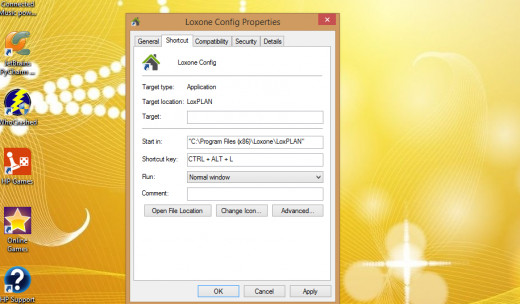- HubPages»
- Technology»
- Computers & Software»
- Operating Systems»
- Windows
Windows 8 / 8.1 Tips: Using Keyboard Shortcuts
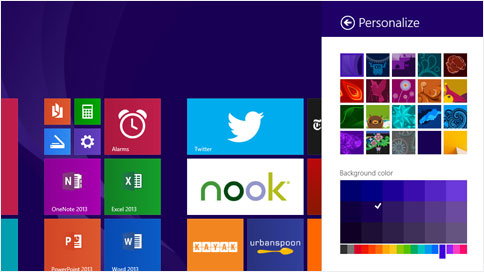
Keyboard Shortcuts Can Make Your Life Easier
A keyboard shortcut is simply a key or combination of keys on our keyboard that you can use to perform a specific action. This can be much quicker and easier than using your mouse or trackpad to perform the same task.
Most people are familiar with a small number of keyboard shortcuts, such as using ctrl + c to copy text and ctrl + v to paste it somewhere else, or using ctrl + a to 'select all'. These are undoubtedly very useful, but they are just the tip of the iceberg. You can even set up your own keyboard shortcuts for your favourite programs!
Sure, in order to use keyboard shortcuts you have to put in a little bit of effort to memorize them. But you don't need to memorize everything all at once - you can just pick out a few commands that perform actions which you use regularly, and start with them. Its not difficult to remember just a handful, and it can be well worth the few minutes of your times that it takes.
You can get a full list of commands from the Microsoft website, but to make it easier for you to get started I've picked out some that I think are the most useful to highlight below, and I've also included instructions for making your own.
New Keyboard Shortcuts for Windows 8 and 8.1
Windows 8, and its slightly more polished free upgrade to 8.1, have introduced a wide range of new features to the Microsoft operating system. Naturally this means that there are new keyboard shortcuts to help you use these new features more effectively. All of these commands are focussed on apps - because the desktop is treated as a single app you can use these from the desktop, and to get to the desktop, but you cannot use them to navigate between desktop programs.
All of the following commands use the Windows Icon button, which I have abbreviated to WI:
- WI: Clicking the windows icon takes you straight to the start screen. If you start typing from the start screen your text will automatically be put into the search box, allowing you to search your system and the internet together.
- WI + C: This opens the 'charms' along the right hand side of your screen, or if you are using an app it will open the commands for that specific application
- WI + F: Opens the search box and sets it to search in your files only.
- WI + H: Opens the share charm
- WI + I: Opens the settings charm
- WI + K: Opens the devices charm
- WI + D: Shows or hides the desktop
- WI+ Tab: You can use this to navigate between open applications. Clicking them together once will bring up the list of open applications on the left hand side of your screen and will highlight the one at the top. If you keep holding down the Icon key and click tab again it will highlight the next app down so you can navigate to the app you want, and then when you let go of the icon key the app which is highlighted will be opened.
- WI + Full Stop + Arrow Key: This allows the app you are using to be moved to the left or right hand side of the screen so you can view more than one app on your screen at the same time. You can also use the down arrow key to close the app you are in.
General Keyboard Shortcuts
Most of these should be broadly the same no matter which version of Microsoft's operating system that you use:
- Ctrl + Plus(+) or Minus (-): Zoom in or out.
- Alt + Left Arrow: Back
- Alt + Right Arrow: Forward
- Ctrl + Z: Undo an action
- Ctrl + Y: Redo an action
- Ctrl + Arrow Key: Move up and down between items in a list, for example in the file explorer. Clicking the spacebar will then select the item you are on, and can be used to select multiple items.
- Ctrl + Tab: Move between open tabs
- Ctrl + Tab + Shift: Move backwards through tabs
- Ctrl + a Number (1-9): Move straight to a specific tab
- F keys: F1, F2, F3 etc. each has its own function, which is usually labelled with a little picture on your keyboard. For example, F1 brings up the help dialogue box. The other buttons may differ between different computers.
- Alt + Enter: Displays the properties of any item which is selected.
Do You Ever Use Keyboard Shortcuts?
Useful Keyboard Shortcuts for Writers
Since I am obviously something of a writer (I'm writing this after all), and I am part of the community of writers on this website, I thought I should include a few tips on the best keyboard shortcuts for writers. These can be used in word processing software like Word, or anywhere else - such as when submitting an article to a site like Hubpages!
- Ctrl + Left or Right Arrow: Move to the start of the last, or the next word.
- Ctrl + Up or Down Arrow: Move to the start of the last, or the next paragraph.
- Ctrl + Shift + Arrow: Select blocks of text. Left and right can be used to select a word, up and down to select entire paragraphs.
- Ctrl + X: Cut selected item.
- Ctrl + C: Copy.
- Ctrl + V: Paste.
Creating Your Own
Its easy to make your own keyboard shortcuts. You can then quickly and easily launch any program which you use on a regular basis.
All user created shortcuts work by using Ctrl + Alt + a letter key of your choice.
If you have a desktop shortcut for the program in question (an icon for it on your desktop) then all you need to do it to right click on the icon, select 'properties' from the list, and then click on the 'shortcut' tab in the dialogue box which pops up. Now just click in the 'Shortcut Key' box and press any letter key which you want to use, then click 'ok'. You can now launch that program by clicking Ctrl + Alt + the letter you have chosen!
If you don't already have a desktop icon for the program then don't worry - its easy to make one. Just open your file explorer and navigate to Local Disk (C:), then program files. Now right click on the program and a menu will pop up - select 'create shortcut' from this menu. You computer will probably tell you that it can't create it in the current location, and will ask you if you want to put it on the desktop instead - click ok. You can now follow the instructions in the previous paragraph.