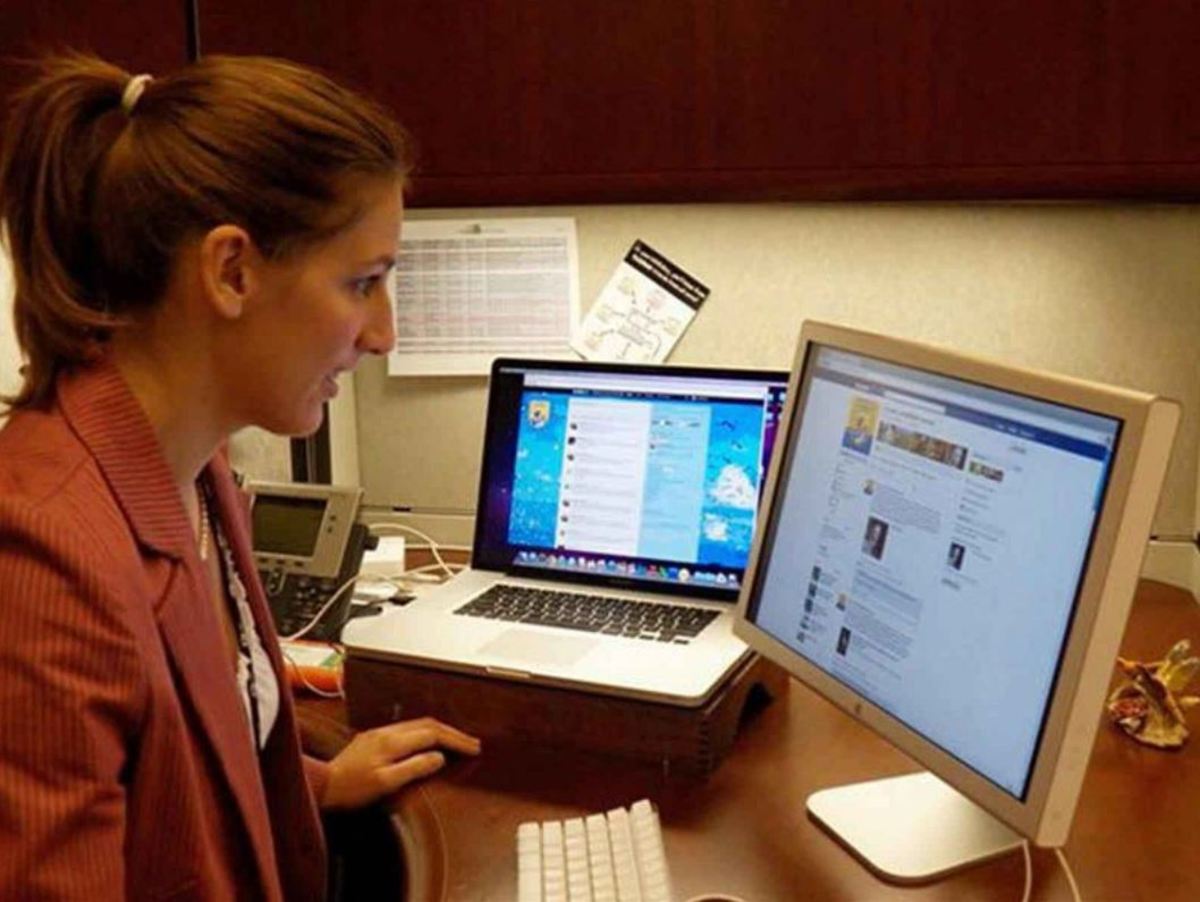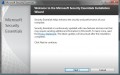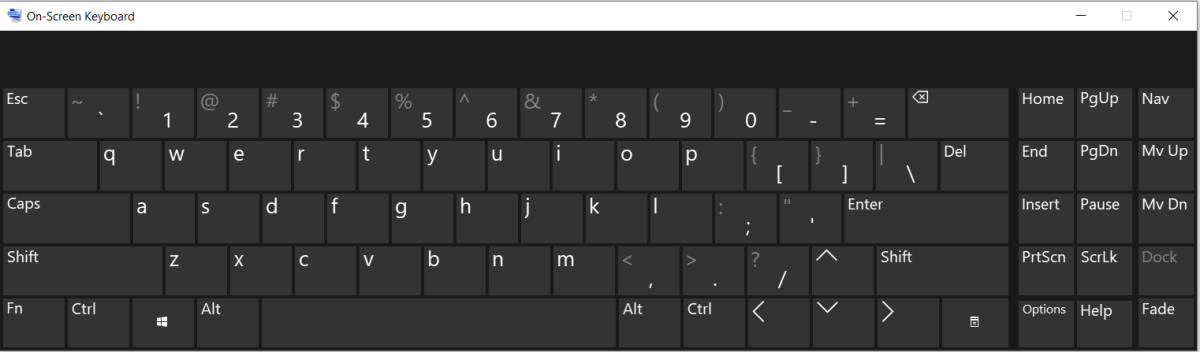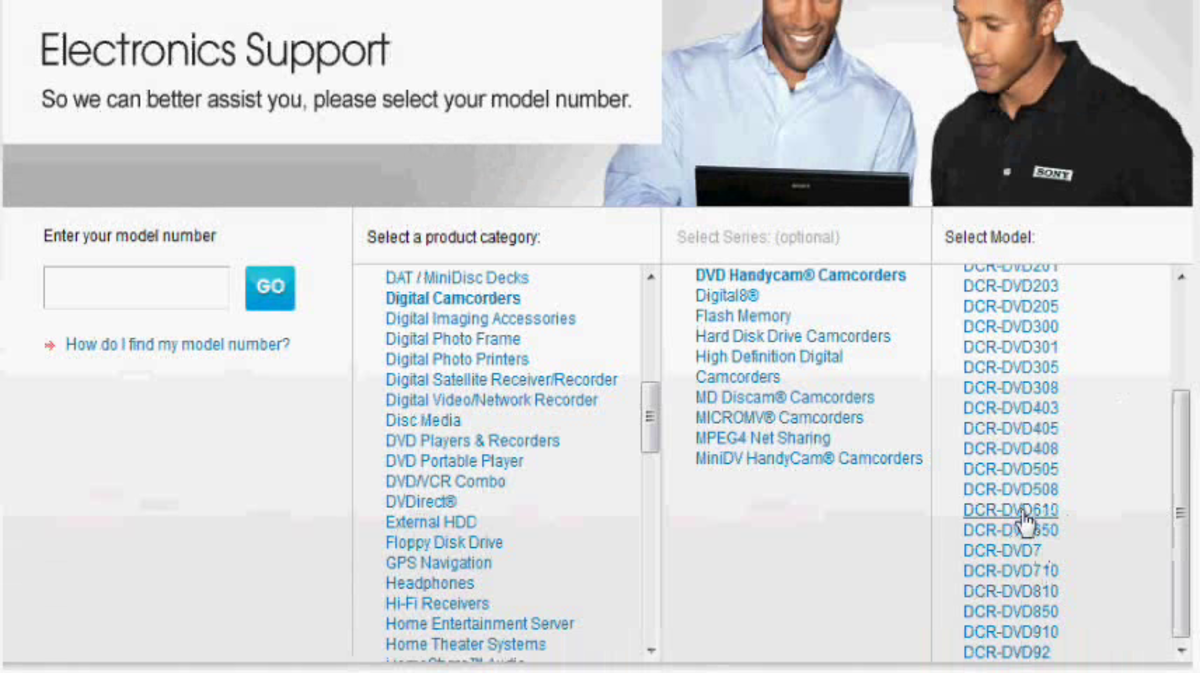- HubPages»
- Technology»
- Computers & Software»
- Operating Systems»
- Windows
How to avoid formatting a computer?
Your machine becomes slow over time when you are working in a Microsoft Windows environment. That is a truth. Then what many people would do is reformat computer. But before taking that hard decision you should make sure that reformat computer is the only option available. Why formatting computer is a hard decision is, it is time consuming; it will take a whole day sometimes to reformat computer and bring it back to working condition with all required software installed. The hardest part of this is that it is not plain sailing. You may find situations where some drivers are not installed properly, some software/drivers required are missing. You have to find/download them all over again. You need to restore backups, you have forgotten to back up some of your important data etc. So it is always better to try your best to avoid reformat computer and in the meantime increase the efficiency of it by other means. This hub explains the things that you can try to increase the performance of your box without reformatting it.
2. Delete unnecessary files/folders
When your machine is a bit old and you use it for some time it is apparent that there are unnecessary files and folders. You don’t need them anymore but they are still inside the machine. They are a burden to the machine. Therefore take the time once in every few months, go through your folders and delete unnecessary files/folders.
1. Delete/uninstall unwanted software
Check all the software installed in your computer. Go to Control Panel and then to Add Remove Programs and check whether there are any unnecessary programs. We install software from time to time but forget to uninstall them when we don’t need them anymore. That is unnecessary burden to the system and it courses to the slowness of the computer.
3. Organize your files and folders
Many people (including me) are unable to manage their files and folders efficiently. When they create a word document, sometimes it is saved in my documents, sometimes in some other location and etc. When they download a file, they might download it to the desktop. So with the time the computer becomes too messy and the person is unable to find the files. So the only option is to format the computer. If you are used to a unique file saving pattern and a good folder structure inside your machine it will save you tons of time. Finding a file will not be a headache. File and folder names also play a big role here. Always give meaningful names to your files and folders. A good folder structure to use is to format the hard drive into 3 partitions and use the C drive for the operating system and operating system only. Use the D drive for the additional software that you will install and the E drive for your data. Inside E drive create a suitable folder structure for your needs. Don’t save any files or folders on the desktop.
4. Defragmenting the hard disk
Your hard disk becomes fragmented over time ie single file will be located in different areas of the hard disk. This occurs when there is not enough single space to save the file. Fragmentation is a major course for the slowness of many computers. So defragment your hard disk around once in every month.
Go to Control Panel and Administrative tools and then to Computer Management. Then select Disk Defragmenter. Defragment the hard disk.
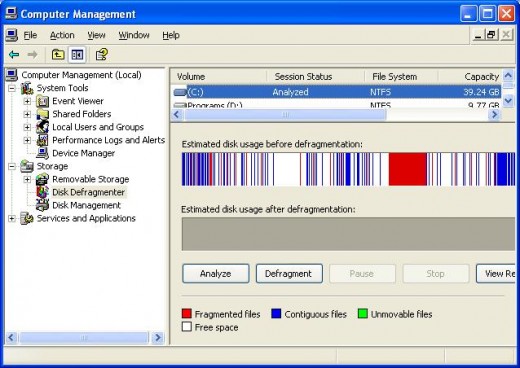
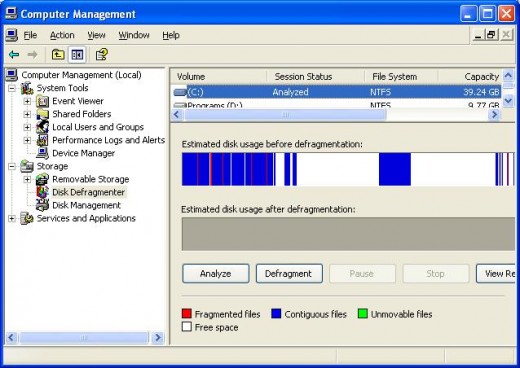
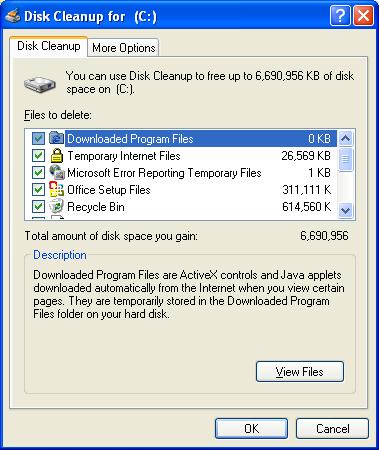
5. Disk cleanup
When running a complex operating system as Windows many temporally files are created and saved in different locations. Sometimes Windows uses files for specific purposes and retain them in a temporally folder. There may be Windows components that you are no longer using. So it is better if you can remove these files without harming your system. Windows Disk cleanup wizard is there for that purpose. Go to Start->Accessaries->System Utilities->Disk Cleanup Wizard to remove following unnecessary files. It will remove the following types of files
- Remove temporary Internet files
- Remove any downloaded program files (ActiveX controls and Java applets downloaded from the Internet)
- Empty the Recycle Bin
- Remove Windows temporary files
- Remove Windows components that you are not using
- Remove installed programs that you no longer use
Your system should be better performing now after doing all these things. It should be working as better as a newly formatted system with some data. If you know any other technique to improve the efficiency of the computer system please share them in the comments section.