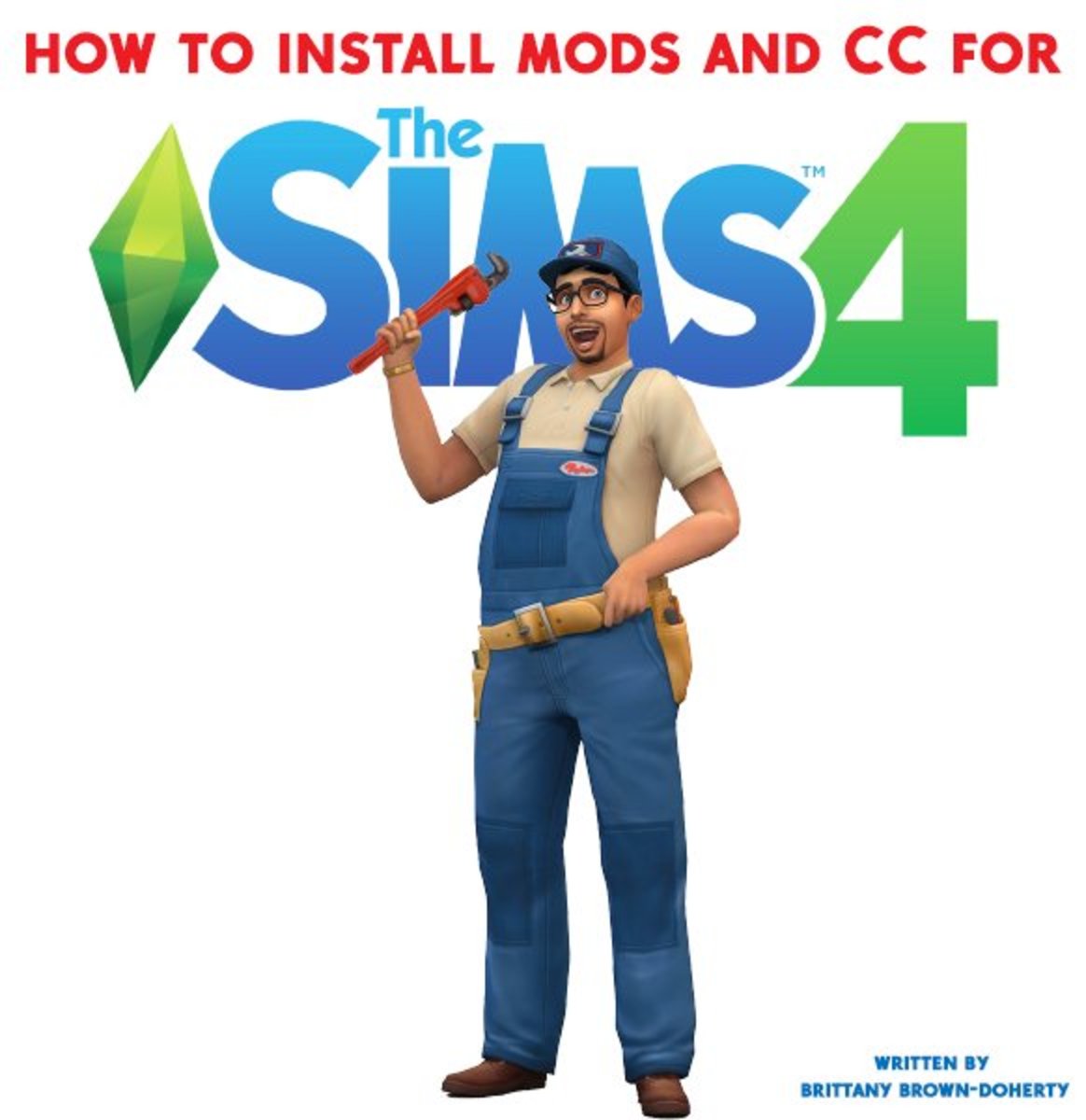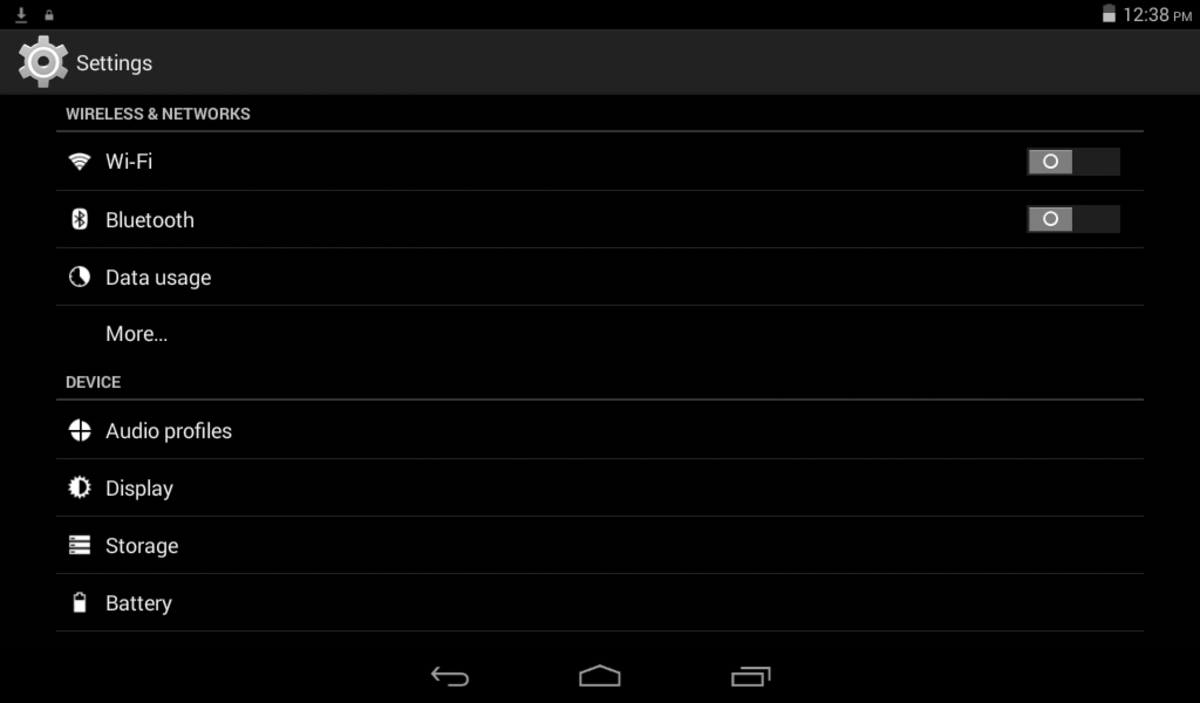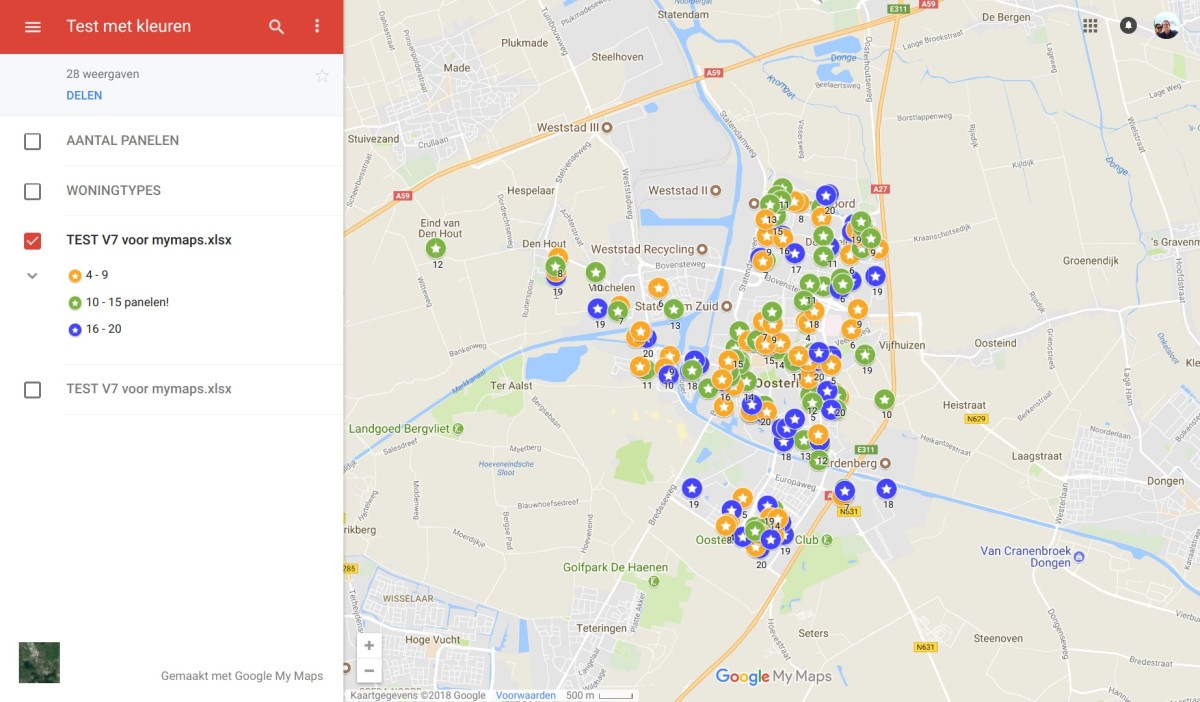How To Get SXE Injected Working - Step by step

This is an old, magic wand technique that worked a year ago. It was a bug in SXE which is probably fixed now. If you CS opens and closes abrubtly, you can try the steps below.
Step 1: Open your CS/cstrike folder
Step 2: Right click on hl.exe and create shortcut (send to desktop)
Step 3: Cut and paste the shortcut back to the cstrike/CS folder
Step 4: Right click on the shortcut and then click on Properties
Step 5: In the Properties window, click on the shortcut tab
Step 6: In the shortcut tab, you’ll see ‘Target’. If there are no double-inverted commas on both sides of the path, add them.
Step 6: Hit space and add the following in the end
-game cstrike
eg: "C:\Games\Steam\Counter-Strike\hl.exe" -game cstrike
click OK
Step 7: Start SXE.. wait for ten seconds.. and start CS using the shortcut you just made in the CS folder
You will see something like this in console after the game starts. You can open console using the tilde (~) symbol under the escape key.
“COMMAND OFFLINE”
This means that SXE was successfully integrated with the currenty session of Counter Strike. Your CS should work now with SXE on. If you are using Windows Vista or Windows 7 and it doesn’t work, give SXE admin priviliges and set compatibility to ‘Windows XP Service Pack 2’ and try again. Other cases, turn off your antivirus and try again.
For a guide with images, visit bit.ly/sxegde
If you are facing any other problem with SXE, do write in the comments section below. Maybe I can help!