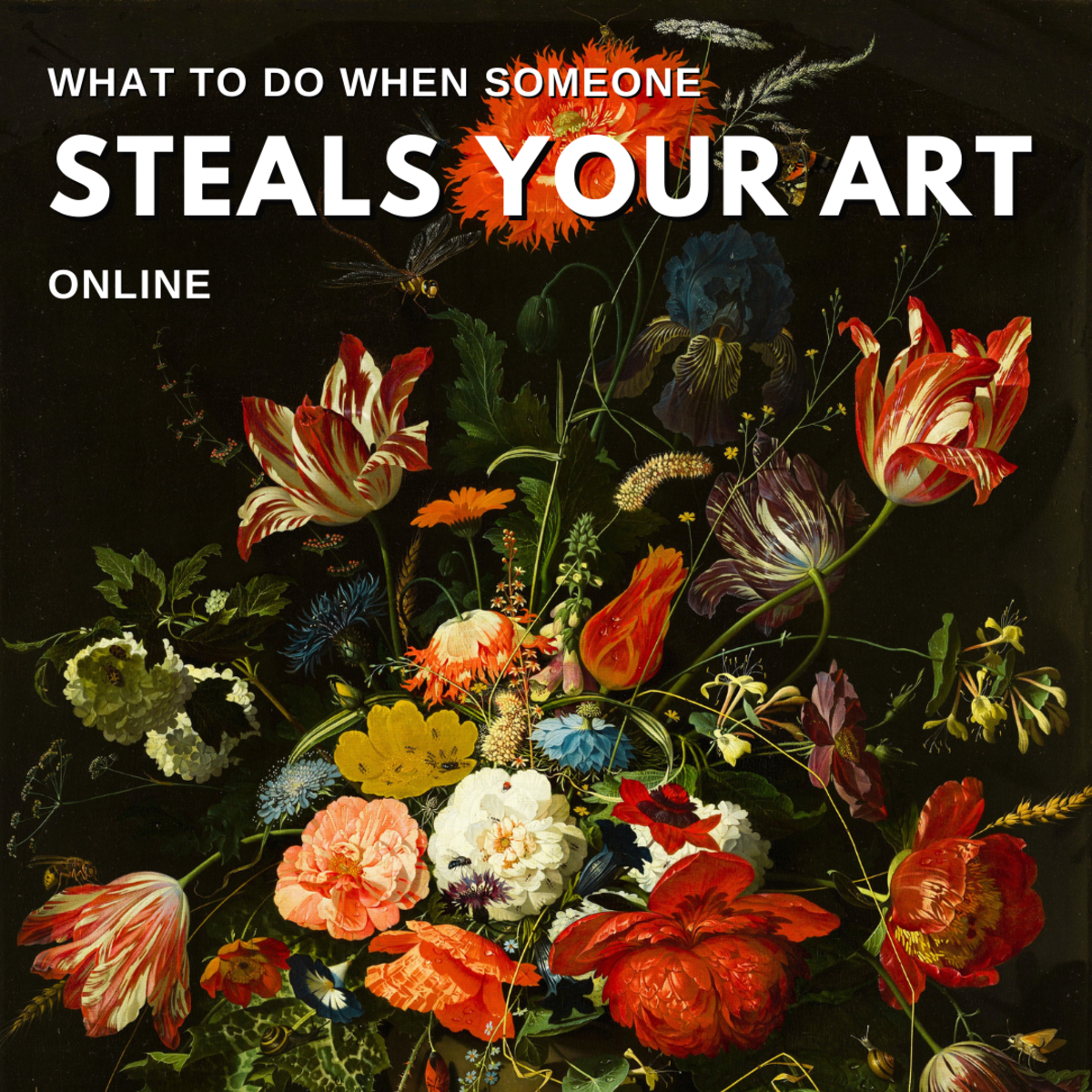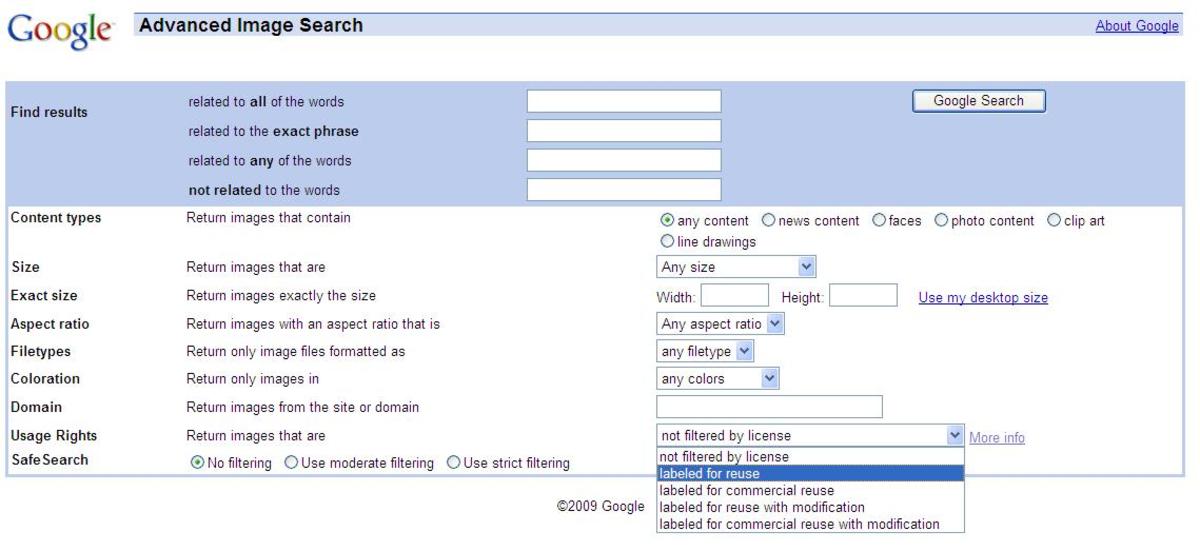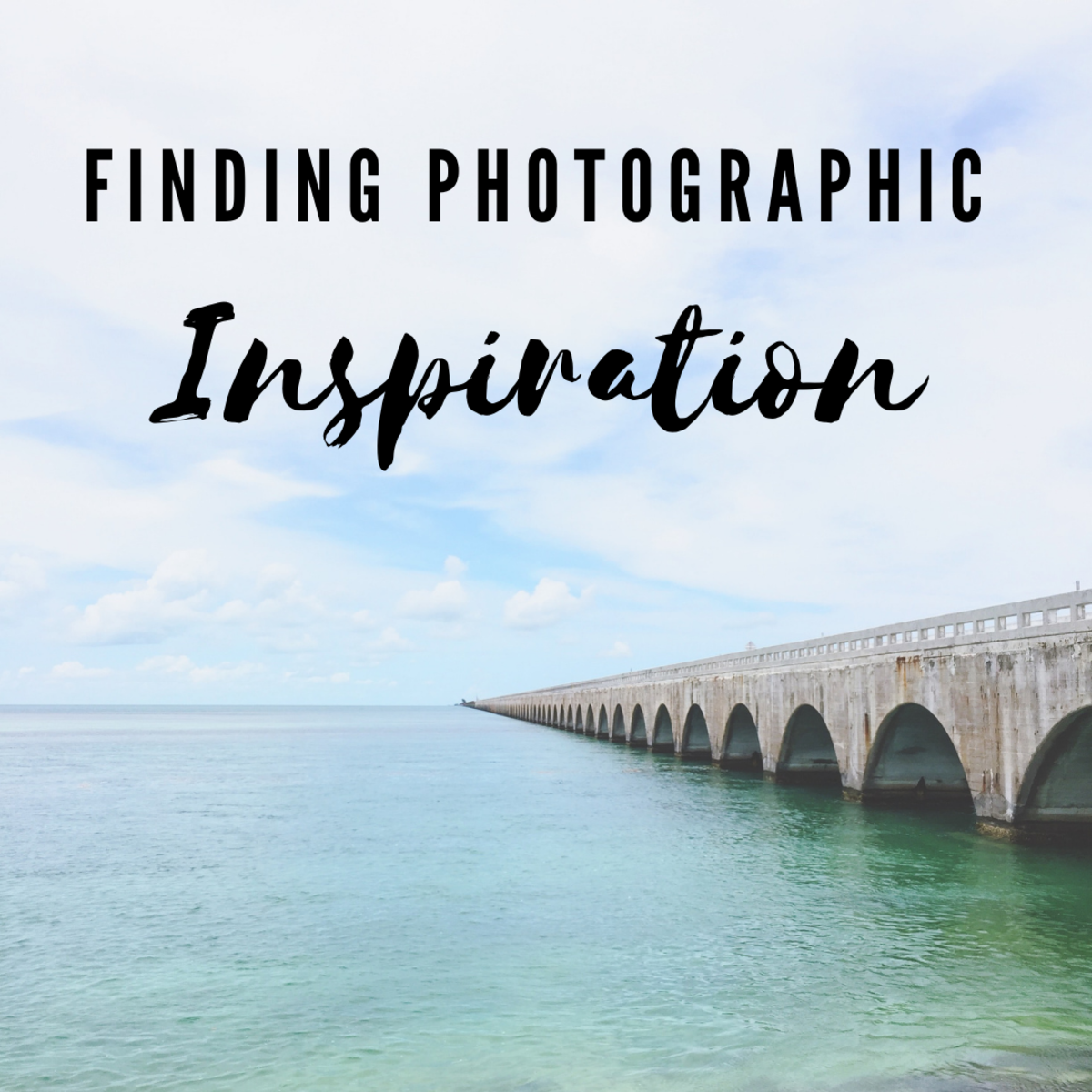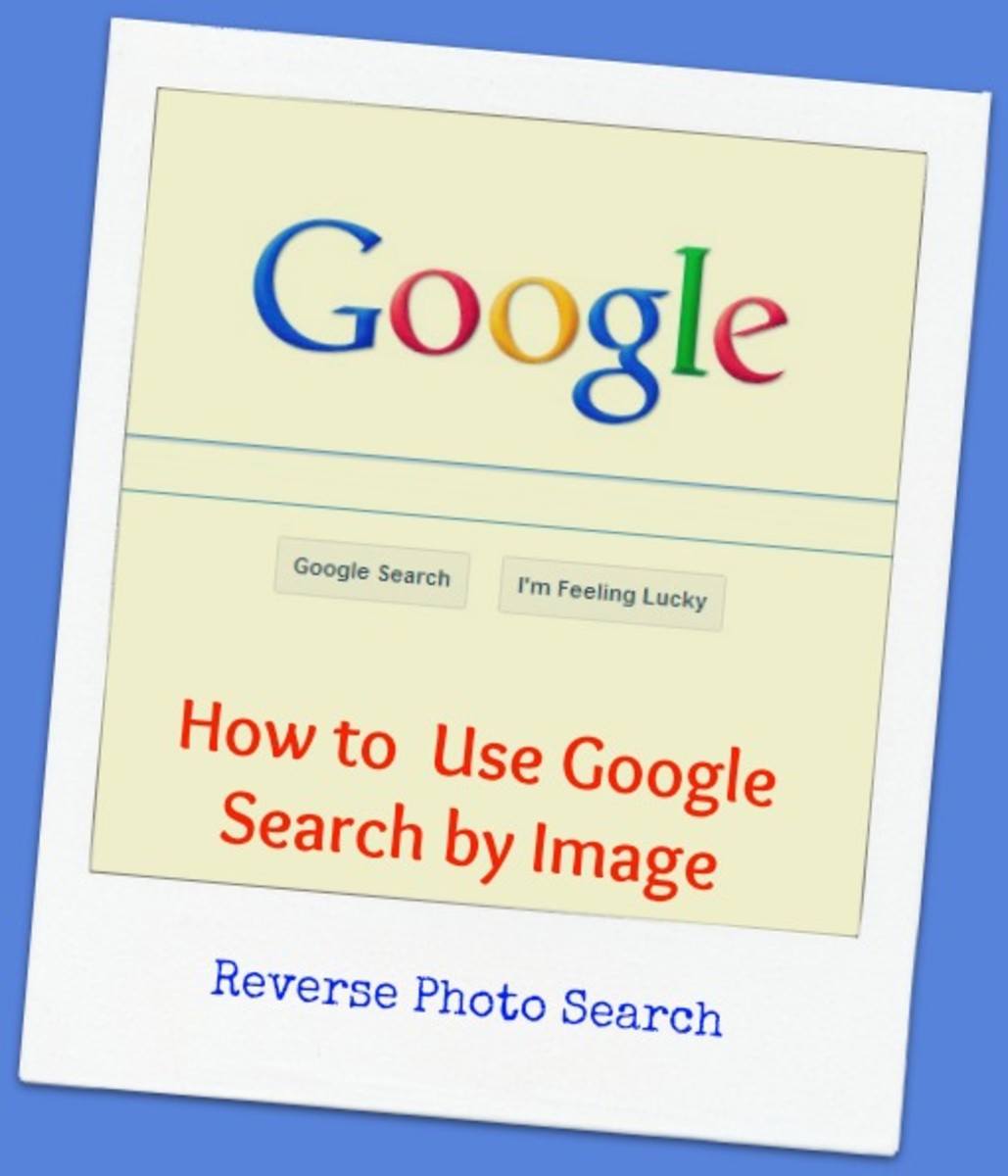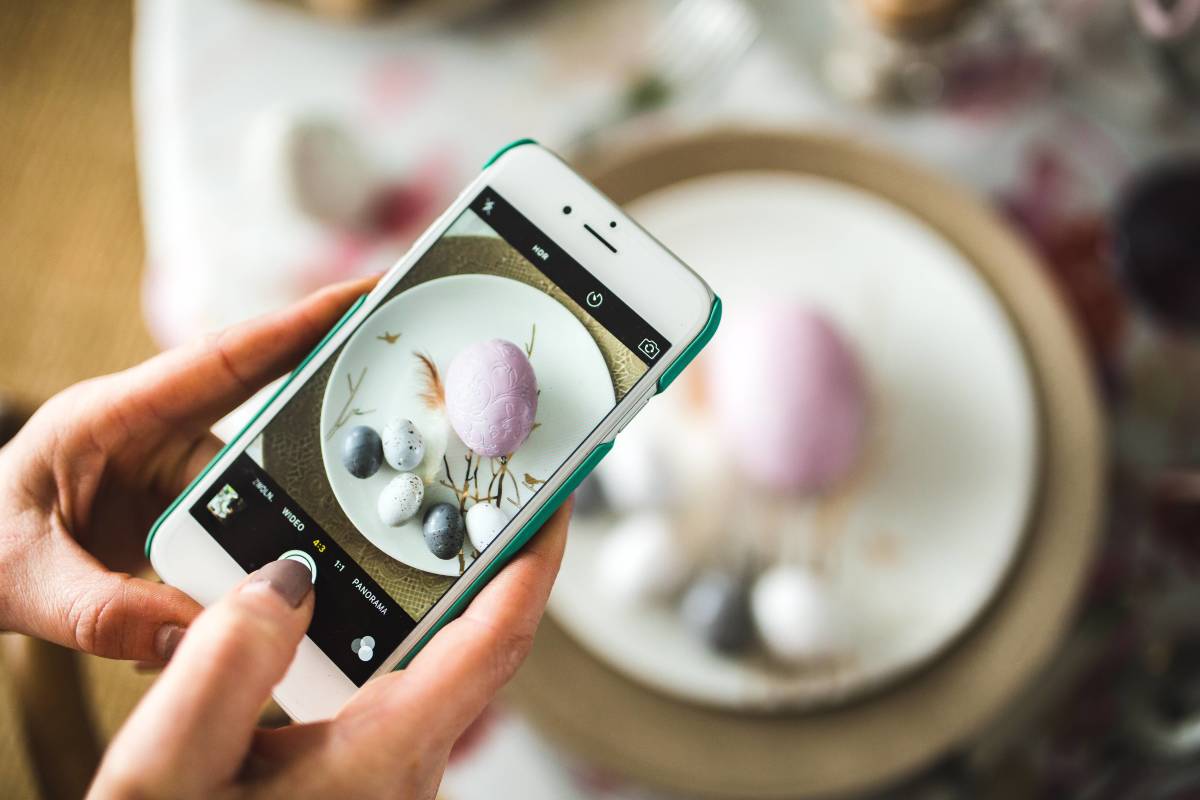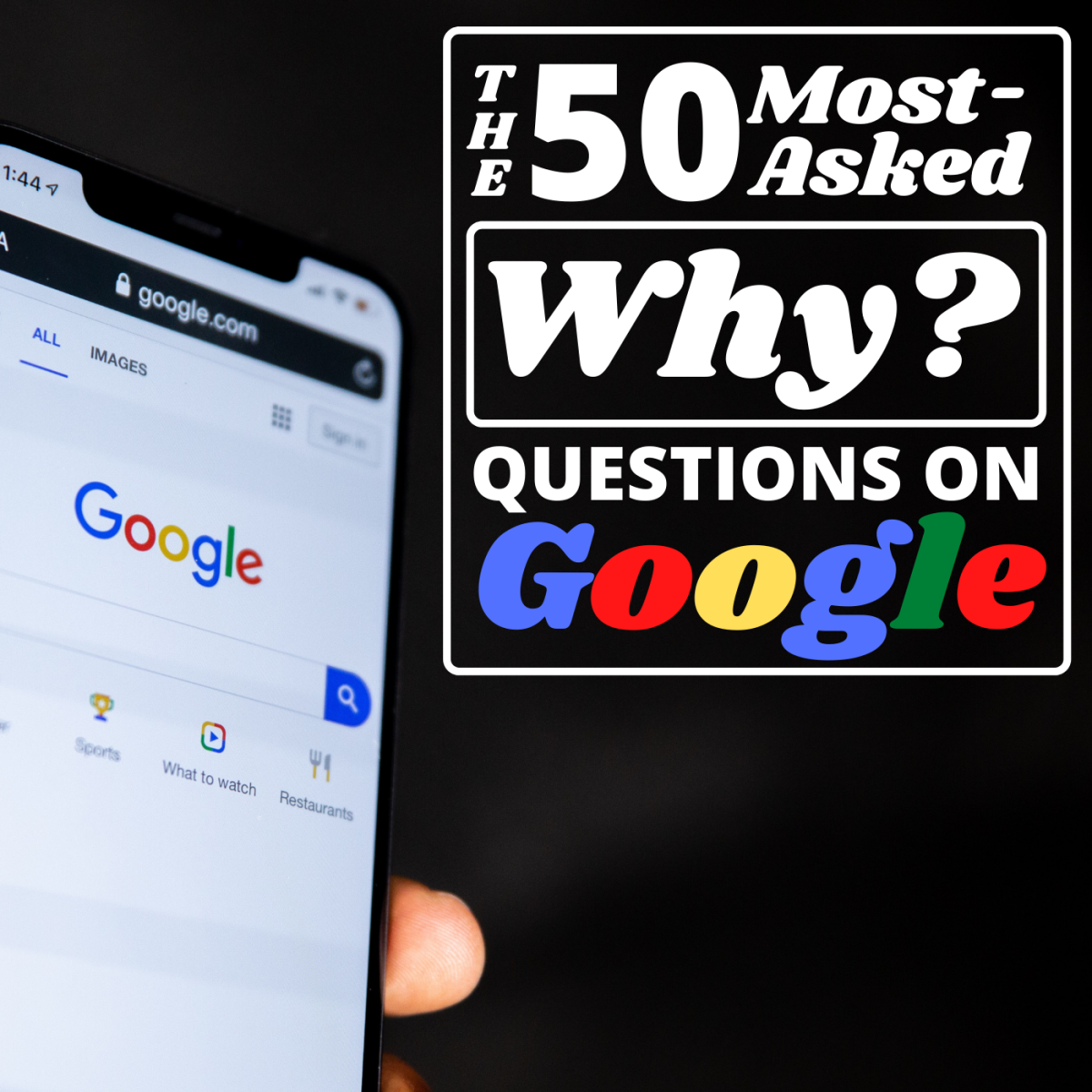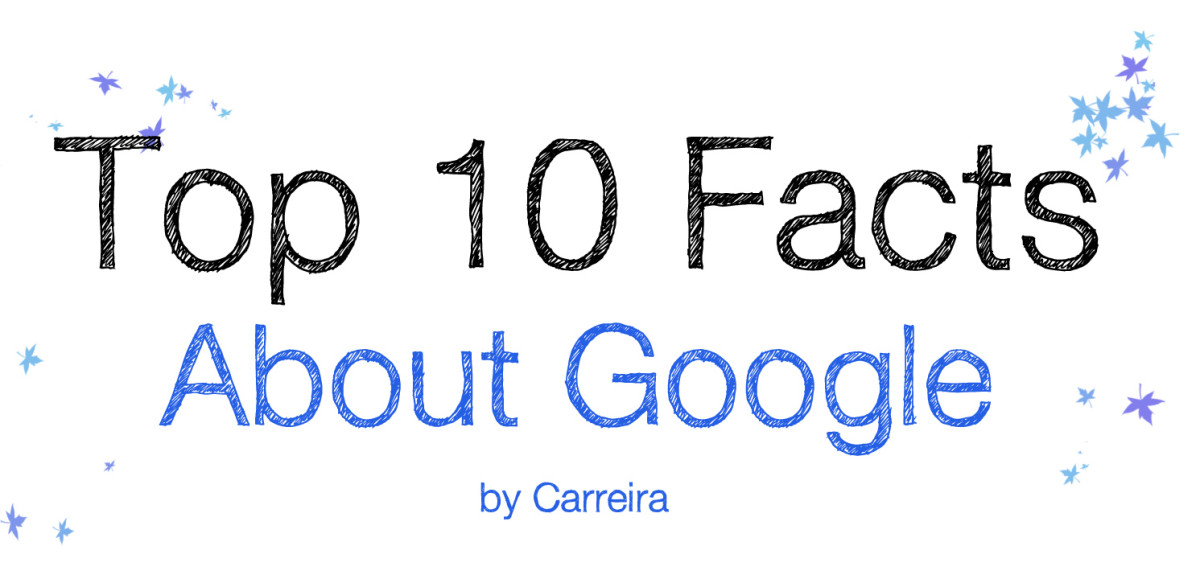- HubPages»
- Technology»
- Internet & the Web»
- Search Engines
How To Use Google To Find Or Search For Copyright-Free Images?
Need pictures for your articles, reports, stories, content, etc? Photos can be very useful in illustrating your text and helping readers and visitors visualize your posts. It also adds color to what might appear to be just one long document full of nothing but text and more text.
A copyright-free image found using Google

I use images for my articles too but it can be hard to find the right ones that you can use because there are many pics that are actually copyrighted.
Here's a complete tutorial guide on how you can use Google to easily search for copyright-free pics that you can use even for commercial purposes.
(Jump straight to the tutorial with this link here, learn more about picture licenses here or just scroll further down)
The truth about images
Do a quick research using search engines like Google, Yahoo!, Bing, Yandex, etc and you will see millions of beautiful and awesome photos that you might be tempted to grab and use for your own needs.
If you just want the pics for your own personal, non-commercial use (for example: if you just want to set a cute anime picture as your computer's desktop wallpaper), then feel free to do so.
But if you want to use them for commercial purposes (for example: if you want to put them on your blog posts), then stop and consider a few things first before doing anything else.
Here's the truth about images:
- not all of them are free to use
- not all of them are copyrighted
- even if you're not saying that you own the pic and even if you credit the artist, you still can't use it for commercial purposes if it's copyrighted (unless you have express permission from the copyright holder to do so)
- Google Images doesn't own the copyright to the photographs that you see on its search results page so you can't grab a pic there and then credit Google Images as the owner
Just like it’s wrong to steal or copy and paste text content that you didn’t write yourself, that wasn’t originally written by you or that doesn't belong to you, it’s also not right to just grab the first image that you see on search engine search results and then use them for commercial purposes.
La Corda d'Oro ~ Primo Passo anime image from Amazon

Tip:
- if you see a pic that says "all rights reserved" or that has no license information but you still want to use it, you can try contacting the copyright owner to ask for their permission
- if the owner says yes, then feel free to use their photo but be sure to state somewhere in your article that you're using it with the express permission of the artist
How to know if you're allowed to use an image or not?
The first thing you need to do is to go to the site where the image is located. On this page, you should be able to find out if it is copyright-free or not.
You CANNOT use an image if:
- you see the words "all rights reserved" somewhere on the page where the pic is displayed
- you can't find any text that says that you can use the photo (in other words: if no license information is listed with the picture, then it's safe to assume that it's copyrighted and that you shouldn't use it)
You CAN use an image if:
- it's in the Public Domain
- it has the Creative Commons license
This info should be listed somewhere where the photo is displayed.
Note:
- If a pic is in the public domain, that means you can use it in any way you want to without mentioning the source
- If it is licensed under creative commons, you should credit the artist and link to the pic
About the Creative Commons license
Here are the different licenses under the Creative Commons:
CC:BY (Creative Commons: Attribution)
- this means that you can use the pic even for commercial purposes and do whatever you want with it but you need to attribute or credit the artist
CC:BY-SA (Creative Commons: Attribution-Share-Alike)
- this is the same as CC:BY
- however, if you decide to make changes to the original photograph (for example: if you add text to it), then you nee to license your pic as CC:BY-SA (meaning, you're sharing it in the same way the original artist shared theirs)
Want to add text or make changes to pics?
Avoid these licenses:
- CC:BY-ND
- CC:BY-NC-ND
CC:BY-ND (Creative Commons: Attribution-NoDerivs)
- NoDerivs means no derivatives
- you must credit the original photographer if you use a pic with this license (this is the attribution part)
- you are not allowed to make any changes to the picture (for example: you can't add text or captions to it) (this is the NoDerivs part)
Tips to help you remember:
Planning to use photos for commercial purposes? Stick to pics that have these licenses:
- public domain
- CC:BY
- CC:BY-SA
- CC:BY-ND
How to credit a photo?
You can credit your own way. The important thing is to list the name of the artist or photographer, the license of the picture you're using and the URL link to the source.
Here's how I do it:
[description of the photograph] is by [artist or photographer name] ([pic license]) from [image source]
If I added text or made changes to a pic, here's what I do:
Image with added text was modified by Freya Yuki based on the image by [photographer or artist name] ([pic license]) from [image source]
CC:BY-NC (Creative Commons: Attribution-Non-Commercial)
- you must cite the source of your photograph
- you can only use it for non-commercial purposes (meaning you can't add a pic with this license to your blog if your blog has ads and affiliate links)
- but you can make changes to the pic and pretty much do whatever you want with it (aside from the limitations and restrictions mentioned above)
CC:BY-NC-SA (Creative Commons: Attribution- Non-Commercial- Share-Alike)
- this is the same as CC:BY-NC
- but, if you make changes to the original pic with this license, you have to license your pic as CC:BY-NC-SA (similar to CC:BY-SA but this one is for non-commercial purposes)
CC:BY-NC-ND (Creative Commons: Attribution- Non-Commercial No-Derivs)
- this is similar to CC:BY-NC
- but, you can't make any changes to a picture with this license (for example: you can't add text to photos that are licensed as CC:BY-NC-ND)
How well do you know the different kinds of licenses for images? Take this quiz and find out:
view quiz statisticsHow to find copyright-free images?
One way to quickly and easily find copyright-free images is by using the Google search engine. Here's how:
Step 1: Go to Google Images
Type images.google.com in your internet web browser. You'll be taken to Google Images. Once there, type in your chosen keyword. This is whatever you're searching for.
For example, if you want to find photos of flowers, then type "flowers" in the search bar. Press enter or click on the search button.
Step 2: Go to Google advanced image search page
You'll be taken to a page with a lot of images. You might be tempted to use them but, for now, just ignore them. It's highly likely that most, if not all, of these photographs are copyrighted so you can't use them no matter how nice, appealing or perfect they look.
Focus your attention on the upper right side of the page where you can see a tab with some sort of wheel image. Click on that tab and a drop-down menu will show up. Select “advanced search” from the drop-down and you’ll be brought to the Google Advanced Image search page.
Note:
- You don’t really have to fill all of these text boxes. The most important is to have your keyword on the first text box. You can ignore the others if you want to.
- While you can also specify other details like the size and color of the image, you can just leave these in their default form if you don't want to be more specific
Step 3: Narrow down your search
The Google Advanced Image Search page will show you a list of text boxes that you can fill out to help you narrow down your search.
The keyword you initially entered (in our example, this would be "flowers") will be in the very first textbox. You can change this if you want to (for example: you don't want to look for flowers anymore so you can type something else like "Harry Potter").
If you're looking for something exact, then type your chosen keywords on the second text box including quotation marks. If you do this, you will only get results that has the exact phrase that you typed.
For example, if I want to find all images with the words Hetalia Axis Powers in exactly that format or way, then I will type "Hetalia Axis Powers" on the second text box. This way, I won't be seeing results that have "Axis Powers Hetalia".
Use the third text box if you want to find all or several different keywords. For example: “Harry or Potter or Rowling”.
The fourth text box can be used to further narrow down your search results. For example, if you just want to find pink flowers, then you can type “-red, -yellow, -blue (without the commas and the quotation marks)” on the 4th text box.
A photo found using Google Advanced Image Search with the keyword "Hetalia"

Step 4: Usage Rights
Scroll down to the very bottom of the page once you're done trying to narrow down your search.
The very last category you will see is the "usage rights". Click on the drop-down menu and you will see several choices.
If you really can't find anything using Google, try Amazon
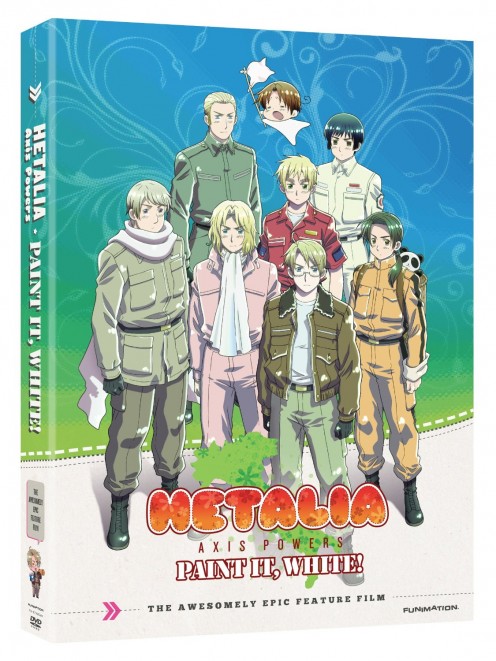
- "not filtered by license
- free to use or share
- free to use or share, even commercially
- free to use, share or modify
- free to use, share or modify, even commercially"
The first choice will include everything including copyrighted photos. The second and fourth choices will allow you to use and share pics for non-commercial purposes with the fourth allowing you to modify those photos if you want to.
The third and last or fifth choices are the ones you should focus on if you want to use photographs commercially or with the intention of adding them to articles where you can make money via ads or affiliate links. If you have no plans of modifying or editing the photos that you find, then just go with the third choice.
Note: you don't have to limit yourself to photographs and artwork

Tips on where and how to find the license info:
On Pixabay, you can find this on the upper right side of the page
On deviantArt, you can find this on the lower right side of the page
On Wikimedia Commons, you can find this below the picture
On flickr, you can find this on top of the pic (when you're on the page with the list of available sizes)
*Note: positions of licenses are subject to change anytime and without prior notice
Step 5: Advanced search
Once you have decided on which usage right you want, just click on the “advanced search” button. You’ll now be taken to a page with a lot of images. When you find a picture that you are interested in using, don’t just copy-paste it into your article right away.
Instead, choose to view the page where the photo that you want to use came from. This is to ensure that the pic that you found is really free to use and is not copyrighted.
So, when you get to the page where the image came from, look for the license information. If there’s no license information anywhere, it’s best and safe to assume that the photograph is copyrighted and that you can’t use it.
Do you use copyright-free images?
Even if you find the license information, make sure that it is the right one and that you can use the image.
For example, if you found one that says CC:BY-NC, then you know, as mentioned above, that you can only use photos with that license for non-commercial purposes.
Questions? Need more help?
I hope this tutorial guide has helped you in being able to find copyright-free images that you can use for your blogs, sites and articles. If you have any questions or if you need any help, feel free to ask and I'll do my best to help :-).
Photo credits:
- First image is by KahoOkashii (CC:BY-SA) from deviantArt
- Rest of the images are enlarged versions of pics from Amazon.com; product links shown above
- Finland Hetalia art is by MizuSasori (CC:BY-SA) from deviantArt
© 2015 Freya Yuki