How to Use Windows Live Messenger for HD Video Call
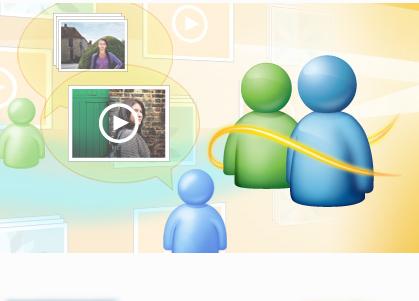
Windows live messenger’s new version 2011 is now available with social networking and high definition video chatting facility. Being connect with social networking sites enable users to see live updates of your friends and families and to share interesting videos or photos.
Note: This hub has been intended to the new users of Windows live messenger. Here you may expect to learn- from how to install windows live messenger to how to share your videos to how to socially connect your messenger service.
What is Windows Live Messenger?
This is an instant messaging service of Microsoft Corporation, that you can download and use for free like any other IM services.
What you can do with live messenger 2011?
- Chatting with friends like regular instant messaging
- High definition video chat and call
- Texting to mobile phones
- Getting updates from social networks like Facebook, MySpace...
- Sharing videos, photos, files
- Playing Games with Friends.
- Sending video messages
Windows Live Messenger Download
For using messenger with Widows XP download this verison: http://explore.live.com/windows-live-Messenger-XP. For XP, there is only version 2009; you cannot use the new version 2011 with XP. To use live messenger 2011, your operating system must be either Vista or Windows 7
The new Live messenger 2011(works only with Vista and Windows 7) can be downloaded at- http://explore.live.com/windows-live-messenger?os=other
Language selection-Live messenger is available in all the major language, before downloading the installation file, select the right language
How to install
To use Windows live messenger, at first download the
installation file(links given above) and then install it in your PC. Remember
to choose the right kind of installation file depending on your operation system
(XP, Vista, and Windows 7). If you take a look at the installation screen shot given below, you will find that along with live messenger, there are some other extra software installation option. To take instant messaging service, you don't need those extra software, so you may uncheck all other option except messenger and then click the "install" button
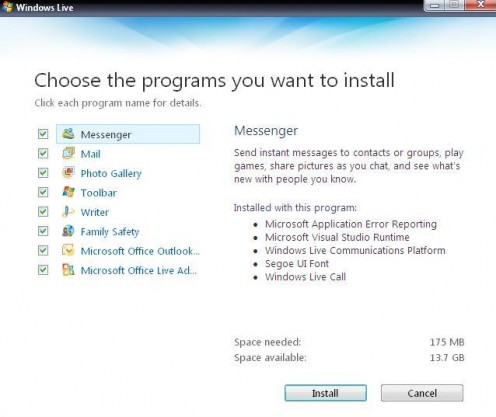
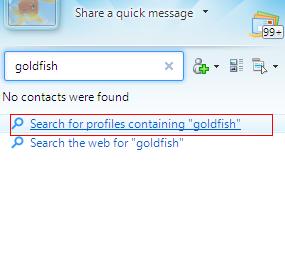
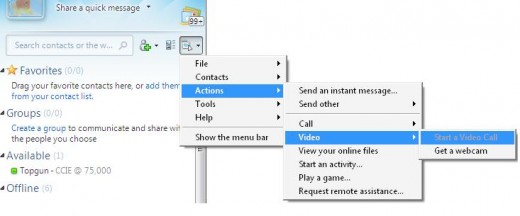
Login Windows Messenger
To log on your live messenger for the first time, you need to have a live ID. If you already haven’t one, then make a live ID from here-live id sign up. After making your live ID, open the messenger and logon using your Live ID user name and password. For making a Windows Live hotmail ID go at -http://explore.live.com/windows-live-hotmail
How to Search & Add Friends
To add a friend clicks on the plus icon, just beside the search option. And then click on “add a contact” and put the ID of your friend. If you want to search for new friends, then you can do so by writing the name of the person you are searching for in the search box, and then a new page will open, fill out the security checking. A list of friends with similar name will be shown to you and you can add them as your friends, but to chat with them you must need their approval or they need to add you as a friend too.
How to Start a Video Call
To start a video chat both you and your friend need to connect webcam and headset with their computer. For staring a video chat, go to menu, click on “action, then go to “video” and select “start a video call”. If your friend is not connected with his webcam then, you will see “start a video call” in grey color.
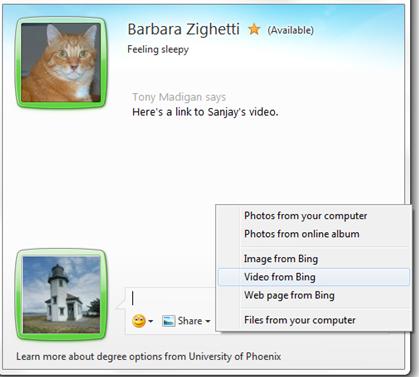
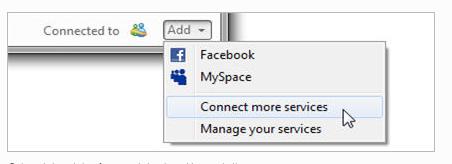
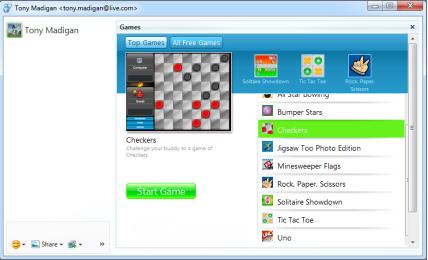
How to Share Photos in Live Messenger?
Photos can be shared from your computer and also from your online web albums. To share photos with your friend, click on the share button on the messaging box and select the option “photos from your computer”. If you want to shard from your online album or from Bing images then select “photos from online album” or “Image from Bing”.
The same “share” button will help you watch videos with your friend together. To share video select “video from Bing” and then enter the web address of that video and click on “add to conversation. This option is not available on messenger designed for windows xp.
Adding Facebook and MySpace
This is one of the reason why many love the new live messenger 2011 over other messaging service. Live messenger 2011, has option to add your Facebook, Myspace and some other popular social sites with your messenger account, so that you can get live updates from your friends in other social networks,while you are chatting in messenger. To add social networking facility with Live messenger, look at the lower-right side of your messenger window, you will see a option “connected to”. Form there add your Facebook and MySpace account ID, for adding more social networking service to your Live ID click on the “Connect more services”
High Definition Video Chat
No other versions of live messenger except Windows Live Messenger 2011 offer high definition video chatting facility. Since a HD video chat need more band-width, both users must have a high-speed Internet access, HD webcams, and headset.
Playing games online with friends
To play games online with a friend, start a chat with the one who you want to play with, then click on the “Games” button and then select any of the preferred games available in Messenger.
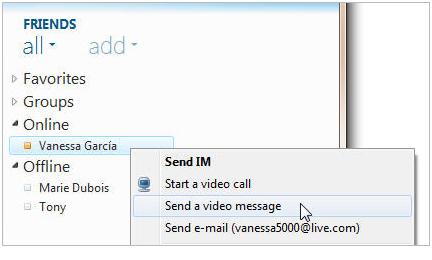
Sending Text Message to a Mobile Phone from Messenger
Right click the name of your friend you want to text, add his mobile phone number. Now, right click his ID on your contact list, and click on “send text message” and type your message just like instant messaging. This might require you to pay some small amount depending of the country where you live and where you text.
Sending Video Message
If your friend is busy enough but online, you can send them a video message. For sending video message your webcam must be connected with your computer. Right click on the friend’s ID that you want to send video message, now select “send a video message”. A record window will appear, click on the red record button and start recording your video message. This maximum length of the message can be 30 seconds. At any point of your recording you can stop recording. To replay your record before sending click on the blue color “play” button, if you are not satisfied with the first recording, click on the record button again and re-record your message and click on the “send” button to send it to your friends.
The best part of the latest Windows live Messenger is its ability to be connected with the major social networking sites and high-definition video chatting-these two features will certainly stand out live messenger 2011 in the instant messaging world, and give some tough times to its IM rivals.

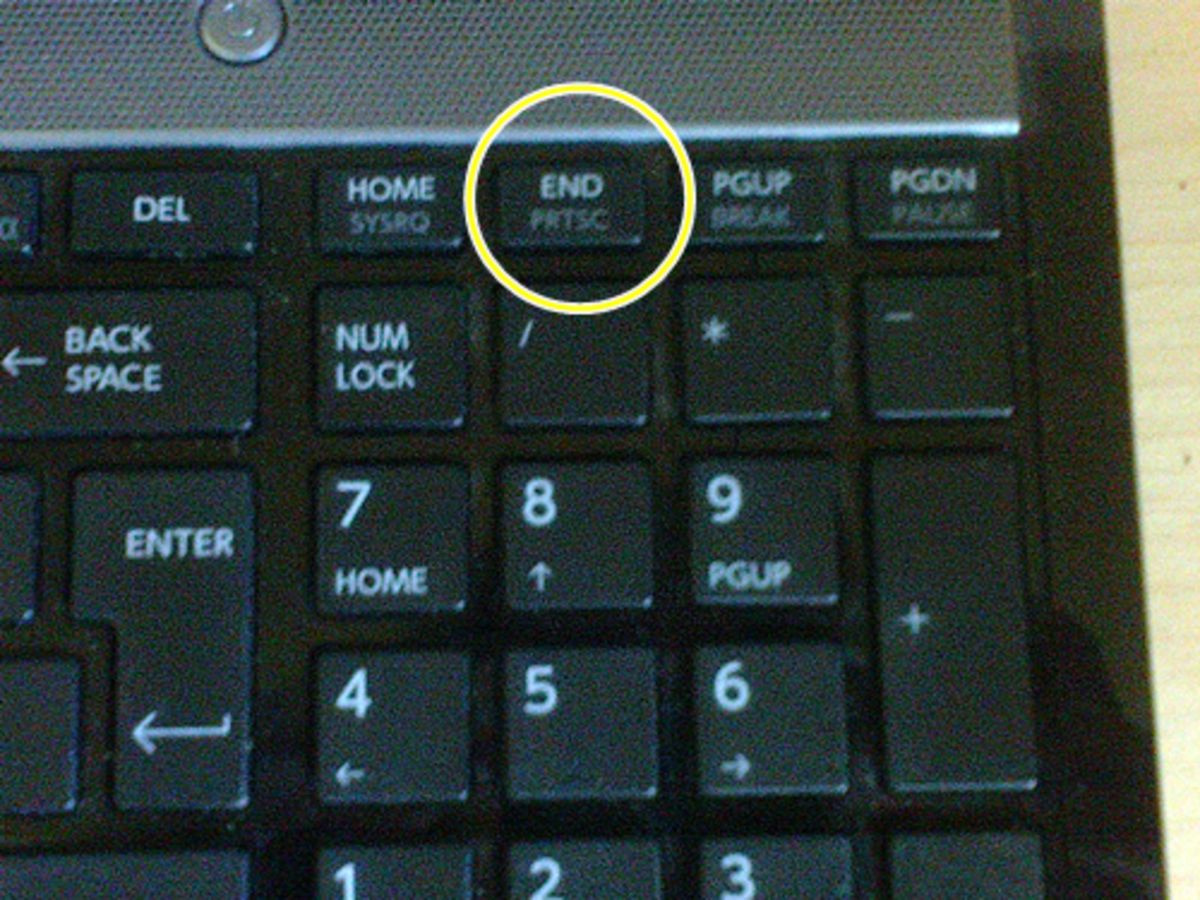
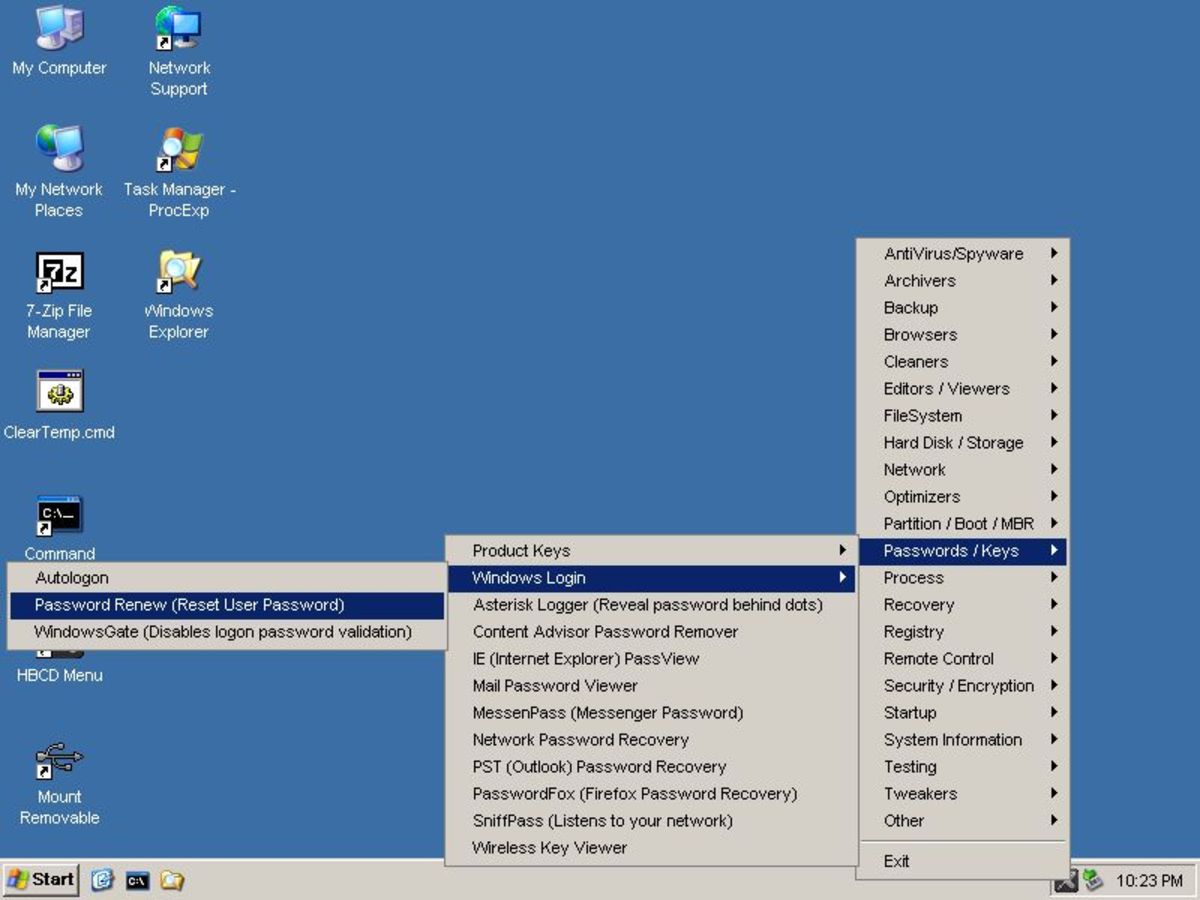


![[Fix] Kaspersky Error: “Digital Signature of Installation Files Missing” [Fix] Kaspersky Error: “Digital Signature of Installation Files Missing”](https://images.saymedia-content.com/.image/t_share/MTc2MjYyMjc4MjA5ODczMDY5/fix-kaspersky-error-digital-signature-of-installation-files-missing.png)


