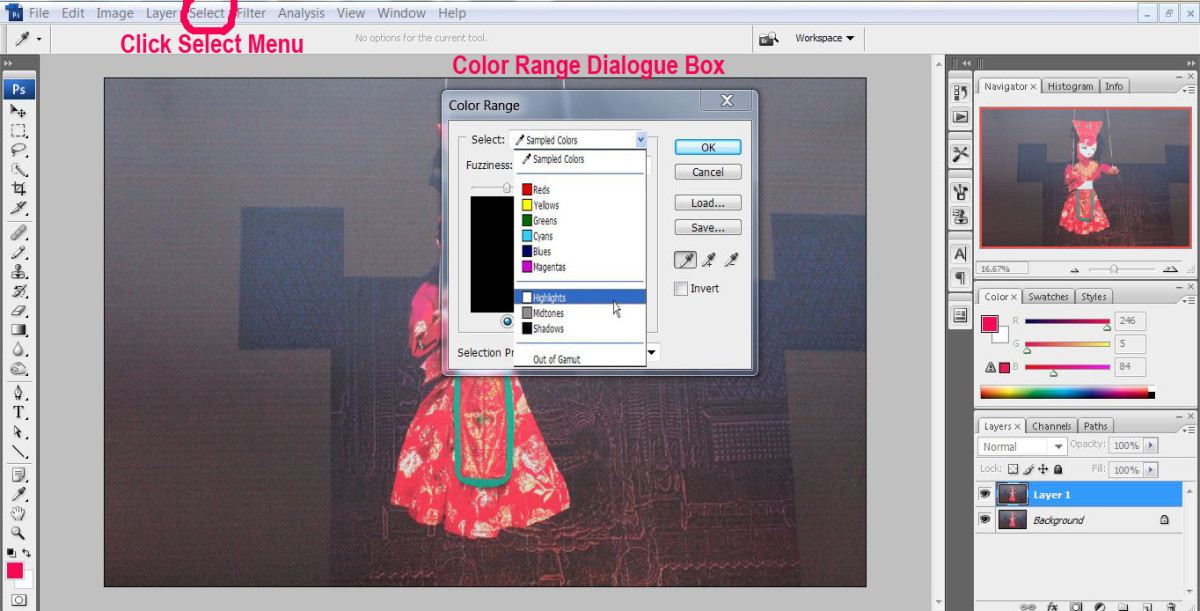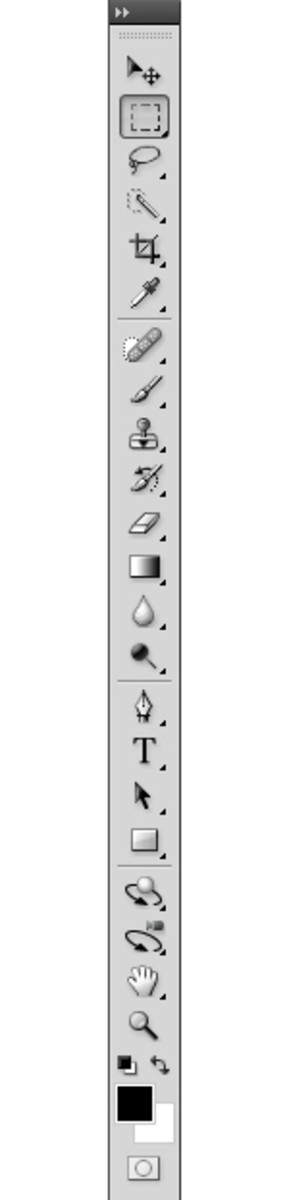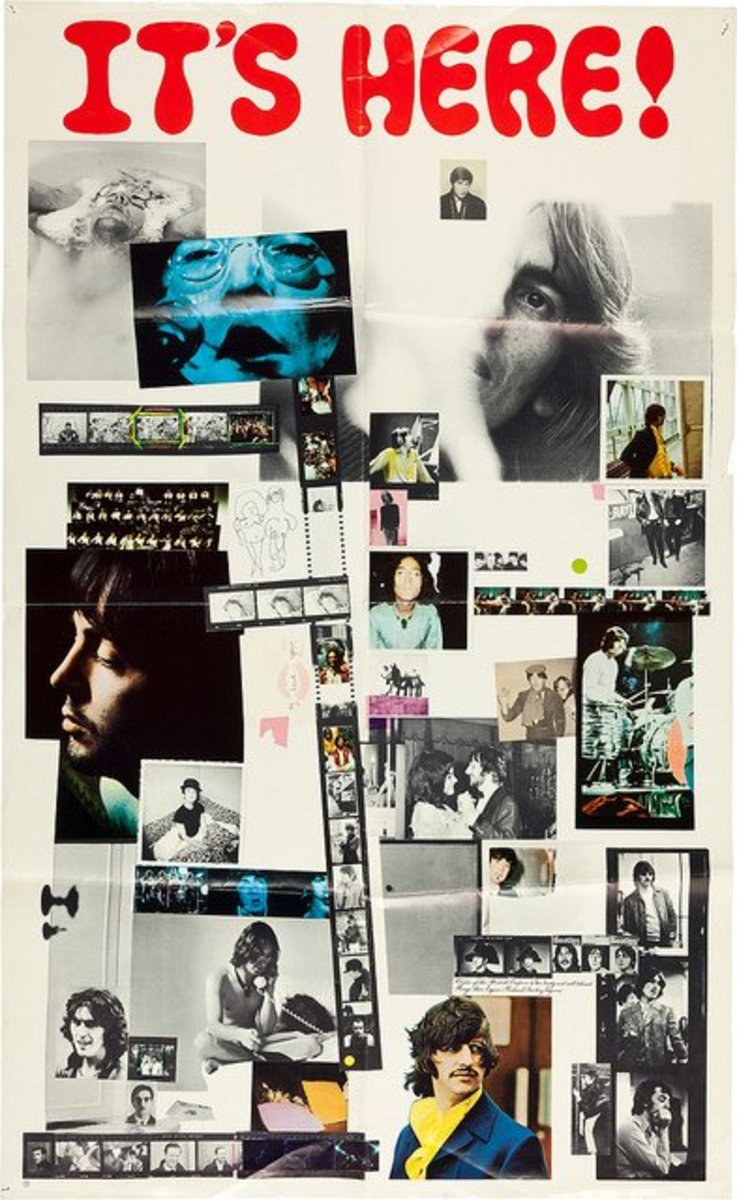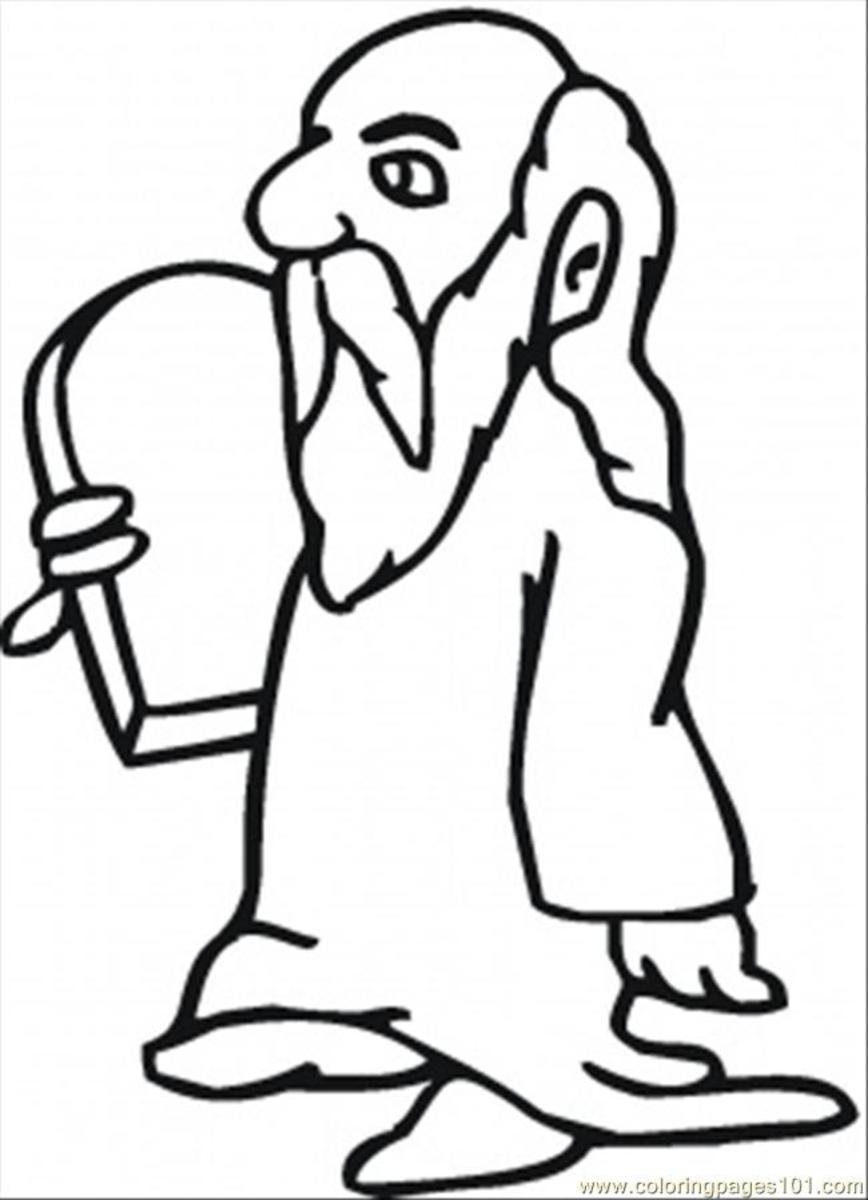5 Secret Tricks You Should Know About Photoshop
How would you describe your level of experience in Photoshop?
Photoshop Secrets
Photoshop is a great image editing program that many professionals and hobbyists use for their image editing needs. There are a few things that Photoshop has inside of it that can help streamline your work and avoid many headaches down the road. As a beginner with Photoshop, these tips will help you succeed with the technical use of Photoshop.
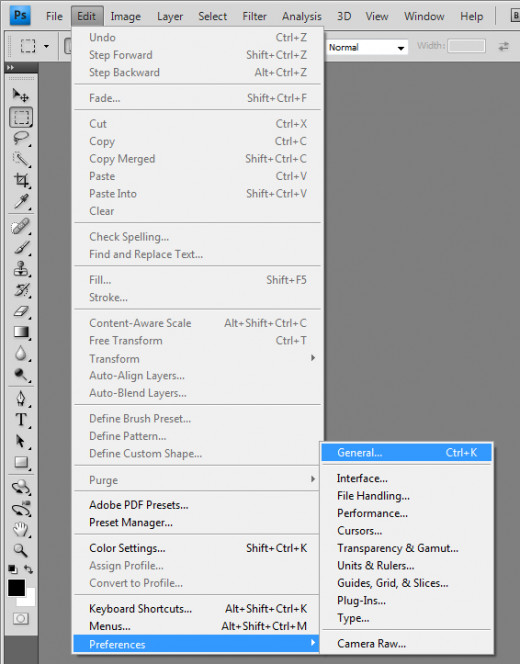
1. Performance And History Settings
By default, Photoshop only allows you to step backward (undo) up to 20 times. This is never enough. Sometimes you screw up to bad that you need to go back to the beginning of time it seems to correct your mistake. In order to change this, you need to edit your preferences. At the top menu bar, click Edit, highlight Preferences, then select General.... You can alos use the keyboard shortcut "Ctrl K". A dialog pop up box will appear. On the left hand menu of the box, select Performance. You can now adjust the amount of RAM Photoshop utilizes (making things quicker) and your history cache. This allows you to set how many steps backwards you would like Photoshop to remember. 100 is usually as many as you would need. Remember: The more steps you set for Photoshop to remember, the more memory you will need to give Photoshop to use.
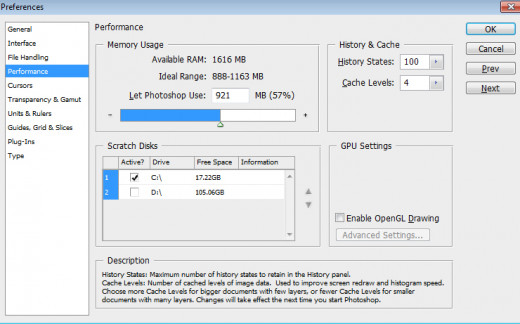
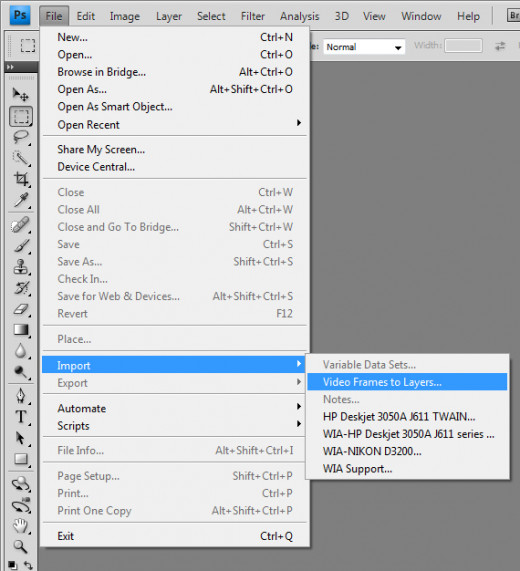
2. Opening a .gif with its image sequence.
For some reason, Photoshop will not allow you to simply open a .gif with all of its image sequences. Instead, use this trick! Go to File > Import > Video Frames To Layers. You cannor immediately select your .gif to import because Photoshop is specifically looking for video files. What you need to do is go to the folder where your .gif is and type the name (with file extension .gif) and hit Load. A pop up box should come up. Hit OK. Your .gif should now be uploaded into Photoshop. If you do not see your animation window, in the main menu bar (where File, Edit, and Image can be found) click Window > Animation and it should show up along the bottom of the screen.
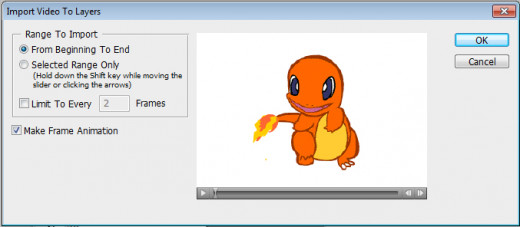
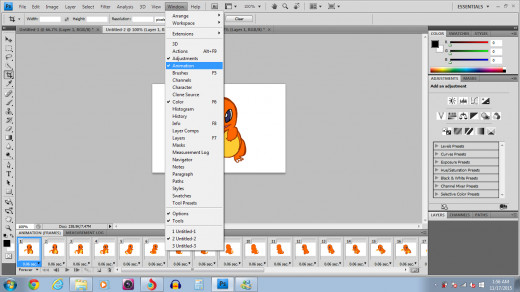
3. Keyboard Shortcuts
As you begin to dig deeper into Photoshop and use it more often, you find yourself using certain tools and settings more than others. For instance, the brush tool and patch tool are two tools that I use constantly in my work, while the path selection tool and 3D Orbit Tool are ones that I rarely (if ever) use. If you find yourself clicking through multiple menus just to get to your one diamond in the rough setting, consider utilizing a custom keyboard shortcut! Simply go to Edit > Keyboard Shortcuts. From this pop up menu, you can view the default Photoshop keyboard shortcuts, edit them, and even create your own. Every tool, menu, and option can be found within this box and every one of them can be given a keyboard shortcut. Just remember, you cannot use the same keyboard shortcut for two different things. Only one keyboard shortcut combination can be used for one option.
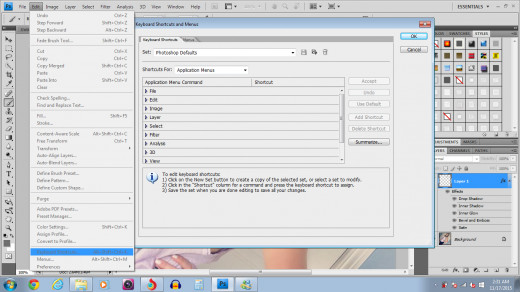
4. Single Layer Preview
You can very quickly get a preview of your current layer that is being worked on by turning off all other layers with this little known shortcut. This will even keep track of which layers were visible and which were hidden when turned back on. To do this, go to your layer's palette and hold down the Alt key. Click on the eyeball icon in the layers panel next to the layer you want to view. This will make all the other layers hidden and you are now viewing just your selected layer. When you hold Alt and click the same eyeball again, the other layers will turn back on and remember which layers you had hidden. Be careful though, once is this mode, if you click to turn on another layer's visibility, you will lose the option to go back and turn the layers on with the Alt command.
5. Pre-made Photoshop Brushes
This isn't so much of a secret inside Photoshop, but it will help you incredibly well in your travels with Photoshop, There are multiple websites, one of the most notable is DeviantArt, that have a plethora of already made brushes, styles, and artwork you can download and use for free (with attribution of course). Many Photoshop hobbyists do not have the time nor know how to create high resolution brushes. These websites are a great tool to use for Photoshop if you are just beginning, but would like to make something fantastic. There are also plenty of tutorials you can view at these websites as well.
So There It Is
This has been 5 secrets you should know about Photoshop. These tips will help streamline your work and make you a better technical user of Photoshop! Be sure to check out the Photoshop tutorials on my page. Comment below with any questions and concerns you may have about Photoshop or any tutorials you would like to see covered!