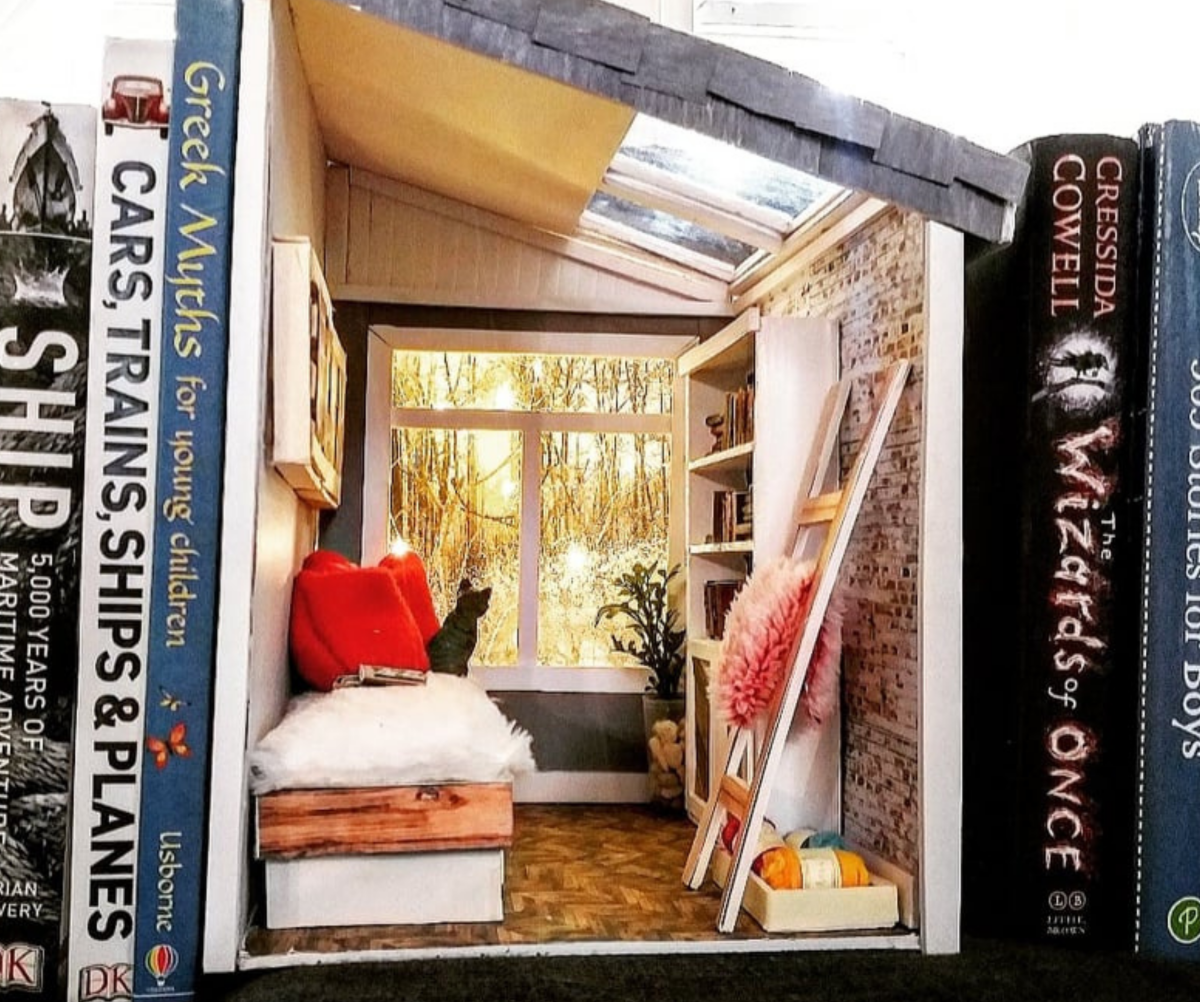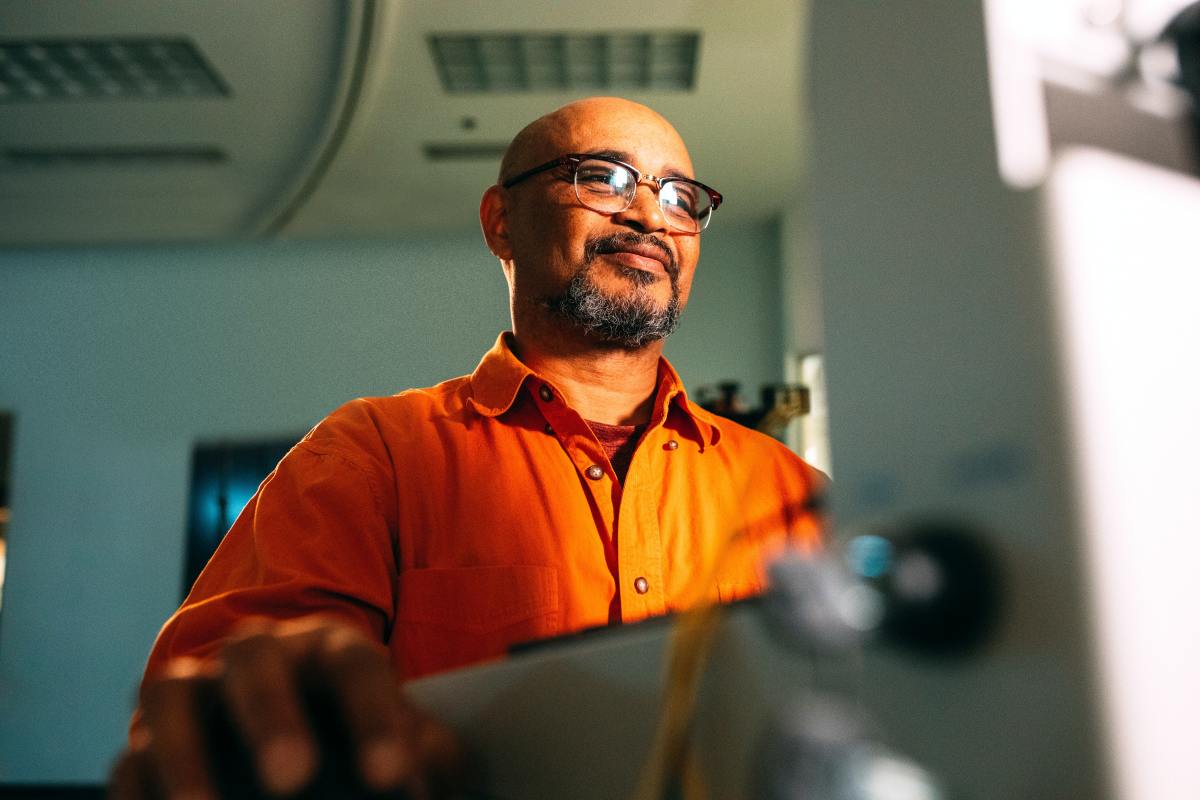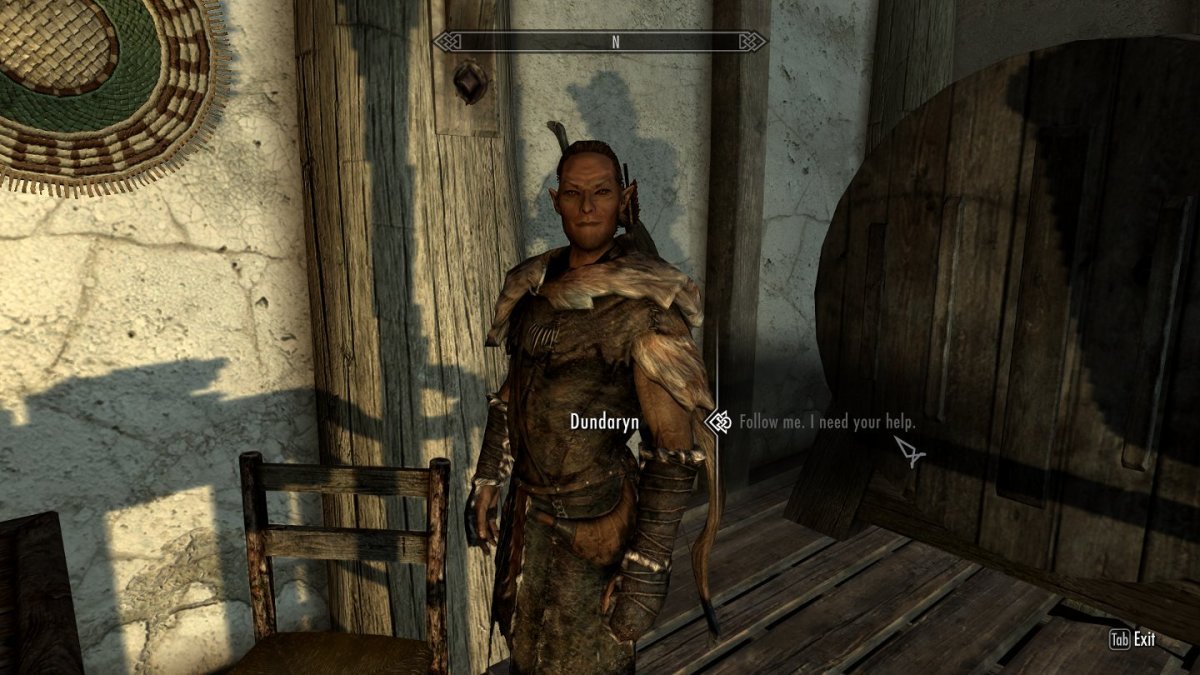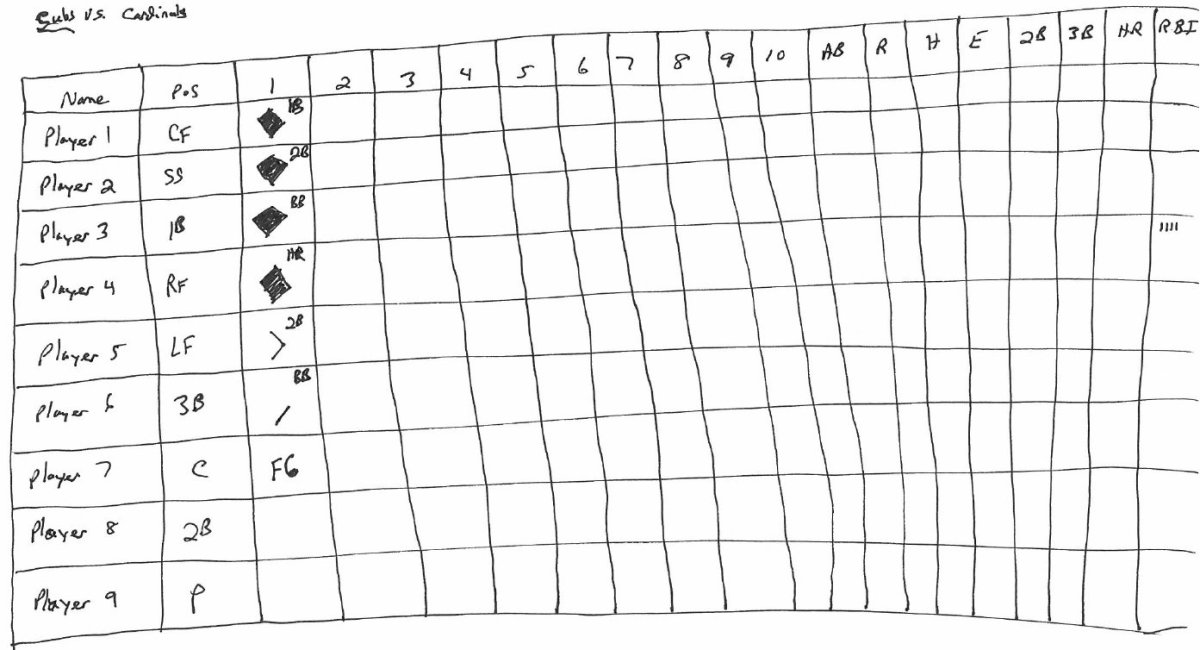- HubPages»
- Arts and Design»
- Crafts & Handiwork»
- Textiles»
- Embroidery
How to make a patch-Using 5D Software
Go into the 5D embroidery system software. Note: You can open 5D software without the internet as long as you have the stick in your computer. After it opens go to the Design Creator icon ( the tulip) and open it. The Expressdesign wizard will show up. When it does and you do not have a picture then check the tab (start a new design w/o picture) Then press next. From there you can choose what window you want to start in... draw, paint or no background. Lets start in the draw window. Then press next. Select your hoop size you want to do the design in and press finish.
The last time I did this was a while ago so bear with me. I believe I was in the draw window and on the far right of the screen there are several things you can do. I wanted to create a border in the shape of an interstate sign. So I went to the create section and pressed on the shapes button. If you press on the down arrow a list of shapes pops up. Choose the closest shape to the one you want. The closest to the one I wanted ( the sign shape was the number 28). Click on it and move the mouse to the center of your design and click.
To change the shape you need to show the nodes on the shape so go to the edit section on the right and if you drift over each picture you can see what it does. You want the first one which shows the current positions of the nodes. Click on the picture and then take the mouse over to the shape and click. The squares show the straight lines and the circles show where it curves. To modify the design you move the nodes in the position you want the shape to be. Note: moving the nodes into position sometimes takes a long time to do because you need to move almost every node, so keep that in mind. If you have to leave, make sure you save it so you don't have to start from scratch and then you can still edit in the draw window after you bring it back up at a later time.
To make the stitches after the shape is done and your text, if any, are where you want them to be then you click on the create tab. Keep in mind that this window gives you a variety of options and it is best if you play around with it to get the best look before you finalize it by saving. The top tool bar will give you a forward and backward arrow to take back anything you change your mind on. If the design gets too convoluted and busy then you can start over. I would, however, suggest that once you have the basic shape of what you want you should save the shape before filling it in so you don't have to redo the shape all over. The stitches are easy to get rid of with the arrows but making the shape takes time and we often don't have a lot of time to redo it.
Lets say for instance, you wanted to create a line. You click on the icon with the flower in the line box and then touch you outside line with the mouse. A color tolerance box shows up with zero to 100 percent. you can move the line. If you right click after the box goes away it will come up with a bunch of nodes on the line. Some with circles and some with squares. To add text to the design you need to be in the draw tab. then you click on the A and you can type in what you want.
Remember that the create tab will let you select what stitches you want and the draw will let you add and modify things. The edit tab will show you on the far left what kinds of stitches make up what you created and then you can edit the filmstrip. Eventually I will learn this tab better but for now I deal mainly with the other two because it is easier to edit with them. In the draw tab you can get rid of the text you do not want by clicking on the far left group text words. Doing this highlights it so you can get rid of it with the big red X at the top of the page. You can change the size of the words by highlighting and then dragging them. Sometimes you need to go out of the tab window and come back in if your mouse is not cooperating. If it becomes too frustrating then save it as is and back off for a while. Leave the room if necessary and come back to it. Your mind can sometimes only handle a little at a time. Make sure to save it as a normal file 4Qb and as a Can. file so you can bring it up in a different window. Enjoy. Talk to you later.