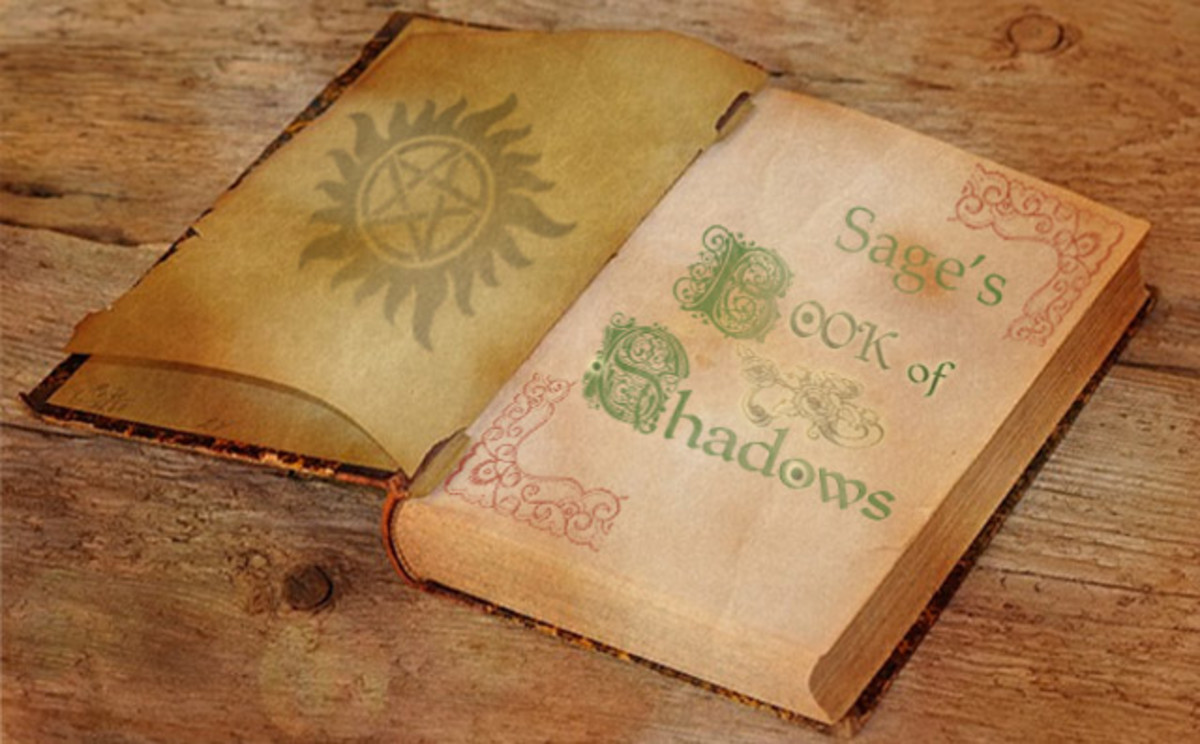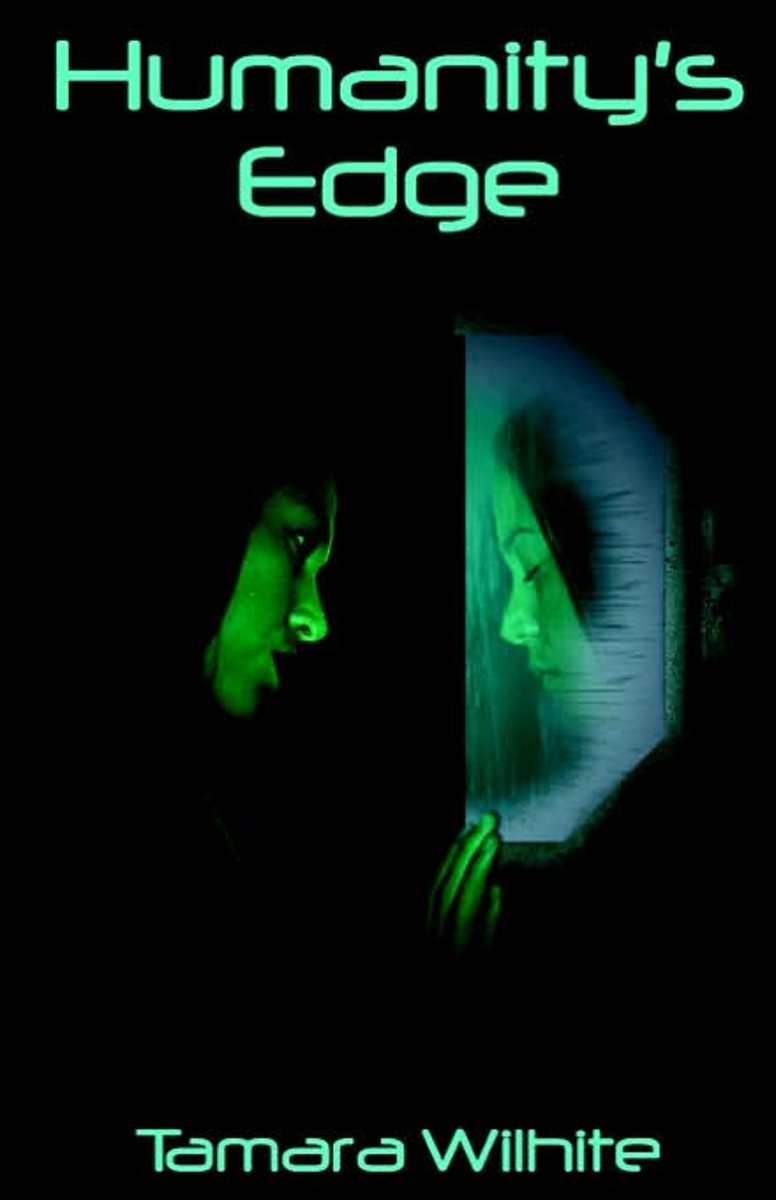- HubPages»
- Arts and Design»
- Graphic Art & Design»
- Design Software
An Introduction to Photoshop Elements
What Is Photoshop Elements?
Photoshop Elements is a pared down version of the pricier full Photoshop Suite.
Photoshop Elements has two main components. The Organizer imports and organizes photos. Photoshop Elements Editor modifies pictures, prints them and enables the sharing of finished images.
In short, Photoshop Elements compared to Photoshop is not much different unless you need high end color management or the ability to create mini-programs to automate commonly used functions. Photoshop Elements comes with all of the auto-editing functions and standard features most of us need.
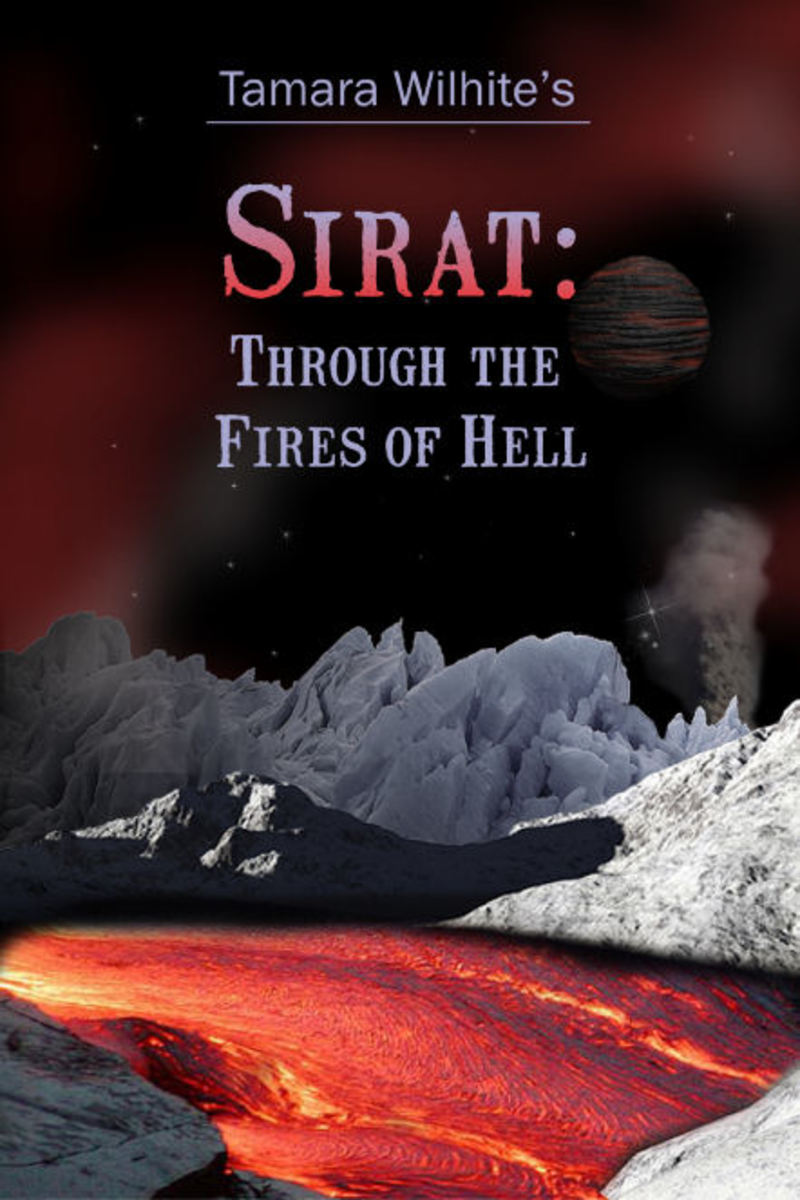
Auto Editing Functions
Photoshop Elements auto editing consists of several functions. Auto smart fix adjusts lighting and color automatically to improve shadow and highlight detail. Auto red eye fix corrects the red eye effect resulting from flash photography. Auto levels improve color contrast problems, though it keeps each color channel separate.
Auto color corrects color cast problems like dull photos. Auto contrast resolves both high and low contrast by converting the lightest and darkest pixels to black and white. Auto sharpen improves picture clarity. Auto contrast and auto sharpen were introduced in Photoshop Elements 6.
Versioning
Versioning creates independent versions of a photo as it is altered. A Version set contains all versions of a photo. The new versions display on top of the original file. When the current file is saved, it becomes the original while new changes get saved with a suffix of "edited". All versions are saved to a Version stack, accessible via the Version Stack thumbnail image.
Photo Downloading and Tagging
Photoshop Elements includes the Adobe Photo Downloader utility for moving pictures from the camera's memory or a memory card to your PC.
Photo Elements automatically generates file names and metadata for pictures. Photographers can add metadata captions like the photo location, keywords, their own names or copyright tags to all pictures as they are taken.
Raw File Conversion
The Camera Raw file format contains both image data and metadata, preventing raw photos from being opened as Photoshop Elements. However, Camera Raw format is preferable to other formats, because all photo information is saved. The raw images have not been processed by the camera before being saved, providing greater bit-depth resolution. Converting the raw photo into an Adobe Digital Negative or using a conversion utility makes it Photoshop compatible.
Photo Captioning
Photo Elements captions let you title photos, including more information than is stored in a file name. Captions make pictures more searchable.
Keyword tags are descriptive words that permit picture grouping and searching. Drag and drop tags from the Tags pane, or selecting a group of tags before dropping them on the photo. Auto face tagging automatically locates pictures containing faces, presenting them for tagging with individuals' names.
Photoshop Albums
Use Albums to organize photos. In Photoshop Elements 5 and earlier, this feature was called Collections. Smart Albums create albums based on shared search criteria set when the Album is created. New photos that meet those criteria are automatically saved to the correct Smart Album.
Photos Sharing and Printing
Photoshop Elements supports the sharing and printing of finished pictures. It allows for web-based photo printing and has an order prints pane. Users have the option of saving files for the web or using the built-in "attach to email feature". Shared media collections are possible due to Viiv technology.
Backups
Photoshop Elements comes with two backup options. Full back-up creates a backup of the entire photo catalog. Incremental backup locates new photos or changed files before placing them in the archive. Incremental backup saves files faster but restores files more slowly. Users have the option of backing up files to photoshop.com or another web site. The initial Photoshop.com account and basic storage are free.
The Difference between Photoshop and Photoshop Elements
What is the difference between Photoshop and Photoshop Elements? The first difference is the price, since Photoshop costs several hundred dollars more than Photoshop Elements. However, Photoshop Elements has many advanced features, such as a lens blur filter and the ability to record custom actions for batch processing.
Another difference between Photoshop and Photoshop Elements is the “undo” option. Photoshop Elements has only one step “undo” and versioning; the full version of Photoshop has an editing history log so that you could undo five steps or identify a prior alteration to be undone. Photoshop is more customizable and has more color management functions like the ability to match colors.
Both Photoshop Elements and Photoshop interface with Photoshop.com for backups and are integrated with Photoshop Mobile. Both versions of Photoshop handle all major photo formats.
If you are a general user or hobbyist, Photoshop Elements has all of the functions you need to perform virtually any task. The only minor downside may be the high performance system requirements you need to run it.
References
- "Advanced Photoshop Elements 6 for Digital Photographers" by Philip Andrews
- "Photoshop Elements 9 All-in-One for Dummies" by Barbara Obermeier and Ted Padova
- "Photoshop Elements 11 All-in-One For Dummies" by Barbara Obermeier and Ted Padova
- "Photoshop Elements 8 After the Shoot" by Mark Fitzgerald
- "Adobe Photoshop Elements 7: A Visual Introduction to Digital Photography" by Philip Andrews