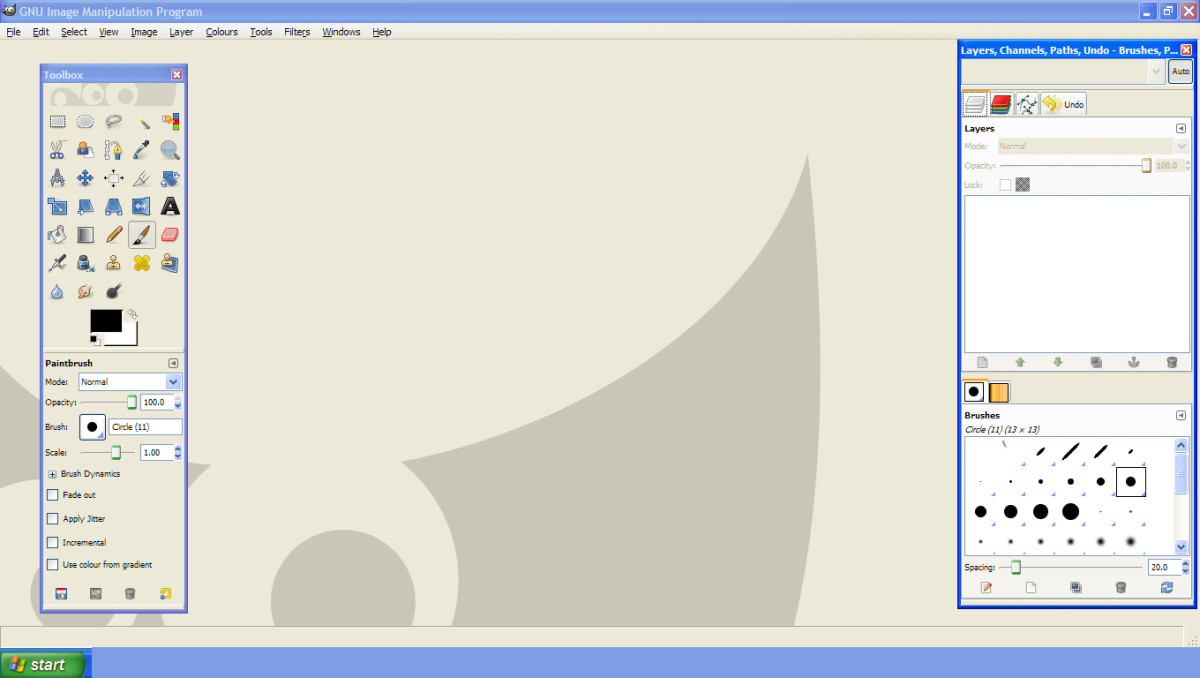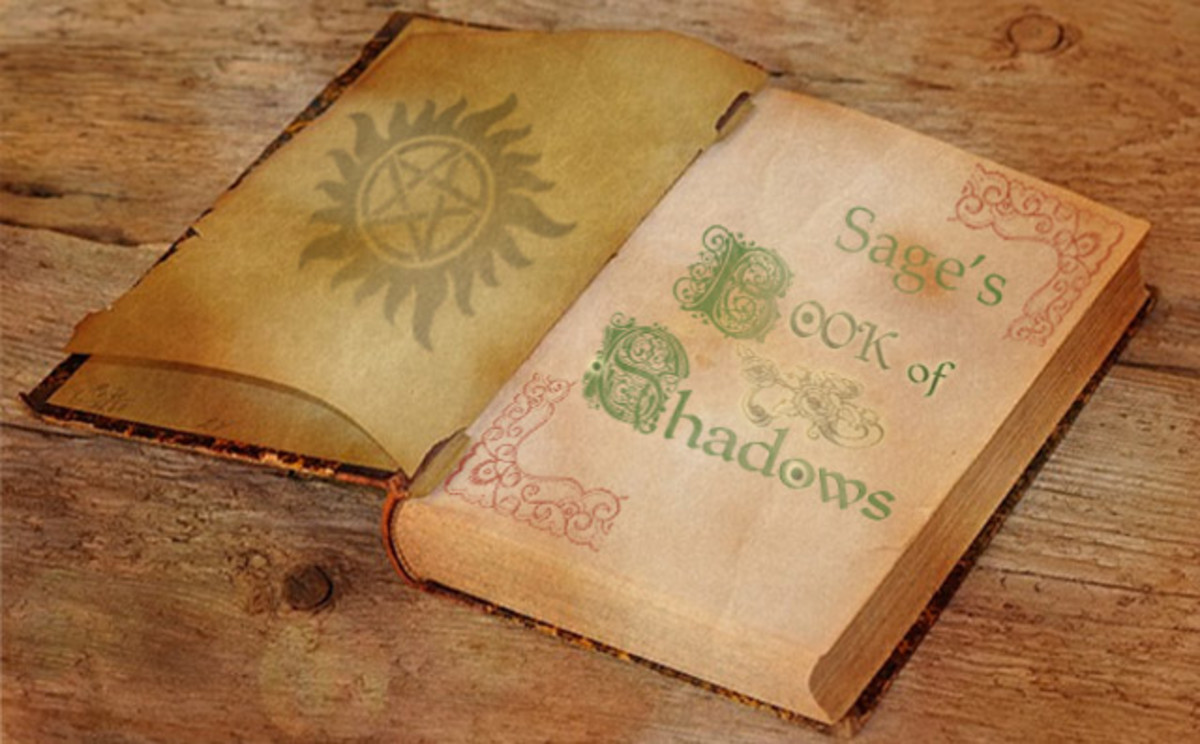Creating Fantasy Landscapes in Photoshop CS6

Stock Photo Locations
The above image was created using three different photos and a few filters.
First thing you will need is some photo editing software. I'm using Photoshop CS6 for this tutorial. I also use Paintshop Pro X2 at times. Each option has its differences but most of them are suitable for this kind of project.
Next you need to source some high quality images. It is preferable to use ones you own. But if you do not have a camera or the skills to take suitable photos there are plenty of free stock photos on the Internet. There are actually people who go out and take photos so that others can use them in projects like this.
For this tutorial I'm going to create a new image using my own photos.
First Steps
Open a New document.
(See Below)
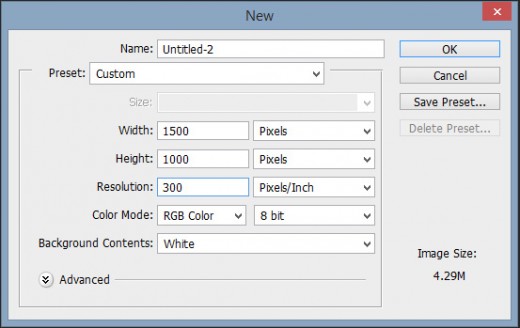
Next using gradient fill, fill the background layer with a black to transparent gradient. Go from bottom to top for this.
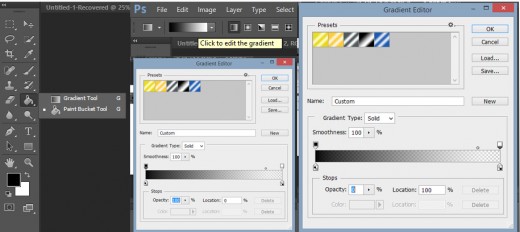
Create a new layer, then change foreground color to a sky blue.
Next got to Filter, Render, Clouds then set Opacity to 50%. This will create a cloud layer.
Set Opacity to 50% to allow the background colour to show through.

The Image
The next step is to add the images. First is the background image.

This image will need to be sharpened a little so it looks OK against the second image. You will find the sharpen tool in the filters menu.
The next step is to create a mask and take out the sky to reveal the one you created earlier. If there is a crisp edge between the sky and the rest of the image then the magic wand tool should work OK.
Next is the second image. For this it is a castle.

Again create a mask and take out the sky. Once you see the mountains behind work on their sharpness so they look good behind the castle. Sharpen the castle as well.

Final Tweaks
Once you have the main image you can play around with filters and other settings, add more cloud layers and change colors. Its up to you just have fun playing around with the image and remember you can do what ever you want with them.


The above image was created using the same techniques as I explained above.