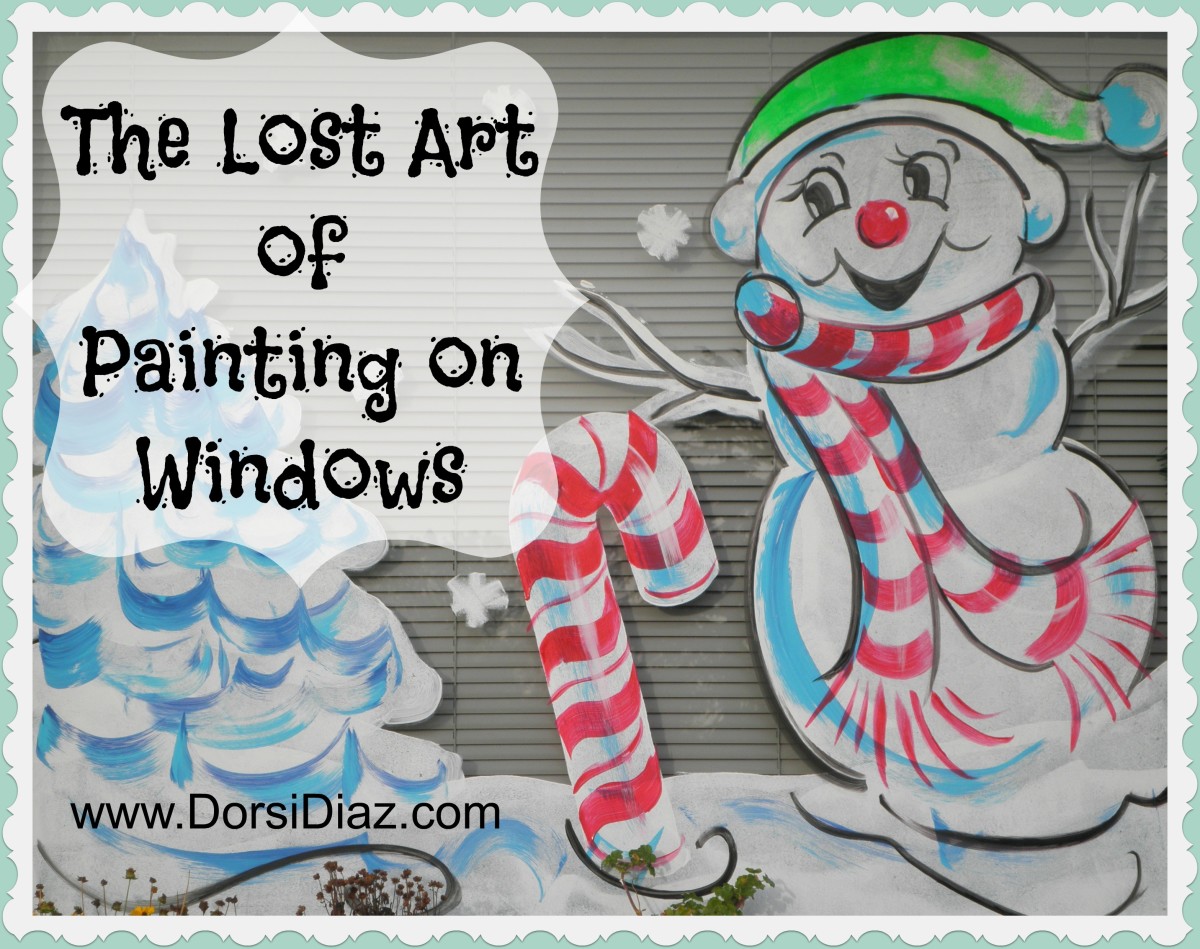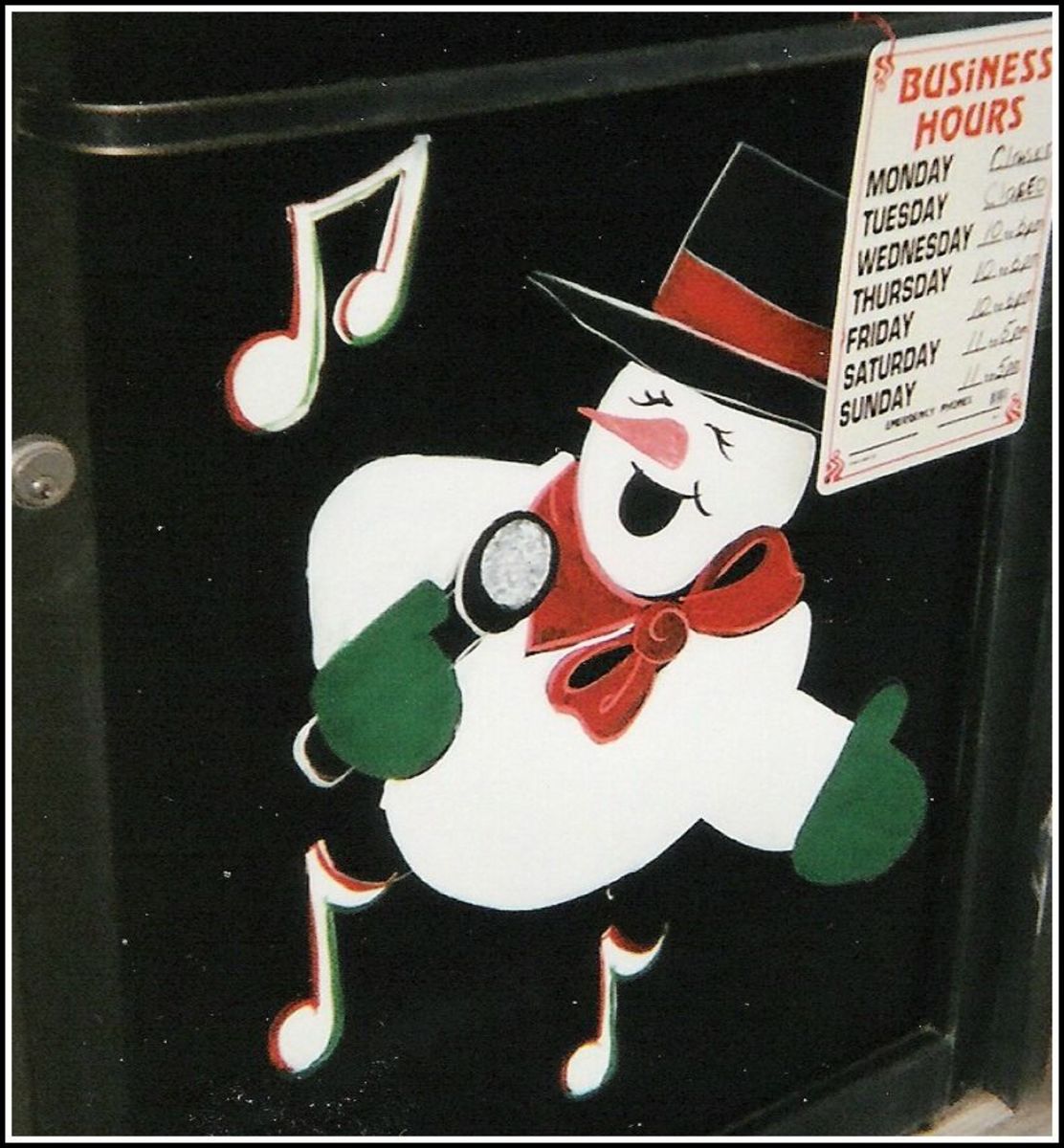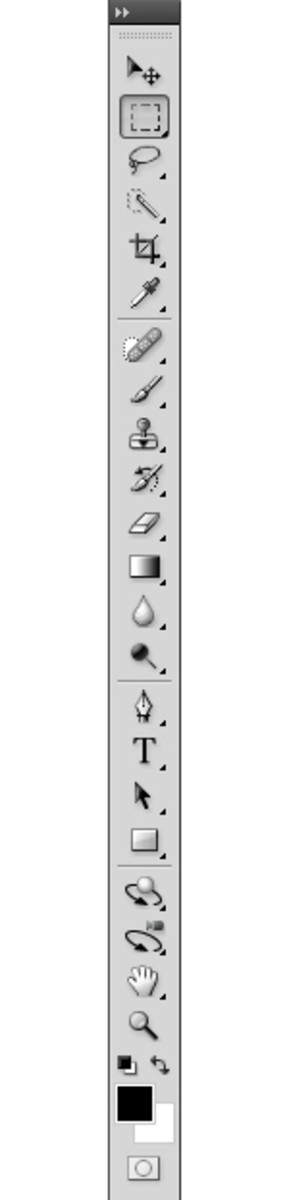Digital Drawing and Painting on Galaxy Note Tablets.
My Setup
I have three different sizes of Samsung Galaxy Note tablets: an 8 inch, 10.1 inch, and 12.2 inch. Each one of these tablets has its own unique uses, but they all have the S Pen and that is the main feature that I want. The S Pen gives me the accuracy in drawing and painting that I need. In addition to using android painting apps, I use these tablets to draw and paint in desktop PC programs. I use the Splashtop Remote Desktop HD app to connect to my desktop PC and use my tablet screen to draw and paint in desktop programs like Corel Painter and ArtRage. I call this setup the poor man's Cintiq. There is an issue of no pen pressure, but I work around it by adjusting line size or using the stylus settings on velocity instead of pressure.
Samsung Galaxy Note 8
I use my Samsung Galaxy Note 8 for drawing and painting on the go. Its smaller size makes it convenient to carry with me when I go places. It's great to use as a sketchbook or a plein air canvas. The battery life is pretty good. With heavy use, it lasts around 5 to 6 hours. It lasts all day if you just do occasional sketches and paintings during the day. It is also a fully featured tablet and I can do major projects on it too. It only has 16 GBs of internal memory, but you can expand that with an SD card. I have a 32 GB card and you can put a lot of stuff on it, but not all apps will go on an SD card so I have to watch my storage. Pictures and music can be put on the SD card and that makes it good for artwork.
It has a 2 multi windows function, but not floating windows. I use an app I purchased called Floating Apps to supply that function. Floating Apps actually works on all tablets, not just Note tablets.
2012 Samsung Galaxy Note 10.1
I have the first Samsung Note tablet, the 2012 Note 10.1. It has been my main workhorse tablet because it had a bigger screen and this makes it easier to draw when I am hooked up to my desktop PC with Splashtop. The battery life lasts about 4 to 5 hours with heavy use. There is a newer version of the 10.1 inch tablet called the Samsung Galaxy Note 10.1 2014. I think it has better battery life. The screen resolution is higher than the 2012 version. It comes in black or white with 16 or 32 GBs and has an SD card slot. I like to use this size of tablet for big projects and to carry with me on trips. 10.1 inches is still small enough to be a nice portable size for traveling.
This tablet has a 2 multi windows function and floating windows. It actually has more apps that will work in the floating windows function than the 2014 edition.
Samsung Galaxy Note Pro 12.2

Samsung Galaxy Note Pro 12.2
The Samsung Galaxy Note Pro 12.2 is my main workhorse tablet now. The 12.2 inch screen makes it very nice to draw and paint on when using the Splashtop app. When connected to my desktop PC, the screen view is not compressed and I can view my desktop painting programs in the exact same way they appear on my computer monitor. I don't have to rearrange the UIs to fit a smaller screen size. I also enjoy using my android painting programs on the larger screen and it gives a more naturalistic painting feeling.
This tablet has a 4 multi windows function and floating windows. This means you can open 4 windows at once and have floating windows on top of that. Not all of the apps that have multi windows function operate as floating windows. The 2012 Note 10.1 had a better selection of floating apps, but all I really need is the gallery window. I use it for my photo references when I am using an app that doesn't have a photo reference function.
Features of the Note Tablets That Are Great for Art
The S Pen is a great stylus because it has a small tip like an ink pen or a pencil. This is great for details in drawing and painting. Best of all no batteries are required. Pen pressure is dependent on each app feature. Some apps support the S Pen and some don't. I'll talk about those a little bit later.
You can utilize the S Pen button feature to cut and paste any image in the ScrapBook app or in other art apps such as Sketchbook Pro, Infinite Painter, Serious Paint, and a few more.
Another feature of Samsung tablets is the multi windows and floating windows functions. One of the things I like to do is open the Samsung Gallery App in a floating window and use it for a photo reference window when drawing and painting. As I mentioned before, the Note 8 doesn't have floating windows, but I can use the image viewer in Floating Apps. It works just the same as the regular Gallery App.
Android Painting Apps
The features of painting on a Galaxy Note tablet are largely determined by the painting app. A lot of android painting apps support S Pen pressure. The high end painting apps mostly have S Pen support. In the following paragraphs, I will give a breakdown of my favorite apps and features.
Infinite Painter on Google Play
- Infinite Painter
The Google Play Store has the latest version of Infinite Painter. You can purchase bundles of different features in this app. I recommend getting them all.
Infinite Painter
This is my favorite painting app and it is one of the most feature rich android painting apps. It has S Pen pressure support and recognition. You can set it to do different functions for your finger and your S Pen. For example, you can set it to recognize your finger for blending and the S Pen for drawing. I personally love this function because it is just like smudging real paint with your fingers, something I do with acrylic painting all the time. This app has 83 brushes: oil/acrylic brushes, pens, charcoal, texture brushes, harmony brushes, calligraphy pens, watercolor brushes, pencils, airbrush, and blending brushes.
In addition to all the painting tools there are lots of editing tools such as crop, selection tools, shape tools, perspective tools, a pattern maker, masking tools, layers, paper textures, cloning, gradients, and guides to name a few. Infinite Painter also has an import function where you can use images for painting references in floating windows. I always seem to do my best work in this app.
Painted in Infinite Painter.

ArtRage for Android
- ArtRage - Natural Painting Software
You can get ArtRage for android at the Google Play Store or at the Samsung Galaxy Apps store.
ArtRage for Android
This is my second favorite painting app. It is a scaled down version of the desktop PC version with mainly the drawing and painting tools and a few desktop functions. It has oil brushes, pencils, ink pens, markers, gloop pens, chalks, watercolors, palette knife, paint bucket, paint roller, spray paint, glitter pen, paint tube, and erasers. There are several presets for each category and you can adjust settings and create new brushes. You can import photo references and use them in a window on your screen like the desktop version. You can also create custom color palettes and all the layers functions from the desktop are available in the app version. The tablet app doesn't have tools such as rotate, grids, straight line, or stickers and stencils, but it is very nice for a straight out painting experience. It also supports pressure for the S Pen.
Painted in ArtRage for Android

Sketchbook Pro
Sketchbook Pro is an excellent app for quick sketching. However, since its last overhaul, it is very nice for painting too. The latest version now has blending brushes. It still doesn't have as many brushes or tools as the desktop version, but you can adjust the brushes and make many different variations. It does have a lot of tools including line shapes, transform tool, rotate, gradients, symmetry tools, guides, selection tools, text, and fill tool. It has several brushes, pencils, texture brushes, airbrushes, copic markers, and blending brushes. It also has the floating control puck which helps you quickly change brush size, saturation, brightness, and opacity. It has most of the layer blending modes that are on the desktop PC version. It also supports S Pen pressure. This app is now free across all platforms including Android, IOS, and Windows!
Clover Paint in Google Play Store
- Clover Paint
Clover Paint is a feature rich painting app with deep complexity. With Clover Paint, you are bringing a sketchbook with customizable canvas size, highly sophisticated brush and layer system, plus custom hotkeys and shortcuts for productivity.
Clover Paint
Clover Paint is probably the most advanced painting app for android tablets. It has 30 brushes that you can customize and save the variations as new brushes. There are 3 versions of this app. The lite version which is free, the paid regular version, and the advanced UI which you can access from the paid version. You have to pay around $20 more for the advanced UI.The advanced UI has floating windows for functions like the brushes bar, the color picker, and the navigator. These windows can be arranged however you want them, just like in PC painting programs such as Corel Painter.
You can also add shortcut buttons to your screen for the brushes that you use for a particular project, the undo and redo buttons and several other functions.These are called clovers and you can move them around on your screen. This app has layers with several blending modes, post stroke editing, lasso tool function, landscape and portrait mode, transform mode, support for Cintiq Hybrid tablets, importing and exporting png files, and a lot more functions that are usually only on desktop programs. This app is pretty complex and the best advice I can give is to just start playing around with it and see what the different settings produce. I discover something new every time I use it. This app has support for the S Pen including pressure.
Painted in Clover Paint and Sketchbook Pro

ArtFlow Tablet App

ArtFlow
This is a very nice tablet app and can support large canvas sizes. It has a nice selection of over 70 brushes including pencils, pens, airbrushes, paint brushes, chalks, texture brushes, shape brushes, and an adjustable blending brush. There are line shapes, guides, custom color palettes, rotate tools, paint bucket, erasers, and a symmetry tool. There are several different layer blending modes and filters. ArtFlow also supports S Pen pressure and the stylus buttons.
Painted in ArtFlow

Serious Paint
Serious Paint is a good app that can give a nice painterly feel to your pictures. It has 26 brushes: oil brushes, blending brushes, pencils, shaders, erasers, and texture brushes. Serious Paint also has some nice tools including layers, symmetry tools, rotate tools, and guides. It supports pressure for the S Pen and can also have large file sizes. You can also change the settings on the current brushes and create new brushes. It has an accordion pop out menu and is fairly simple to use. Unfortunately this app is no longer available in the Google Play Store. Color by PicsArt is a comparable app to Serious Paint.
Painted in Serious Paint

LayerPaint HD in the Google Play Store
- https://play.google.com/store/apps/details?id=org.nattou.layerpainthd&hl=en
This is LayerPaint HD. There is a less expensive version called LayerPaint, but it is not as advanced as LayerPaint HD.
LayerPaint HD
LayerPaint HD is a very customizable program with large file features. You can actually have a picture that is 10,000 by 10,000 pixels if your device will support it. However, 6,000 by 6,000 pixels seems to be the limit for most of my tablets, after that it gets unstable. It has 17 customizable brushes: 2 watercolor (soft and hard), a finger blender, 2 pens, a pencil, 3 watercolor scatter brushes, 4 scatter brushes, an airbrush, 2 bitmap brushes, and a droid brush (makes little android icons). All the watercolor brushes can be set to mix their colors. The scatter brushes are particle brushes and have some pattern designs.The bitmap brushes have crosshatch textures. You can change the settings on the brushes and save them as new brushes. Another great thing about this app is the ability to customize the UI.You can toggle the color picker, the brushes, and the layers on and off and move the undo/redo bar and the line smoothing function bar. LayerPaint HD has layers, filters, pen pressure, canvas rotation, paint bucket, and gradient function. Overall it is a very nice app.There is another simpler app with less features called LayerPaint and is suited more for phones. LayerPaint HD has pressure support for the S Pen also.
Painted in LayerPaint HD

Corel Painter Mobile
Corel Painter Mobile
Corel Painter has released an android painting app along with its new PC program Corel Painter 2015. It has 70 plus brushes including oil brushes, pencils, pens and markers, calligraphy, watercolor, texture brushes, blending brushes, airbrushes, and chalks and charcoal. It has some simple tools like crop, transform, paint bucket, eraser, layers, and symmetry tools. The canvas size goes up to 2048 by 2048 pixels. Corel Painter has several paper textures too. You can also export your project into Painter 2015 to finish it in the big program. You can get limited features for free and purchase the rest with an in app purchase. It also has S Pen support.
Painted in Corel Painter Mobile

A Few More Simpler Android Apps.
There are a few more nice android apps that are simpler than the apps I've already mentioned, but are still nice little painting apps. Some have pressure sensitivity and some don't. Doodledroid, Fresco Pro, Zen Brush, Line Brush, Ibis Paint X, Ravioli Paint, Sketchbook Ink, and Colors! are some nice quality painting apps even though they aren't as feature rich as the other apps that I have mentioned.
Painting with the Desktop Programs.
The other way I use my Note tablets to paint is with my desktop PC programs. I paint in these programs using my tablets hooked up to my desktop PC via the Splashtop Remote Desktop HD app. I do not like drawing on a tablet and having to look up at the computer screen. I want to draw directly on the screen, but I can't afford a Cintiq and I don't like the idea of having to calibrate your pen all the time on the Surface Pro. The one drawback to this method is no pressure sensitivity, but you can tweak your stylus settings to mimic pressure by setting the line width to be based on velocity or change the width manually. The following programs are my main go to programs.
Corel Painter 2018
![Corel Painter 2018 [PC Download] (Old Version)](https://m.media-amazon.com/images/I/31JZZvCnbWL._SL160_.jpg)
Corel Painter 2018
Corel Painter is probably the biggest PC program for natural media style digital painting. Adobe Photoshop has some natural media style brushes, but it is still primarily for photo editing. Corel Painter is made specifically to mimic natural media. Splashtop Remote Desktop HD is the app that I use to paint in my PC digital painting programs.
In Corel Painter, you can set up your workspace to fit on a tablet interface using special palettes with commands set up as buttons in them. You can go into the Windows menu and select 'Add Commands'. That will bring up a dialog where you can add certain commands to the palette. For example, you can add undo, redo, zoom in and out, save, layers commands, and basically any command that can be done using the keyboard. In these palettes you can also drag the brushes that you want to use for a particular project into this palette by hitting shift and dragging the brush into the palette.
The Splashtop Remote Desktop HD app has a full keyboard that you can toggle on your screen and you can use it to execute keyboard commands. For example, when you tap the shift key, it will turn blue (which means it is active) and then you can drag the brushes into the palette with your S Pen. You can also use the Ctrl and Alt keys the same way. The command keys will stay lit up until you tap them again. Keep in mind when typing letters and numbers while using Splashtop you have to tap on the word on your tablet keyboard display to make it appear on your PC. So this is how you would make an undo command with the Splashtop keyboard: tap the Ctrl button, then type in the z, tap on z in your tablet keyboard display at the top and it will trigger the command. For me it is simpler to just set up a palette with the buttons or use the quick controls palette. However some commands like using the shift key to keep the proportions of a circle or square have to be used with the keyboard. For this you just tap on the shift key, select the circle or square option and drag your shape to the size you want with your stylus.
Using Splashtop for digital painting is great, but there is an issue of pressure. You can work around this by setting your brush to velocity or direction instead of pressure. You can also just manually change the brush sizes. There is a little bit of lag and some people find this annoying, but I have found that with the S Pen this is much reduced. Lag doesn't bother me that much because it seems that there is lag in most tablet and PC programs anyway. As long as the lag is minimal, I can deal with it.
Sketchbook Pro
The Sketchbook Pro app for android is very nice, but it does lack some features that only the desktop has. The Sketchbook Pro app probably has about three-quarters of the features of the desktop Sketchbook Pro 7 version. You can make higher resolution paintings, there is an animation flipbook feature, and more tools and brushes in the PC version. The UI lends itself quite well to the tablet format including the puck controls for the brushes and color. Also the tool and brush menus can be moved around and the half circle menu can be moved to the left or right of your screen. The latest version of Sketchbook Pro is now free across all platforms IOS, Android, and Windows.
ArtRage Website
- ArtRage - Natural Painting Software
I really like ArtRage because while it has natural media brushes like Corel Painter, the UI is a lot more fun to use. You can even make your stylus look like a paintbrush.
ArtRage 4
The android app for ArtRage is great for a pure natural media style painting process, but if you want more tools then you have to use the desktop version, ArtRage 4. The PC version has higher resolution, sticker sprays, symmetry tools, stencils, crop function, script recording and grids. You can also rearrange the pods to fit your tablet UI. One of the best tools for using the program with Splashtop is the canvas positioner. With this floating tool, you can rotate the canvas or zoom in and out. The keyboard controls can be activated using the same method as with Corel Painter.
Manga Studio 5
More Programs That I Use.
Those are the top three programs that I use, but I also like Manga Studio 5, Paintstorm Studio, Mischief, Twisted Brush, and DrawPlus Pro. There are also some free open source programs that are nice to use like Krita, Gimp, and MyPaint. All of these programs have adjustable UIs and work nicely with the Splashtop app.
Free Open Source Desktop Programs
- GIMP - The GNU Image Manipulation Program
This program was originally developed as an open source alternative to Adobe Photoshop. Over the years this program has become more user friendly and feature rich. - Krita | Digital Painting. Creative Freedom.
This is a very nice program with lots of brushes and features. - About
MyPaint is an easy-to-use painting program which works well with Wacom graphics tablets and other similar devices. It comes with a large brush collection including charcoal and ink to emulate real media, but the highly configurable brush engine allow
Final Thoughts
As you can see, Galaxy Note tablets are quite a powerful tool for a digital artist. With the use of the Splashtop Remote Desktop HD app you are not just limited to tablet painting apps, but can also use desktop PC programs as well. The S Pen works well for a precision stylus and doesn't need a bluetooth connection, which makes it very convenient to use. I would recommend using a screen protector for your Galaxy Note tablet because if you do a lot of drawing your screen could become scratched. Try out some of these programs and see what you like best!