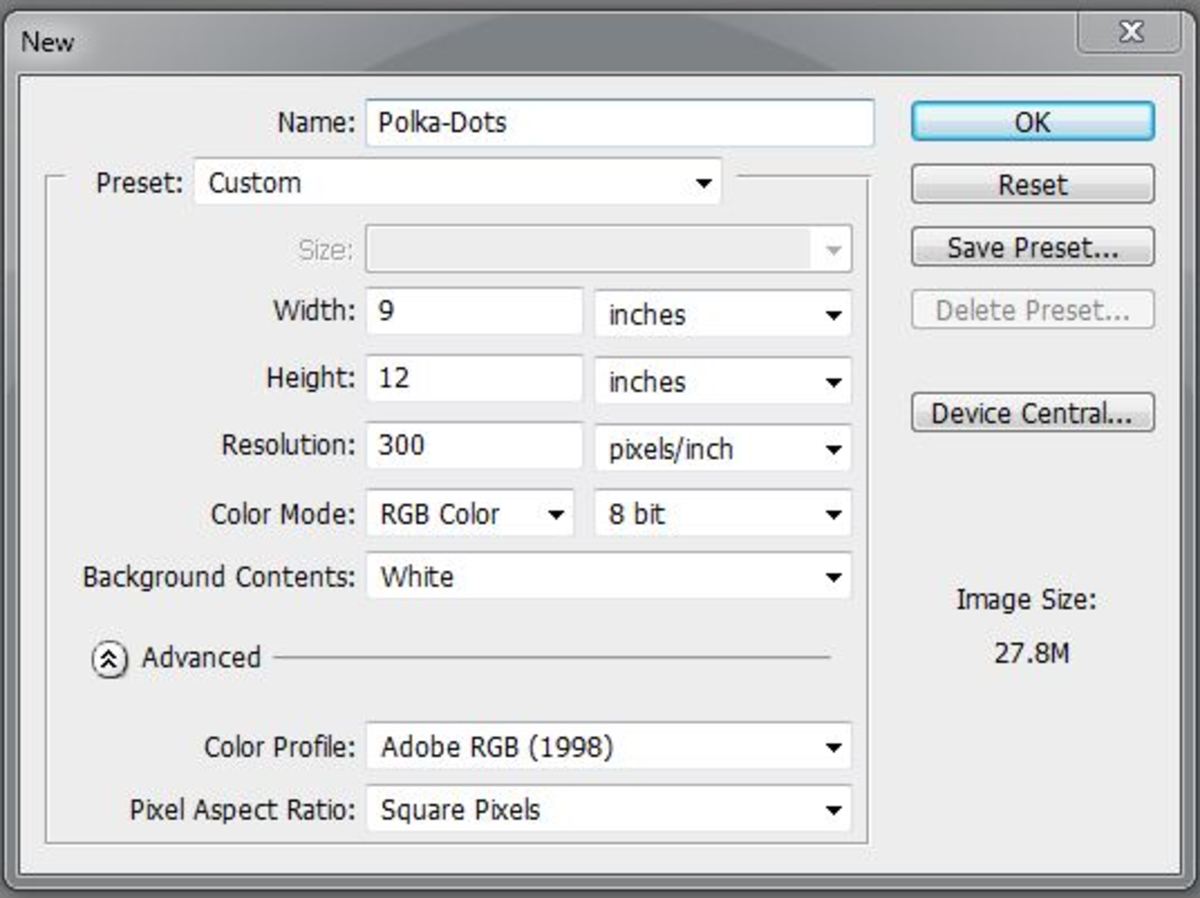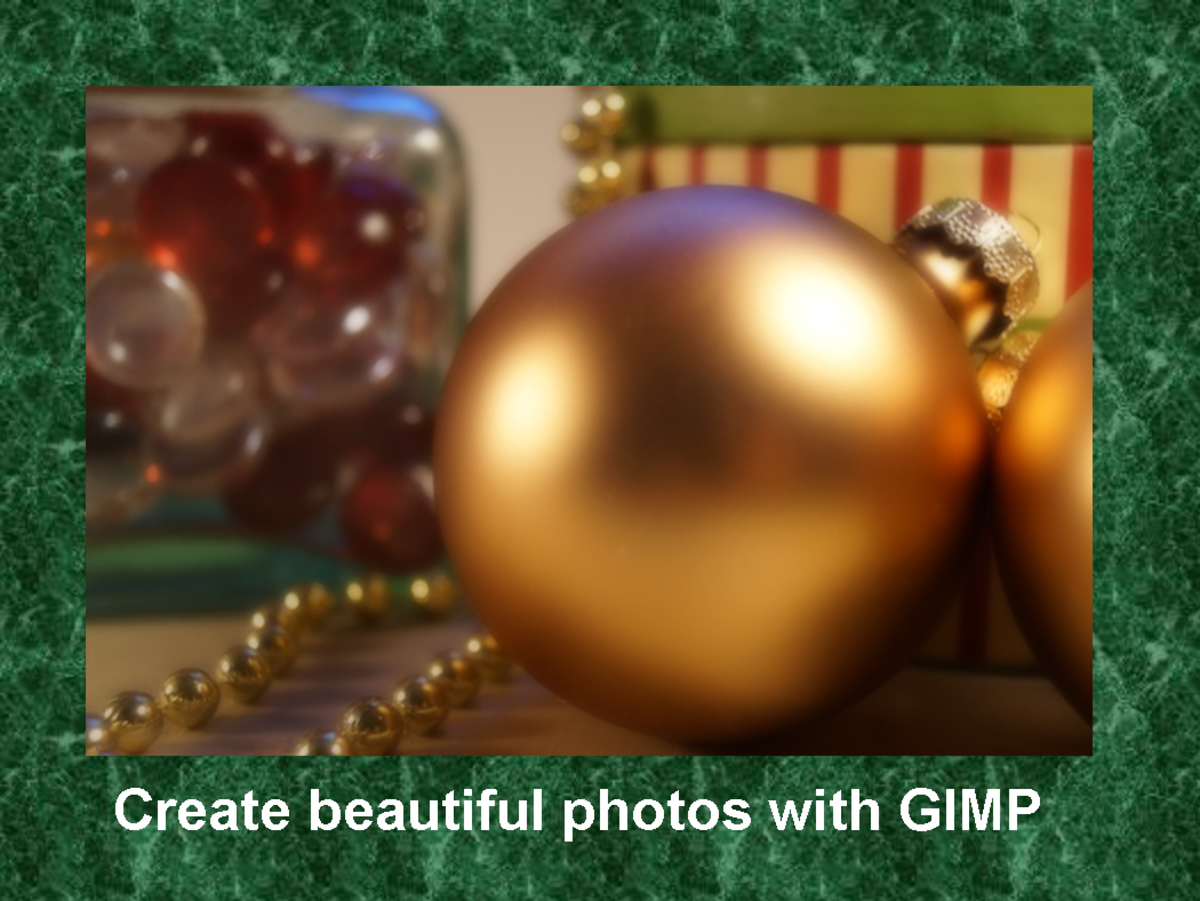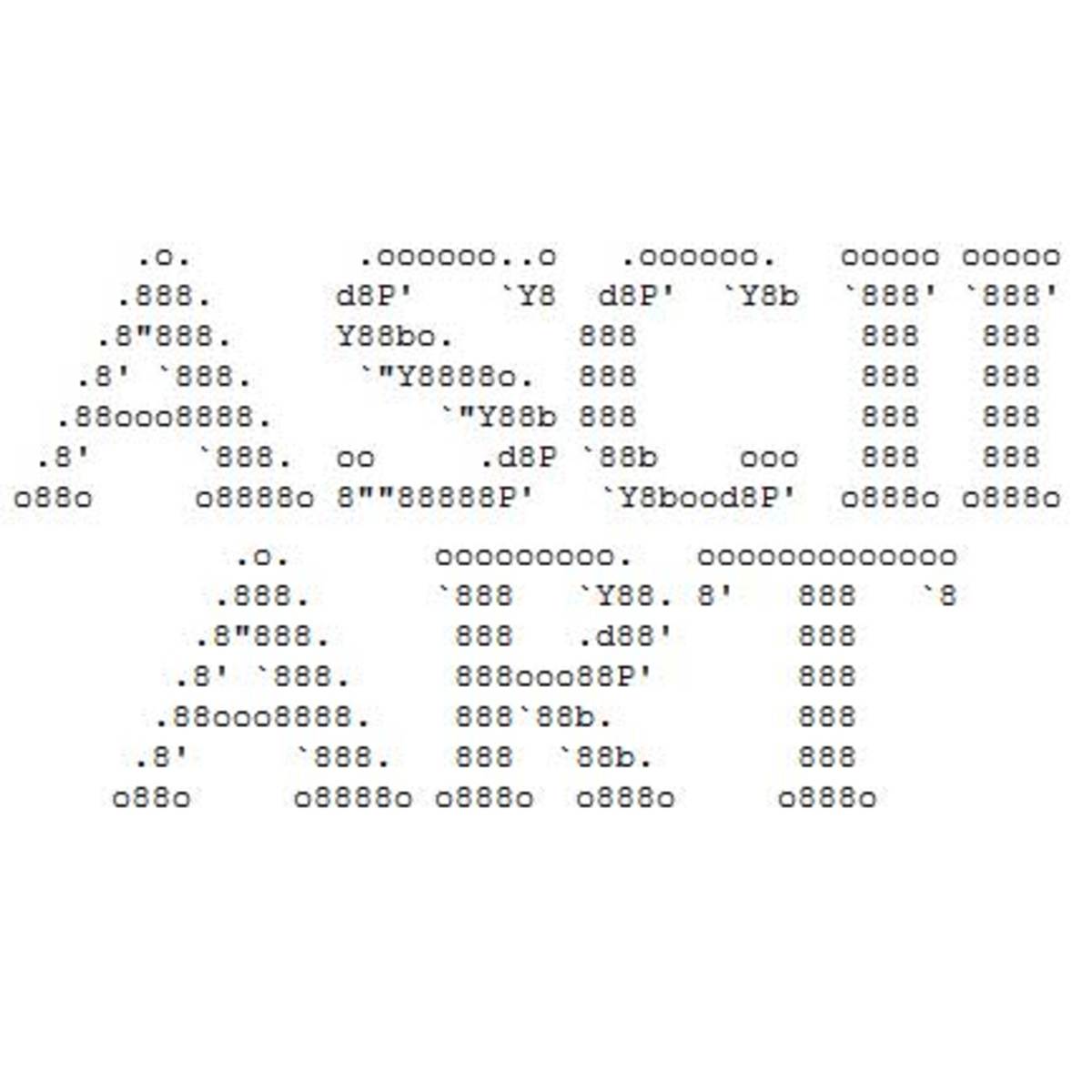How To Make A Glowing "Square Flow" Effect In GIMP 2.0

What Is It?
Alot of people have been asking me how I have made this awesome effect in a program such as GIMP 2.0. In this hub I will do exactly that.
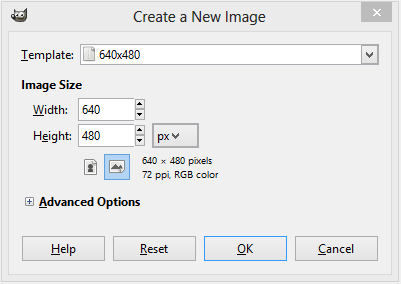
First Step
For the first step we will create a new image. I have selected the default size of 640x480. Fill the background with a dark gray color. I used #202020.
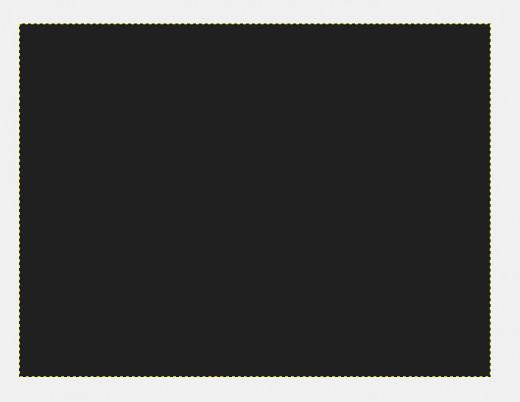
Second Step
Make a new layer. We will select a "Fuzzy Brush" with a size of around 27.0. Make sure the primary color for the brush is white then draw a nice line through the image, making sure it "flows".

Third Step
Next we will go to Filters > Artistic > Cubism. Match the settings from my image to your dialogue if you want the same effect.
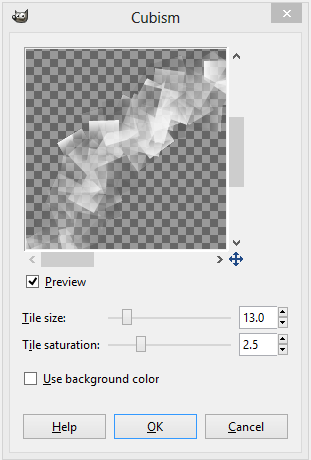
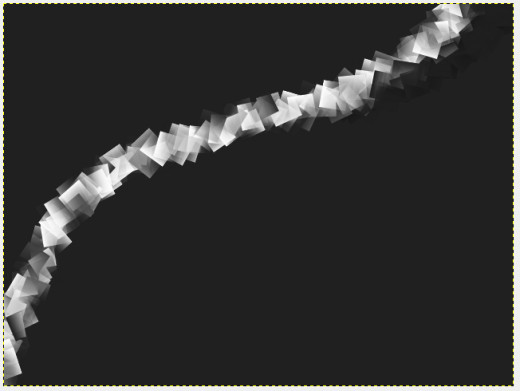
Fourth Step
Duplicate the line layer 3 times. Starting from the bottom most line layer apply a "Gaussian Blur" of 125px. On the second from bottom line layer apply a "Gaussian Blur" of around 8px. This is now the beginning of the "Glowing" effect.
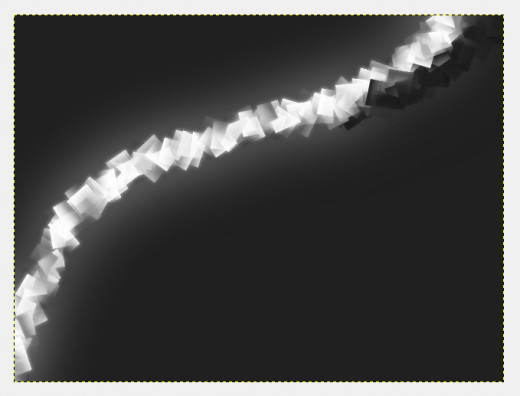
Fifth And Final Step
Create a new layer. Select a large fuzzy brush of around 120px in size. Select a couple neon colors. I'll do green and blue. Brush them in and then give that layer a Gaussian Blur of 125px. Go to Layer Mode and set that layers mode to "Color".
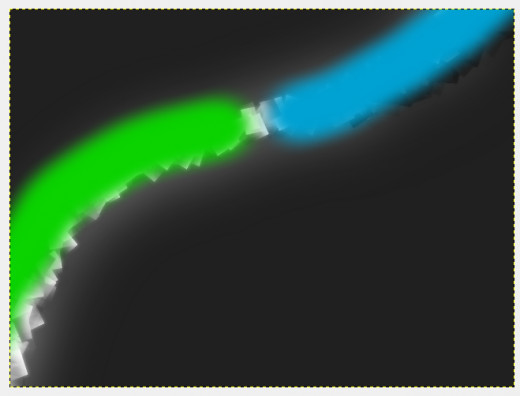

Conclusion
This is a fairly simple effect and it supplies a very, very attractive end result. I use it in many of my webdesigns and what not.
Credits: PixelBanter - Internet Technology Forum - Gaming - Graphic Design - Web Design