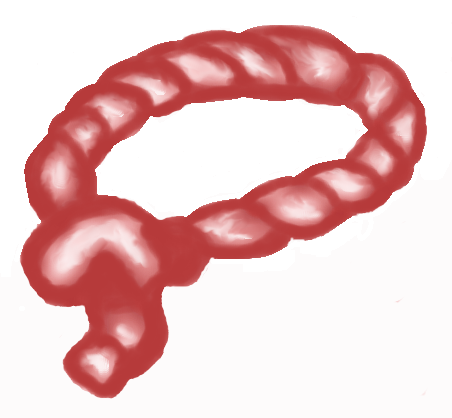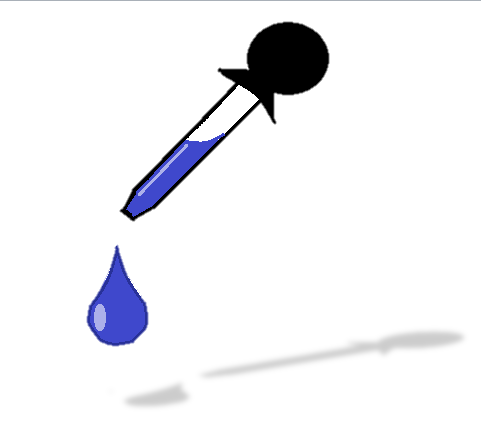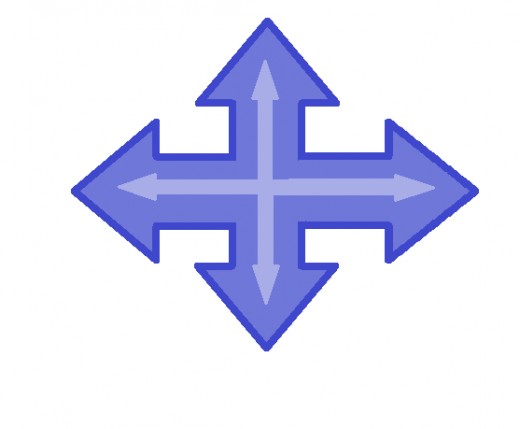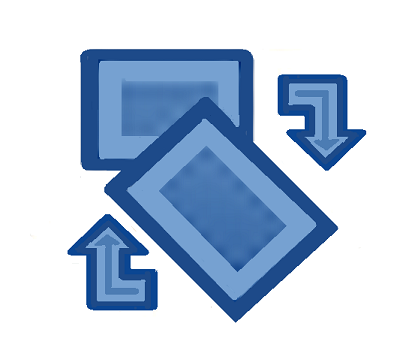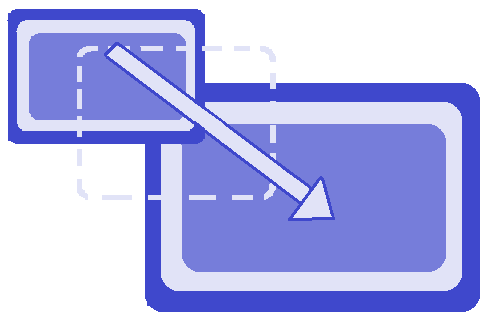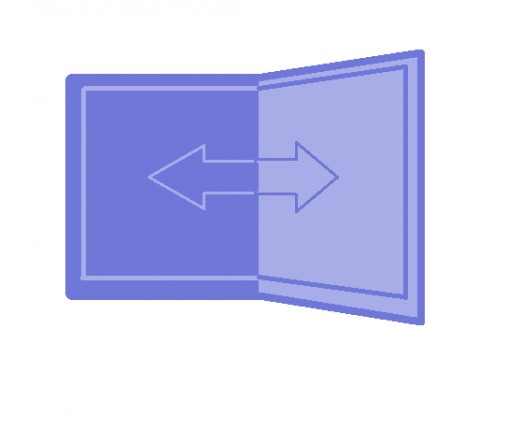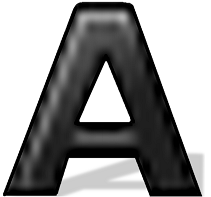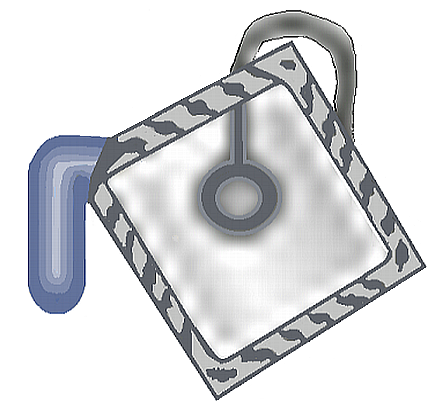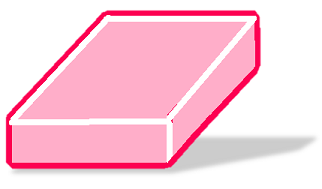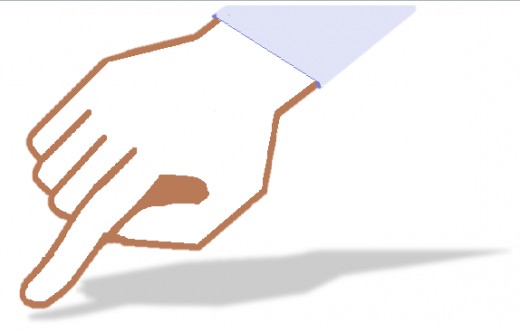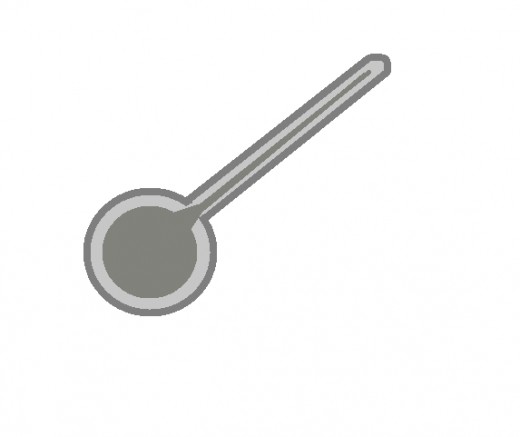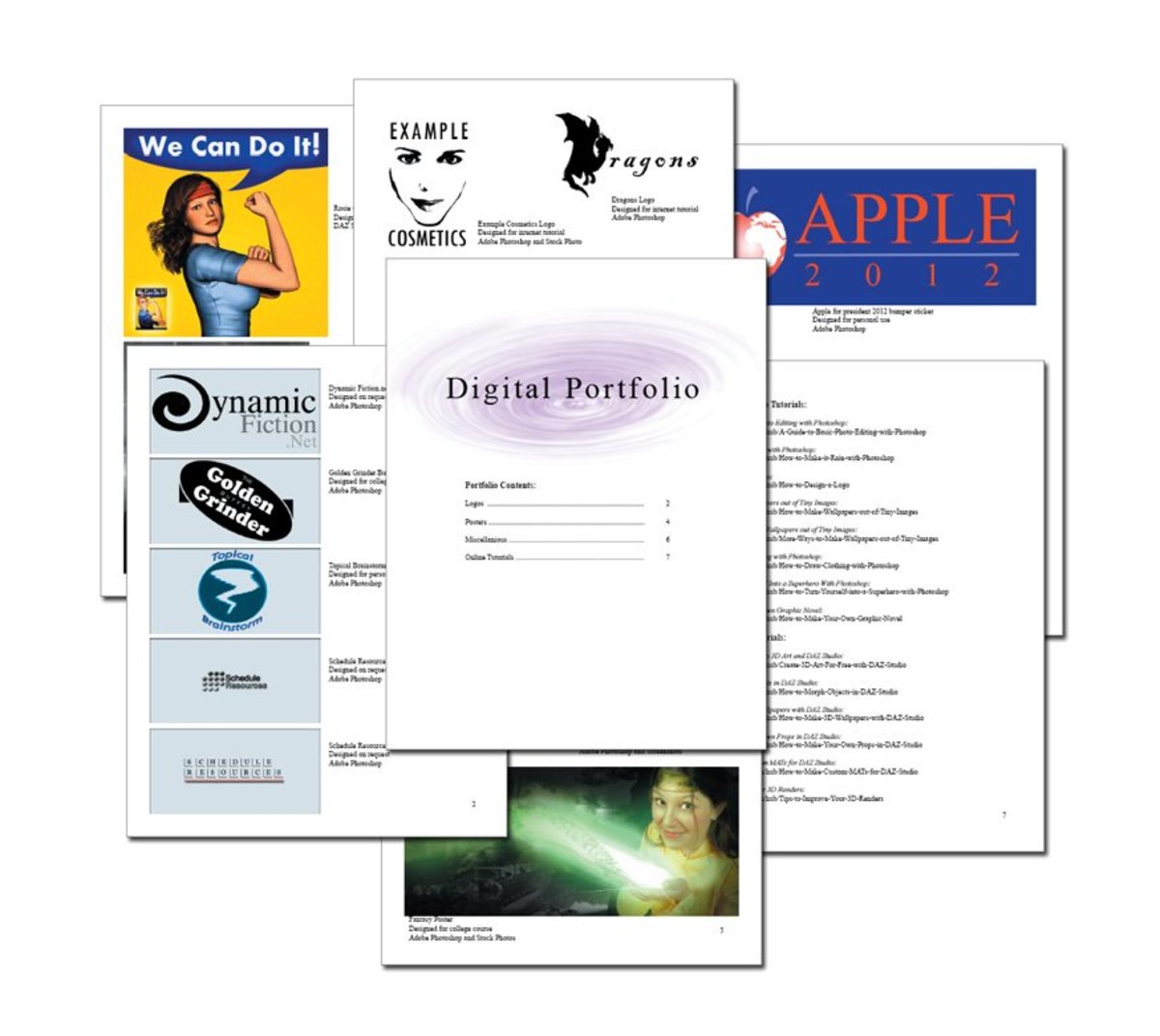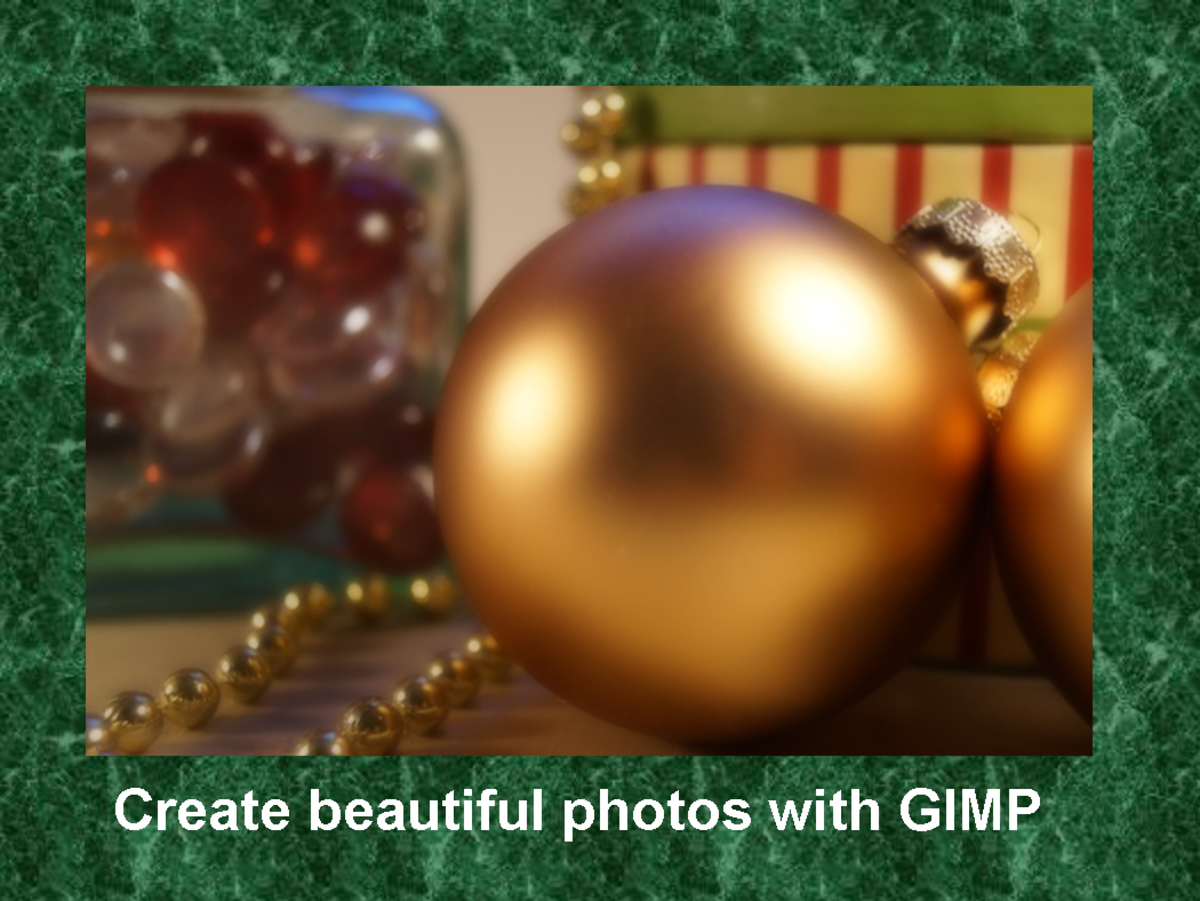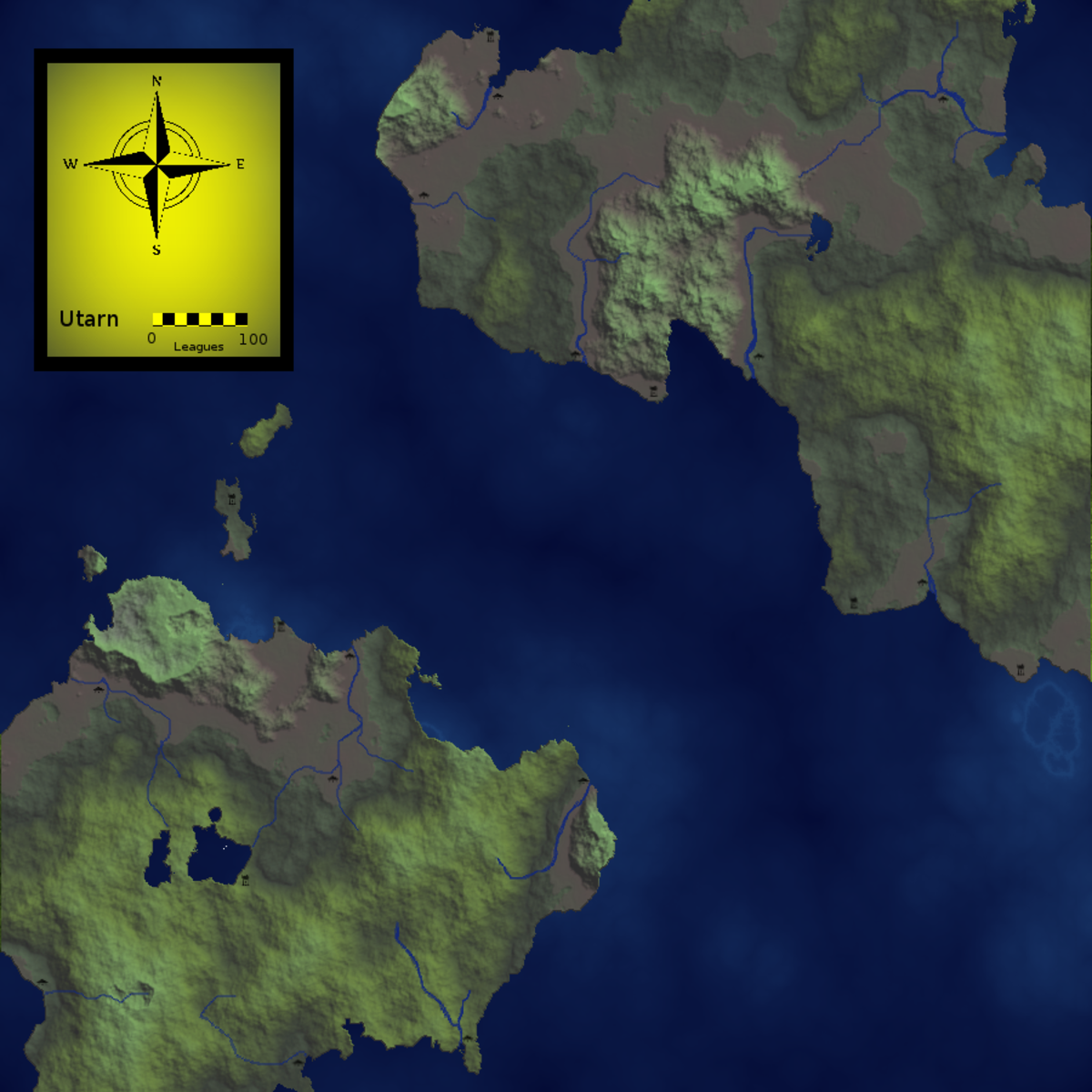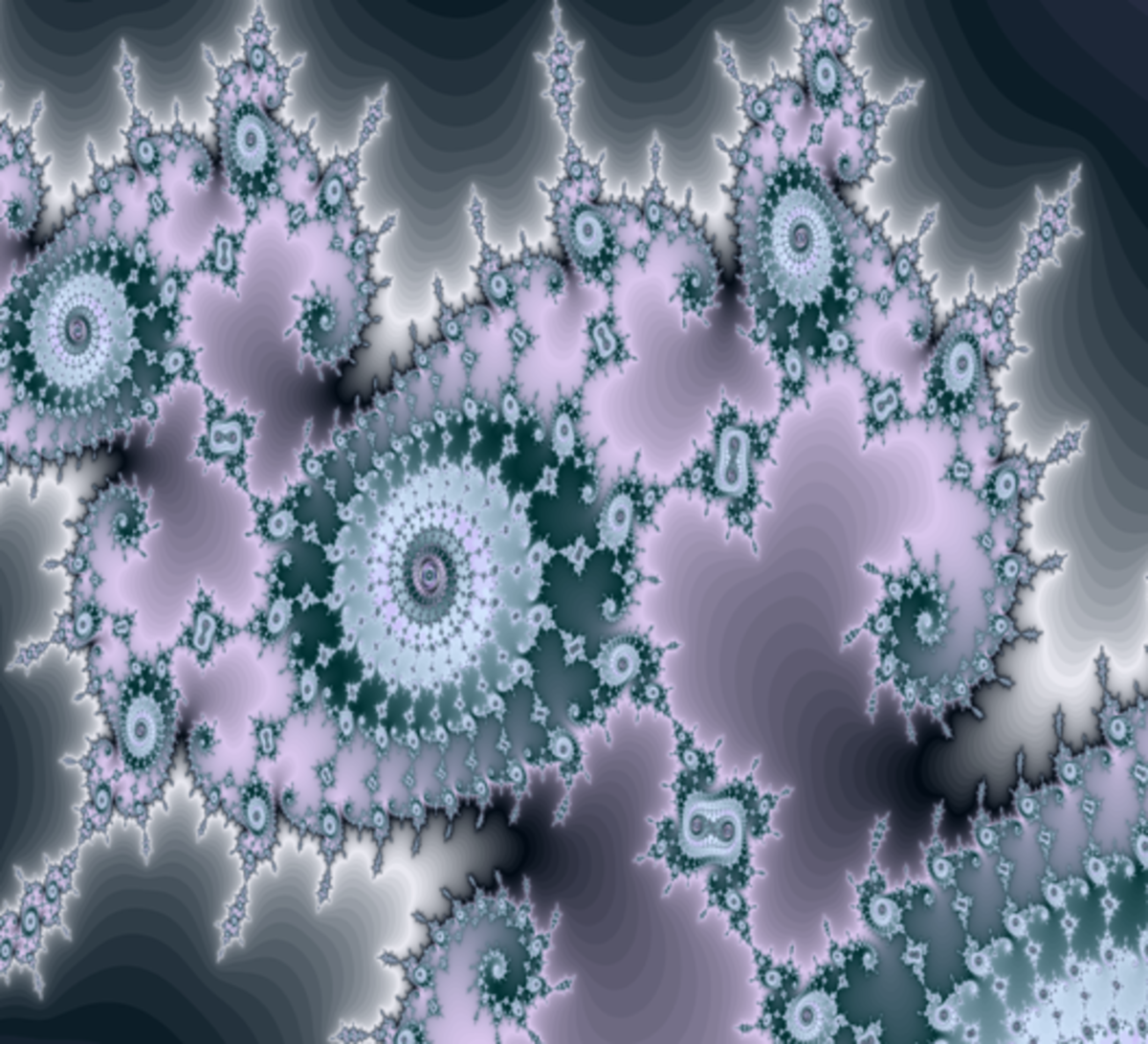How to Create & Edit Digital Art with GIMP 2.6 - The Basics
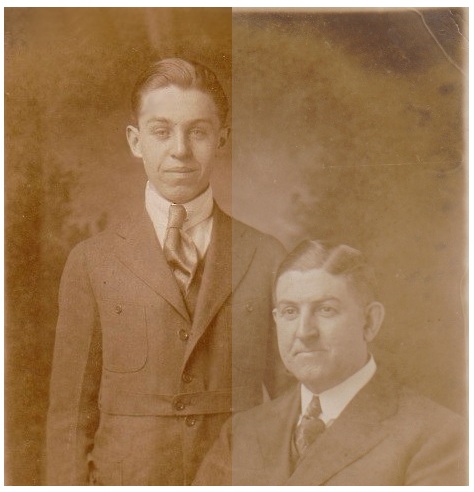
GNU Image Manipulation Program
GIMP 2.6 is an image manipulation/creation program, which can be downloaded for free. GIMP can be used in many ways, either to design a website, create a cute animation, paint a picture, or to just simply add text to a picture you like. With GIMP, the choices are endless. As you learn more about the program and it's abilities, your own skills at using this program will expand. This program is completely safe to download and won't harm your computer(s). Newer versions appear every so often with the slightest alterations, though the version featured here is 2.6.7.
Getting Started
To begin using GIMP, first you'll have to open the program by clicking the icon either on your desktop or in your downloads folder. The downloading process itself is simple and easy to follow. When the program loads, it will show you a picture of "Wilber", GIMP's mascot, along with a bar showing the loading bar. The first time it's opened will take a few minutes as it assembles all of its components, but it will speed up over time. The Wilber will disappear for a moment and be replaced with 3 dialogs in the setup of GIMP!
The first step on your road to becoming a master at GIMP is to go to the top left of the middle screen where it reads "File". Go to File>New. A screen will pop up with options for the sizes of your document. An easy-to-use size is 640x400, but in time you will understand the need for smaller or larger documents. Click Okay and up pops your first document, a blank screen. The first step to understanding GIMP is to get to know the tools and what they are used for. Your toolbox is one of the windows that opened with GIMP, you identify it by the words "Toolbox" across the top and the numerous buttons in the shape of little paintbrushes, buckets, etc.
**If this window isn't visible, go to the top of the middle window and go to Windows>Recently Closed Docks>Toolbox**
Basic, Easy-To-Use Tools
Name
| Function
| How-To
| Example
|
|---|---|---|---|
Free Select Tool
| Select a detailed region
| Click to begin selection, click/drag around desired area, click again at beginning to close selection
| To Cut/Copy/Modify an area of document
|
Color Picker Tool
| Changes your foreground color to color selected on image
| Click on pixel containing wanted color of image
| To use a color previously placed on image
|
Move Tool
| Moves objects/layers
| Click/Drag to designated area
| Move parts of image/selected areas
|
Rotate Tool
| Rotates Object/Layer/Selection
| Click/Drag in circular area, Click OK to finish change
| To rotate image/object/selection
|
Scale Tool
| Changes shape of Object/Layer/Selection
| Click/Drag to change shape, Click OK to finish change
| To change the shape of an object/image/selection
|
Flip Tool
| Reverse the object/layer/image
| Click on object/layer/image
| To flip the object/layer/image the opposite way
|
Text Tool
| To create/edit text layers
| Click/Drag over region. Type wanted Text.
| To add fun/informative text to an image
|
Bucket Fill Tool
| Fill Layer/Selected Region with selected color
| Click in selected area/on layer/in region
| Fill an area with a solid color
|
Pencil Tool
| Hard-edged tool to paint with
| Click/Drag
| Create hard-edged lines,shapes,etc
|
Paintbrush Tool
| Soft-edged tool to paint with
| Click/Drag
| Create soft-edged lines, shapes, etc
|
Erase Tool
| To erase parts ofbackground/color/image
| Click/Drag
| Erase unwanted colors
|
Smudge Tool
| Smudge parts of image/selection
| Click/Drag
| Smudge together colors/parts of an image
|
Dodge/Burn Tool
| Lighten (Dodge) or darken (Burn) parts of an image
| Click/Drag
| To make a color darker or lighter quickly
|
Basic tools used most often.
See below for the icons associated with the tools above.
GIMP Tools Identification
Click thumbnail to view full-size












Give it a try!
With this information at hand, go ahead and try it out! Remember that the more fun you have, the more you will learn. Don't be afraid to go out and try something. If you get stuck, just CTRL + Z (undo) out of there! If you did CTRL + Z too many times, CTRL + Y (redo) fixes it. On that note, here are some helpful keyboard shortcuts to help you around GIMP. If you have any questions/comments, comment below!
Keyboard Short-cuts
Shortcut
| Function
|
|---|---|
CTRL+Z
| Undo
|
CTRL + Y
| Redo
|
CTRL + N
| Open New Document
|
Shift+CTRL+A
| Select None
|
CTRL + O
| Open
|
CTRL + C
| Copy
|
CTRL + P
| Print
|
CTRL + V
| Paste
|
Helpful short-cuts to memorize