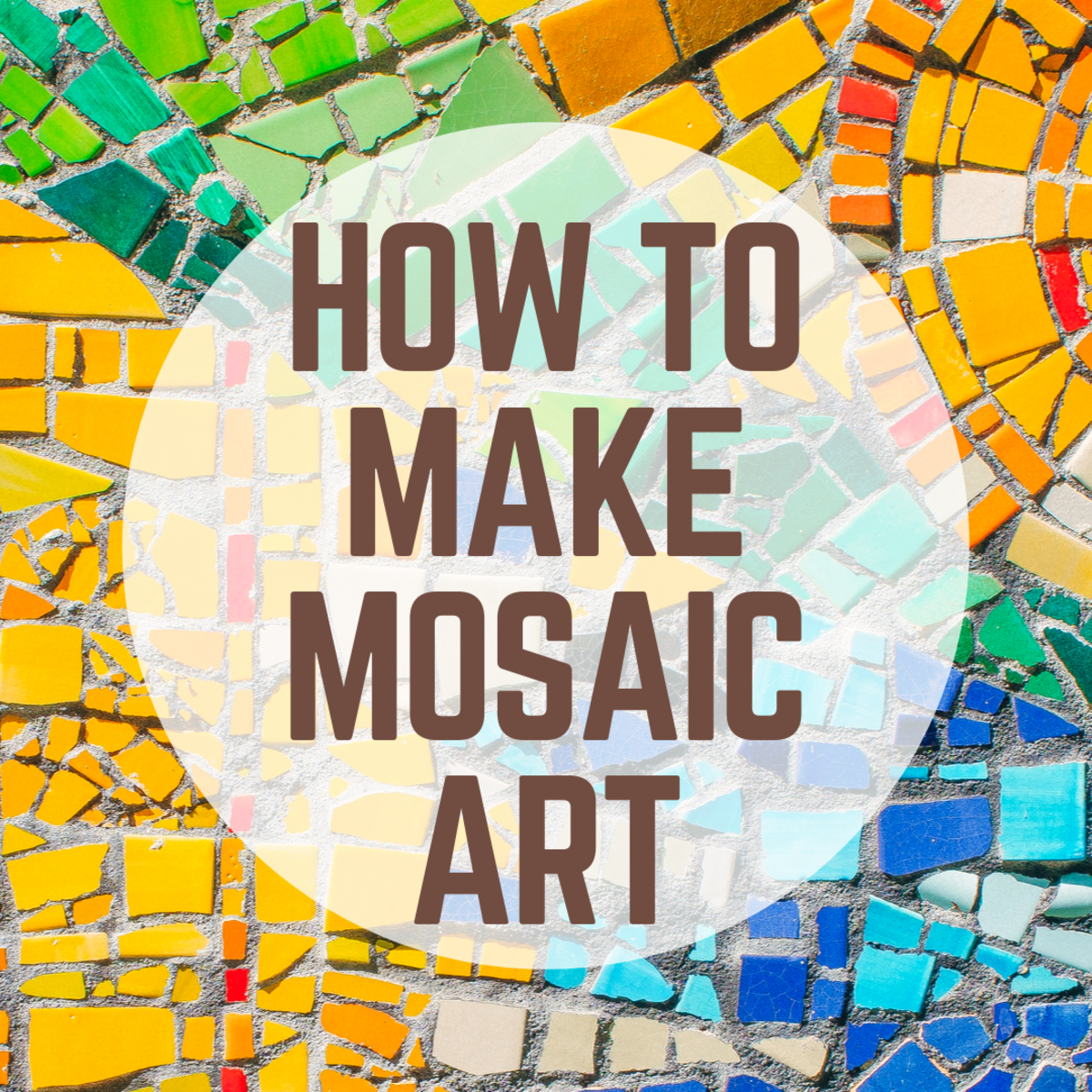How to Design A Business Card That Fits You

Despite the rise of paperless offices, the humble business card is still the mainstay of the business. By handing out one card, business owners are passing on a key insight into their operations and what they stand for. However, with business cards, there is only so much space on offer. That’s why business owners need to design a card that fits their business and stands out.
Designing a business card in eight steps
Business cards are a visual extension of your brand. First impressions are at stake when handing out your business card to potential clients. Additionally, you not only want to impress people but have them keep your card. With this in mind, before you can start designing a card, things like brand color, logos and messages need to be finalized. Otherwise, the process becomes longer and with more changes than need be.
Step one: Remember basic design principles
Before adding in text and logos and color schemes galore, remember that in terms of space, business cards are restrictive. Instead of putting in hours of work and then realizing that your business cards print out blurry, remember basic design principles.
Keep all your copy 5mm from the trim edge, work at 300dpi for best image reproduction and ensure you maintain a minimum size for your copy. Once you have these things set in your mind, there should be nothing holding you back from creating a business card that is legible and of good quality.
Step two: Be consistent
With all of the options for design, there is a tendency to go all out on colors and icons in order to create the boldest card possible. However, with businesses, a big part of success is familiarity. If your website is black and green, make sure to have those elements on the card and opt for the same icon. You want your business to be easily recognizable whether online or on a business card.
Step three: Choose materials
You can print on all sorts of different materials including some plastics, metals, wood and even slate. Keep in mind when deciding that the card needs to be portable. However, printing on different materials can be a great way to not only stand out but drive a message home. Floorers may want to print on a wooden card to represent their brand image one step further. Choosing materials is just another way that businesses can add wow factor without having typed a single word on the business card yet.
Step four: Make some hard decisions
Your business card is either going to work like a horizontal or vertical offering - it can’t be both. Further to this, a florist may decide on a card that is the shape of a flower. Therefore, you need to make this decision before deciding on text and icons because each shape is going to come with its own constraints. Consider the pitfalls of shape and decide upon which one best represents your business and the services or products on offer.
Once your shape is decided on, then think about the size of the font and graphics on the card. Remember, the aim is to stand out, but also to convey a message.
Step five: Add graphics
When adding icons and graphics, it can be easy to get overwhelmed with the lack of space. However, don’t forget that you can use both sides of the business card. For some cards, a design where the logo is one side and the text makes up the other side may work well. Once again, it is a personal choice and depends on what you want to convey. Graphics portray brand identity, so do not be afraid to fill white space with a few graphics if it will look better.
Step six: Decide on a message
As previously mentioned, you only have a small amount of space to communicate what you’d like to get across to potential customers. Therefore, decide whether the business card needs links to all social media accounts or just a couple.
Should there be an email, an address, phone number, a name? Once on the card, some information may be redundant, so don’t be afraid to press delete. You want people to actually use your card so providing a phone number, website and social media link is the best way to go as you’re giving people three avenues to contact you. Your message doesn't need to be disruptive.
Step seven: Choose your typography
This step is about how what you’re going to say is going to end up looking like on the card. Play around with size, font, and color as you look for the options that will best serve the information you are trying to get people to retain.
Step eight: Avoid common pitfalls
Once you’ve designed your business card and perfected the layout and text, there is one more thing left to do - proofread. Double check the information that you have provided along with the text to make sure that the information makes sense and is free of any spelling errors. You can have a beautifully designed card and people will only focus on the incorrect way a word was spelled.