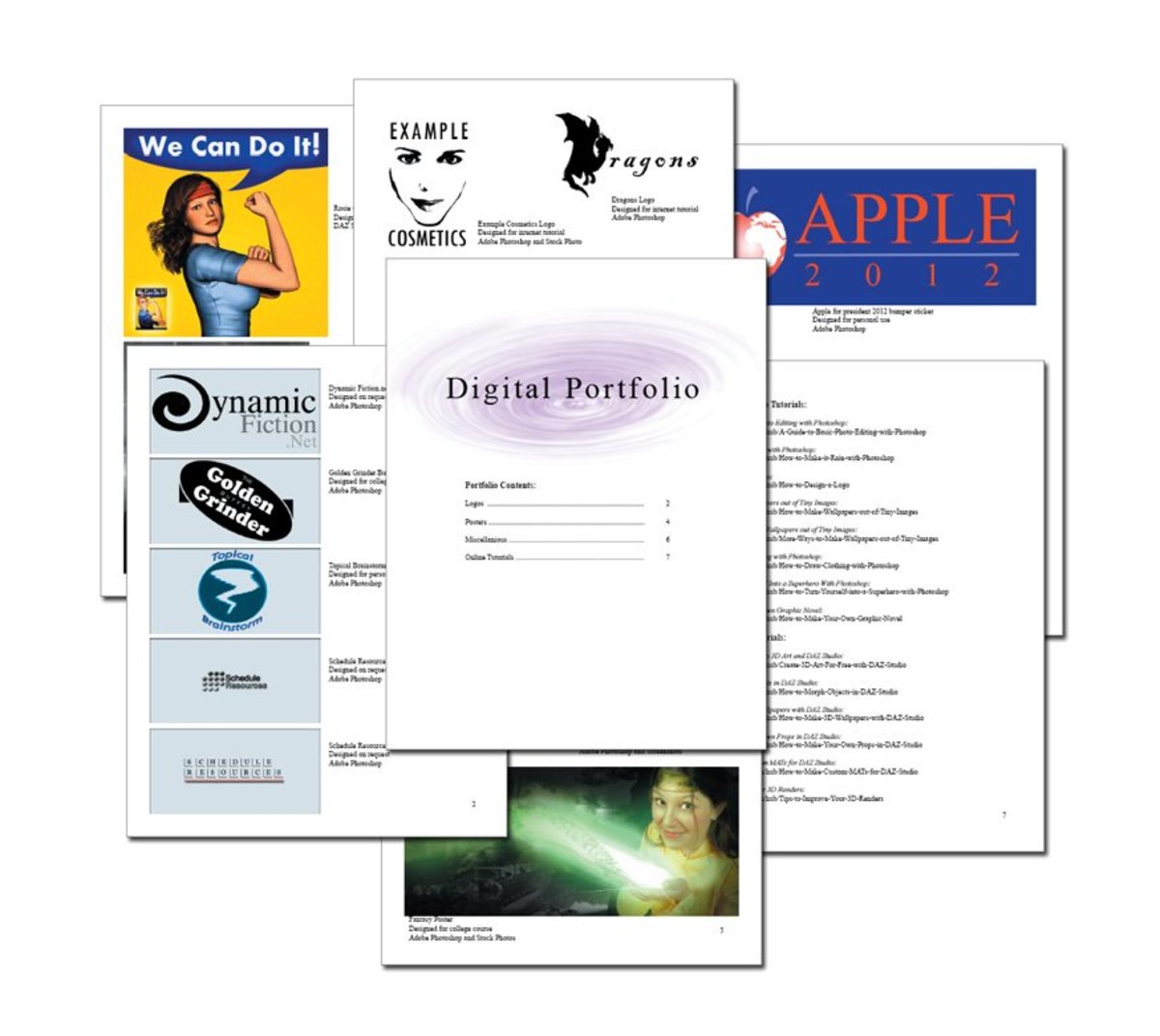How to Make a Slideshow Using Windows Movie Maker
A slideshow is a great way to use photographs and provide a tribute to a loved one or to showcase a particular talent. You can commemorate a special person or a special occasion.
You can make it as serious or as silly as you would like. By changing the background music and your titles, you can completely change the mood of your slideshow.
Instead of having people put their dirty hands over your expensively printed photos, and crowding around looking over your shoulder to look at them, you can turn your photos into a DVD presentation. They can watch a presentation of your photographs together while seated comfortably watching the television or computer monitor. You can also give them a copy of your slideshow to take home with them.
Consider some of these ideas for a slide show.
- vacation photos
- birthday
- anniversary
- graduation
- wedding
- new baby
- new house or apartment
- family reunion
- showcase your special talent (painting, quilting, kids' artwork, music, sports, etc.)
- family history
Making a slideshow is pretty easy. Follow these easy steps, and you too can create your very own slideshow like the one at the top of this page, or one that is even better.
Time
Make sure you allow yourself plenty of time to gather, choose and edit the photos, make the slides, and learn the aspects of the Movie Maker program. Also allow time to polish the presentation by tweaking the timing of the slides, the special effects, and other aspects of the slideshow.
The slideshow on this page was thrown together pretty quickly though, so it is possible to make one quickly. I've just found though that when I am making it for someone as a last minute gift, it winds up taking twice as long as I anticipated.
What You Will Need
The tools to create a slideshow are free and available at the click of your mouse.
Photographs and/ or slides and/or short videos
Music in the form of .wav or *.mp3. A few other formats are also acceptable. Besides music, consider other sounds, such as clapping or water dripping to add to your slideshow.
Windows Movie Maker, which is a free online slideshow maker, or use your own video editing program
If you want to include other slides, a scrapbooking program or graphics program is helpful. Paint comes free with my computer, so I am using that for this presentation.
That's it! I will discuss each of these further.
Photography Slideshows on Amazon
Photographs
Find the photographs and short videos you want to include in the slideshow. Since these will be watched on a television or computer monitor, try to get high quality ones with great resolution. Take the time to edit and crop these photos so that they are the best that they can be. You can either create folders to put copies of these slides or tag them so that you can find them quickly and easily.
Planning the slideshow ahead of time helps alleviate a lot of the headaches later. Windows Movie Maker does let you move the slides around, but I found it cumbersome to drag the slides around from one part of the show to another part, especially when there are many slides. Think about the order that you want to put these in the slideshow. It is helpful to break the show into parts work on one part at a time. For example, for a wedding, you may want to have a separate folder for "before", "during", and "after," or separate out "family" from "friends." Create a separate folder on your computer for each of these parts. This way, you can build your slideshow one part at a time. You can also rename the slides in your folders, such as "before01" so that they are in proper order from the beginning, if you have a large number of slides in the folder.
Slideshow Idea
For my daughter's slideshow, I asked her friends and family to give me 1-10 words that described what they like about her. I used a scrapbooking program to add these words on a background of Japanese prints. This created a mood and added a consistency to the slideshow. Every time a person listed her smile, I added the word "smile" using Windows Movie Maker, to highlight how often people mentioned her smile.
Other Slides
Windows Media Player will let you add titles and credits, and lets you add words to photographs. In the slideshow, the words "scared and alone" on the photograph and the ending credits were created by Windows Media Player. I like to add other slides that include words to help explain the slides or make it more festive. I used Paint, which generally comes free with the computer, for the slides in this slideshow. At other times, I have used a graphics program, a scrapbook making software program, or even a word processing program to create files with these words. Just save them with the .jpg extension and they can be added to your show.
Helpful Tips
I recommend putting copies of the slides, videos, and music that you are going to use in one folder. Place all of these "slides" in a separate slideshow folder(s). Instead of moving them, I generally copy them into the folder so the originals don't lose their place. Then when I am done making the slideshow, I can delete the entire folder at once.
I rename my slides with numbers so that they will be in the order I want them to appear in the movie. Even though the program does let you move things around, I find it cumbersome when working with a large number of slides. Having them in order ahead of time avoids this issue.
Music
Adding music to a slideshow can make it livelier. You can add one song for the entire slideshow but some people find that adding clips of many songs holds the viewers’ interest better. You can sing your own songs and play your music, or find places online that let you use their music without copyright restrictions. There are places online that you can get royalty-free tracks for free. The one from my slideshow is from Soundjay.
You may also want to narrate your slideshow, or add clips of sound. A dog barking would have worked very well in my slideshow. My sister included a laugh track and clapping on her slideshow.
Place all of these music and sound files into your slideshow folder(s).
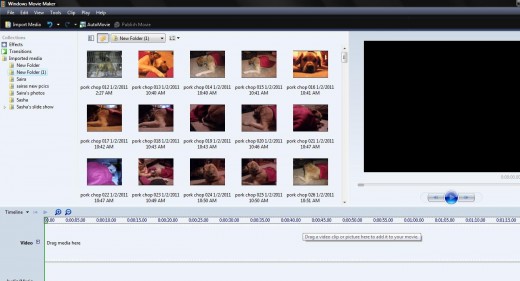
Windows Movie Maker
There are many programs available that will let you make a slideshow. Some scrapbook making software and photo editing software will include tools to make a slideshow.
For this slideshow, I chose to use one that was free and available to everyone. If you don't already have it, you can go to Microsoft Movie Maker on the web and download a free copy. It is available for the Mac and the PC.
How to Make a Slide Show
1. Open the Movie Maker.
2. Drag your slides and the music to the player. They will appear on the top of the page.
3. Then drag them down to the timeline section in the order you want them to appear in your slideshow. Drag the photos and slides to the video section. Drag the music to the audio section.
4. Press the play button anytime you want to see your video in action.
5. You can move the slides around until they are in the desired order. You can also have the same slide appear more than once on your slideshow, as I did for the Zeus at the pound photo.
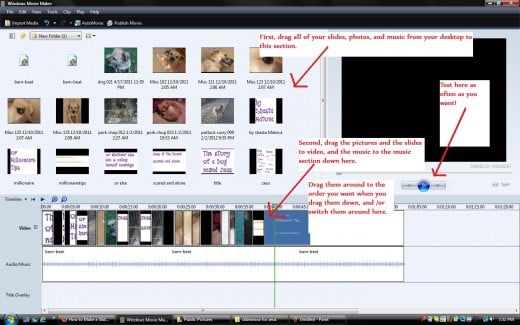
Enhance the Slideshow
Transitions
Once you have put the slides in place, you can make it special. You can choose the transitions between the slides. Windows Movie Maker provides a number of transitions from which to choose. Click on Transitions from the tasks menu, and you will see your choices and preview how each of them work. Simply drag it down to where you want that transition to take place. You can add the same one between each slide, or you can add different ones. For this slideshow, I made one of the slides flip into the next one when discussing my name. At the end, the heart transition took us to the credits.

Effects
You can also choose special effects for the photos. These effects show the way that the slide will be presented. In the slideshow, I had the software "warp" the photo of Zeus at the dog pound, "ease out" from the sleeping Zeus picture, and "zoom in, lower right" for the running Zeus picture.
Choreograph to Music
If your slides seems to be moving too fast or too slow, you can change the timing of all of the slides as a group, or shorten or lengthen the time of a particular slide. When you have the slides and transitions in place, you may want to compare how the slides move with the music. For example, in one of my slideshows, the song used the word "dance", and I moved a dancing photograph so that it would show up just when the word "dance" was sung. You can also adjust the songs, so that one song will end before the other one starts, and the song at the end of the slideshow ends when the slideshow is complete.
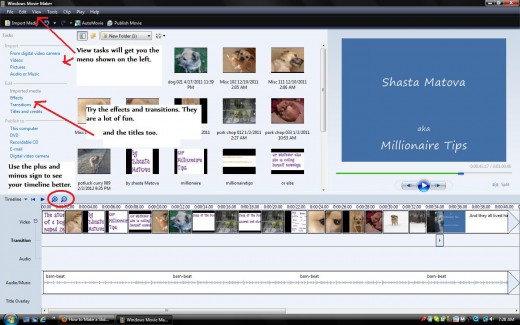
Publish
Once you are satisfied with the way the slideshow is running, it is time to publish. The Publish link is available on the view tasks menu, or you can go straight to it from File Publish. I generally publish it to my hard drive first, even if I am going to move it to a DVD. For this slideshow, I uploaded it to HubPages. I could also have burned it onto a DVD so I could watch it on my television.
Create a slideshow
A slideshow is fun and enjoyable to make as you combine different creative ideas to make it unique and a pleasure to view. It is an inexpensive customized gift that is sure to be appreciated by the recipient. It can be viewed over and over again, and shared with your friends and family.
© 2012 Shasta Matova

![Adobe Photoshop Elements 2018 [Old Version]](https://m.media-amazon.com/images/I/51AQ4wl7eOL._SL160_.jpg)