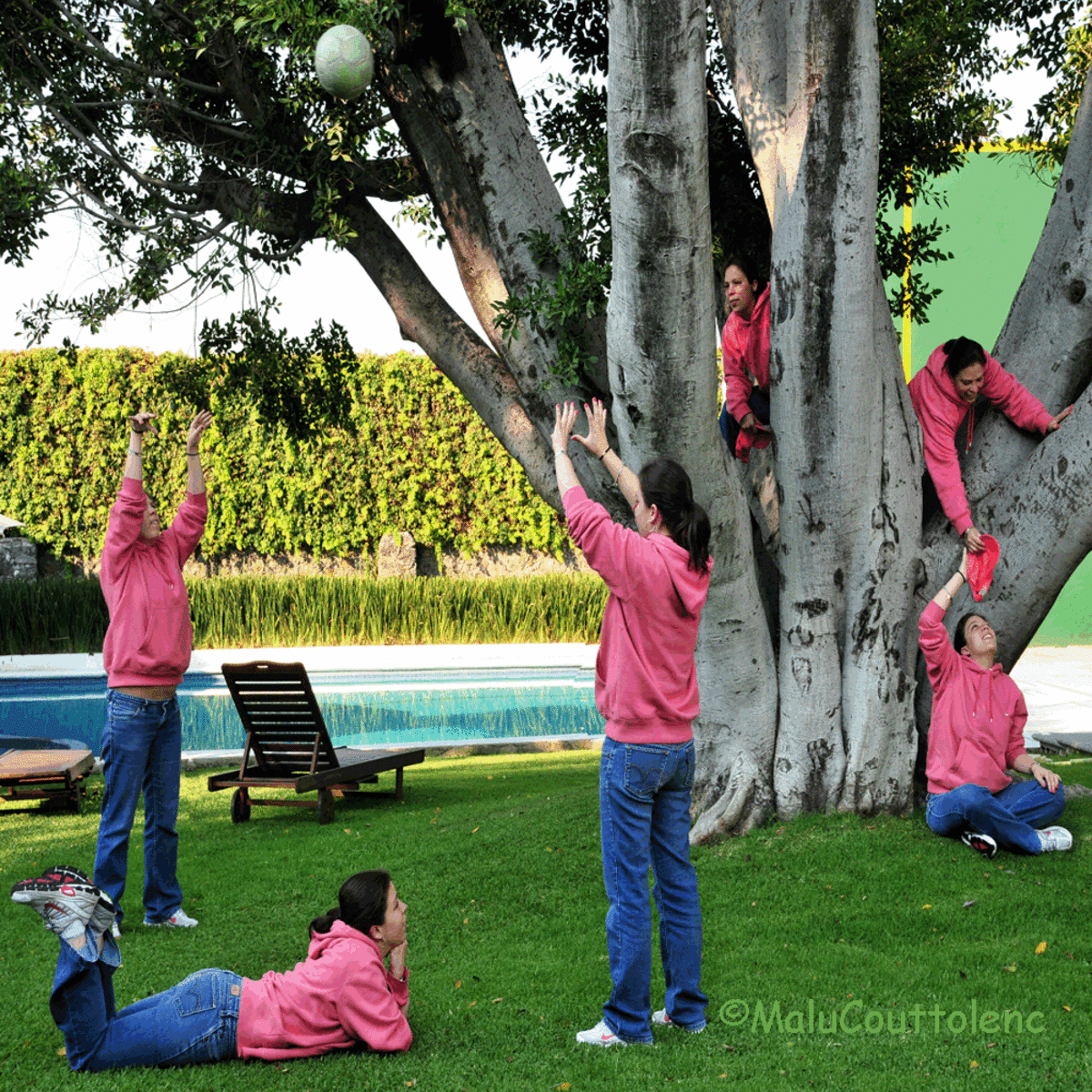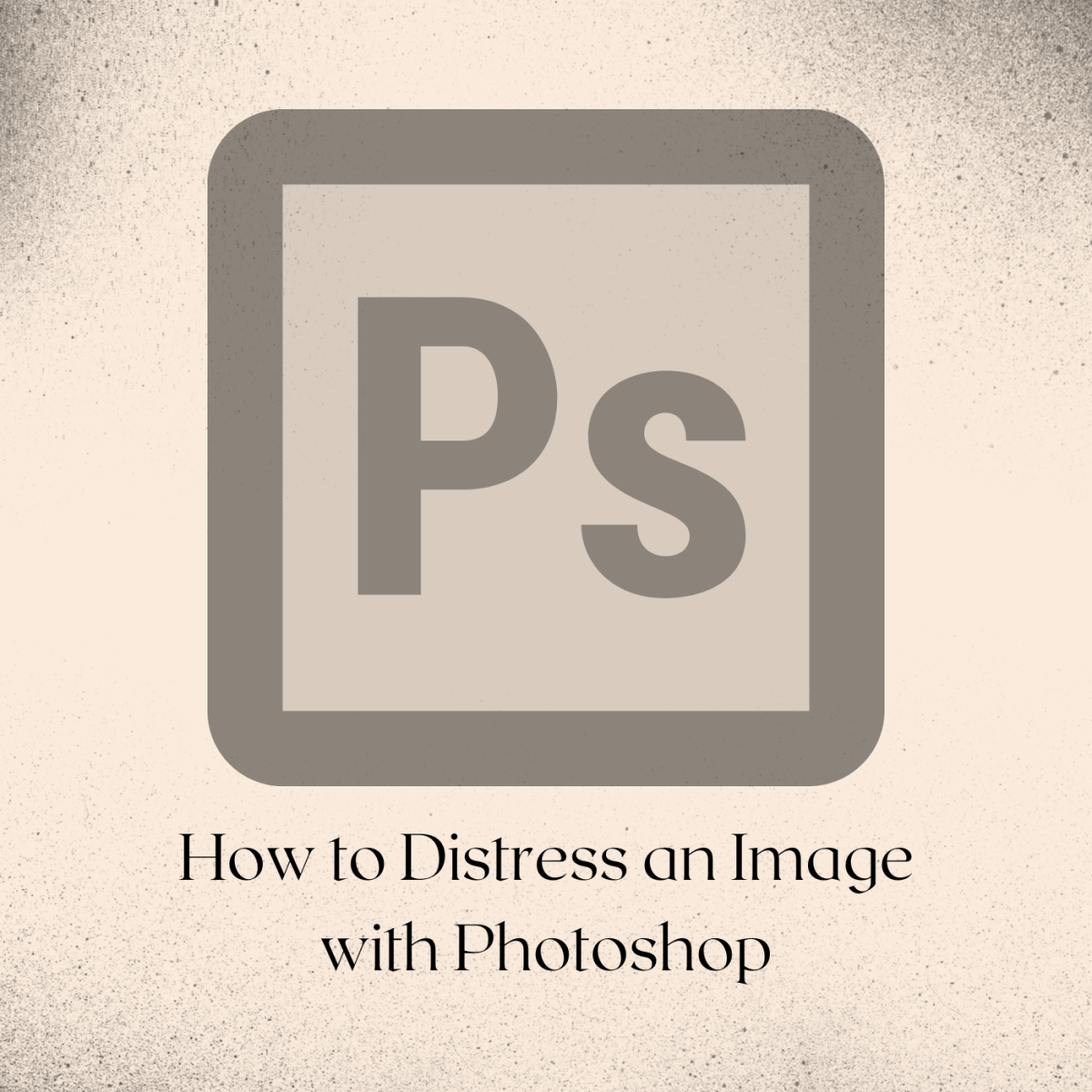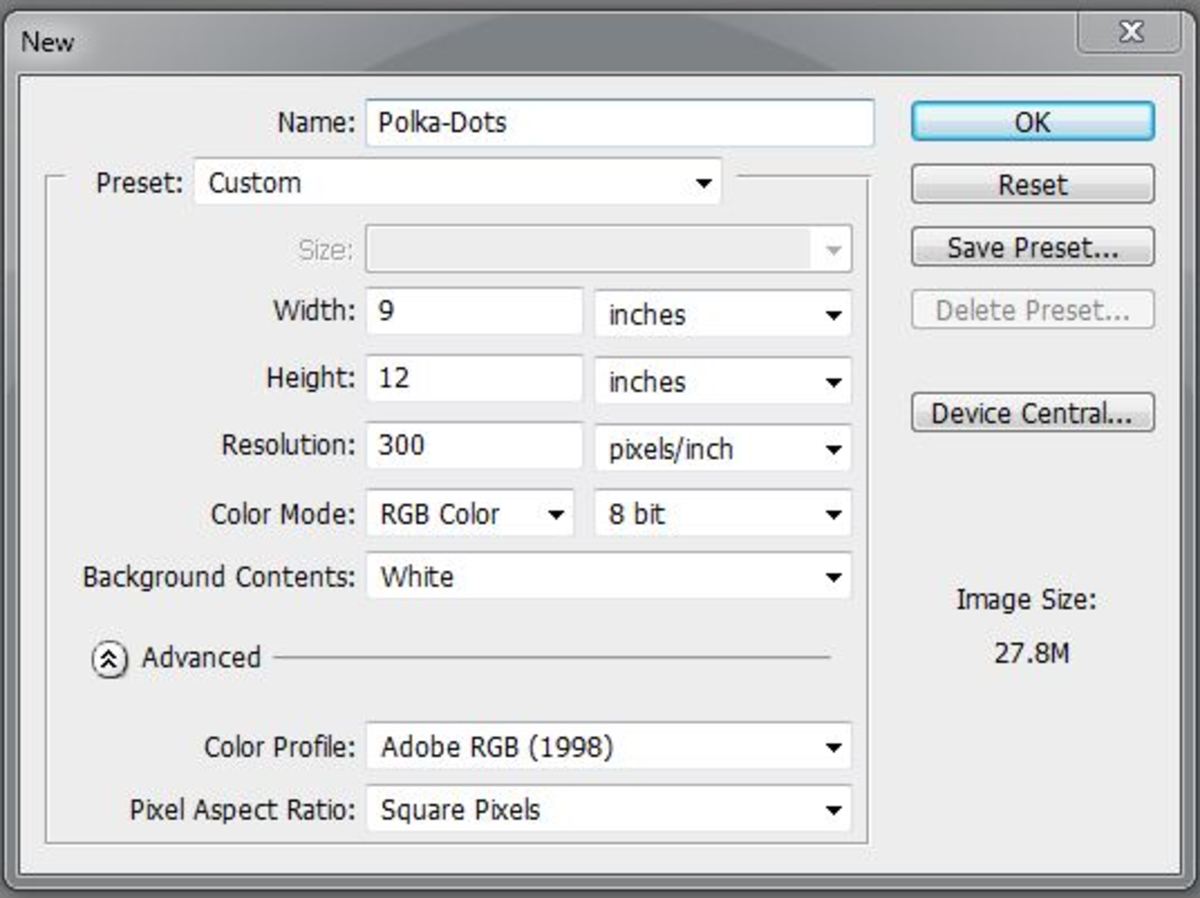- HubPages»
- Arts and Design»
- Graphic Art & Design»
- Design Software
How to Resize a Picture in Photoshop

Easily Resize Any Image
Resizing photos is a simple task with Photoshop, but not everyone knows how to do this. In this tutorial, I will teach you how to easily resize any image using Photoshop. I will be using Photoshop CS5. If you have a different version of Photoshop, don't worry! Your screen may look different than mine, but the steps should be practically identical. ***To enlarge the images, just click on them.
Step One
Open the image you want to resize in Photoshop.

Step Two
Select the Move Tool (shortcut is V).
Make sure the layer of the image is selected.
Make sure "Show Transform Controls" is selected.
Your screen should look similar to this, except for the image is yours, obviously.

Step Three
Click and hold one of the corners of your image.
Drag this corner box to resize the image. *Note: If you hold down Shift while dragging, it keeps the image proportional.
Press Return or Enter when you are happy with the transformation.

Step Four
Go to Image>Trim.

Step Five
If it asks, select Transparent Pixels. This will get rid of all the empty space.
Now you are done! If you want to resize an image to be bigger, you have to go to Image>Image Size and enter the size you would like the image to become, then resize it.
Thanks for reading! Hope I helped!