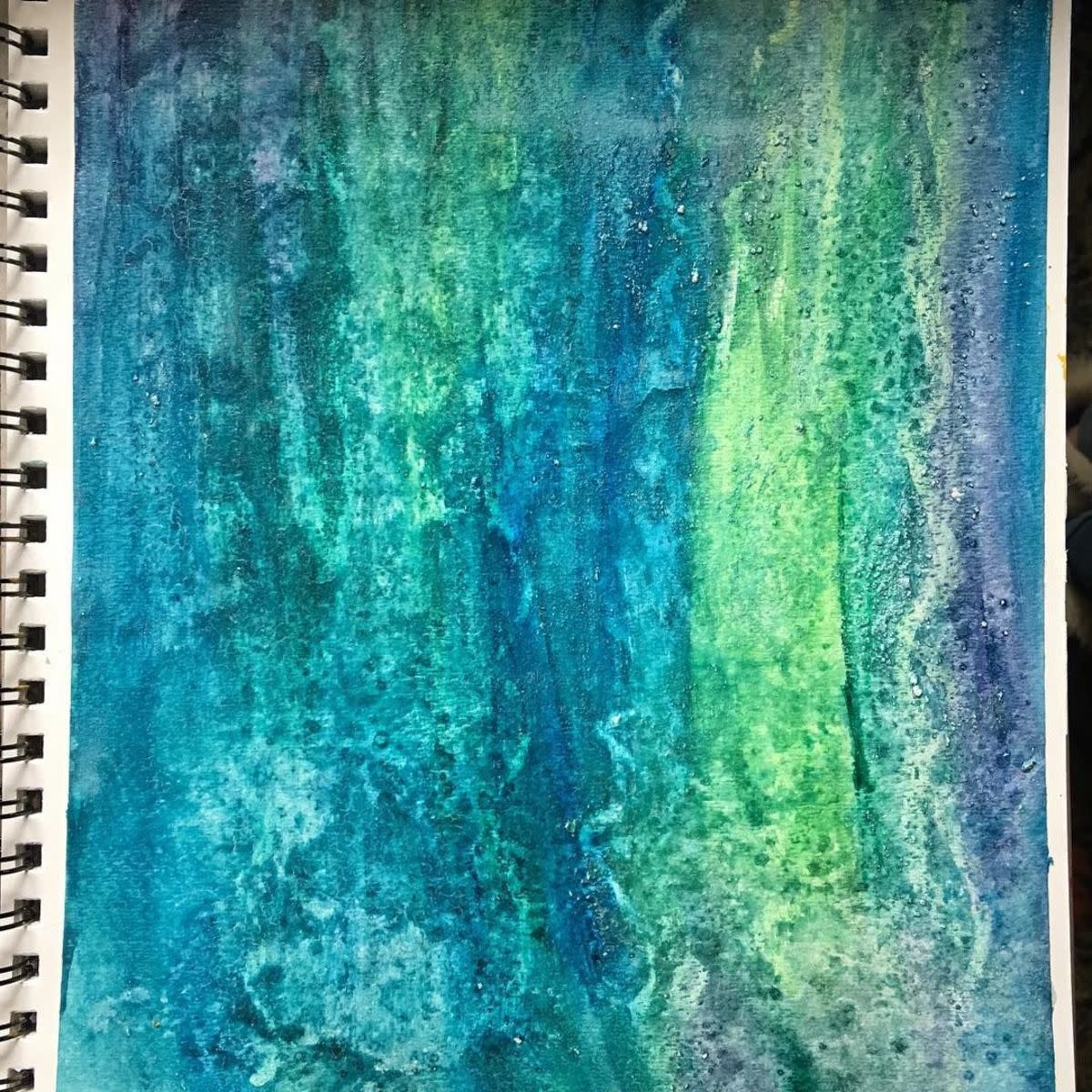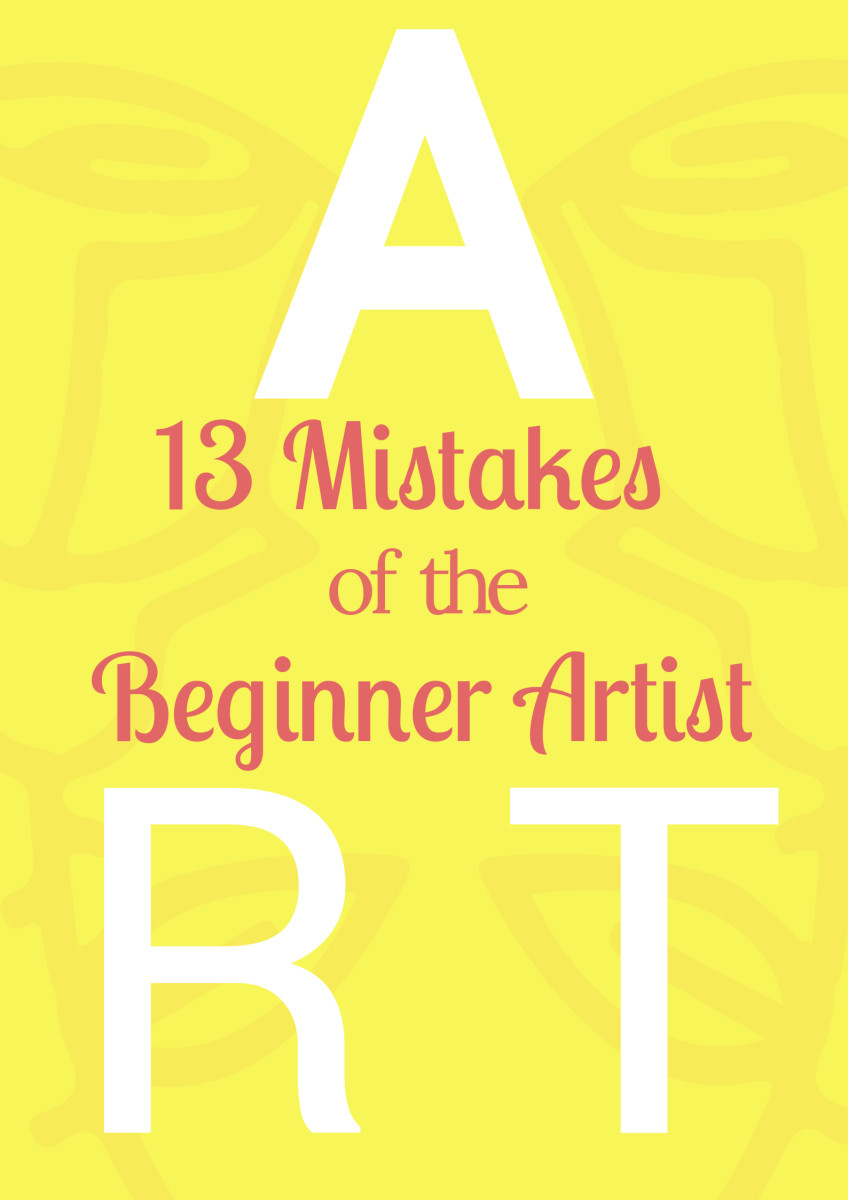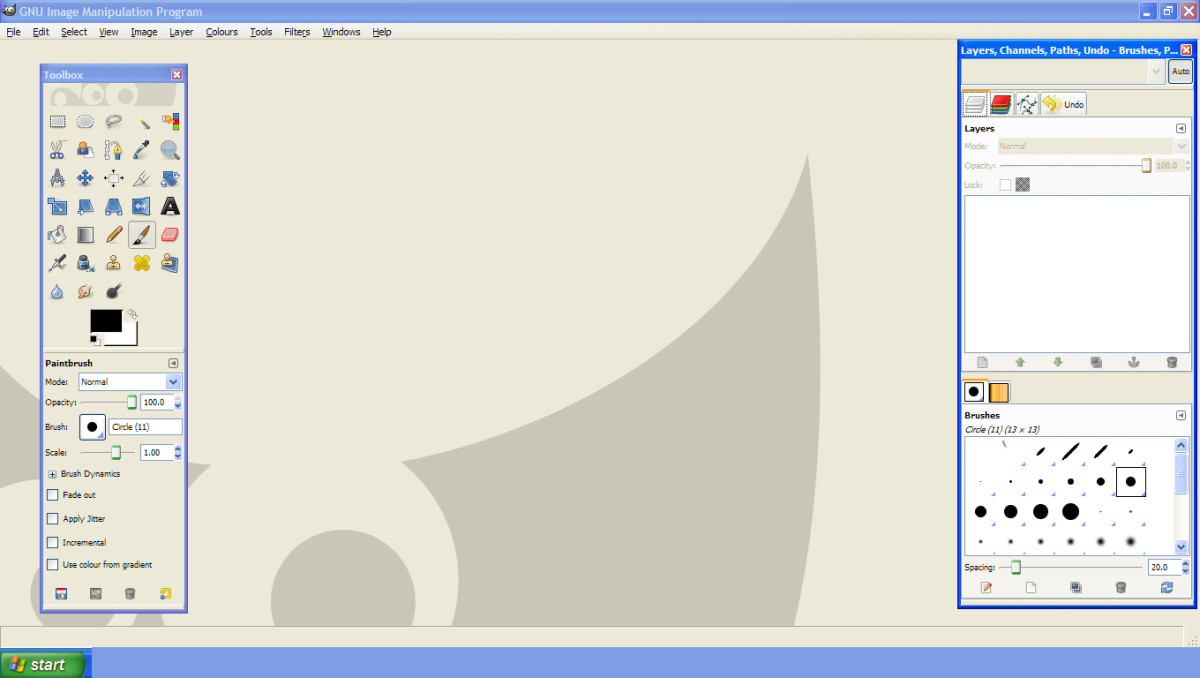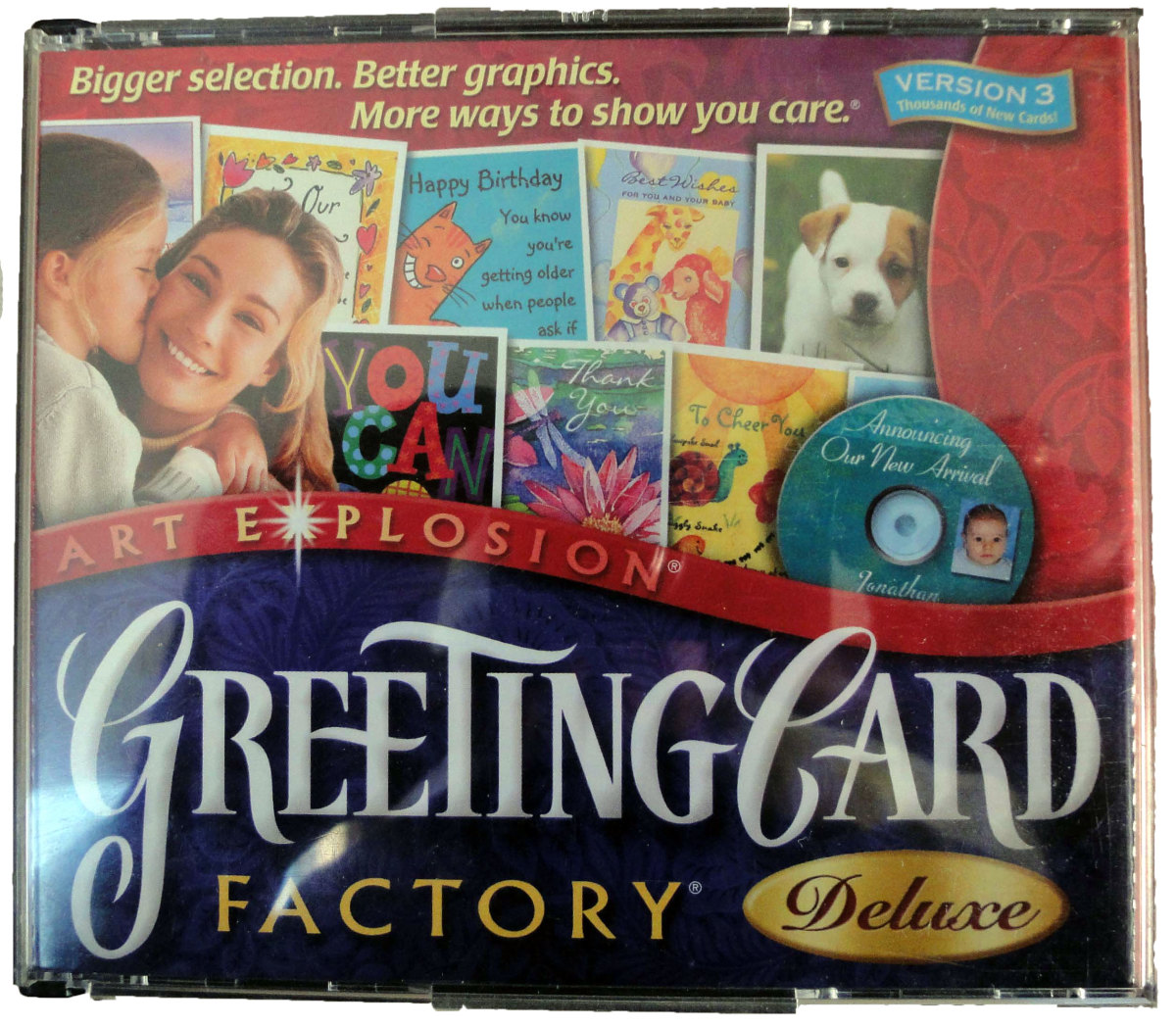How to Take Out/Change the background of a Photo using Paint.net
Take the Background out of Any Photo using Paint.net
Paint.net is a free software available for free download.
It is very similar to Photoshop, and is very useful for heavier editing.
You can find the download link here - https://www.getpaint.net/download.html
In this article, I'll explain how you can remove and change the background in any photo you'd like.
Find the Image You Want to Edit

Remove the Background using the Magic Wand Tool
One way you can remove the background in the photo is by using the 'Magic Wand'.
You can find this tool in the toolbox.
Click on the tool to enable it.
Select the area you want to remove.
In this case, you'll need to click the background of the photo (usually beside your head) and it'll highlight the area blue.
You can adjust how much is removed by adjusting the 'tolerance bar' lower or higher.
Once you get the general area of the portion of the picture you want removed,click edit (in the top left hand corner), then click cut.
This should remove most of the background.
Use The Eraser Tool
Another less convenient way of removing the background is to use simply the eraser tool. This is the best option if you have more than a single colored background, such as a wall.
Step 1.Click the 'Eraser' tool from the toolbox.
Step 2. Adjust the size of the eraser to the largest size possible without erasing the part you want left in the photo.
Step 3. Erase around the area you want left. Use the 'zoom' tool at the bottom right hand corner to zoom in on the photo to erase smaller details.
Changing the Background in the Photo
To change the background of the photo after removing the original background, import the photo into paint.net as a new layer..
Make sure the new layer is under the image you want to be the forefront.
You do this so the image you want as your background is behind your highlighted points.
I used this free photo from stockvault.net.

The Finished Product

After you follow all the steps, you should come out with something similar to this.
If you take the time and are very careful, you should have a much better product than I did, as this was a quick edit for the purpose of the tutorial.
You can use any image you'd like as your background, making it seem as though you can travel to anywhere you'd like!