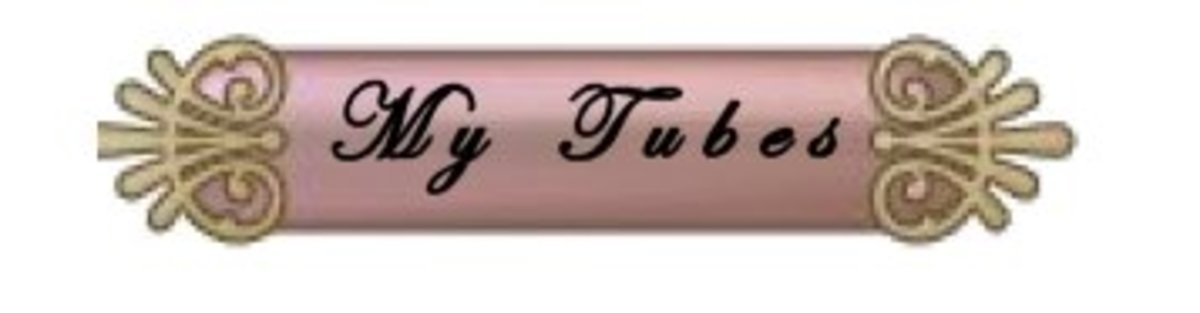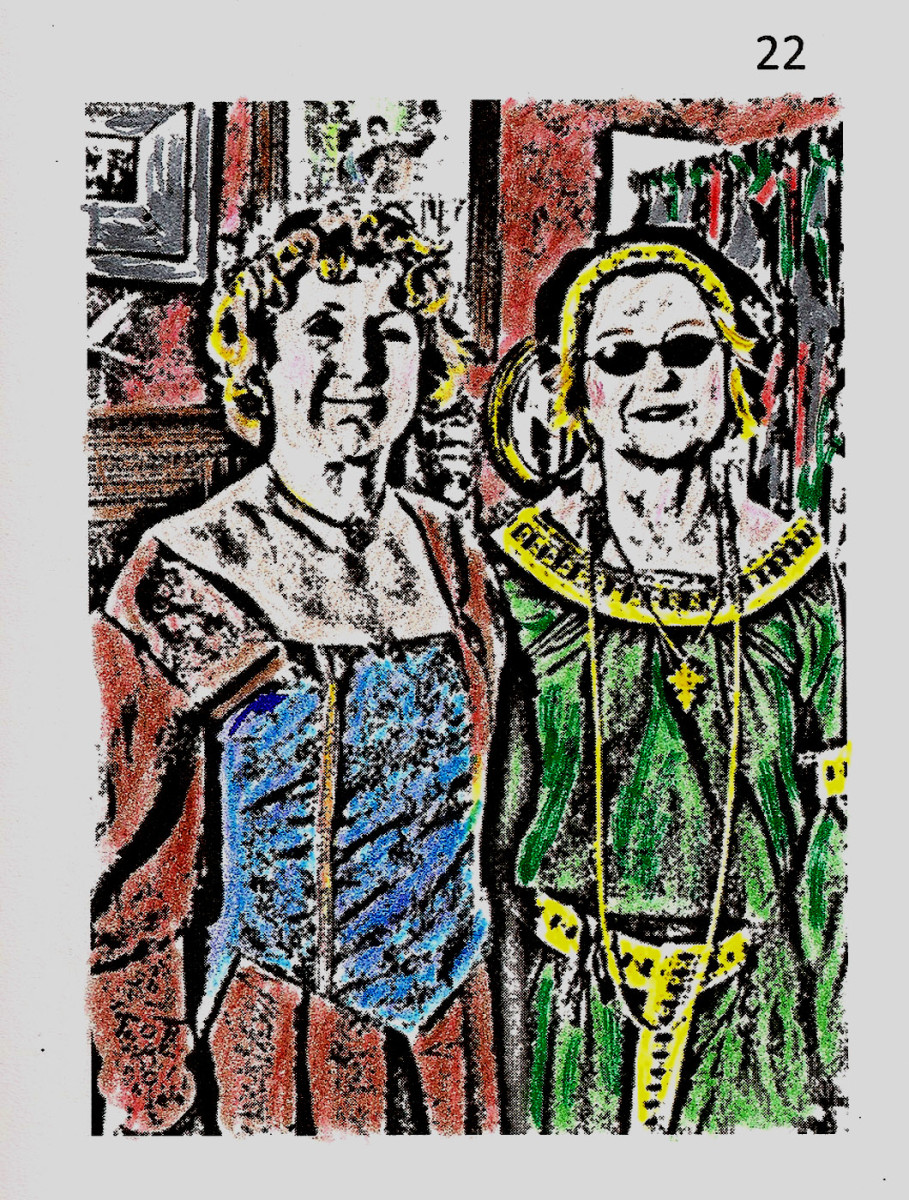How to change eye color in Corel Paint Shop Pro X2. Photo Tutorial.
Original Picture

Eye Color Tutorial
Click on any picture to see the full size version.
Why on earth anyone would want to change the color of someone's eyes in a photograph is beyond me, but here's how you go about it with Corel Paint Shop Pro X2. Please bear with me if I over simplify things, but if you are like me and struggle to come to terms with software packages, then you probably prefer it this way !!!!!!
Zoom in to enlarge
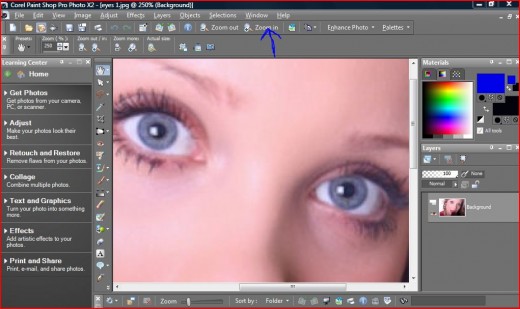
1
Ok, first of all open up the picture in which you would like to change someone's eye color. To do this click on File > Open and then select the appropriate picture and double left click on it. When the photo appears in the center of your screen, zoom in to enlarge the picture.
2
Now click on the Freehand Selection Tool (which is the small lasso symbol), and choose Point To Point in the selection type box and Replace in the mode box. Next, draw an outline around the first eye by doing a series of left clicks around it. When you have done that, do a right click to join up the dots and make up the outline. Now press shift whilst you move over to the other eye and repeat the process. Once you have done a couple of left clicks on the second eye, it will be ok to release the shift key.
Right click on the small picture to the right of the screen.
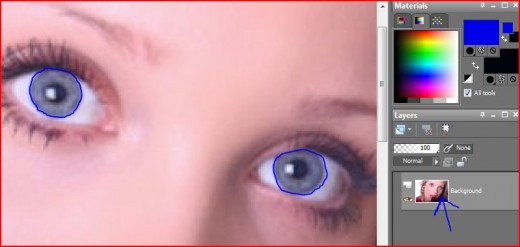
3
Once both eyes are outlined, then Right click on the small version of the picture to the right of the screen and choose duplicate from the drop down menu. This will produce another small version.
Set pixels to 3
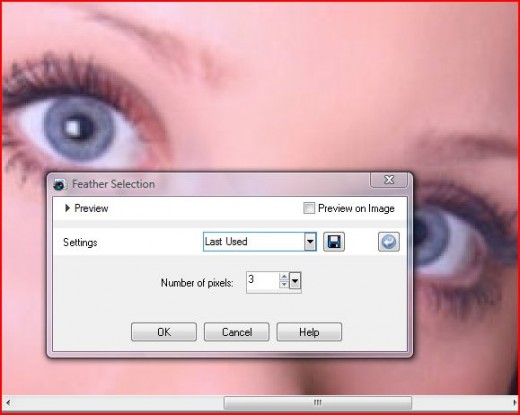
4
Ok, now press Ctrl and H together, and this will bring up the feather box. Set the number of pixels to 3, and press OK. (This will give a softer outline around the eye). The higher the number, then the softer the outline.
Choose your color.
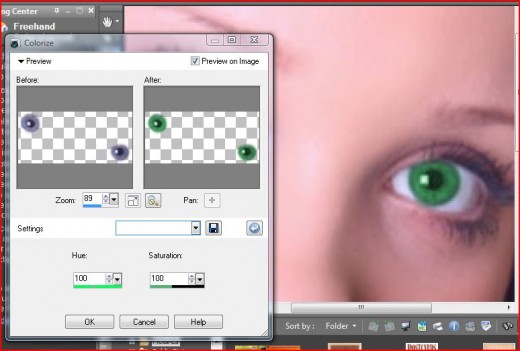
5
Now press the Shift and L keys together to bring up the color box. Play around with the Hue and Saturation settings to produce your desired eye color. In this example I have set both Hue and Saturation to 100. When you are happy, click OK.
6
Now press Ctrl and D to deselect the eyes.
Finished photo. Green eyes with Corel Paint Shop Pro X2

7
If you are happy with the result, just click File > Save, and there you have your picture which in this case is green eyes instead of blue !!!!!!!!!!!!