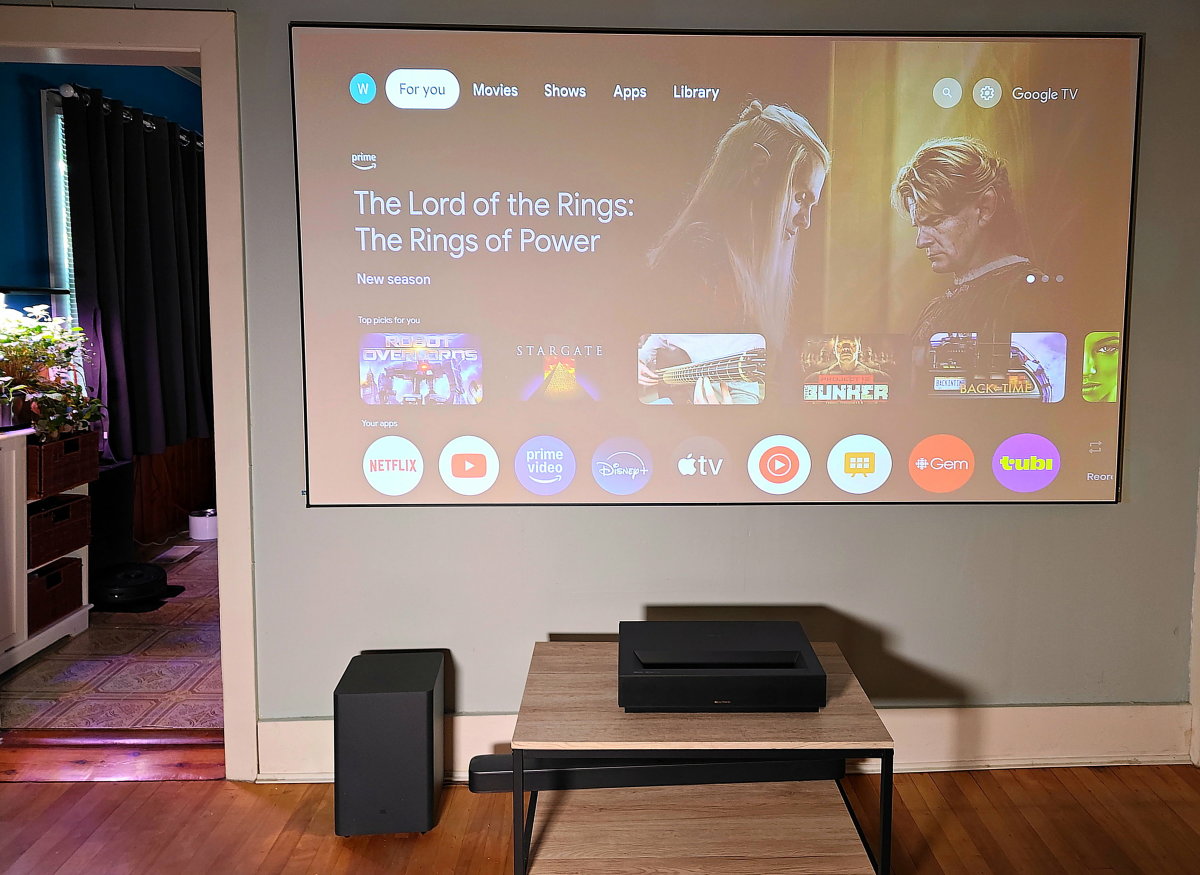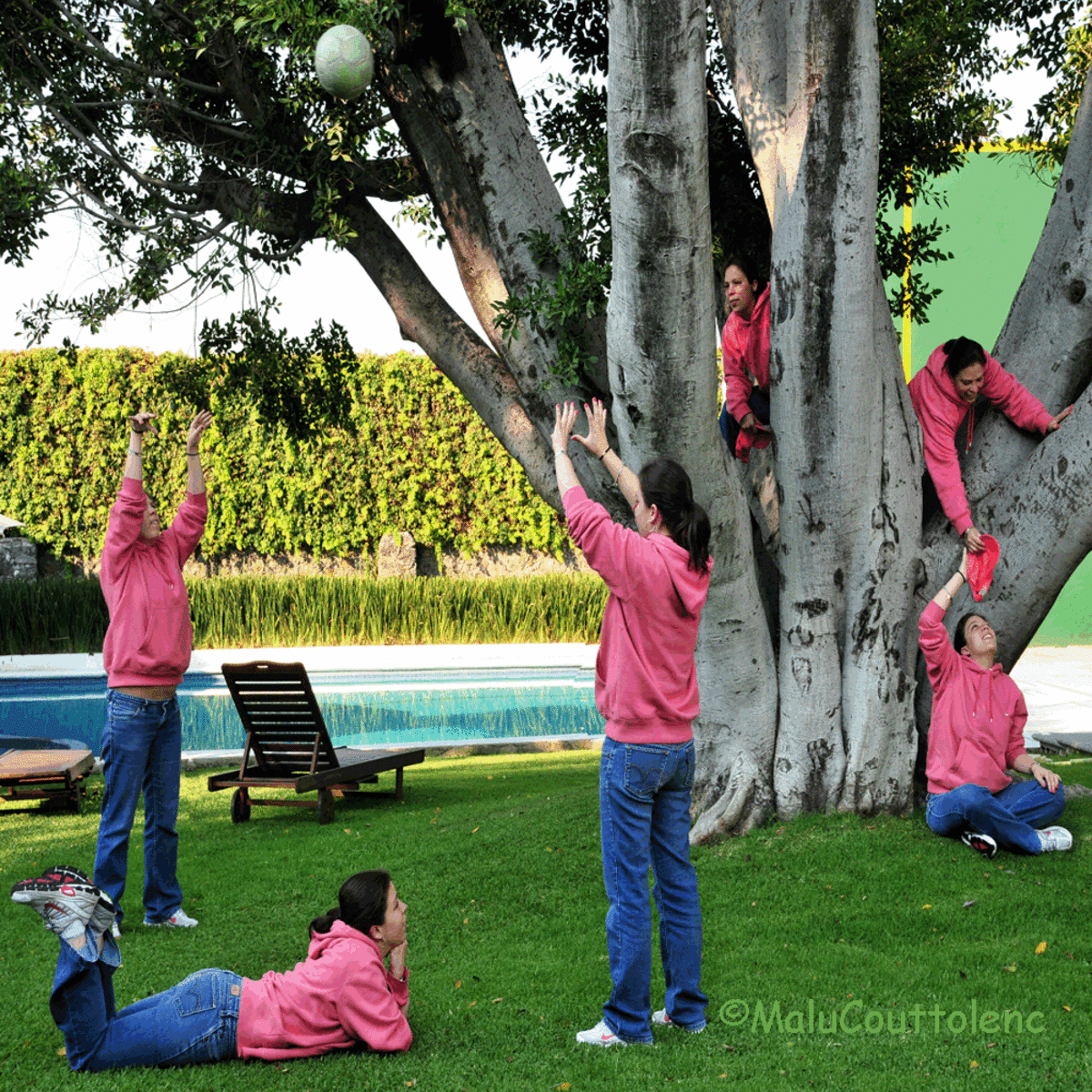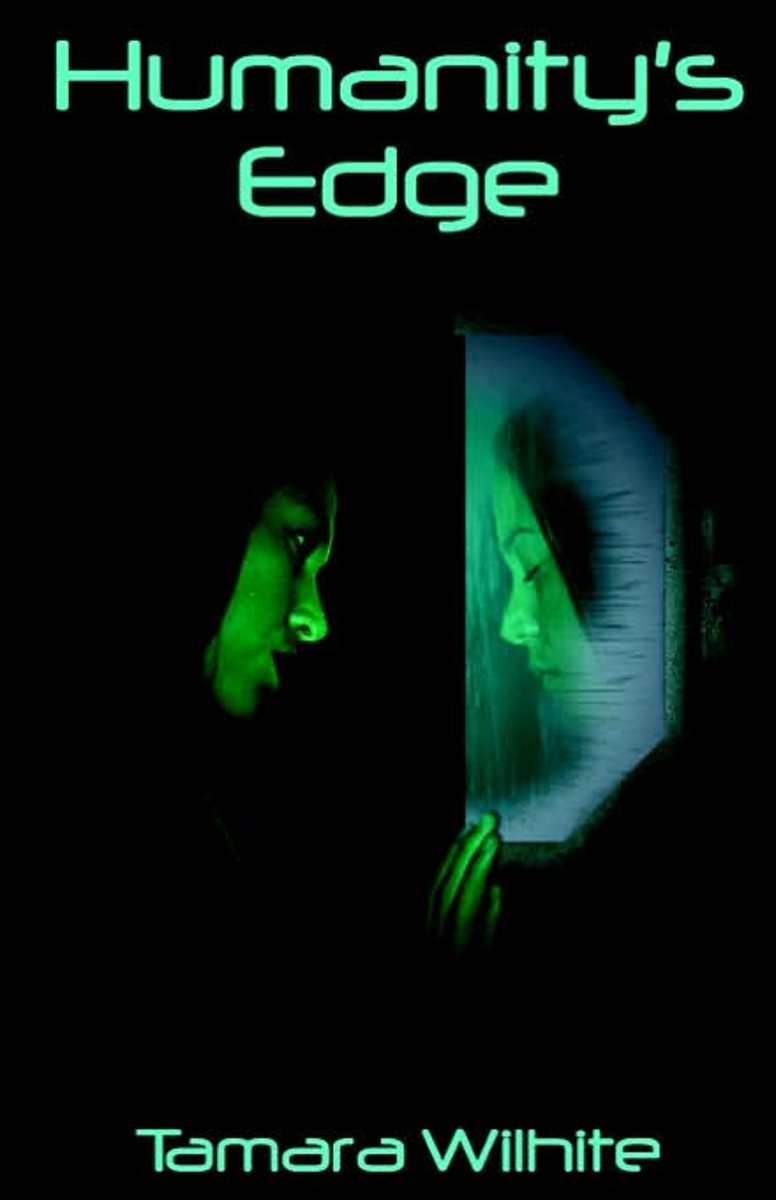- HubPages»
- Arts and Design»
- Graphic Art & Design»
- Design Software
Digitally Adjusting Brightness and Contrast


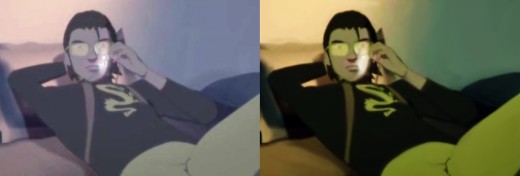
Regardless of whether you shoot digital format, or film, at some point in your photography endeavors you are going to need to manipulate or edit some of your images.
Careful dusting and cleaning of sensors, camera interior components as well as the exterior components can minimize the appearance of dust particles in the final image. Film users can have their negative or positive images scanned and edited by professional photo labs, but it can become expensive quite quickly if done repeatedly.
Underexposure or over exposure, especially in less than ideal lighting conditions, is a commonplace fault with many photographs. But along with the removal of blemishes, this is one of the easiest errors that can be fixed with any of these photographic editing software.
You will, off course, need the program, a computer, a recordable compact drive and a compact disk or memory stick when you are ready to edit and save your images. Minor changes will not detract much from the quality of the images, therefore if major changes need to be made, it is best to consider the loss of detail that will occur and if this makes editing the image worth it.
This is not the same when adding effects or changing a color cast. These changes do not affect the quality of the photos. Neither does cropping an image.
With photographic editing programs such as Photoshop, Paint Shop Pro and Photo Impact, not only can you eliminate fine dust particles and scratches, but you can also perform a host of other editing effects in your images.
All of these programs are also referred to as graphic editing programs. They are vector graphic editors and the images can be enlarged with no loss of quality as compared to the older versions that were raster graphics (bitmap) and suffered major reductions in quality as they were enlarged. Vector graphic uses geometrical symbols and equations such as lines, points and curves to represent images in the computer.
Photoshop, manufactured by ADOBE is the most popular of these programs. It normally retails for about $80 to as high as $188. Photo Impact, and Paint Shop Pro both manufactured by COREL are very good programs and they can retail for about $50 and up.
Basic adjustments; One of the first things that you should look at in your images is the brightness factor; are the images too bright or too dark and will changes affect the overall quality of said images.
On all three of these editing software, the first steps before editing images are; select file-open-check preview of image or double click top open image. To adjust brightness these programs have a brightness control tool, which is a slider bar that you adjust left or right to add brightness or decrease it. Care must be taken before deciding if you will save the changes once you adjust the image, as any change always involves a loss of detail.
These programs do not make your images "brighter" or "darker", they simply substitute lighter pixels with darker ones and darker pixels with lighter ones. If the image is too light due to underexposure or too dark because of overexposure, there is almost nothing that can be done. In these cases "fixing" them will result in an image that will end up looking nothing like the original.
Always preview the image before saving the changes, on some programs you cannot get the image back to its original form after it has been saved. It is always best to save an un-edited copy before you begin to work on the image.
Brightness;
Photoshop= image-adjustments-brightness/contrast-adjust with slide- select OK when done.
Photo Impact=format-brightness & contrast- adjust with slide-select OK when done.
Paint Shop Pro= colors-adjust-brightness & contrast-adjust with slide-select OK when done.
Contrast:
Photoshop= image-adjustments-brightness/contrast-adjust with slide-select OK when done.
Photo Impact= format-adjust brightness & contrast-adjust with slide-select OK when done.
Paint Shop Pro= colors-adjust brightness & contrast-adjust with slide-select OK when done.
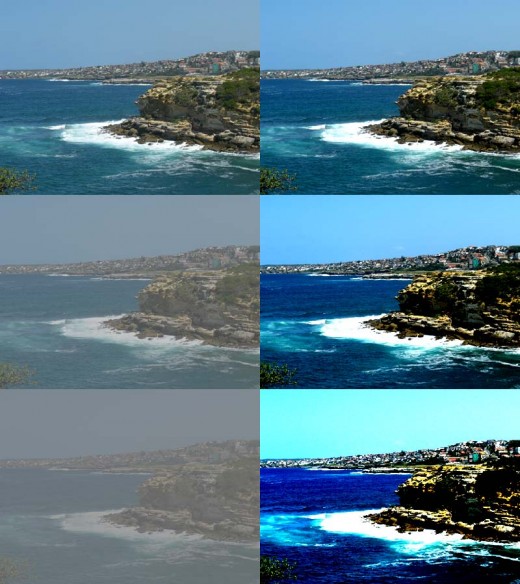
- Photoshop Tutorial: Adjusting Contrast and Brightness
I find that almost every image, no matter how accurately shot or how consistent the camara's contrast settings are, benefits from a contrast/ brightness adjustment. This is especially true of any image that has been lightened, these images tend to c
- http://help.adobe.com/en_US/photoshop/cs/using/WS6F4BFD05-7169-4fda-9003-3751F79CEC70.html
The Brightness/Contrast adjustment lets you make simple adjustments to the tonal range of an image. Moving the brightness slider to the right increases tonal values and expands image highlights, to the left decreases values and expands shadows. The c
© 2011 Luis E Gonzalez