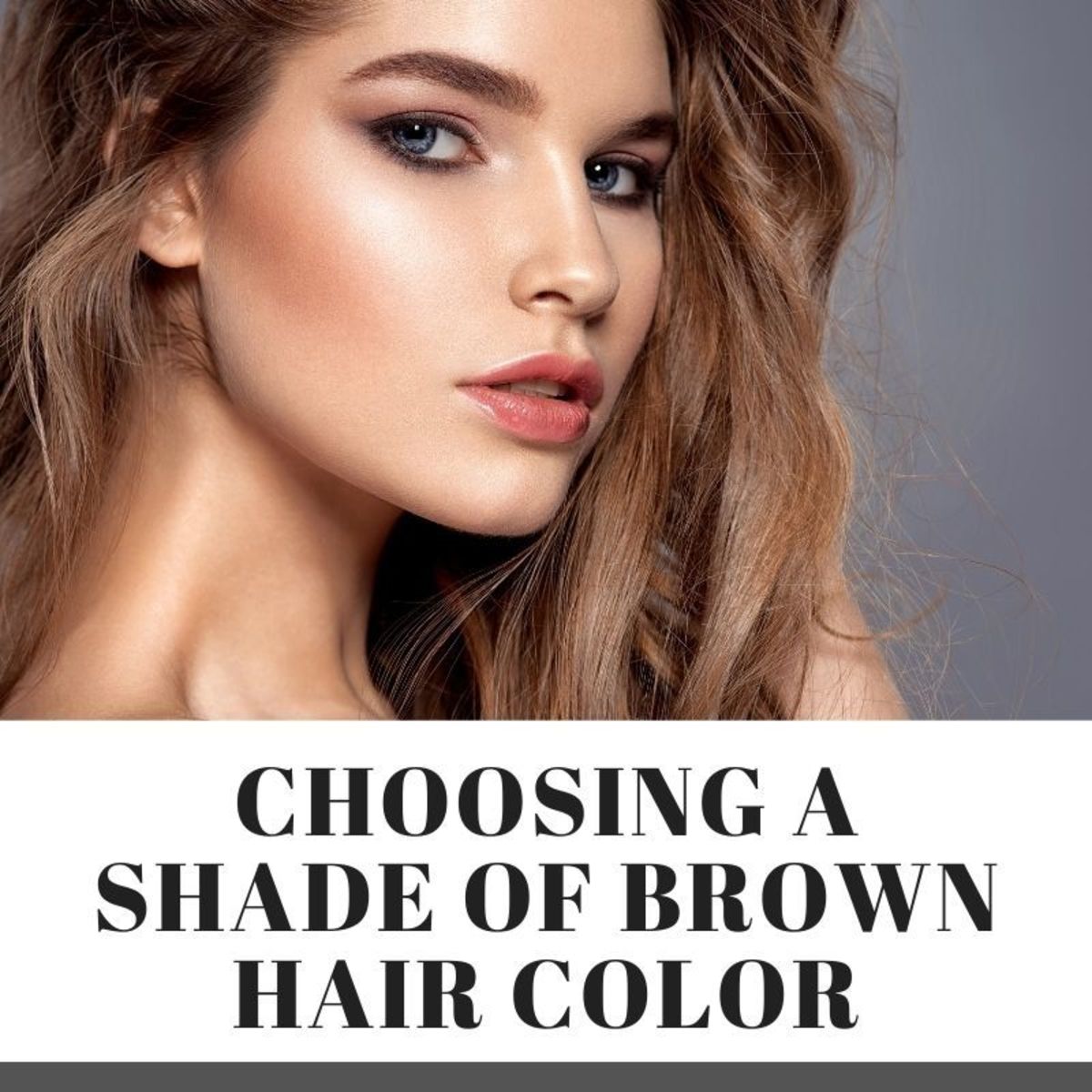Photoshop Lesson - How To Change Your Hair Color

Photoshop
Photoshop by Adobe is without a doubt the most popular software used to edit graphics, images and photos. Used by graphic designers and professional photographers to create logos, design magazine covers and advertisements. With Photoshop you can do things that you would have never dreamed were possible. If you are intimated by terms like: layers with masks, color spaces, ICC profiles, transparency, text, alpha channels and spot colors, clipping paths, and duo tone settings, there is no need to worry, It isn't nearly as difficult as it sounds. It is actually quite simple to use Photoshop, the hard part is knowing what tools to use, and how to use them. I had to learn this the hard way, through trial and error, but I am going to give you a head start.
Project 6: Changing Your Hair Color
Are you thinking of dying your hair, have you always wanted to be a blonde? Well before you go through with it, you might want to have a look at what you are going to look like. In this tutorial, I will give you some easy to follow instructions that will allow you to take any photograph of yourself, or anyone else, and change the hair color to anything you desire. I have also attached a video tutorial below the article to make your life easier, this should be a piece of cake.
Step 1: Open the latest version of Photoshop, then go to "file" in the top left corner, then scroll to the folder with the image you would like to change, and click "open".
Step 2: Using the menu on the bottom right, open a new layer, then using the layers menu, select "soft light".
Step 3: Go to the far left side menu, and select the "brush tool", then at the bottom of the same left side menu, go to the color palate, and select the color you wish to use.
Step 4: Next go to the top left menu, underneath "file", and adjust the brush settings to: "soft brush", hardness= 0, opacity= 50%, flow= 100%.
Step 5: Then use the brush tool to apply color to the hair.
Step 6: When you have colored the entire surface area of the hair, you can go back to the left side menu and select the "eraser tool", with the same brush setting we used with the brush tool, erase the excess color.
Step 7: Create a "clipping mask", by right clicking on "hue/saturation layer"
Step 8: The last step, you can adjust the hue and saturation as you wish, using the color meter.
More Photoshop Tutorials
- Photoshop Lesson, How To Use Photoshop To Make Fake ID Or Edit Documents
There are various reasons why somebody might want to create fake ID, and many of those are illegal. This lesson will show you how to edit an image of your ID card or documents that you may want to alter, however the technique used will not be good en - Photoshop Lesson - How To Change Skin Color - Edit Skin Tone
n this lesson I will teach you how to edit images, changing the skin color and skin tone.If you want to add a sun tan, make the skin darker, or remove a tan and give yourself a lighter skin color, we will cover all that in this tutorial. We will take - Photoshop Lesson - How To Make Yourself Look Slimmer (Virtual Weight loss)
In this lesson I will show you how to edit photographs to make yourself look thinner. I can guarantee you that this will be the easiest weight loss program you have ever tried, much easier than exercise regimes and dieting. We will start by using a p