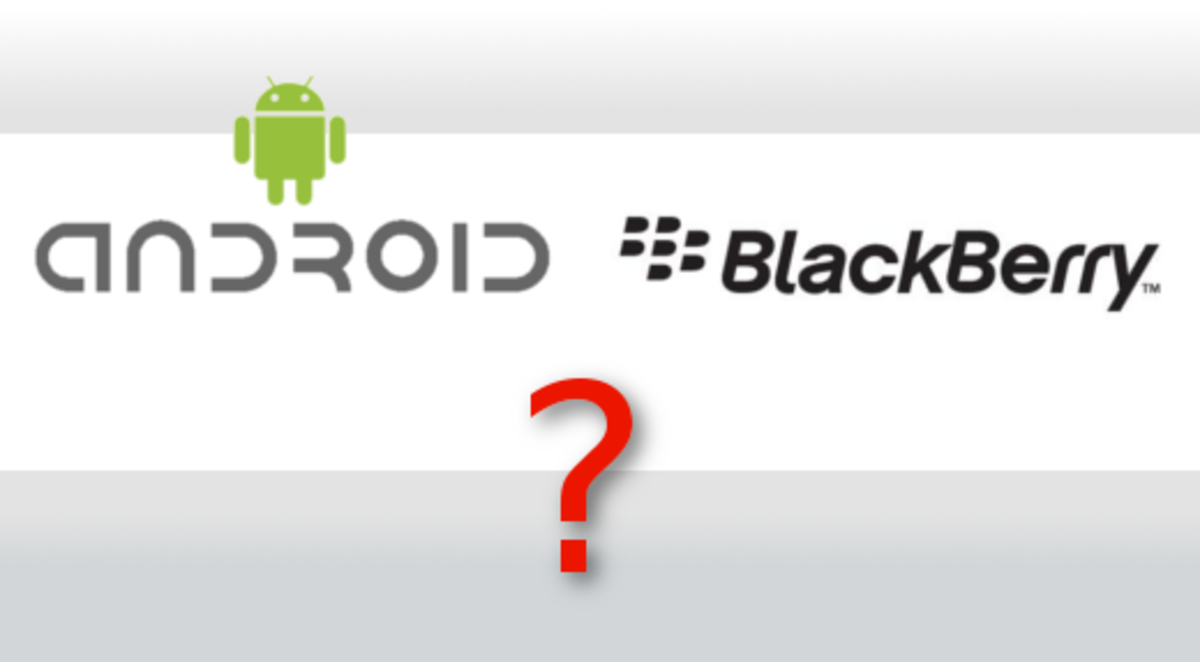Quick Guide To Using Your PIXPRO AZ651

Need A Quick Guide?
Over the past several months I've had readers asking me to go into more detail about what the PIXPRO AZ651 can do, or how to use it. And since I don't want to just rehash the owners manual which you can find here or go into photography 101 I was a bit stumped, since I've learned like I did with every other camera, by lots of trail and error.
A good friend of mine suggested I tell you all to first pay attention to the light and he is right about that. First you have to really see what you are looking at to know how to shoot it. Are you seeing harsh lighting or soft? Too much shade or blazing sun? How you see this camera, both it's limitation and it's abilities is going to be what helps you get the most out of your PIXPRO. And keep in mind that like with any camera, unpleasing results are operator error 99.9 percent of the time.
So I put together a bag of tips and tricks not exactly covered in the manual, and hopefully not a rehash of my earlier article. As always all photography is my original work as is all writing. If you own any other media used herein and want credit and a link or something removed, please contact me.
All videos are used for educational and entertainment purposes only.

First Charge Your Battery
The first thing you want to do, and I know this because I got rather excited and didn't, is to charge your battery. If you don't you'll get about two shots like I did then assume your camera is defective when it seems to freeze or you get the black screen of doom.
To charge it, you'll find the wall plug and dandy USB cable in your box. Put these two together, plug the USB end in your camera on the side, and plug into an outlet. Now, as you no doubt noticed, this is the world's smallest cord, so please tuck your camera out of the way somewhere safe while it charges, and away from counter edges and the like.
What I did, and what I recommend you do, is to go out and buy a longer cord. I got one of several feet to attach to the back of my computer as the one that came into the box was a little too short and cumbersome to be constantly plugging in and taking out again. I leave the longer cord dedicated to the computer and use the shorter cord that I think of as the travel cord, to charge up my camera in the kitchen.
Obviously I am not cooking while the PIXPRO charges for several hours. I also went out and got two third party batteries and a charger.
Also, put in your SD Card
Ah, they also do not give you an SD card unless you bought a bundled kit, so you will need to pick up one of those as well and format that sucker. This model can take up to a 32G card. I recommend that size. This card goes in the same covered area at the bottom of your camera as your battery and don't yell at me for that. Just slide it in, until it clicks into place with the label facing towards the battery.
Then close the compartment door, turn the fully charged camera on, and hit your menu button.Use the wheel to toggle up, hit the center button to select menu, then toggle across the top until you reach the icon with the option to format. Format should be highlighted and you can select it by hitting the center button. Select yes, keeping in mind that if you are using an old card this will reformat the card and erase the memory.
Your card is now formatted and ready to use in your PIXPRO AZ651.

Need Additional Pointers?
Have a problem I haven't covered?

To Take Pictures
The easiest way is in auto, that's the red camera on the top wheel of the camera. You will want to use the little control lever to zoom in and out (assuming you aren't using the smart ring to do it) and use the silver shutter release button pressed half way in to lock in your focus. Then when the camera has beeped to tell you it is in focus and the type of box for the focus type you've selected appears in green, you can snap your photo.
Hate that beep? Turn your sound off. You can also turn off the default display of your results but as this doesn't really speed things up much, you might find it useful to leave it on.
To Upgrade your Firmware
Actually this isn't possible unless you have the actual firmware, the guts of your camera, updated. What this means is updating the software. And all that does is tell your camera how to do things, presumably in a better way, and fixes any bugs in the programming.
To do this you will need a fresh SD card, formatted, of course, and you will need to download the latest update from the site to this card. Extract it using Winzip or another extractor, then transfer this file back onto the card.
Put the card back into the camera if it was in your computer for this process, and hit your menu button. Toggle up, select menu. You will toggle over to find the option to update the firmware. Select yes.
NOTE: You can always revert to factory setting if any update makes your camera perform poorly, and some photographers flatly refuse to update the firmware for the exact reason that it can cause more problems than it fixes.
I personally lost the ability to shoot in RAW from one update, and reverted to factory settings, so please proceed with caution.

Mind that Lens Function Ring!
It's a smart ring, all right, and it's smarter than me. I never really shot a SLR or DSLR which this camera is clearly modeled after, so having a very responsive ring is a new one on me. You don't have to be leery of it, but keep in mind that bumping it may change a setting or at least bring up the ability to do so in Smart mode.
Usually this is fine, I ignore the setting that popped up, usually aperture, and go on, but if I'm tired or not paying attention I am suddenly shooting in 3600 ISO in manual. Why in the heck would I set it that high and what is ISO anyways? It is your 'film speed' in a digital camera and the higher the number the more noisy the results.
I like to keep mine at a solid 100 or a grudging 200, but if I nudge that ring and don't notice? I had the camera set at 3200 ISO and didn't even notice for two different occasions recently. So mind your ring, and if you are off auto, mind those settings.

Master Your Flash
Yes, pop up flash will send purists running to the camera cupboard and trying to figure out if they can have a remote slave flash, but it does do the job. Your job is figuring out when and what kind of flash to use. And I've found with this camera that each flash sequence gives very different results, even changing the temperature of a shot from warm to cool. Don't believe me? Try a few shots of the same subject with several flash modes and without.
Yes, this camera was made to work in low light conditions, and yes, you can often get by without your flash, depending on the result you are after. But basic mastery of how this flash works, and learning when to use it is going to save you a lot of tears and frustration and that will only come to you with practice.
And trust me, it is plenty powerful for what the camera was designed to do. And, for those who are too joe cool to read the manual, yes, you can turn it off and never use it again. It's all up to you. There is no exact science as to when to use a flash or what kind (unless you're a strobist) this is only your judgment call as the photographer, OK?
Excellent Review and Quick User Guide
Be Still And Persistent
One of the things that nobody tells new photographers, mainly because we are too busy giving you triangles to explain manual mode and rules etched in photo paper is that you have to learn to be still. Out in the field, and you are out there even if you are just snapping away at the family cookout, there is a lot going on. You may be excited, tired, stressed, whatever. Learning to be still and use the skills you have mastered is key to getting a great shot.
Pros aren't just really lucky or magical. As excited as they are they can break down a shot in their head. They see the light, they see the composition, they see what they need to and they adjust setting accordingly. And, sometimes, it just does not work out, even for them. So they are persistent. They keep shooting either in a one-time event or on repeated visits until that stillness and persistence come together.
Anyone can get a lucky shot. But with the ability to be able to think a shot through while you are in the moment and the persistence to keep trying, you will get much better results.

Your Feedback is Appreciated
Right now this is only a basic guide meant to get you out the door. But if you have any additional questions, please ask them below, keeping in mind to be clear about your specific problem.