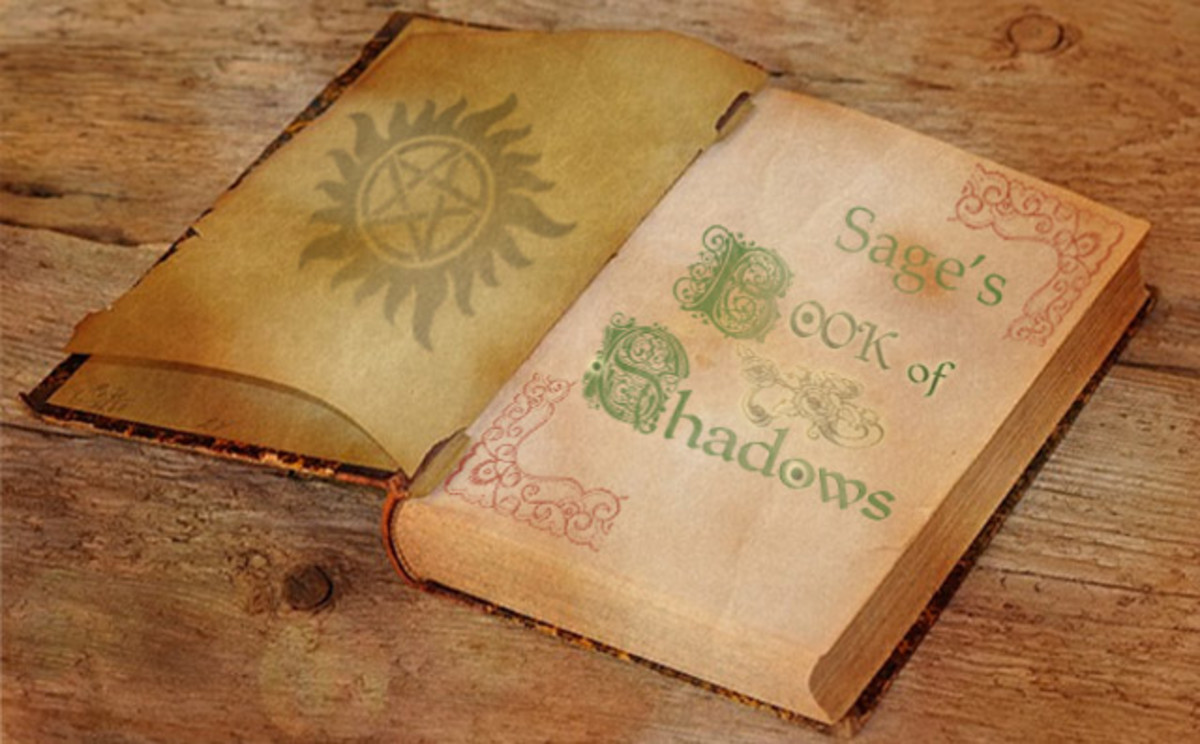How to draw using Adobe Photoshop!
When i sketch i really like to use markers. Usually pencils are used for sketching on papers and boards. Simply because it is the easiest thing to do on paper, people avoid some computer resources. Paper sketching always works good when you have to frame on your wall or you want to keep it as your real collection. But sometimes we need more than paper sketching, we can use printed papers for special occasions if you don't want to give away your talent!


I simply sketch on anything. While you make greeting or special cards, you like it mostly printed papers from your printer. I have built an awesome idea to do this job. You can either sketch or paint in Adobe Photoshop! Here is a portrait to simply sketch or paint on Adobe Photoshop and use your printed paper as a special occasion.
I have put up Lovely art, Hidden city sketch and A Bread portrait done in Adobe!
Steps for drawing in Adobe Photoshop:
1. Open Adobe Photoshop, click on file - new - name your file - select image size (It's better to select as Custom) - width (30cm) - height (30cm) - select content as 'white' - click OK.
2. Select the Brush tool from the Toolbox. You can also select the type and thickness of your brush from the standard bar right below the menu-bar. you can also adjust the opacity and flow of your brush according to your wish.
3. You can select the color from the color palette from the Toolbox. The color Picker dialog box displays on the screen. You can know about different color types and it's nature more if you click the custom button on the dialog box for more advanced color!
4. Go to file - save as - to save your file !
Check out all the different tools in the toolbox for more drawing on Adobe! You can visit the help button on the menu-bar if you want to know more about Adobe!