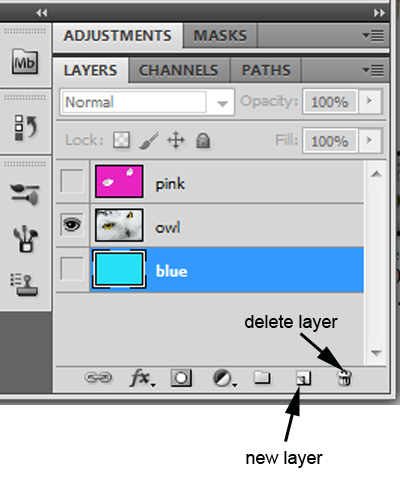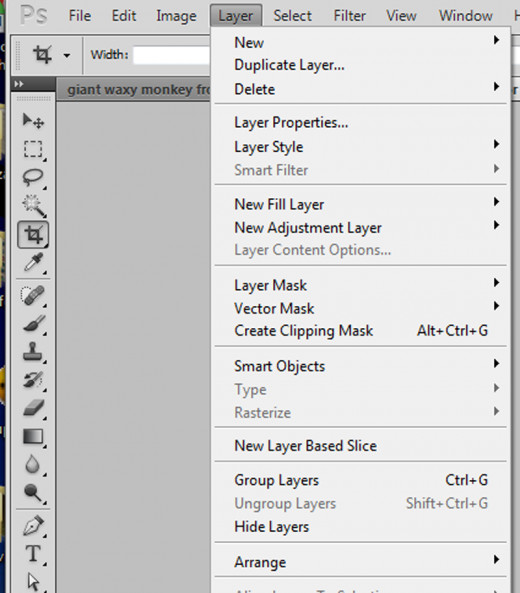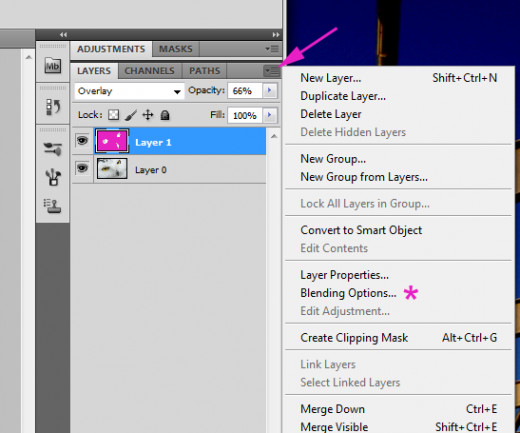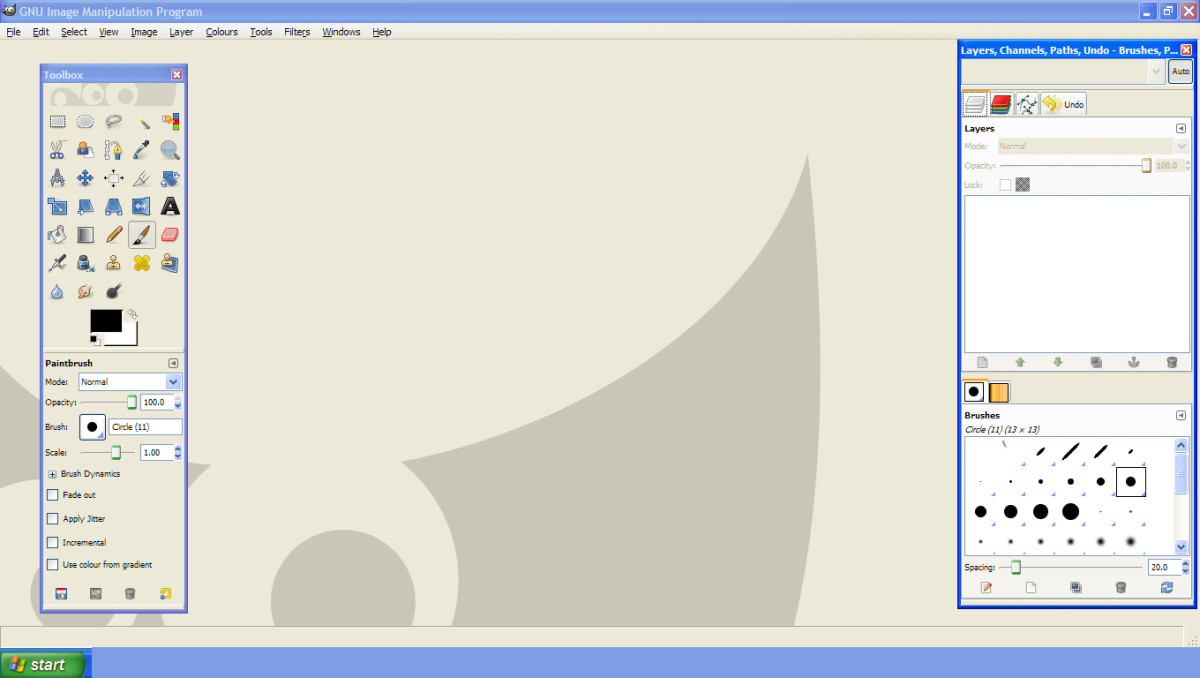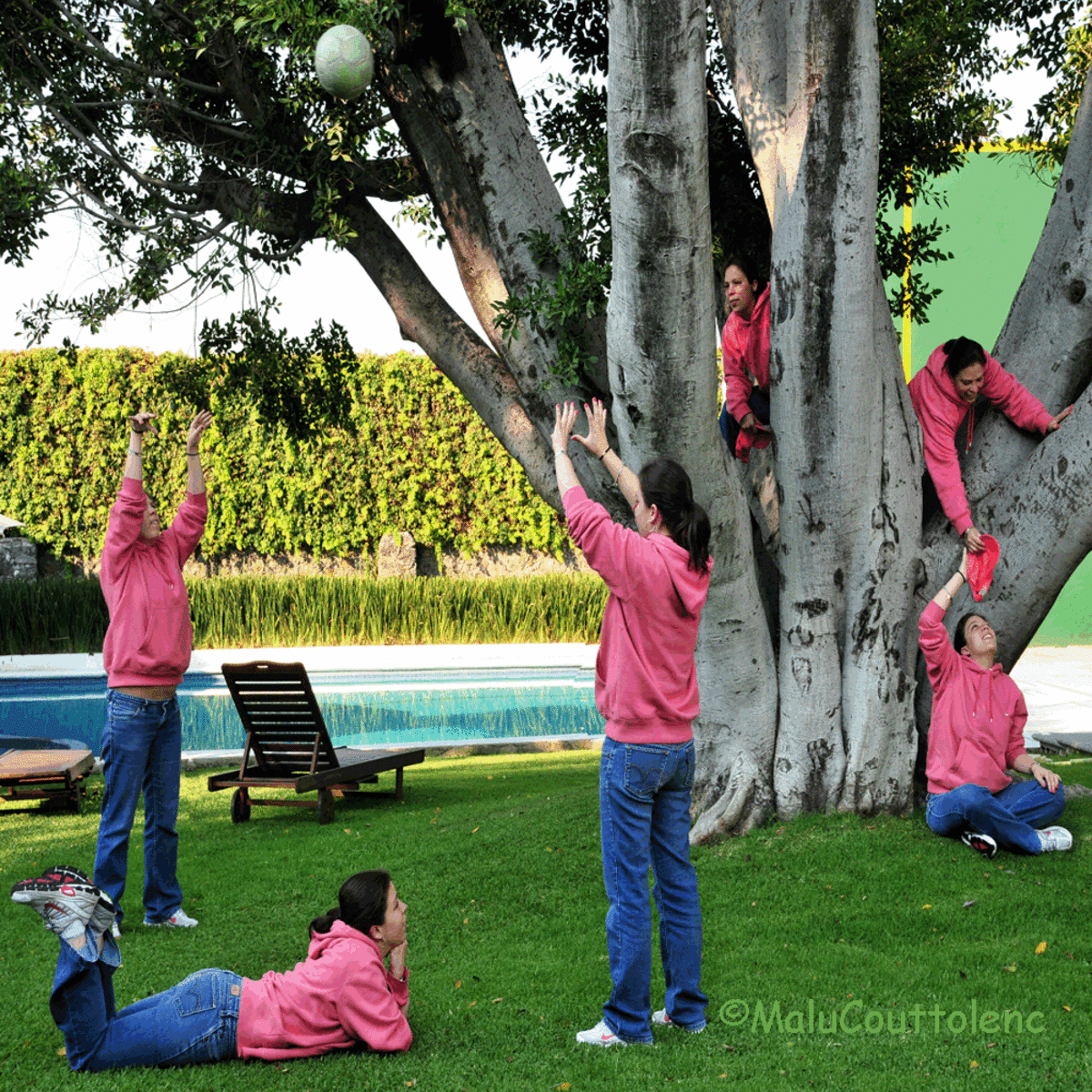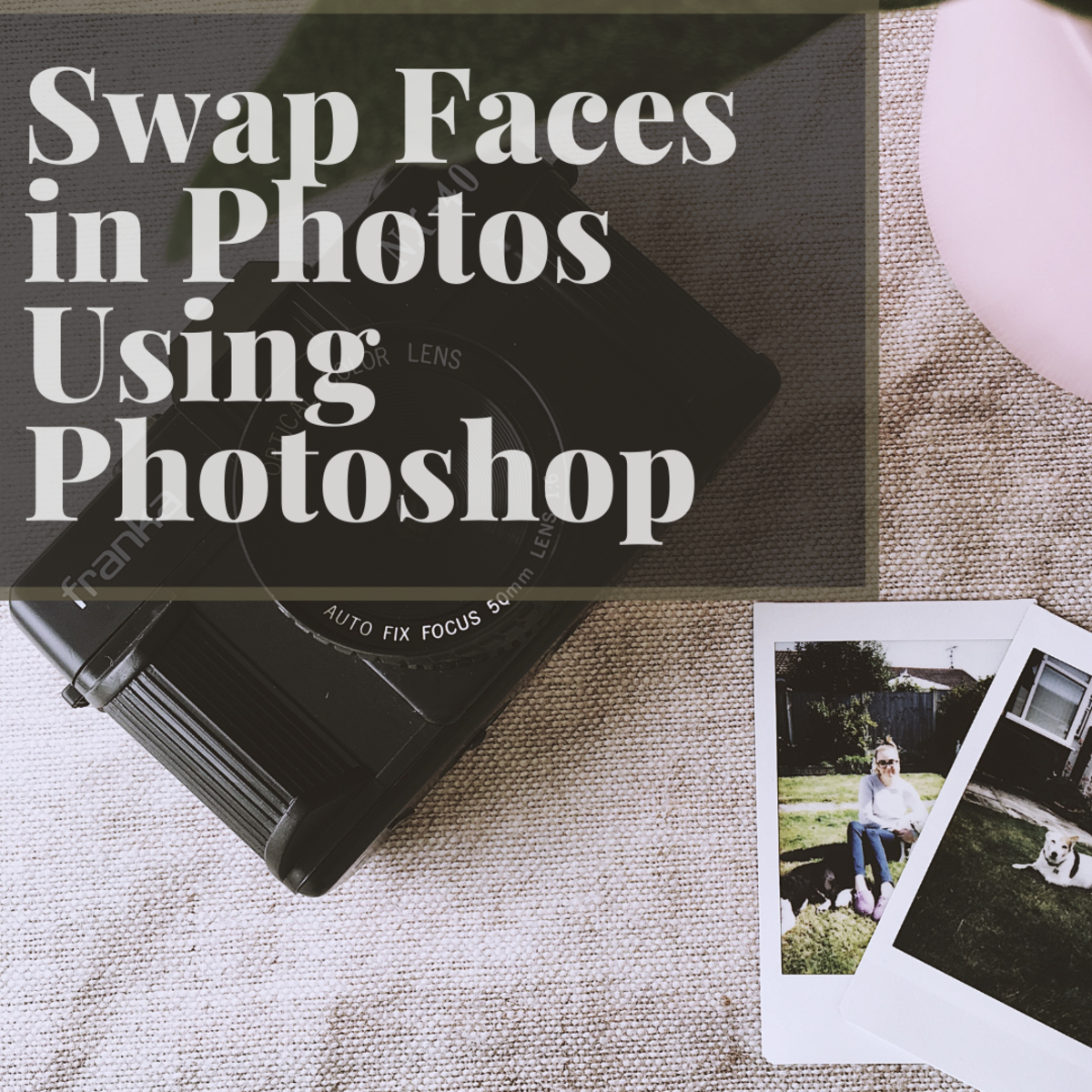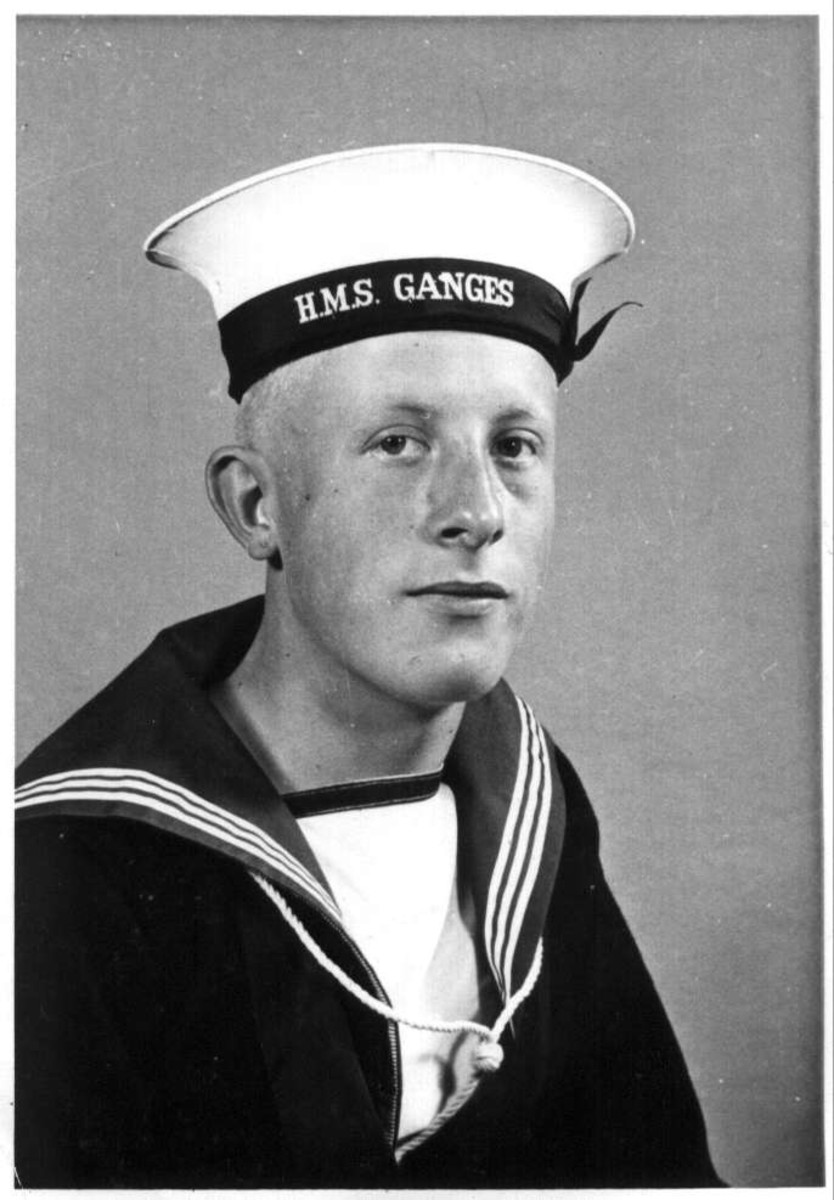- HubPages»
- Arts and Design»
- Graphic Art & Design»
- Design Software
Using Layers in Photoshop-a Video Tutorial
Working with Layers in Photoshop
Being able to manipulate layers is fundamental to working in Photoshop. If you are planning to add objects to an existing image, it is far better to do that in a new transparent layer, rather than to the image directly. In that way you can isolate different parts of the picture, manipulate them independently, or delete them if you don’t feel they improve your composition.
An Explanation of Layer Menus
There are several ways to access layer functions in the program. My preferred way is to work with the little buttons found in the bottom right corner of the window, when you have the layers tab selected, as shown in the picture to your right. These allow you to create new layers, or delete them. You can also duplicate a layer by dragging it onto the “create new layer button”.
However, you can also access these functions from the main menu at the top, under the “layers” tab. There are also keyboard shortcuts for many of the functions.






How to Blend Layers to Add Colour to an Image
The blending modes allow you to add interesting colour effects to your images. Just create a layer above your picture, fill it with a colour and then test out how the different blending modes look. Different combinations of colours give different results, so there is no particular blending mode that will work for all occasions, although I often find “overlay” particularly useful.
If the colour is too strong, you can lower the opacity of the top layer, which will make it semi-transparent and generally weaken the effect. Often when manipulating the colour of an image this way, it is useful to have some sections of it unaltered. For example, I’ve used a top layer of pink in an overlay mode to make a snowy owl more colourful. However, I thought the picture looked better with the normal yellow eyes in the original picture, so I erased the areas in the top layer that covered the eyes, using the image underneath it as a guide. In the picture to the right I also erased the pink over the beak for a more natural effect.
On the other hand, I used a blue-filled layer and a “hue” blending mode, which only affects parts of the image that are not black and white, to turn the owls eyes blue in another version of the funky owl project.
Of course you are not limited to solid colours, you can always experiment with blending a layer with a pattern, splashes of different colours, or even a photograph.
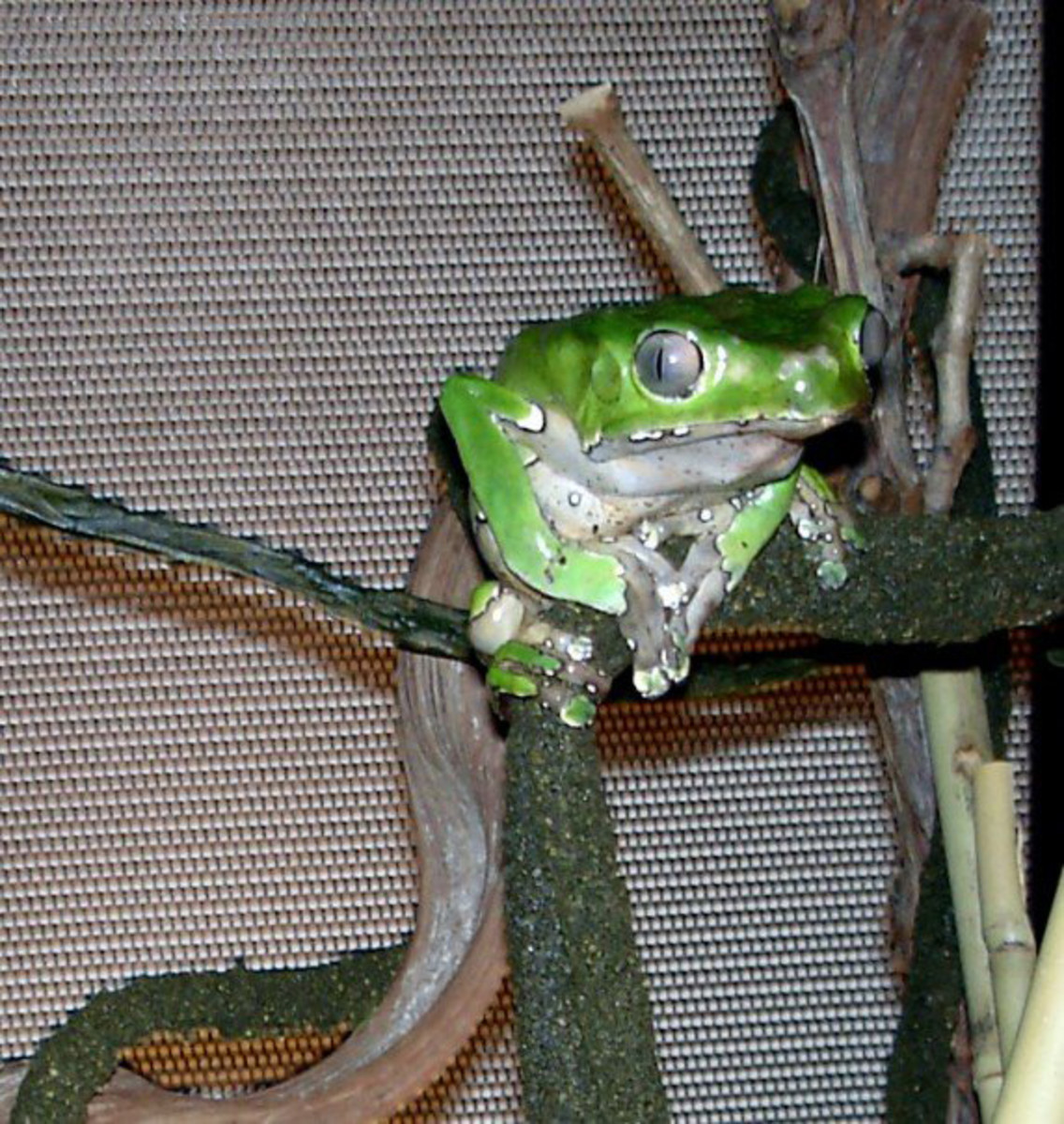
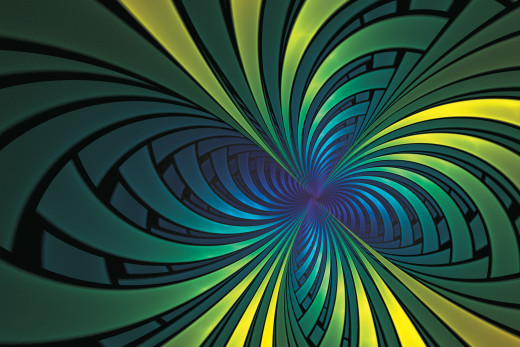

How to Use Layers to Change the Background in Photoshop
Often the problem with spontaneous pictures, or when photographing animals, is that the background leaves a lot to be desired. If you are able to erase the background in the picture, either by using the quick selection tool, or the magic wand tool, you end up with the main object of the photo on a transparent background. Isolating the main object of the photo is much easier when it is a different colour from its surroundings.
The best way to fill the transparency, is to create a layer underneath the photograph layer and fill it in, either with a solid colour, a gradient, or a photograph in which the object of your composition fits well. One way I have learnt to make interesting backgrounds is to take colourful photos and use Gaussian blur, which can be accessed through the “filters” tab, with a generous hand. I usually blur photos till all detail is gone, and all that remains is different splotches of colour.
All this is just a few of the different uses of layers in Photoshop. Sometimes it is useful to separate a photograph into different layers, so some parts of it can be altered in isolation. Flower macros are a good example of this. They generally look bests when the background is out of focus. This is easy to achieve if you have and SLR camera, but impossible with a point and shoot. However if you can make a selection of the flower, without the surrounding leaves or grass, you can copy it into a new layer. Gaussian blur on the original photo will then simulate the effect.