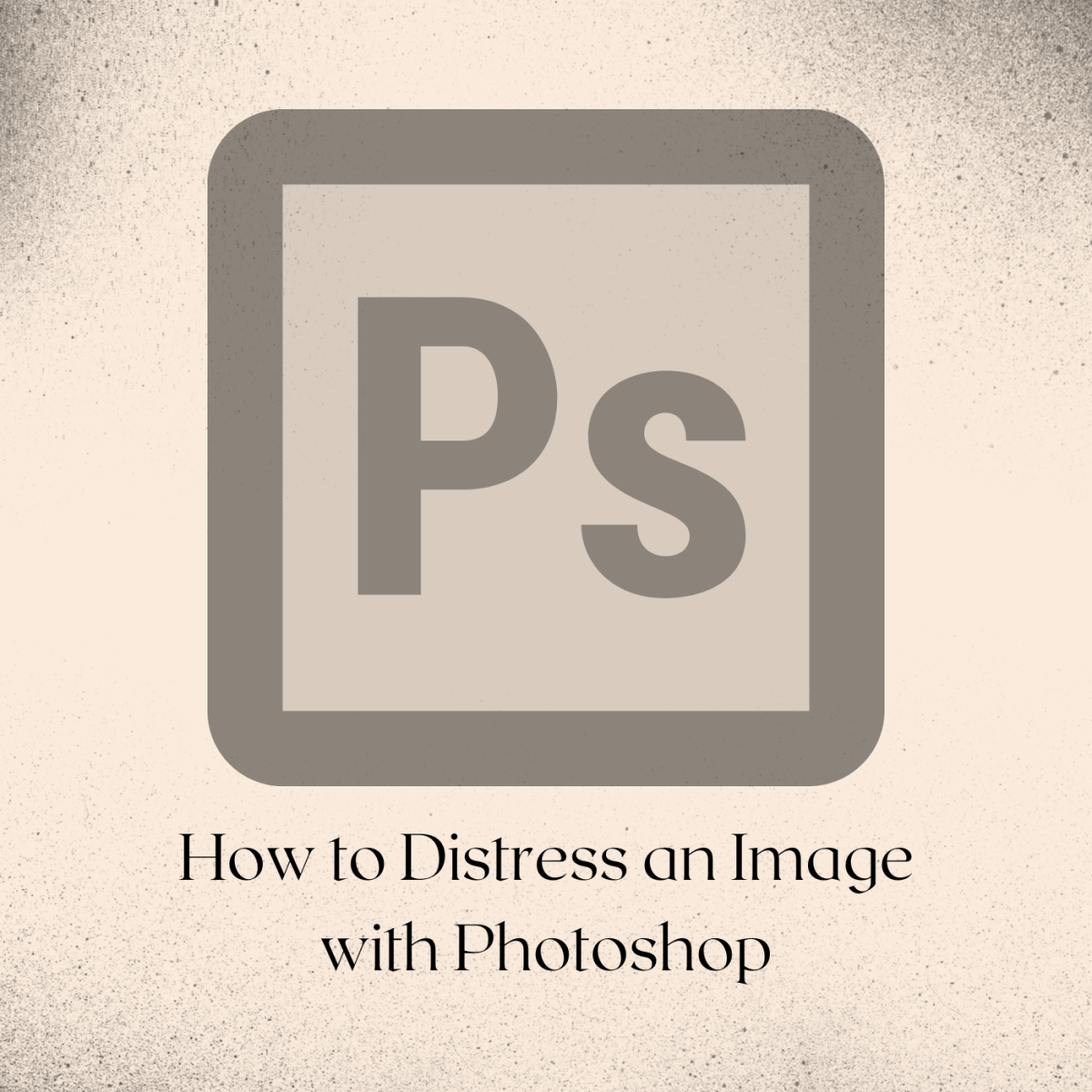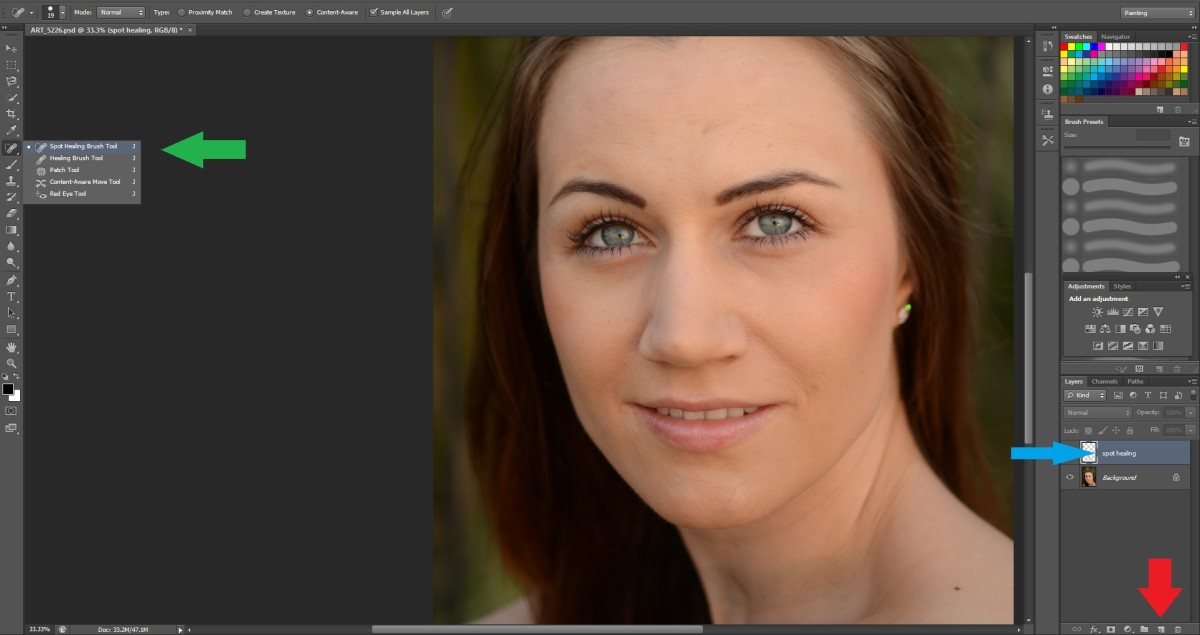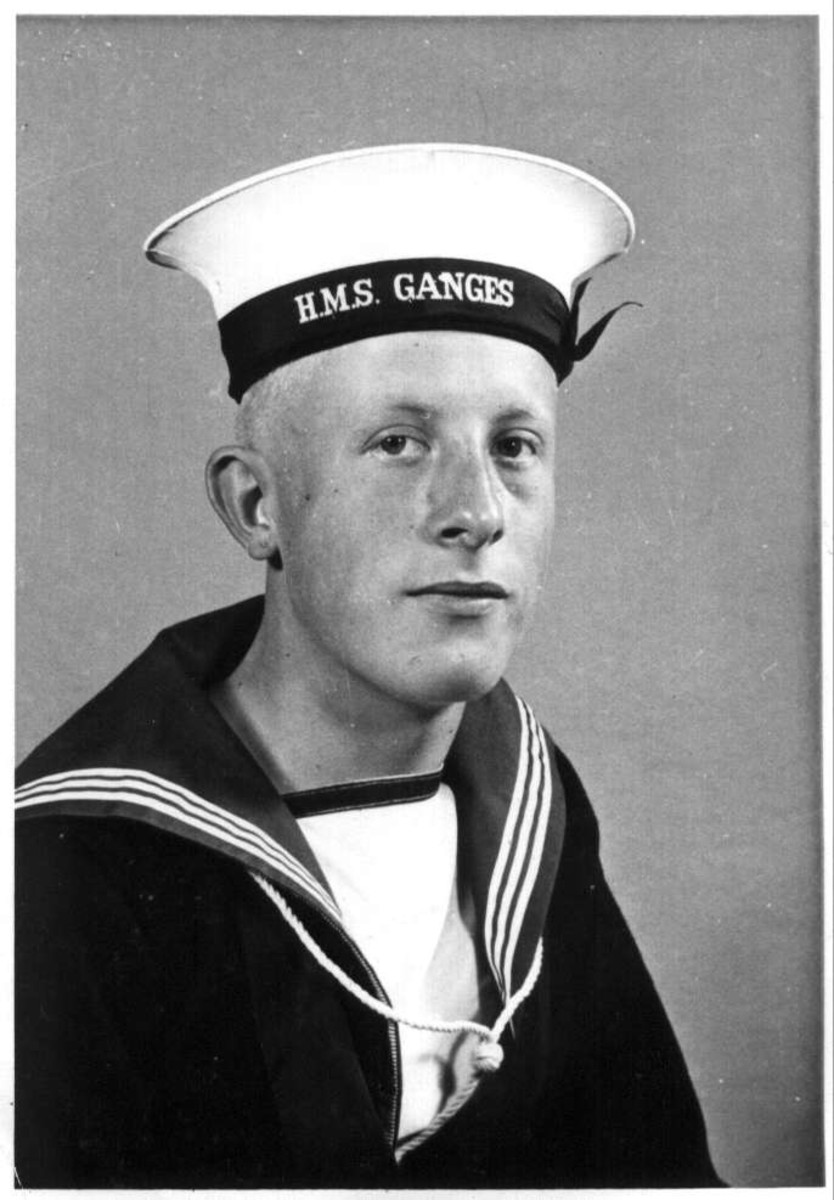- HubPages»
- Arts and Design»
- Graphic Art & Design»
- Design Software
Whiten Up Teeth On Photoshop CS5

Easiest Way Ever To Whiten Up Teeth
Here goes a tutorial video to help you out.
Every little detail that you can improve in a photo will improve the appearance of the model and give him or her a radiant look. Purifying the skin and making pimples and blackheads disappear, tanning up the skin and whitening up teeth are only a few methods that will magically enhance a person’s appearance. And this is what we will talk about today.
Ok, let`s start by opening the file that you want to work on: OPEN > FILE > Select the picture and OPEN. Go to the background and with a right click select DUPLICATE LAYER > OK. Then go to QUICK MASK and cover up the area that you want to whiten up.

Once you`re done, click on QUICK MASK > SELECT > INVERSE. Then go to IMAGE > ADJUSTMENTS > HUE/SATURATION. Then change the luminosity to about +24 or a little bit more or less, as you judge necessary. Change the saturation to -25, then click OK.
Press Ctrl+D to undo the selection and set the eraser opacity to 50% to fix the blots and mistakes around the teeth.
Recommendations:
- · To whiten up teeth you need quite a large picture, otherwise no one will notice the improved teeth.
- · Darken the back teeth to obtain a more realistic effect as generally, back teeth are always darker.
- · The best effects are the ones that people don`t notice, so reduce the opacity of the layer that you worked on in order for the effect not to be too obvious.
- · Don`t forget, the more time you spend on it the better result you can get.
- · Always use the eraser opacity set to about 50% to erase gently.
Here you go, you have created great white teeth.
Video:
After doing it for a year I figured that this is the easiest and fastest way of doing it. Here comes another video tutorial http://www.youtube.com/watch?v=b52R-WzJJmg for you to learn different ways of getting the same result and it`s always good to add more knowledge. Let me know if you know any other ways of doing it.
Here goes my tutorial video to help you out: http://www.youtube.com/watch?v=dGz8_tqyhao&feature=mfu_in_order&list=UL
If you like photoshop check this out:
http://wvierra.hubpages.com/hub/Adobe-Photoshop-CS5-Reviewing-the-goodies