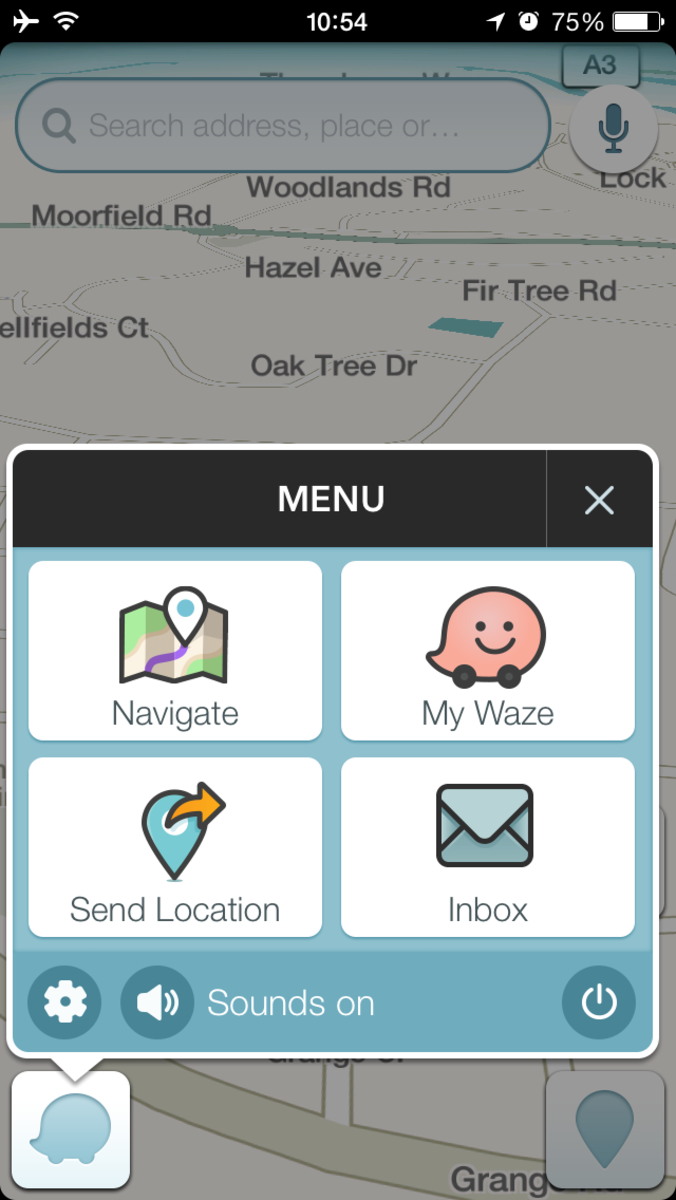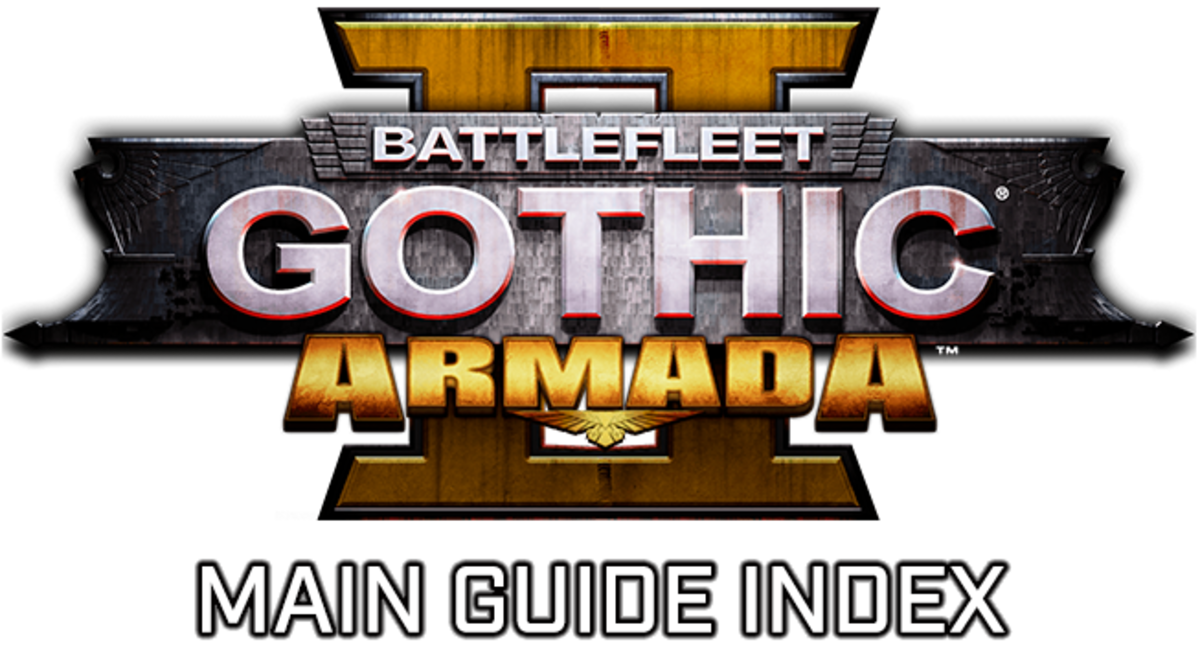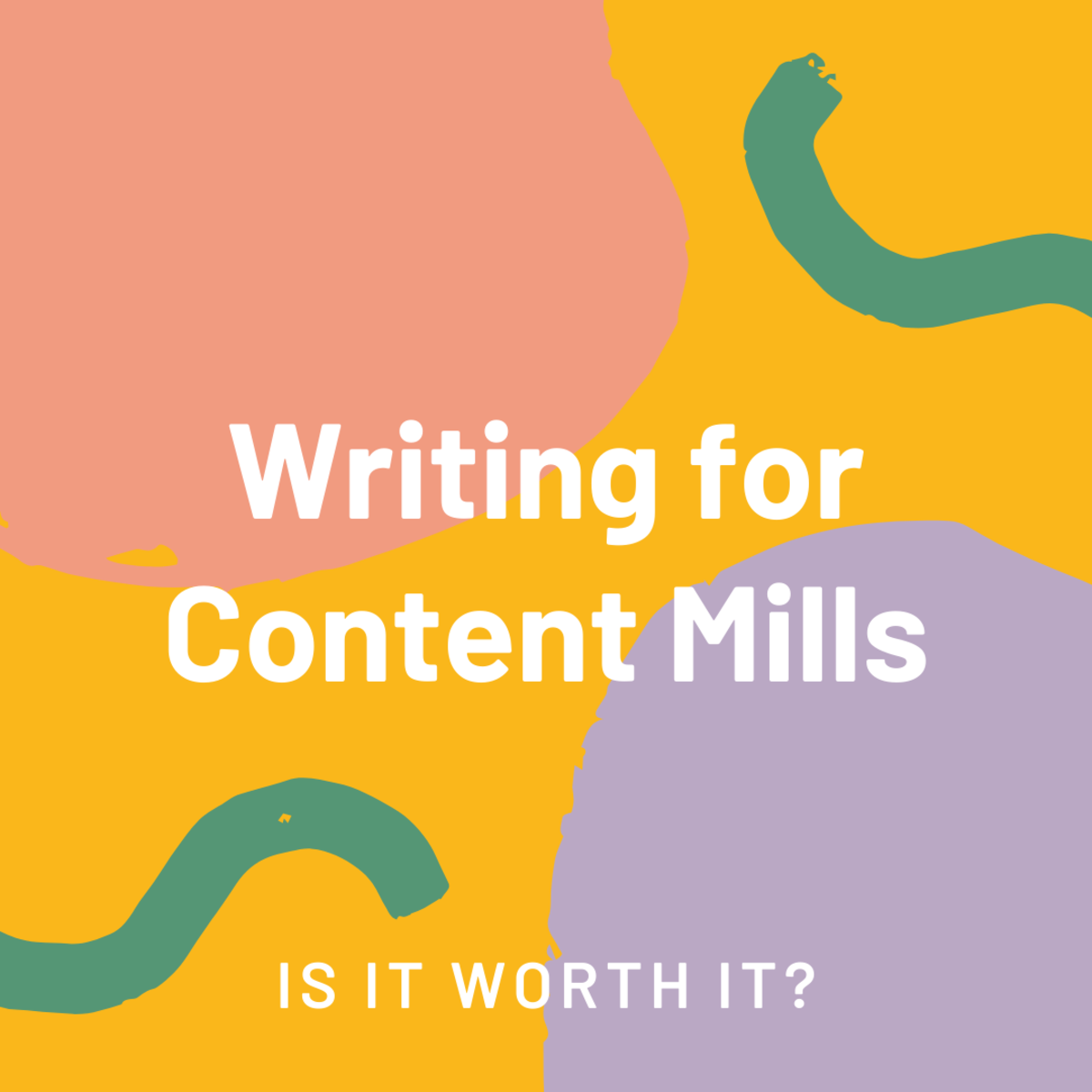Garmin 2595 LMT Review - My First Sat Nav!

Traffic Woes - Can A Sat Nav Fix Them?
I travel every day to work, up and down the A3 in Surrey.
Nearly every day, I sit in traffic for one part of my journey or another.
Occasionally, a road gets shut or otherwise becomes impassable, and my usual response in the past was to "wing it".
I would find my own way round, with variable results.
I got so fed up with this, that I asked for a Sat Nav for Christmas.
I carefully researched all the possibilities and eventually chose a model.
In this article, I will list the main features that drew me to it and present a personal review.
Then I will discuss some details on the navigation, traffic and ...voice commands!
Did I make the right choice?
Read on to find out!
Personal Review
This is the model I chose - and my Wife and Parents very kindly bought me.
The things I like about it are:
- Large display
- Clarity of information presented
- Clear voice and map directions
- Voice command
- Traffic
- Free map updates
All Singing, All Dancing?
It is marketed as an all singing, all dancing unit, and I think if you have your expectations set too high, then you may be disappointed.
However in my opinion, for the basics of navigation, speed of route calculation, speed of picking up a signal, and so on, it excels.
The Garmin comes with two cables and a kit to mount/fix it to your windscreen.
This is of the suction cup variety which may worry some that it would fall off the screen during use.
For the record, I have several times found the mount lying on the dashboard in the mornings, but it has only once fallen off while in use - and that was because I hadn't fixed it back on properly.
The cables consist of power and an optional aerial wire which can be stuck to the windscreen with its own small suction cups.
The power cable doubles as the traffic receiver, so if you want to get traffic reports, you must plug it in.
The additional aerial is only meant for low signal places or times.
The traffic will usually work without it, but I tend to plug it in to be sure.
When I switch the device on, it always finds the satellite signal very quickly: by the time I have put in a route (by voice command) it knows where I am and is already calculating the route.
Route calculation itself takes from 3-4 seconds to instantaneous.
That includes when I use the detour function (when the road ahead is blocked, for example), or when I accidentally (or deliberately!) go down a different road from the one it has planned.
It does this so well, that it is easy to take it for granted.
Overall, I feel this was an excellent choice for my first SatNav and would recommend it to you too.
If you want to know more about the ups and downs of life with this SatNav, then the next few sections will tell you more!
Be prepared: you absolutely, definitely need a broadband connection for the updates and even with a fast connection, it could take a very long time!*
— *see update belowOut Of The Box
Getting Started
When you first get the Garmin Nuvi, you will be keen to get it straight in the car and put it through its paces.
However, you will also want to ensure that the maps are up to date too.
For this, you will plug the Sat Nav into your computer and let it do its thing - it works on both PC and Mac, although I have only tested it on PC myself.
Be prepared: you absolutely, definitely need a broadband connection for the updates and even with a fast connection, it could take a very long time!
You will also need to watch out if your internet service provider (ISP) has any download limit on your account.
To put this next part in perspective:
- I have an ADSL account with a 10 GB monthly download limit
- I have the UK and Europe version of this Sat Nav
The speed of my connection isn't all that brilliant, even for ADSL, but then...
The first time I ran the update, it took over 5 hours and used up those 10 GB all in one go, including registration, all maps and software upgrades!
I have been thinking of upgrading to a faster fibre broadband package for some time, so as and when that happens, I'll let you know the results for comparison!
However, The "LMT" in the title of this model represents free "lifetime maps and traffic".
What this really means is the lifetime of the product (no, not you!) and you can download new maps 4 times a year (once a quarter).
The software will tell you when new maps are available though, and the website will too, even if you don't have the unit plugged in to your computer.
You can also take the option of downloading Garmin's planning software separately.
This enables you to plan trips on your computer and then transfer the routes to the unit via the cable.
I haven't yet used this feature, but it's good to know that it's there if you need it.
What It Looks Like In Use

Update On Updates
Since I first wrote this article, I have upgraded my broadband to a fibre connection (still with the same provider), which has increased the speed to around 40 MB/s, with a download limit of 40 GB per month.
I therefore decided it was about time to update the SatNav's software and maps.
In doing so, I discovered that the Garmin downloader software has been updated to a new program entitled "Garmin Express".
I was a little bit worried about this, since I had read poor reports of it in the past.
However, I am delighted to report that I had no problems at all.
The update included the software itself, traffic receiver updates and pronunciation updates, as well as the maps.
Altogether, this came to between 5 and 6 GB (much lower than I was expecting) and with my new zippy broadband, took just over 1 hour - much better!
I can only surmise that Garmin have made their processes more efficient and/or compressed the files better.
If you still have a slower connection, then at least the lower download total should help mitigate the issue.


Your Mileage May Vary
Navigation
When you first switch on the machine, you get a simple screen with two nice big icons saying, "Where to?" And "Map".
9 times out of 10, you will go straight to "Where to?" and create a new destination, although you can also do this via voice control (see later).
You can choose destinations by a number of means, including:
- Enter an address
- Choose a previously saved "favourite"
- Select a place by category
Categories include types of place such as restaurants, petrol/gas stations and shops.
This can be very useful, but I have found the favourites even more useful.
You can save your own address as your "Home" and other family and friends in your favourites menu and it is then extremely easy to select them just by pressing a couple of buttons.
Once you have selected your destination and chosen a route (if applicable), you are on your way.
One thing I should say up front: it is important that when you switch on the SatNav, that you don't switch your brain off at the same time!
The actual routes the software selects can be a mixed bag, particularly when there are country roads involved.
It therefore pays to double check routes with a 'real' paper map when you are in unfamiliar territory.
Remember too that if you don't like the look of a road it wants to send you down, then you can usually ignore it.
The machine will recalculate a new route very quickly when it realises you have gone a different way.
Please understand I don't want to put you off: 9 times out of 10 it is fine, it's just that 1 in 10 that it might catch you out!
It may not always be via the route you would have chosen, but it will get you to your destination!
Up The Junction
The sales blurb on the Garmin website makes a big thing of the "Junction View" and I was hopeful but sceptical at first.
I have to say that this is in fact, a genuinely useful feature of the device when you are on major roads.
As you approach a junction, the standard map view shrinks to the left hand side of the screen, while a picture of the junction appears on the right.
The junction will show clearly which lane(s) to choose for your route and includes the local road signs for confirmation.
It even has an approximation of the nearby trees, etc, which ensures that you are indeed at the right turning.
The only odd part of this, is that the machine will still bring up the view (and give the voice instructions) when it wants you to stay on the current road).
Better to be safe than sorry, hey?
The last point I will in this section is that it is worth using the purple route line in conjunction with the voice commands.
Very occasionally, the voice instructions may be a little bit confusing, not due to the unit itself, but due to the local road layout.
In those situations, the display will give you a better indication which exact road to turn down, for example. ("Ah, not this one, but the next one!")

Can You Hear Me?
The Machine Speaks
The spoken voice for journey instructions is pleasant and matches up nicely with the route on the screen.
I am pleased that it is a UK English voice for my UK version, the default being female.
I believe you can change it to male in the options, but I haven't had cause to do so.
I have had trouble with my hearing recently, but could still hear the instructions clearly over the sound of the engine and surrounding traffic.
All manoeuvres are stated with plenty of time to spare.
On a longer road, it will typically speak up around 1.1 miles out and, then again as you are approaching the turning itself.
Some people might feel this is too far away, but I think it is just right when you are in unfamiliar territory.
Not much more to say on that one, other than it's still worth checking the map when in unfamiliar territory, not just relying on the voice.
All in all though, the spoken commands work very well.

Do You Want Some (Traffic) Jam With That?
Don't believe the hype when it comes to the traffic functions.
A look at the Garmin website seems to indicate that traffic will magically melt away before you and become a thing of the past when you use their devices.
This is simply not true and there will be occasions when you arrive at the tail end of a new traffic jam just before the SatNav warns you about it.
However, the majority of the time it does what it is supposed to do.
The very first time I used it was on a trip of about 2 1/2 hours each way.
On the way home, it warned me of upcoming traffic and automatically suggested an alternative route, part of which I had not been on before.
It successfully guided me to where I needed to be and saved me an extra half an hours driving in the process.
I have been using it for my commute to work every day for about 7 months now and I would say it gets me out of trouble 85 - 90 % of the time.
For the few times I do get stuck, at least I have the compensation that it's pretty accurate at telling me when I will actually arrive home!
Update: I tested the Garmin head to head with Waze (a smartphone app) to see which would be better for traffic.
You can read the results here.

Can It Hear You?
You Speak To The Machine
The SatNav can also receive instructions from you by voice.
In online reviews, I have seen some people complain that the Garmin didn't understand their accent.
I have not had much of a problem with it, but then I have a pretty average British - English "Southeast" voice.
Once again, it's not perfect, but overall it works great.
There has been the odd occasion where I have repeated a command several times before it has woken up to what I wanted it to do.
There has also been once or twice where it has obviously decided it wasn't going to receive any voice input for today, thank you very much.
However, the majority of the time it works first time, perhaps with a slight delay (1-2 seconds) between the command and the action.
The way it works is you set up a voice command start phrase (the actual words "voice command" are the default), which you then use to bring up a menu of options.
You then say the option and it does whatever you said.
For example, I have my work place set up as a 'favourite' in the relevant option in another menu.
In the morning I get in my car, set up the SatNav, and while I'm starting the car and putting on my seat belt say the following in order:
- "Voice command" - menu displays and it says, "Please choose an option"
- "Favourites" - a dialog displays, the unit pipes up, "Please say the name of a saved place"
- "Work" - mini-map displays of location, "Do you wish to begin navigation?"
- "Yes" - it accepts the command, calculates the route and starts on the map.
I think I would prefer it to have one or two fewer commands, but this is about as complex as it gets.
More Voice Options
Other options are even easier.
"Voice command" - "Go Home" will take me straight home from wherever I am (although note that you must set up your home location before this one will work).
Best of all, is "Voice command" - "Detour".
This tells the machine that the road ahead is closed or that there is bad traffic ahead of you and that you need another route.
This has been a lifesaver for me and there's no tedious (or dangerous!) messing about tapping at screens while you are driving.
For me, this one is worth the price of admission almost on its own!
The only thing I would like is for the voice commands to be more integrated with the traffic functions.
Voice command can help you get out of the traffic menus and back to the map, but when you see the yellow or red traffic button on the map, your only option at the moment is to press the button with your finger.
After that, there are further menus to show you where the delays are and select alternative routes.
- Not what you want to be doing when driving in traffic!
It would have been nice to be able to control all of this via voice.
Maybe it will be a software update at a later date?
Tell Us Your Opinion
Have you used one of these, or a different model ...or one from the competition?
Then let us know here!
© 2013 Tim Bader