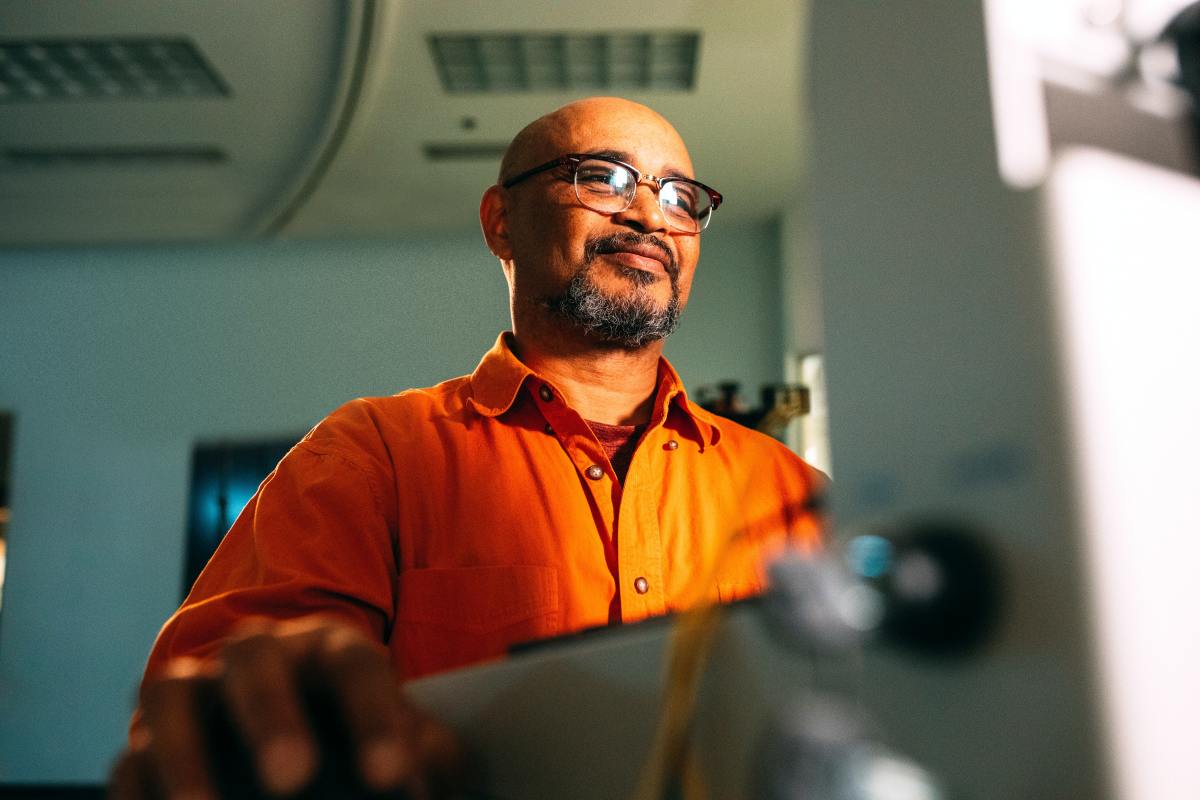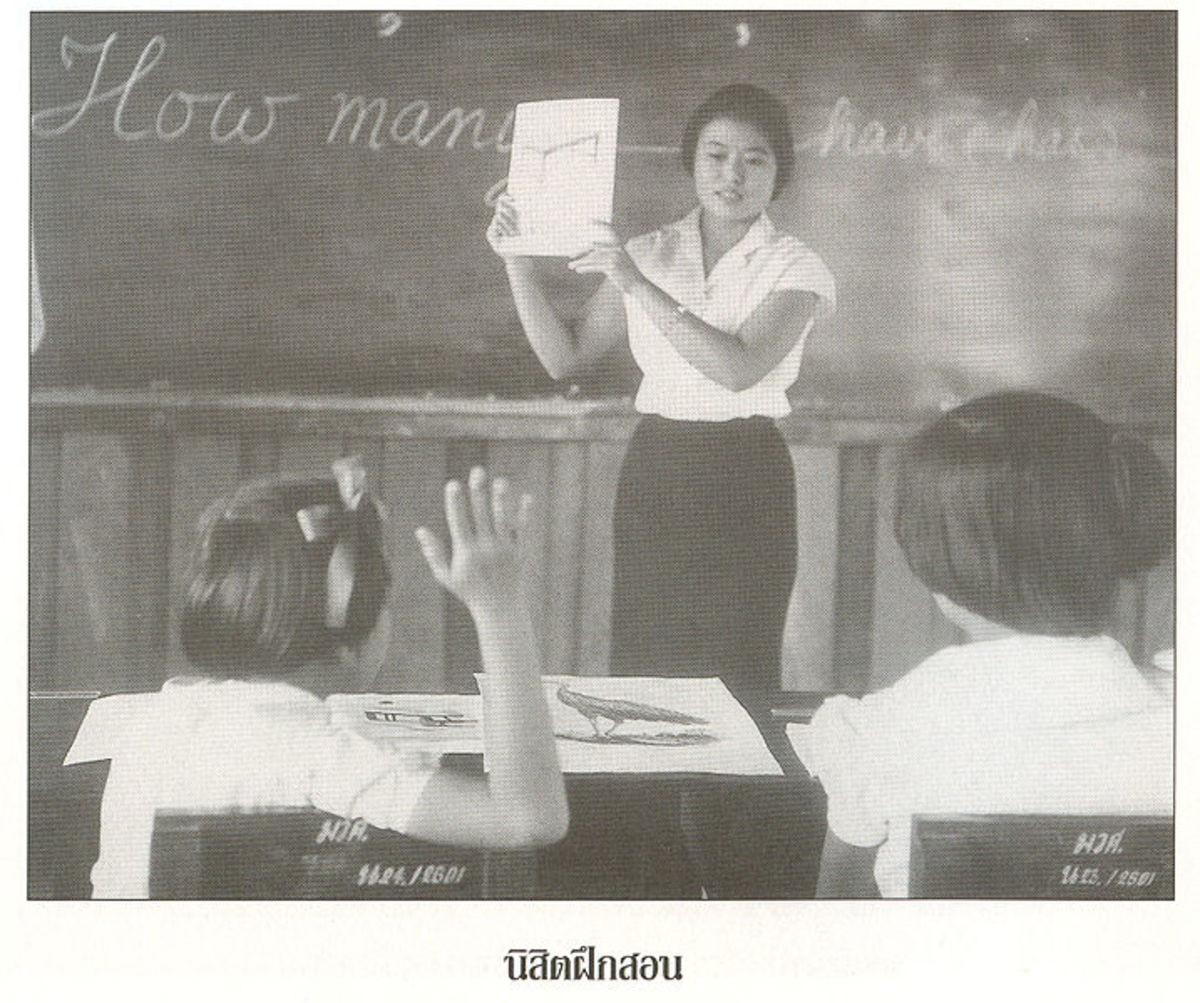Basics of a good presentation – getting started with slideshows
So, you want to add a slideshow to your presentation? There's an endless supply, it seems, of websites and software dedicated to helping you produce effective slideshows as part of your presentations. How do you know what will work best in your situation? It can be overwhelming.
Here are a few hints to help you get started, and hopefully help you weed out the stuff that you don't need.

Take some time to do it well
Good presentations are not just thrown together. You may have the content, supporting materials, handouts, etc., and you (hopefully) spent some time researching that information. Don't just toss that stuff onto some slides and hope for the best – spend some serious time making sure your visuals contribute to your presentation. Edit, and re-edit. You may have to toss out several creative slideshows to end up with just the right one. Don't get discouraged if it takes longer than you intended. You'll be glad you spent the extra time on this element of your presentation!
Know your material
What material (and message) to you plan to convey?
There are many great programs to use, but the main goal is to visually enhance your presentation. Once you know the material, you can collect visuals that support the ideas and reinforce the message. Take your information, highlight important points, and see if you find something visual to share during that part of your presentation.

Use photographs when possible and appropriate
Sometimes a picture can be worth at least a thousand words. For example, if you are doing a presentation on safety, and have some good pictures of unsafe situations, that can be more effective than just talking about the rules.
And, for topics that can get overly word-heavy, like policies, training information, procedures, etc. – a picture can often help the audience visualize the meaning behind the information, and make it more fun and memorable.
Quotes and illustrations
It's fun if you find an appropriate quote or visual element to put at the beginning or end of your presentation. Give your audience time to read the quote, then comment if necessary. You may or may not want to use photographs or drawings alongside quotes. Sometimes just the text on a screen is plenty. The more “stuff” on the screen, the more potential distraction from the message.
Often a chart or drawing can be a conversation starter, or highlight important elements of your presentation. Sometimes all you need is one element on a screen to make a memorable impact on your audience. Nancy Duarte is great with this - see her in action giving a TED talk at:
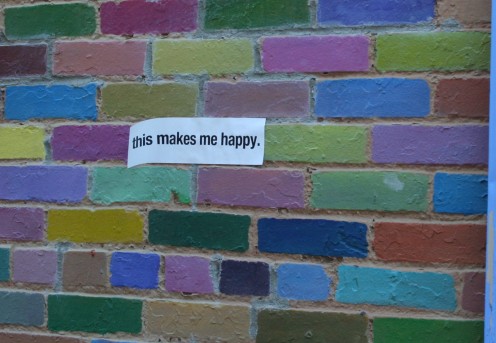

Consider colors, fonts, and animation
But don't overuse any of these elements. Start simple. Presentation software can have some great effects, but will annoy your audience if you use too many. Only use what is necessary.
Use few words and readable fonts. The more words on your slide, the harder they are to read. Pay attention to fonts, remembering that these elements should add to your presentation, not become the focus. Michael Hyatt (http://michaelhyatt.com/5-rules-for-more-effective-presentations.html) recommends sans serif for titles, and serif fonts for text. He also suggests a 30 point font.
Depending on your topic, you might not even need many words at all. Sometimes, one or two words can be enough to highlight a point, and allow you to develop that point further – while the one or two words on the screen reinforce that main idea to your audience.
Templates - do you need them?
Software packages often include a certain amount of slideshow templates. Some business also require their company's template to be used for presentations. There are a variety of opinions on templates – some consider the consistency positive, others consider it boring and unnecessary. If you are not required to use a certain template, try developing your presentation without one. Of course, it's a good idea to drop the company logo or other elements into the presentation when appropriate – most likely at the beginning or end – but rarely necessary for each slide.
More formal presentations might lend themselves toward this usage, but push yourself to be more creative than using someone else's template! The value of templates is consistency in design. You do want the consistency (and template makers are professionals in choosing colors, etc., so don't change those unless appropriate), but only use a template if it fits with your presentation.
Pay attention to slideshows used by others
And do a little evaluation as to why they worked, if they did...and how you can use similar elements in your slideshow.
Watch great examples on visuals that are used well in a variety of presentation styles. TED conference are well known for having great speakers. You can watch them here: http://www.ted.com/
I've been to many conferences and workshops in a variety of fields, and of course college classes provide many opportunities to see good (and very bad) slideshow presentations. It takes some work to create an interesting and memorable presentation on high-level subjects for education and training, but in the end it all comes back to the presenter. You can't rely on fancy software if you don't communicate well to your audience.
One of the best college professors I saw did not use any proprietary presentation software. Most of his lectures used a white screen with black text, few words, and an occasional photograph or video to highlight his points.

Research design guidelines and see which ideas work for you
There are some consistent views on using slideshow applications and the challenge can be finding the right mix for your presentation. Always consider your topic, audience, and overall presentation goal. For example, is this motivational or informative? training? conveying information? This will help determine your direction, but some basic guidelines are important to consider for most all presentations.
A few great resources are here:
http://www.duarte.com/training/tools/
http://michaelhyatt.com/5-rules-for-more-effective-presentations.html
http://www.slideshare.net/PlusOrMinusZero/slide-presentation-guidelines
Consistent guidelines on visuals include these: keep the flow of the presentation; make it readable; don't overdo effects and animations; be light on text and use handouts to supplement as necessary. And, as always, know what's on the screen and what's coming up next. Refer to the screen, but don't rely on it.
Keep in mind these are suggestions to help you think creatively, but whether you follow the guidelines or not is up to you. For example, it's always a good idea to check your slides for good grammar and punctuation. However, if you're doing a presentation on grammar and punctuation, it might be a great plan to have some slides that really have poor usage of those skills – and turn it into a great teaching point. Seeing an example of how to do things wrong is sometimes a helpful lesson.
A great slideshow by Nancy Duarte is here: http://www.duarte.com/training/tools/ - see Five Rules for Creating Great Presentations. This quick presentation gives valuable information in a memorable way. Watch it twice – first for the content, and second to analyze what works in communicating the message to you. The description mentions that it was created in PowerPoint and converted to video – and clearly the author spent some time with this creative presentation.
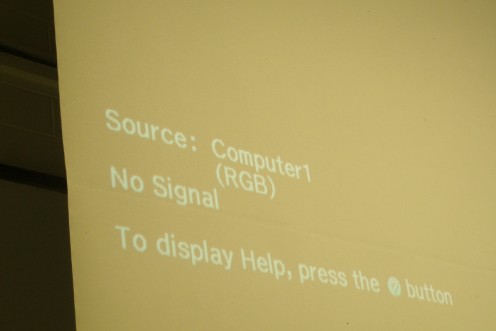
Be prepared if the show doesn't work
As always, don't depend completely on any one element in your presentation toolkit. Something could happen that causes the slideshow not to work, so be ready with a backup plan, just in case. This could include handouts, objects, improv skits or activities - something to take the place of that slideshow that you worked so hard on, and will still convey the message and benefit your audience. It could be a minor technical issue that will delay you just a few minutes, or something that will cause you to have to drop that slideshow altogether. Don't let your message suffer, just change plans.