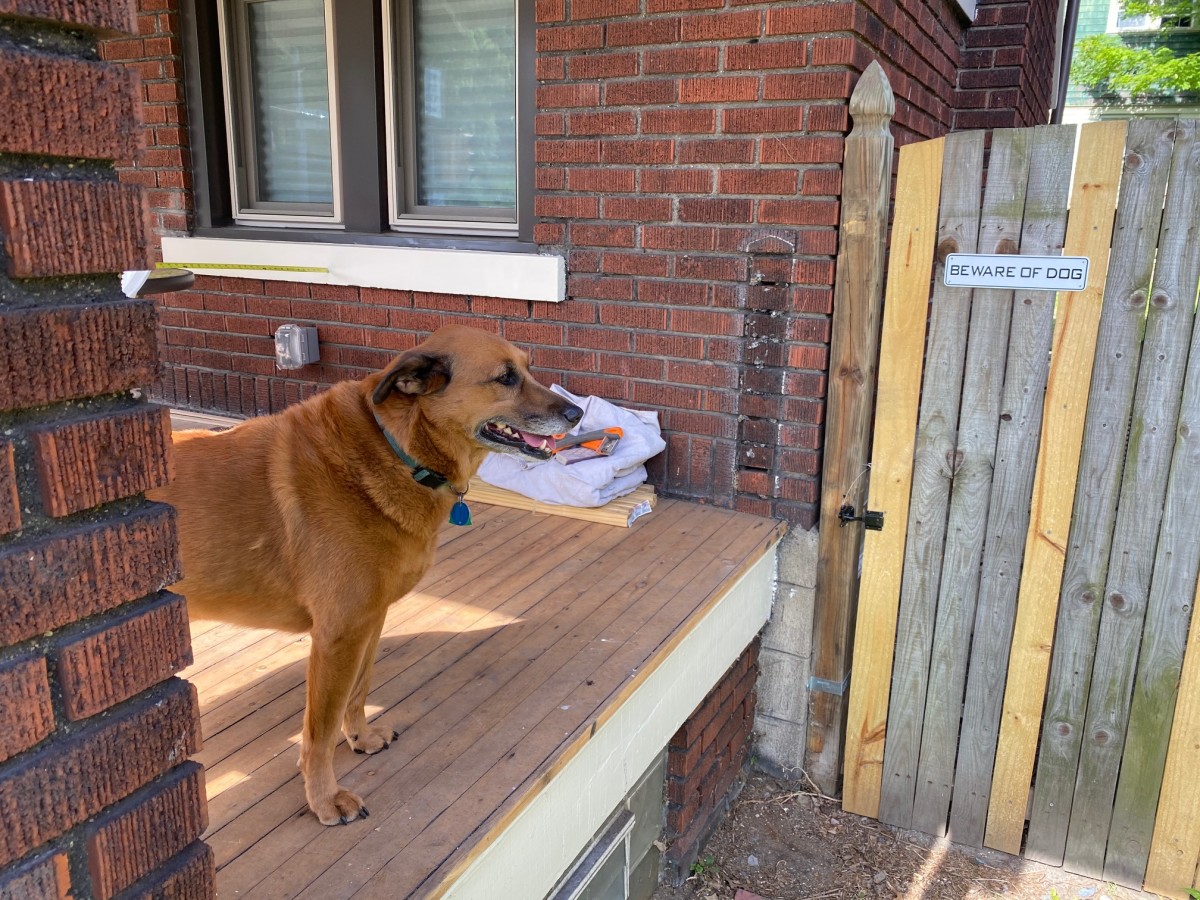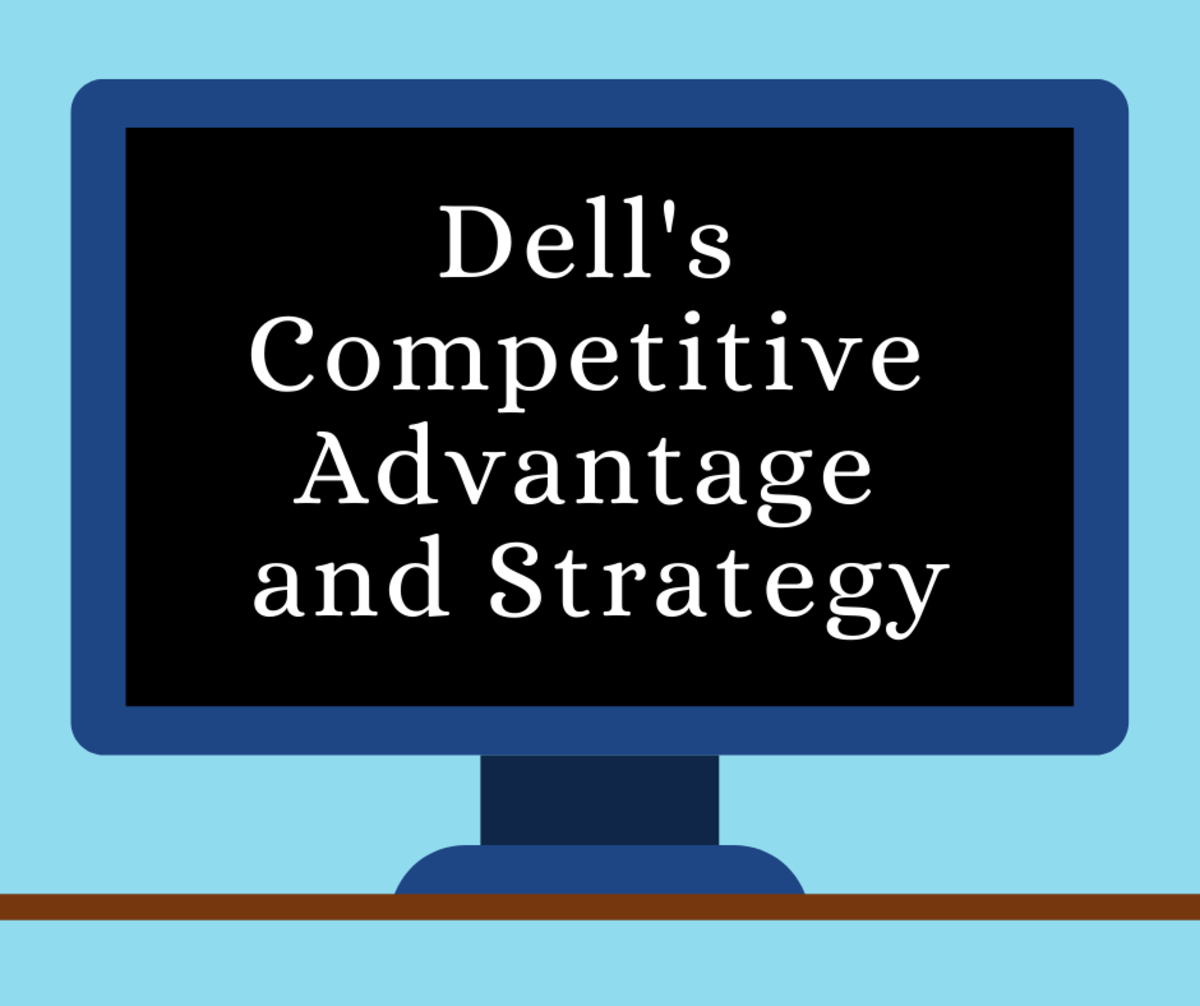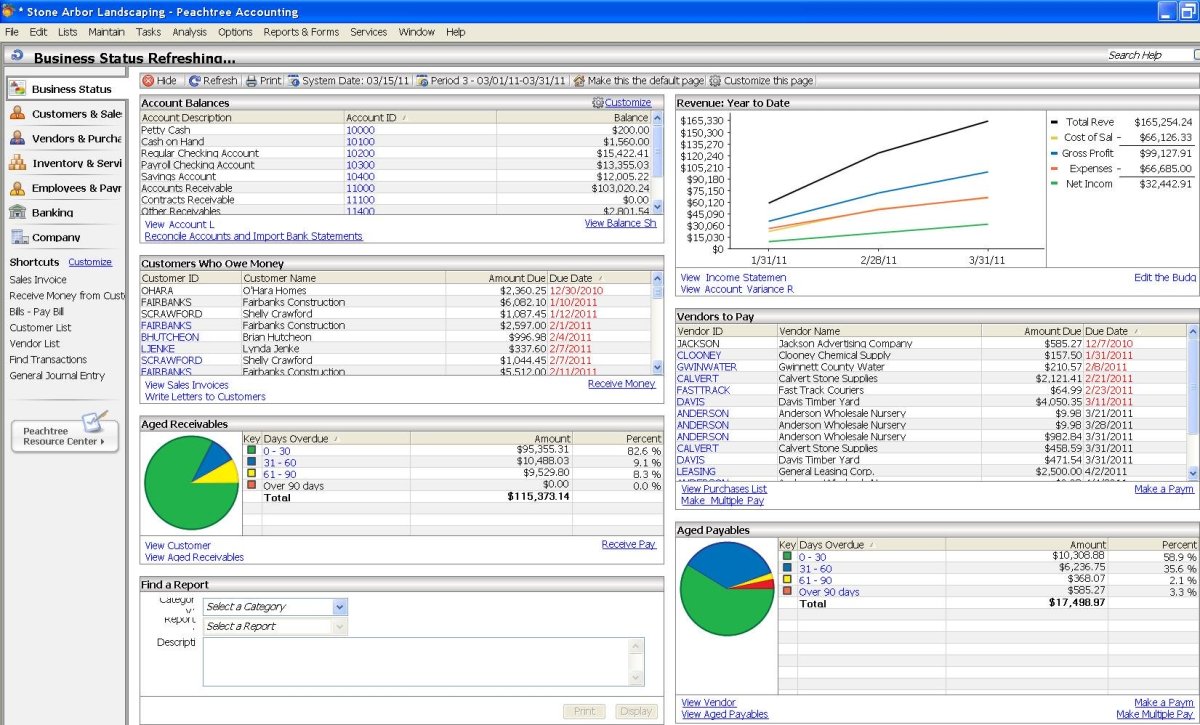Building Assemblies in Quickbooks
Quickbooks Manufacturing (Assemblies)
If you are a small business owner, and you searched for this article, you are probably already familiar Quickbooks Pro or Quickbooks Premier by Intuit - at least the basics. One of the more confusing aspects of inventory is the idea of assemblies.
This occurs when you use several items, like component parts, or labor, to create one final inventory item - which is the assembly. For example, if you were in the custom bicycle business, you probably have a model of bike that you inventory. Let call it the Cruiser.
To make the cruiser you need tires, wheels, chain, handlebars, caps for the handlebars, brakes, brake pads, pedals, paint, reflective plastics, lubricant of some sort- I'm not an expert- so I'm sure that there are lots more. For each of the above you have an inventory item, and then use them all to build the "cruiser" which is another item still. You can't build the bike if you're even missing one part- so you need to track them all. That's where assemblies come in for Intuit Quickbooks.
Quickbooks Pro
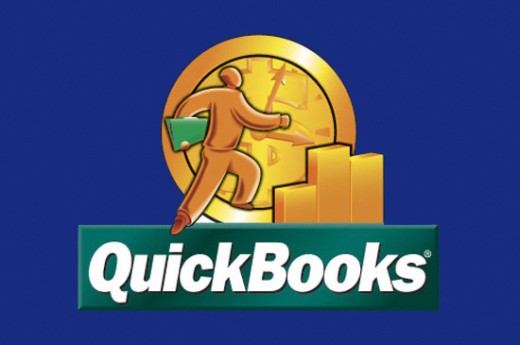
Start with your Item List
Make sure you have all of the sub-items in your Item List.
You cannot build an inventory assembly without items in the Item List. If you do not yet have items in your Item List, you must enter some before continuing with these instructions. This can be a tedious task, but you must do it accurately.
The following types of items can be used in an Inventory Assembly: inventory part, inventory assembly (as a sub assembly), non-inventory part, service, and other charge.
Creating a Quickbooks Assembly
Open your Vendor menu, select build assemblies, right click and select new item. Enter all the data in every field. Notice near the bottom of this window is a area that says, "Bill of Materials." Select the items needed to create this new product from the items you entered in the list previously.
Enter a quantity for each item that you need to build the assembly. For example, if the assembly requires two of a certain item, enter two in the "Qty" field. Like our "cruiser example" would need "2" qty for tires.
Enter your sales price and other administrative data.
In the "Asset Account" area, QuickBooks automatically selects the Inventory Asset account. In most cases, this is correct and should not be changed.
Click Ok and you are done!
Build the Assembly in Quickbooks
Use the following this path from the menu:
Vendors > Inventory Activities > Build Assemblies
Click the Inventory Assembly drop-down box, and select the item you just created above. In the area called, "Components Needed to Build," QuickBooks enters the items added when the Inventory Assembly item was created in the earlier step.
Three buttons are located in the lower-right corner. A Quantity to Build box is located above these. Enter the number of assemblies you want Quick Books to construct. Click Build & New, or Build & Close, as needed. You're done!