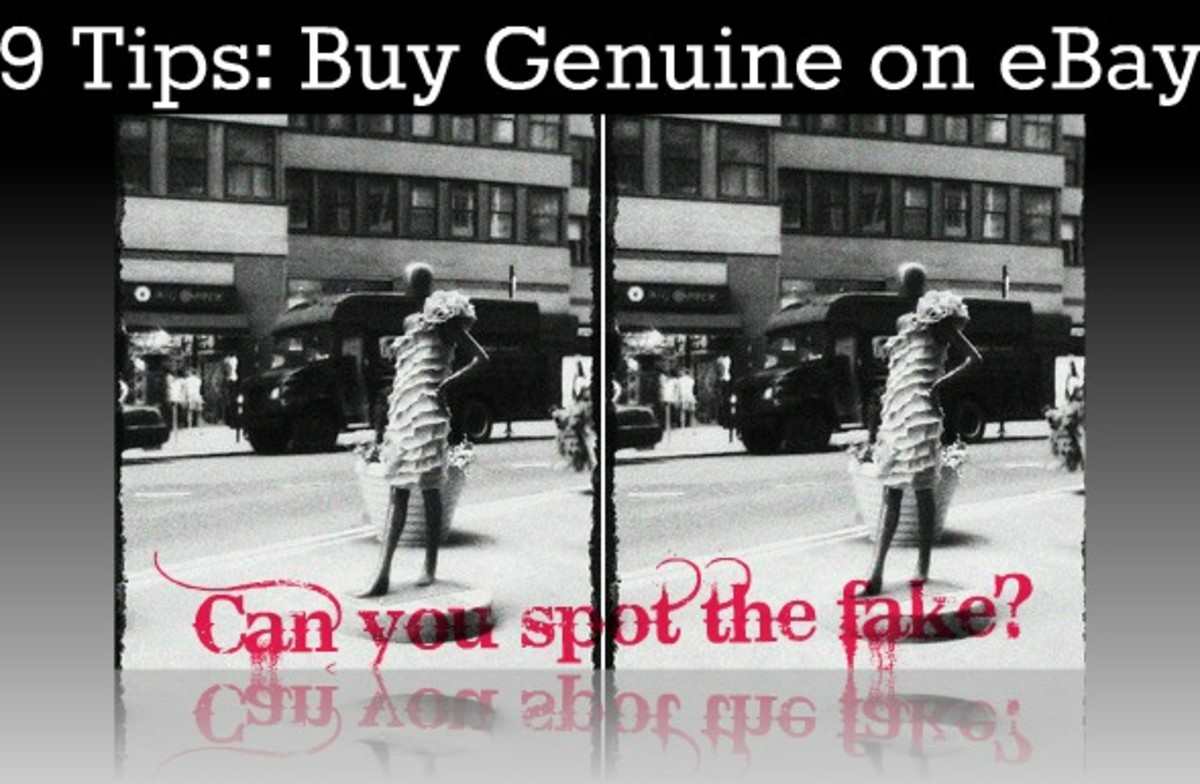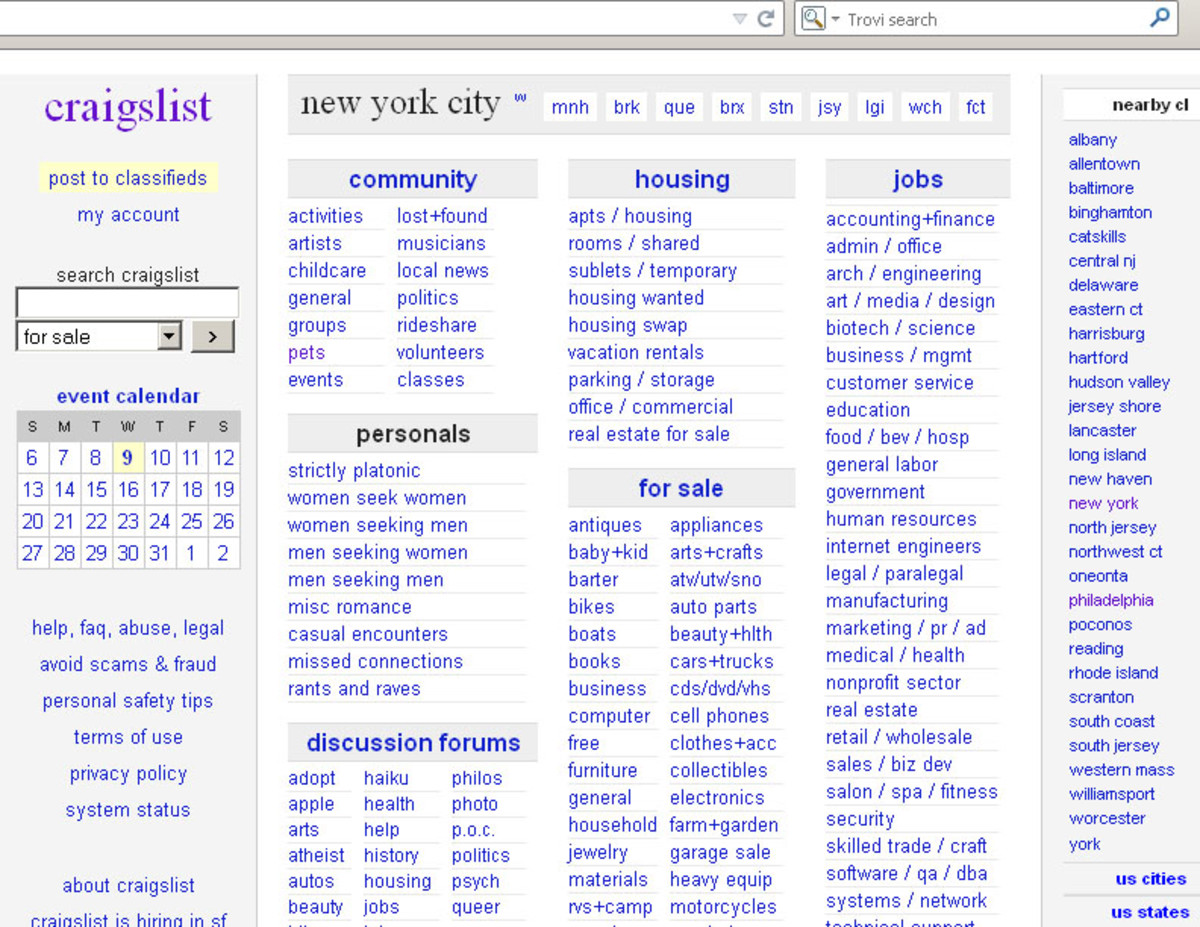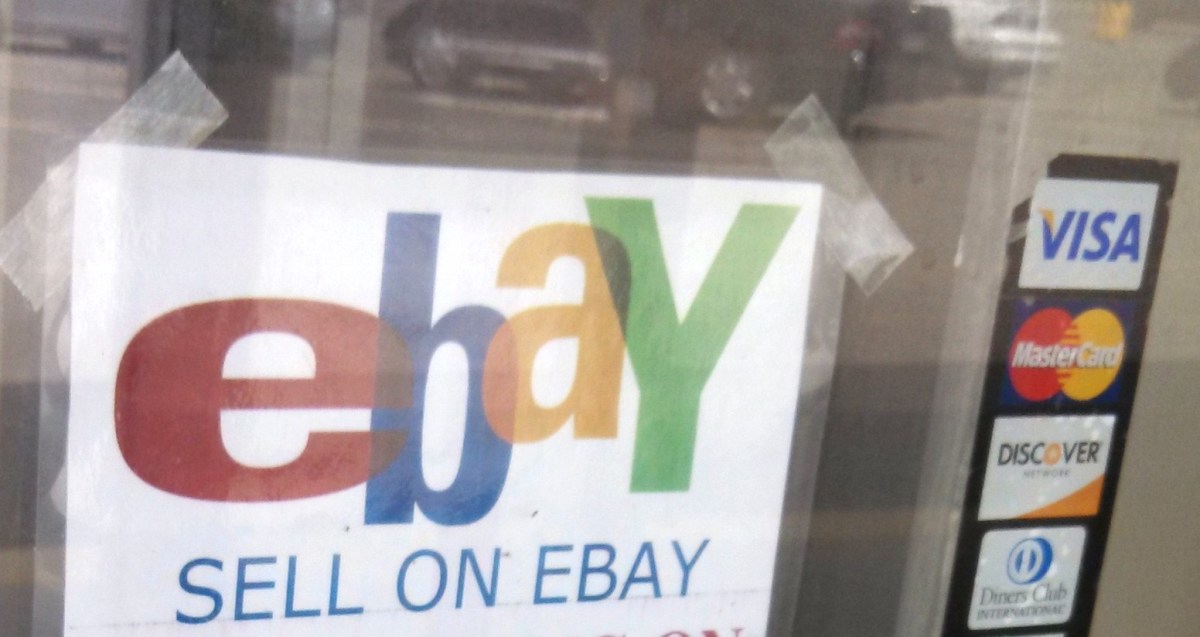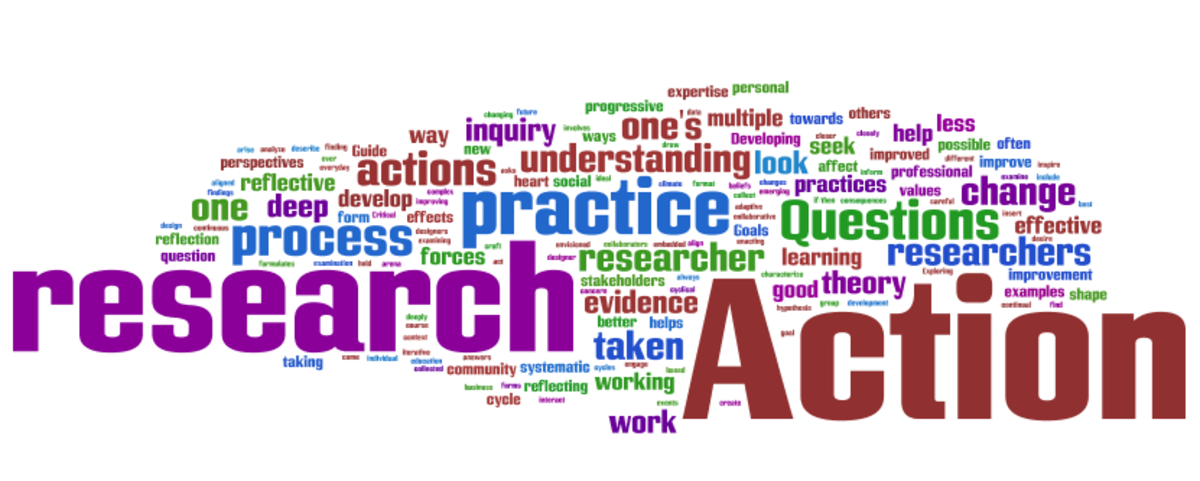Check the Sold Price on Ebay - Not the Asking Price
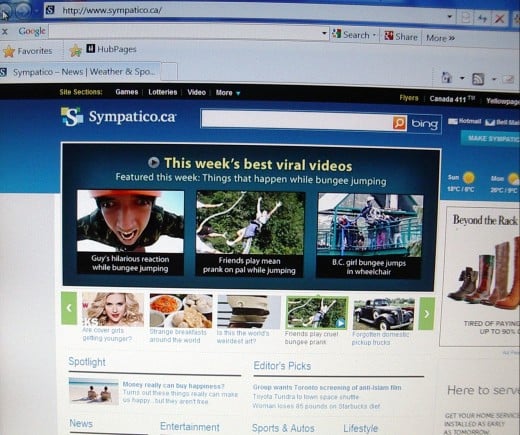
Nearly every person on the planet knows how to look up items on eBay.
Almost everyone knows how to look up eBay to check on the price of an item. I’ve lost count of the number of times people have said to me. ‘Do you know what they’re asking for that on eBay?’ Even dealers, who should know better, have asked me this question at auctions.
It doesn’t matter what price they are asking for on an item on eBay. What matters is how much the item SOLD for on eBay. Finding out that sold price is relatively easy, once you know how. Just follow these simple steps. It is assumed that you are using Microsoft, although the same concept applies to Apple.
[In the views you are about to see, the Home Page is ‘Sympatico.ca.’ You will have your own Home Page. Also, to make the examples more readable to you, the text size has been increased to its largest size per page.]
Photo 1. Log on to Microsoft Internet Explorer.
Enter ‘ebay’ (not case sensitive) into the Google search strip near the top of the monitor - on the Google toolbar - and then click 'Search'.
Alternatively, enter 'ebay' (not case sensitive)into your personal Homepage search bar and click 'search'. In this instance, 'ebay' would be entered into the 'Sympatico' search bar, and 'Bing' would be clicked.
Photo 2. The view after Clicking
After clicking on search, your monitor will look similar to the view below in Photo 2. You will see different eBay websites listed, with your homeland eBay probably leading the way. Log onto eBay.com to find selling prices.
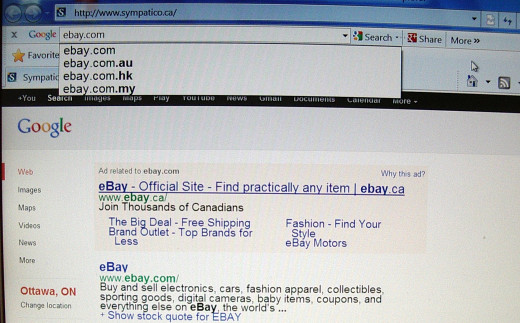
Photo 3 eBay Homepage
After clicking on eBay on the Google page, this is approximately the view you will have of eBay's Homepage.
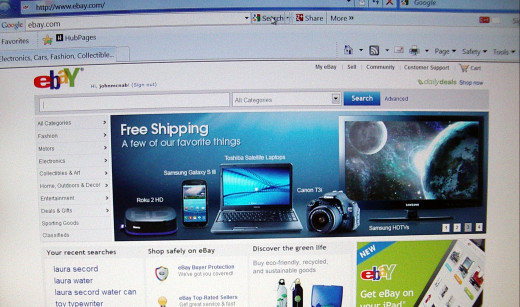
Photo 4 How to find the ASKING price of an item.
If you simply want to know the 'ASKING' price for an item, enter your item description in the search bar and click on search. Let's say you wished to know the asking price for a toy typewriter, enter 'toy typewriter' in the search bar and click on search....this is what your monitor will then look like.
Do not alter the 'all Categories' search bar; leave it as it is.
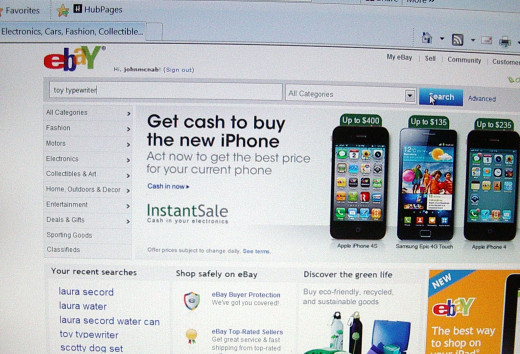
Photos 5 & 6 Typewriter Auction
After clicking on 'search' for the 'toy typewriter' you should see a view like Photo 5 to begin with. Scroll down the page and you will see further typewriters on auction, much like you can see on 'Photo 6'.
NOTE:- As you can see, all of the prices you can see are in black ink. This is the basic colour for prices being ASKED.
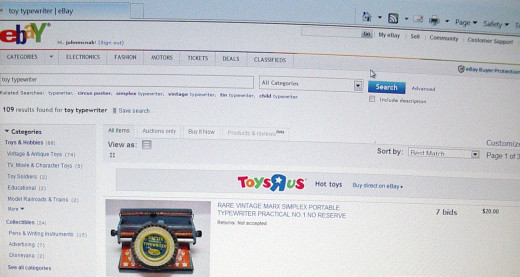
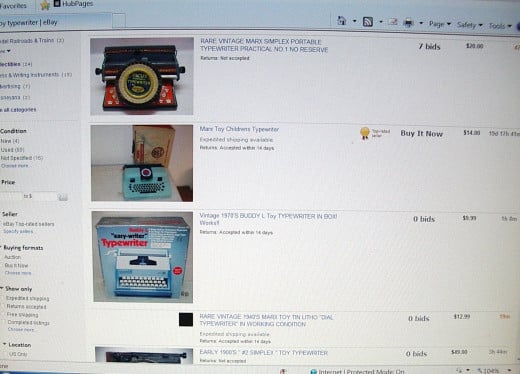
PHOTOS 7 & 8. BUT To find the SELLING PRICE
First of all go back to the eBay Homepage.
Then, instead of entering 'toy typewriter' into the search bar, go to the extreme right side of the search bar, past 'Search' and you will find the word 'Advanced'.
Click on 'Advanced'
Photo 8
After clicking 'Advanced', this will be the monitor view.
Don’t get in a panic because of the unusual view; have a look at the screen first. It is a common fault, as described by jools/drbj, for viewers to be so confused at the uncommon view, that they don’t scan it all first. Always, always scan the whole screen – slowly. It is oh so easy to miss something.
Think about entering a large café in a mall. As you go in you look for a friend or any acquaintances sitting in the café. You won’t see any until you sit down with your coffee and have time to peruse the customers – it is all so easy to miss a friend who is sitting right in front of you.
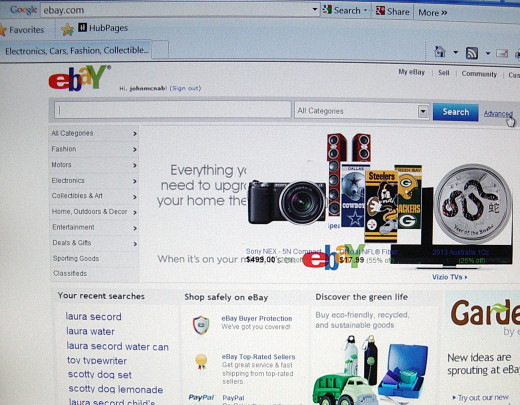
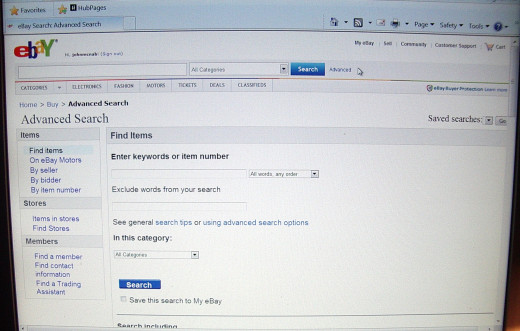
Photos 9 & 10 Completed Listings & Locations
Photo 9 There are lots of items on this page, and lots of headings. Tak a deep breath and scan all the headings. Scan .....
Enter keywords or item number
In this category
Search Including
Price
Buying Formats
Show Results
Location
Currency
Sellers.
OK? Now ignore 'Enter keywords or item number' for the time being - also, ignore 'In this category'.
The first thing you will need to do now is scroll down the page until you see the heading 'Search Including'. There are two items under this heading.
Click on the second one - 'Completed Listings' until a small tick appears in the box.
[Note:- On your own monitor, the words 'Completed Listings' should be visible without the need for you to scroll down the page. But it is necessary here because the words are at their largest size to make it easier for you to read]
Photo 10
After clicking on 'Completed Listings', scroll down the page until you come to 'Locations'. Click on the small box beside 'Locations', until the tick appears.
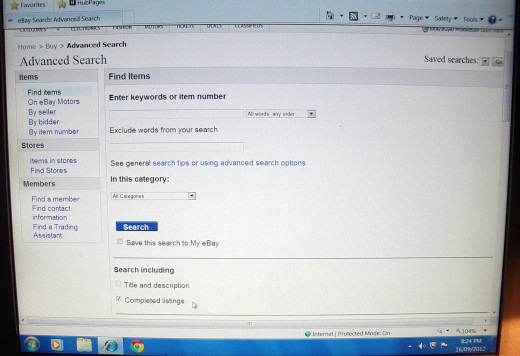
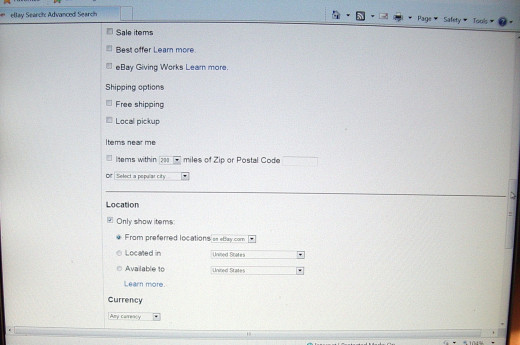
Photos 11 -12-13 Worldwide
After clicking on 'Location', move your cursor over to where it says 'On eBay.com'. Click on the down arrow and you will see
US Only
Worldwide
North America
To begin with, until you get more familiar with the process, select 'Worldwide'.
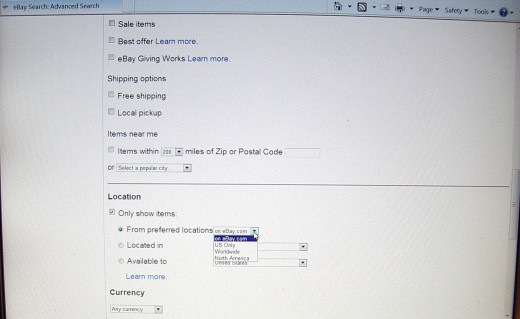
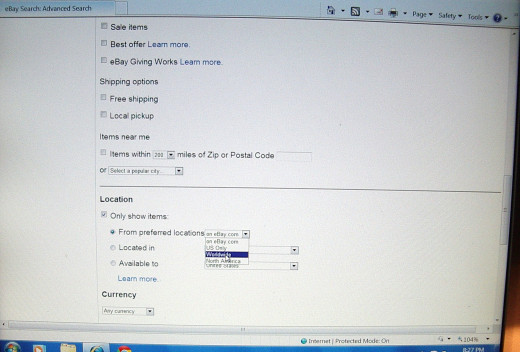
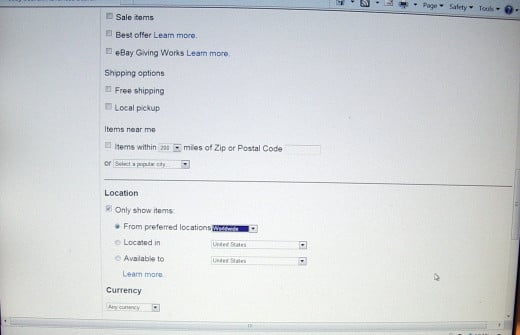
Photos 14-15-16 Enter Item
Photo 14 Now that you have selected 'Completed Listings' and 'Worldwide', you can scroll back up to the top of the page to where it says 'enter keyword or item number'. Enter 'toy typewriter' in this search bar. Do NOT select any particular category.
Photo 15 And click on THIS 'Search' button.
Photo 16 This is the view you will get on your monitor.
When you have the 'toy typewriter' page open in front of you, and before scrolling down the page, have a look at the top of the page and down the left hand side. At the top of the page you will see that there are toy typewriters under typewriter, simplex typewriter, vintage typewriter, tin typewriter, child typewriter, mini typewriter.
Down the left hand side you can see that under 'Categories', there are 173 typewriters available for perusal from Toys & Hobbies to Classic Toys. And under 'Collectibles' there are 71 available for perusal from 'Pens & Writing Instruments' to 'Radio Phonograph TV Phone'.
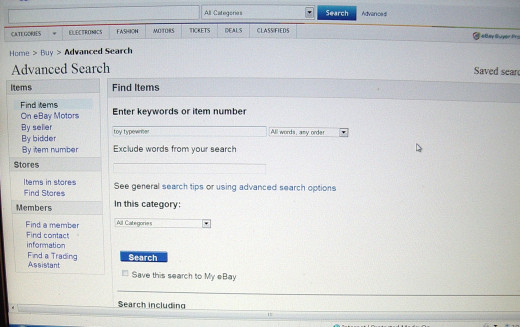
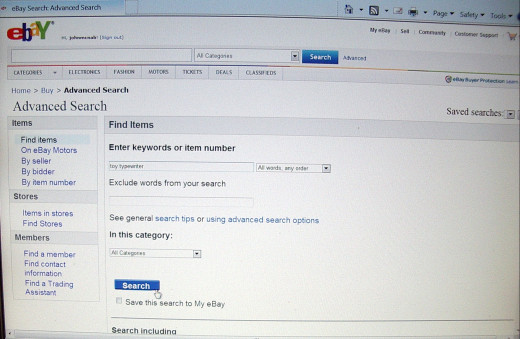
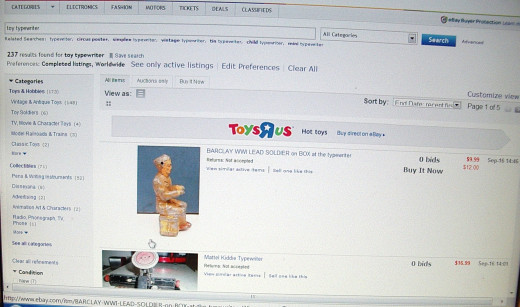
Photo 17 Sold or Unsold
Now scroll down the page and have a look at the prices for the items.
Any UNSOLD item has the price in RED.
Any SOLD item has the price marked in GREEN.
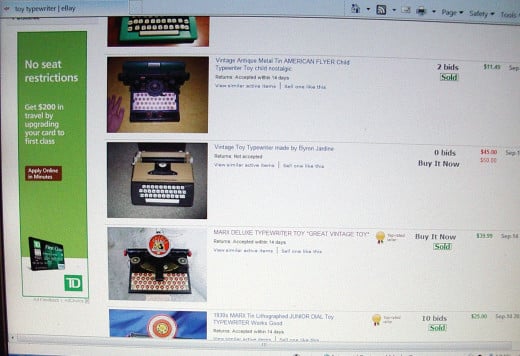
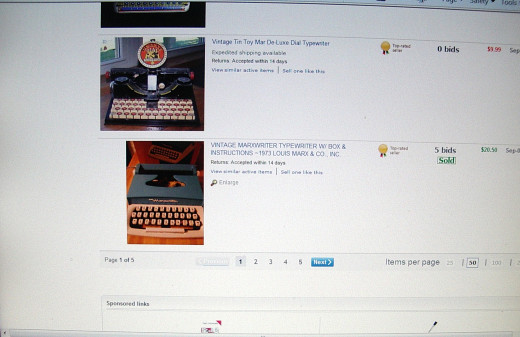
Photos 20 - 21 - 22 More In-Depth Information
Photo 20. To discover more in-depth info, click on an item that has been sold, such as this 'Marx De-Luxe Typewriter Toy *Great Vintage Toy*' which sold for $39.99.
Photo 21 After clicking on the title, you will see this type view. Not only will it let you know who the seller is, but it will give you the opportunity to browse through the sellers other items. It will also let you see how the seller is rated by eBay and customers.
Photo 22 By scrolling further down in this sellers store, you can find out how many bids the item had, and what price the seller started the auction. Also, if you are looking for more information in order to sell a similar item, you can browse through this sellers description of the typewriter.
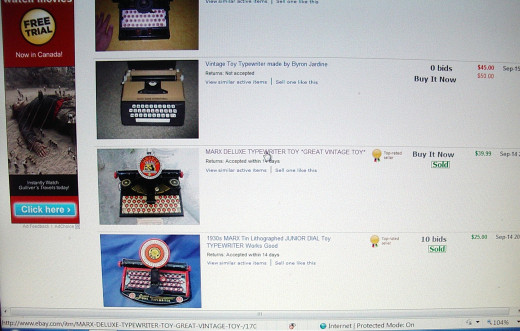
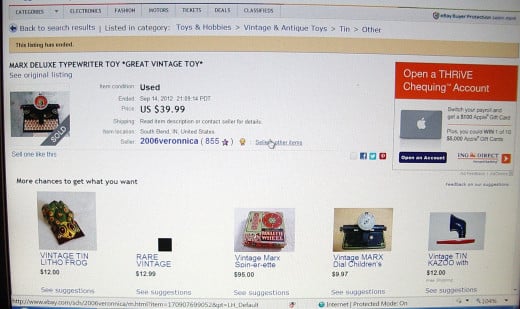
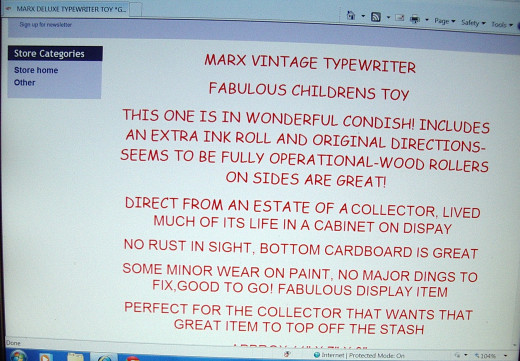
If the pictures aren't up to Hubpages standards, I'll bring them up to standard ASAP.
Happy Researching Guys