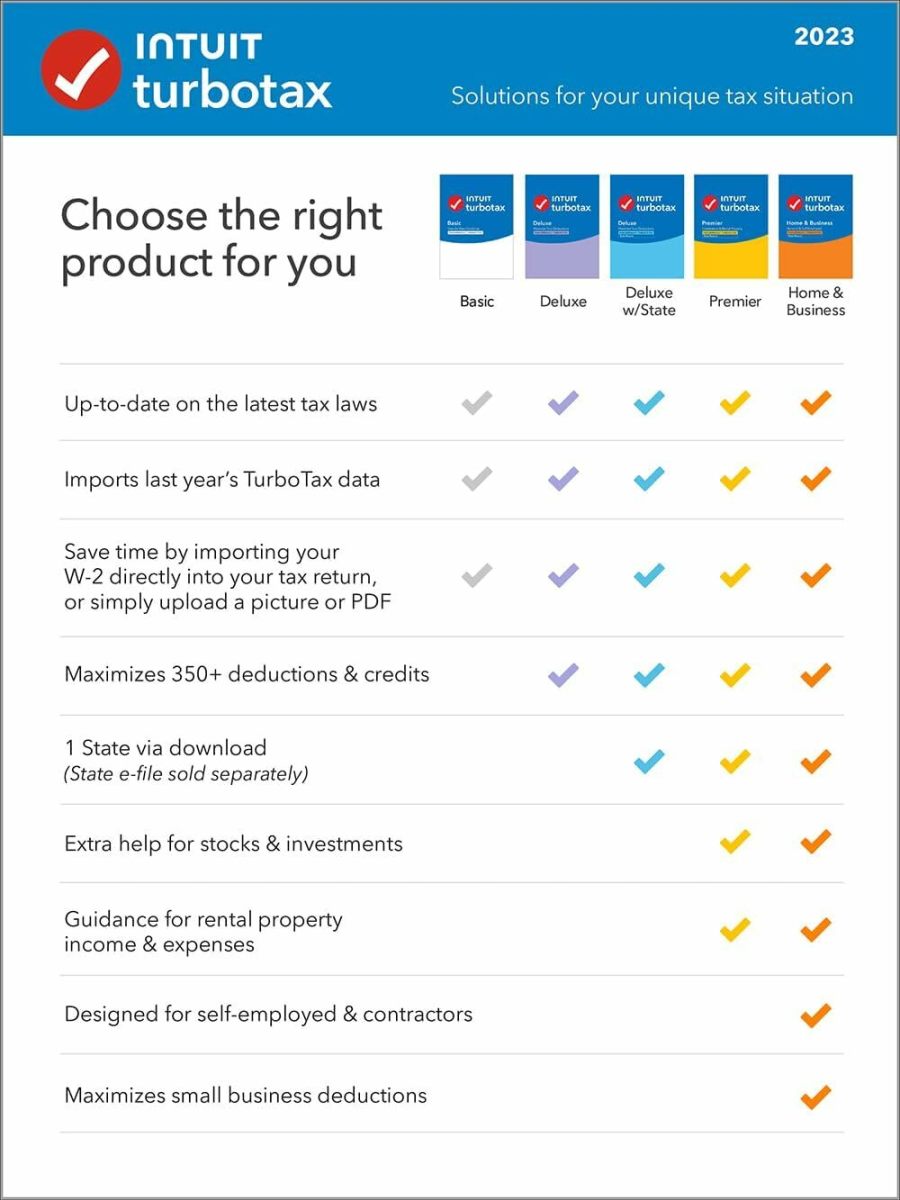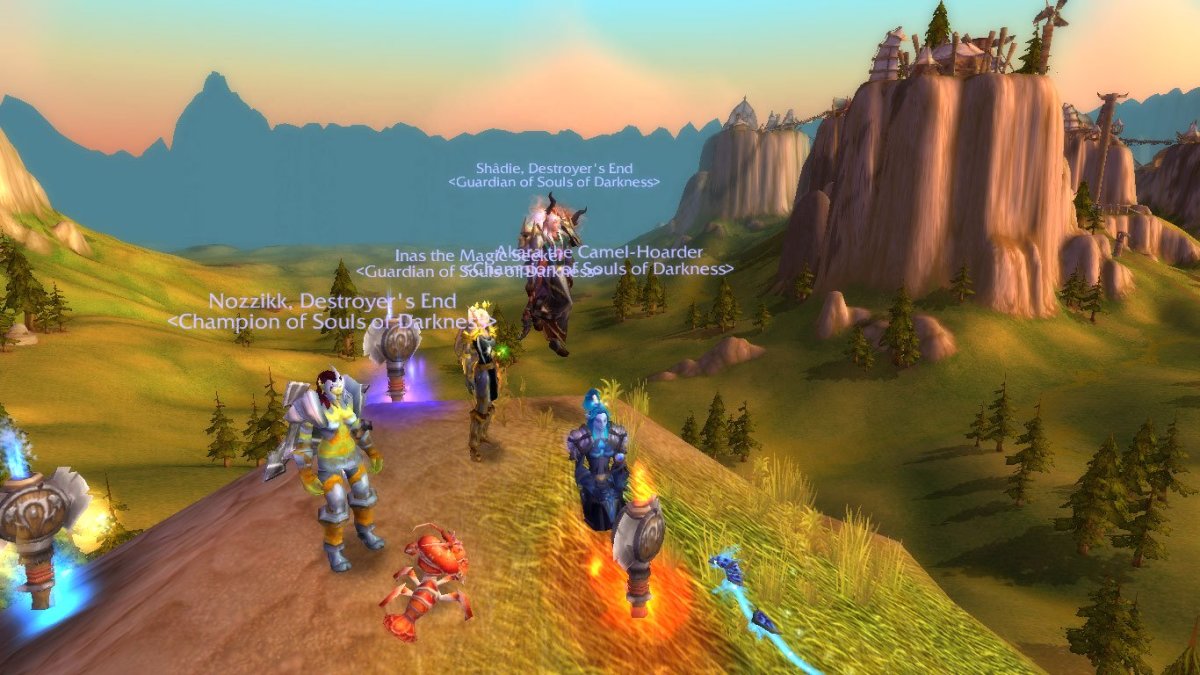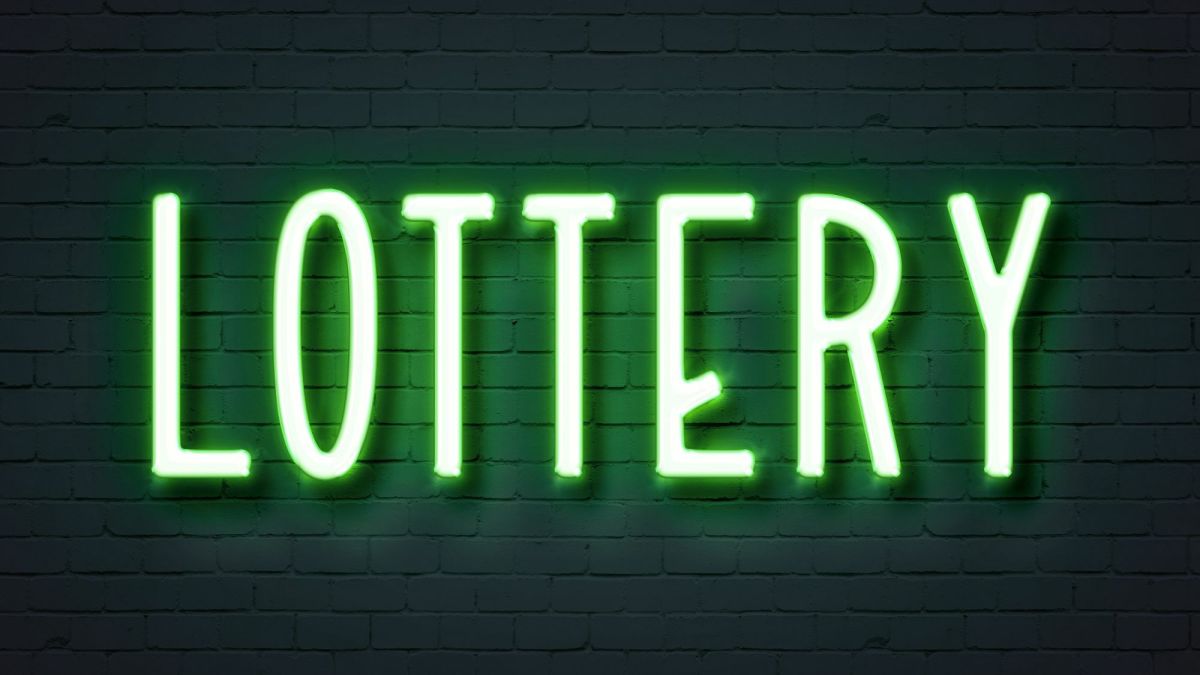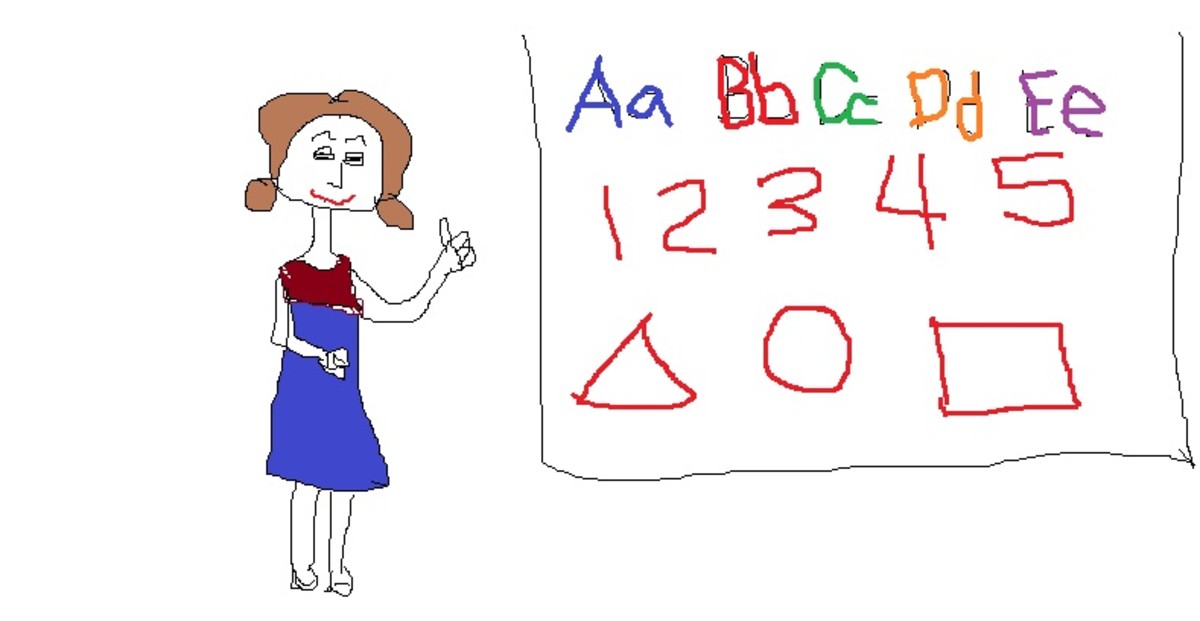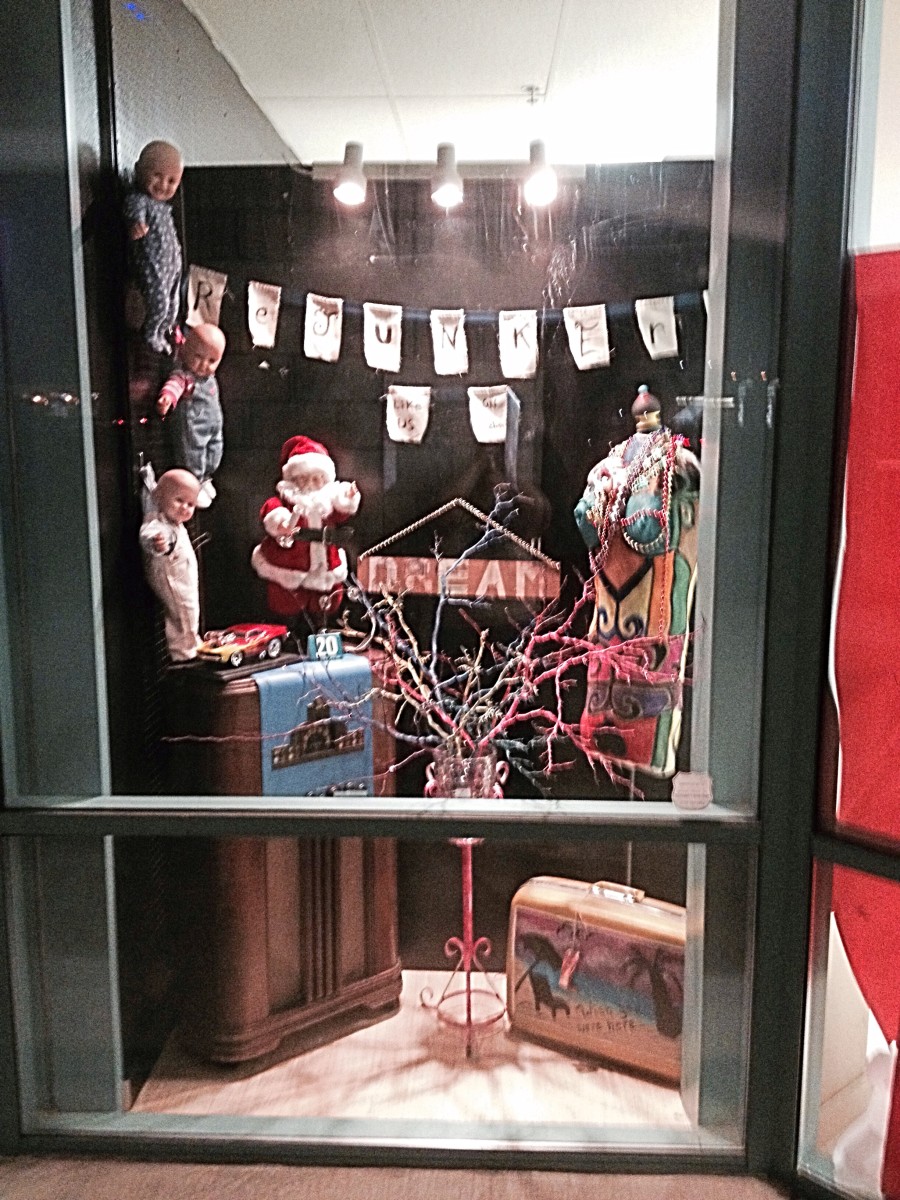Choosing a printer for your home business office and how to deal with warranties

Know what you are buying.
Before investing money in a printer, think about what types of features you'll want to use.
Are you using it for your home computer, school, or crafts?
All-in-one printers are very convenient. You can scan, fax, and copy from most of them right from your own home office!
This Canon printer works like a charm. It has 3 paper feeds, scanner, and copier. It's also wireless!

Finding a printer that will work for you!
When I purchased a new printer two years ago, I only knew that I had a small budget and a big want list.
A lot of stores display their printers by price which makes finding one within your budget easier.
Before investing money in a printer, think about what capabilities you want featured in the printer. This will help you decide if the printer is a good choice for your needs.
Printer Capability Checklist:
- Size matters. Measure the space where you will put the printer to make sure it will fit and that there is an available electrical outlet nearby.
- Does it have wireless internet capabilities? If your printer will not be next to your computer for lack of desk space, make sure you find one that is wireless.
- Do you need it to fax?
- What about scanning capabilities?
- Copy capabilities?
- Paper feeds. How many? Some printers only have one. Do you need multiple paper feeds?
- Do you want color and black/white options or just the latter?
- Do you need it to print photos?
All-in-one printers
Printers that have multiple capability functions are priced very reasonably. The past few printers I have purchased with scanning and copying functions were less than $100 each.
If copying is an important function that is crucial to your decision in whether to purchase a printer, research the paper feeds for printers that you decide you might want to buy.
This issue becomes important because when paper feeds jam, sometimes the problem can't be fixed. If that happens, you'll have to invest in another printer.
Always save your receipt.
Whether you buy a printer online or in a retail store, keep your receipt.
Before purchasing a printer, find out:
- What is the return policy?
- Does the printer have a warranty? If so, are there different types? (For example, does the store warranty the printer for the first 30-90 days after purchase or do you have to ship the printer back to the manufacturer if something goes wrong?)
- Can you purchase a warranty plan? When does it start? Do you have to wait until the manufacturer's warranty expires before a separately purchased plan is activated?
Within the first 90 days of purchasing a new printer two years ago, the printer stopped working. I took it back to the retail store where I purchased it along with the original sales receipt.
Because the printer was purchased within the store's 90-day return policy on electronics, I was able to exchange the printer for a brand new one. The store took care of getting a credit from the manufacturer for the money they were out. I was a happy customer who was covered under a store's initial limited warranty.
If you purchase an extended store warranty, make sure you get the warranty in writing!
My second printer horror story came about after I owned the printer for about 6 months. It was well outside of the established store policy of returning defective electronics within 90 days. However, it was still under the manufacturer's 3-year warranty.
Once again, with receipt in-hand, I drove straight to the store to see what they could do about this second printer.
Customer service told me to call the manufacturer directly. I would need to ship the printer to the manufacturer out of this country, at my expense. Of course, I didn't know any of this at the time I purchased the printer. At the cost of shipping it for repair, I could buy several brand new ones.
This made little sense to me.
Little Price Big Results

Purchase an inexpensive back-up printer for emergencies.
When the second printer failed, I was really pressed for time. I needed to print a large manual for a project I was working on. While I was at the store dealing with customer service about the second printer mishap, I decided to head back to electronics and see if I could get a cheap printer in my desperation to get my project completed.
I did find an inexpensive printer. An HP Deskjet 1000. It was around $40. Ink cartridges were fairly inexpensive as well.
With that little printer in hand, I went home and printed my manual while I called the manufacturer on the second broken printer.
Features of a cheaper printer.
- The HP Deskjet 1000 has one paper feed and has never jammed.
- It prints in both color and black/white.
- It is good on ink usage as long as I print in draft mode.
- It fits neatly on my desk next to my computer and takes up minimal desk space.
How to save on ink cartridges!
I print almost everything on draft mode. Ink goes a lot farther and I save money not having to replace ink cartridges as often.
How to set your printer to print in draft mode:
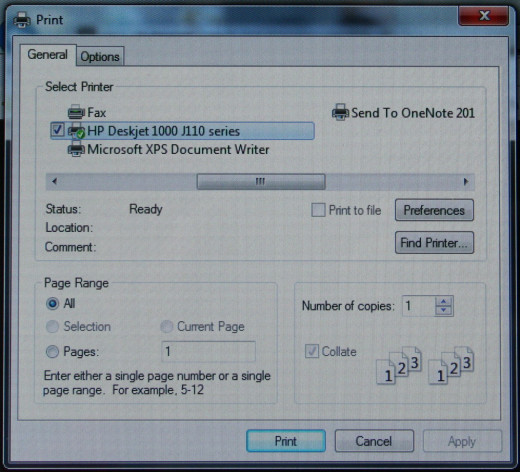
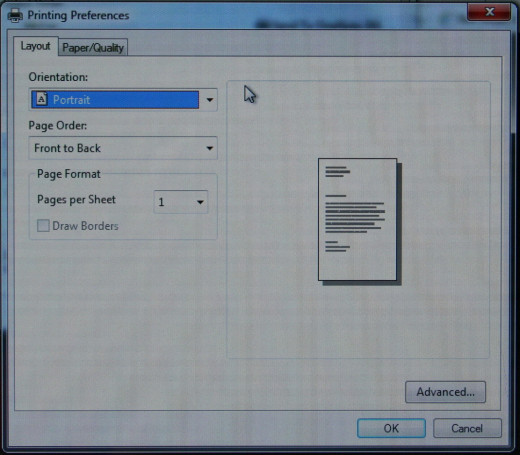
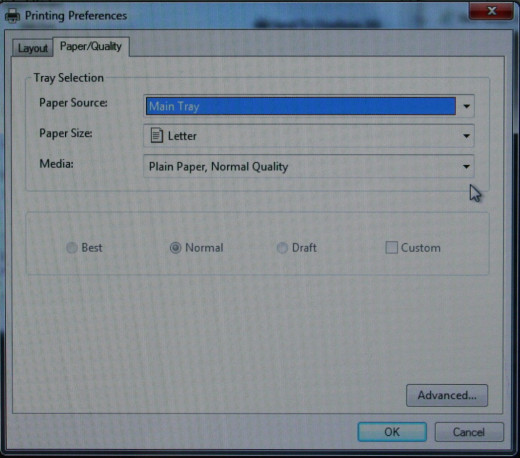
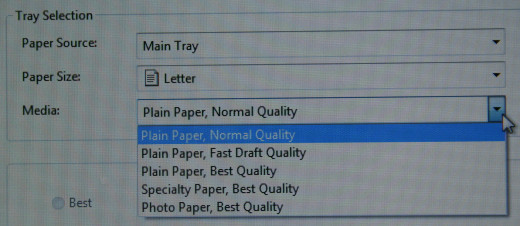
What to do when a printer breaks. Send it back to the manufacturer or buy a new one?
In the grand scheme of things, when a printer breaks that cost under $100 initially, it comes down to a decision whether or not it's worth sending the printer back to the manufacturer to get it fixed or replaced.
In my situation, I chose to buy a new printer. I went with a different brand printer altogether. Little did I know that the company manufacturing this printer was going out of business.
The printer had scanner and copier features. Remembering the first two broken printers, I purchased an extended store warranty on this one. I asked for the warranty in writing and the cashier said everything I needed was on the receipt. I told her about my mishap with two other printers and was told again it's on the receipt.
Printer troubles come in threes.
Inevitably, the third printer I had purchased with scanning and copying capabilities had stopped working. There was a paper jam in one of the feeds.
Again, I went to the retail store. I had my receipt. I showed customer service the warranty purchase information printed on the receipt.
This time, customer service informed me that because the printer broke outside of the initial warranty window, I would have to deal with the manufacturer directly.
After explaining I've been through this several times before, and that this was the third printer I've bought in the last two years that turned out to be junk, a supervisor handed me a plastic warranty card. She told me to call the number on the back of the card. As it was a Sunday, I couldn't get through to anyone at the number on the card.
I went to the website listed on the card and got an error message stating that the warranty I purchased isn't valid until year 2015. How could this be? A warranty purchased in 2012 isn't valid until 2015? Does that make any sense?
I knew one thing. This was clearly not a case of overworking or abusing a printer. Each of these three printers were junk. In fact, after all was said and done, I found out that they did indeed have terrible reviews and people had complained of the same scenarios that had played out at my home office. Same paper feed issues or exploding ink cartridge syndrome was happening to other unsuspecting buyers.
How to deal with the manufacturer directly when something goes wrong with your printer purchase.
I wasn't going to take no for an answer because I had invested way too much money in printers that didn't hold up to their warranties. The first two printers had warranties on them and it would have been too costly to ship back to the manufacturers located in a different country than where I live.
The store was refusing to refund my money because the printer came with a warranty from the manufacturer.
Even though I had purchased the extended store warranty, it wouldn't kick in until the manufacturer's warranty expired, or 3 years from the purchase date.
None of this made any sense to me. I was basically being told I was out of luck despite all of the warranties on each of these printers.
Not so. I made sure my story was heard. You won't believe what happened next!
I now have three wonderfully working printers!
A few days after speaking to the manufacturer directly and speaking my mind as to what I thought about their printers and the "lack of" warranties, UPS was knocking on my front door.
The manufacturer not only sent me a free replacement printer at their expense, but two days later I also received a free set of ink cartridges with a note attached apologizing for the fact that the inks shipped separately and took two days longer to arrive!
This is a Kodak printer. The manufacturer sent me this replacement printer when I complained about the broken one.

I've since learned that there are a lot of paper feed issues in certain printers.
That's why it's a good idea to check out reviews on printers before purchasing one. You never know what issues certain printers will have. You don't want to be stuck in a situation where you can't print something and you needed it for a meeting.
Watch out for exploding ink cartridges!
These make a mess and stain everything they assault.
My three printers
- The first printer is the HP Deskjet 1000. I purchased this at a retail store after the other printers kept breaking. In desperation I picked up this inexpensive printer for emergencies as a back-up. I love it! It's simple, small, and perfect for everyday printing without using a lot of ink.
- The Kodak printer I got from the manufacturer as a replacement when my other printer broke. It's great for scanning and copying. I keep it plugged in for those two capabilities only.
- The Canon printer is also an excellent printer. It has a reportedly low paper jam issue compared to other printers. I went and bought this printer after the first few printers broke. This has excellent ratings. I love how it has three paper feeds and one drawer. It is capable of printing larger amounts of documents at a time. In addition, it has wireless internet capabilities. It's larger than the HP, so I keep it elsewhere and print from it when I need to.
Any of these three printers are good. Still, I advise that you always have a back-up printer for emergencies so you don't find yourself caught in the middle of a project with no printer. I had to run to my public library a few times to print things and that turned out to be a hassle.
The first two printers that broke are no longer on the market. The company that manufactured them went out of business and I was unable to get any of the purchase price back on either.
Nice Printer Features
HP Deskjet 1000
| Kodak Office 2150
| Canon MX 892
|
|---|---|---|
Price: >$40.00
| Price: <$100.00
| Price: <$140.00
|
All-in-one
| All-in-one
| |
One paper feed
| 2 paper feeds
| 3 paper feeds
|
Color and Black & White
| Color and Black & White
| Color and Black & White
|
Copy/Scan/Fax/Print
| Copy/Scan/Fax/Print
| |
Photo Printer
| Photo Printer
| |
Wireless
| Wireless
| |
Printer Capabilities