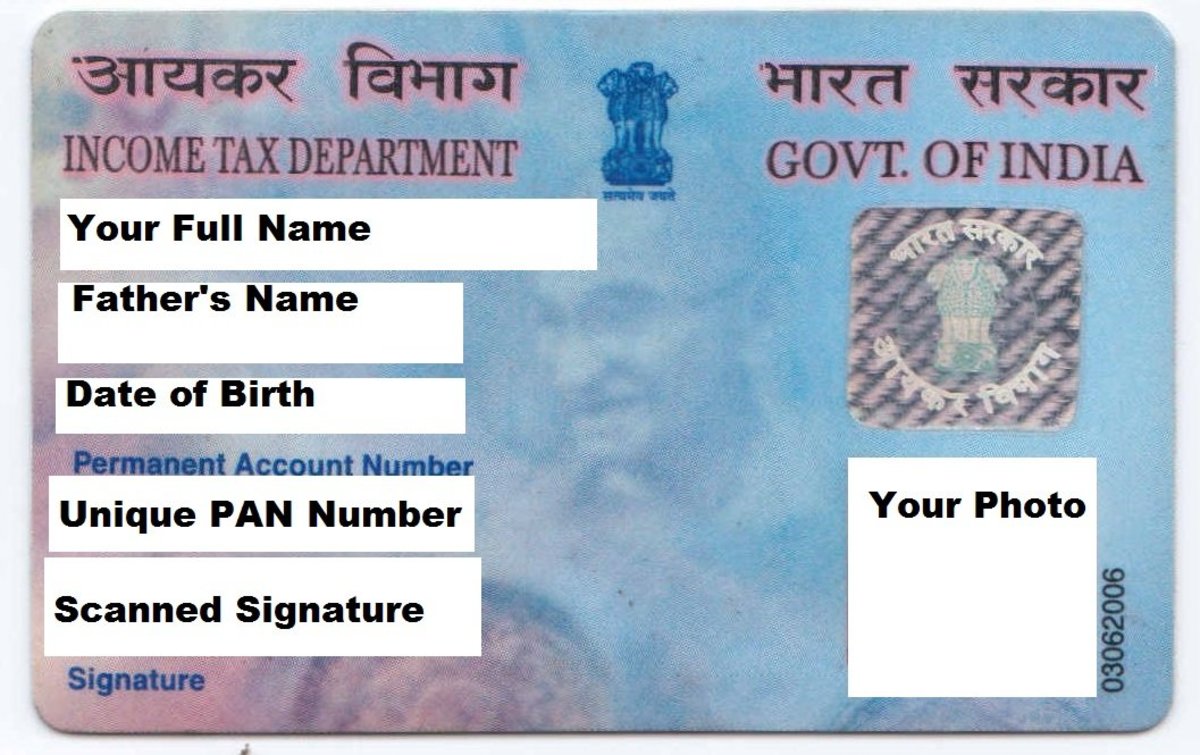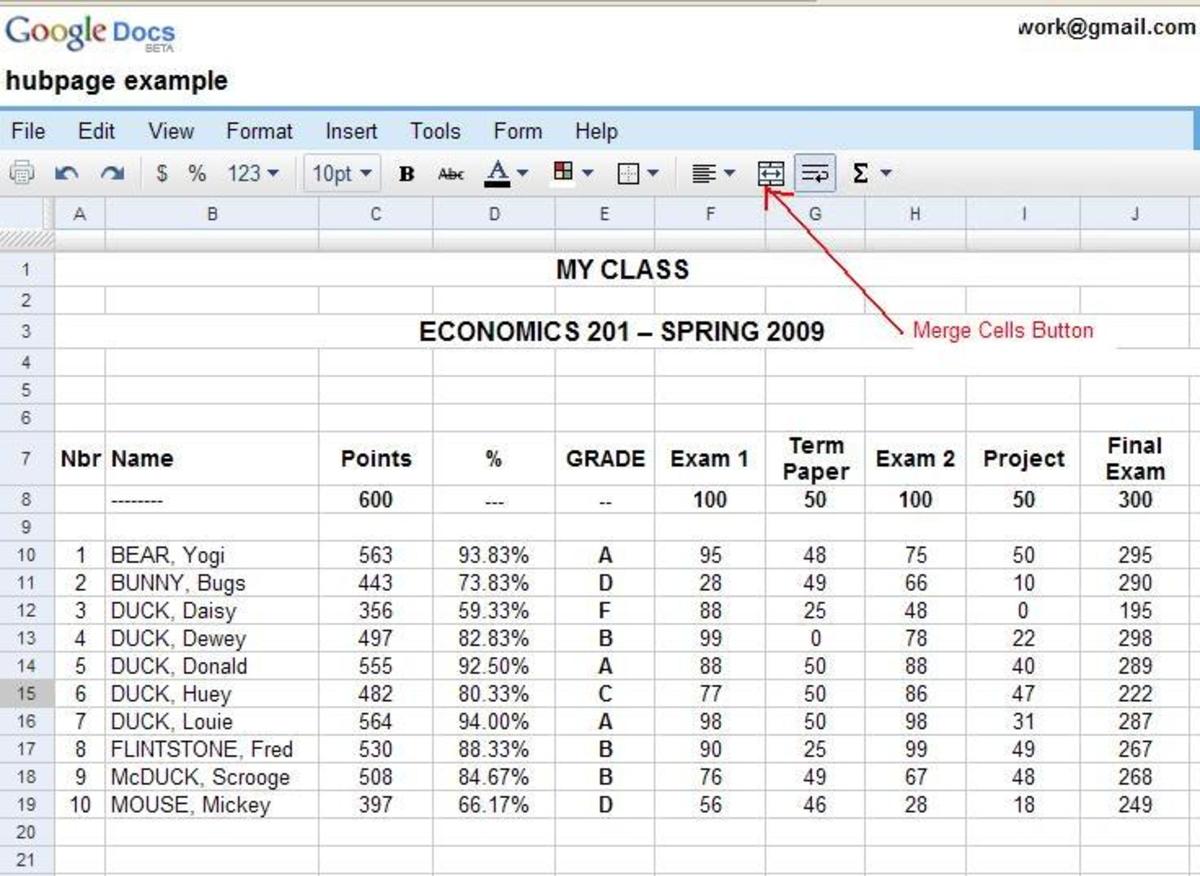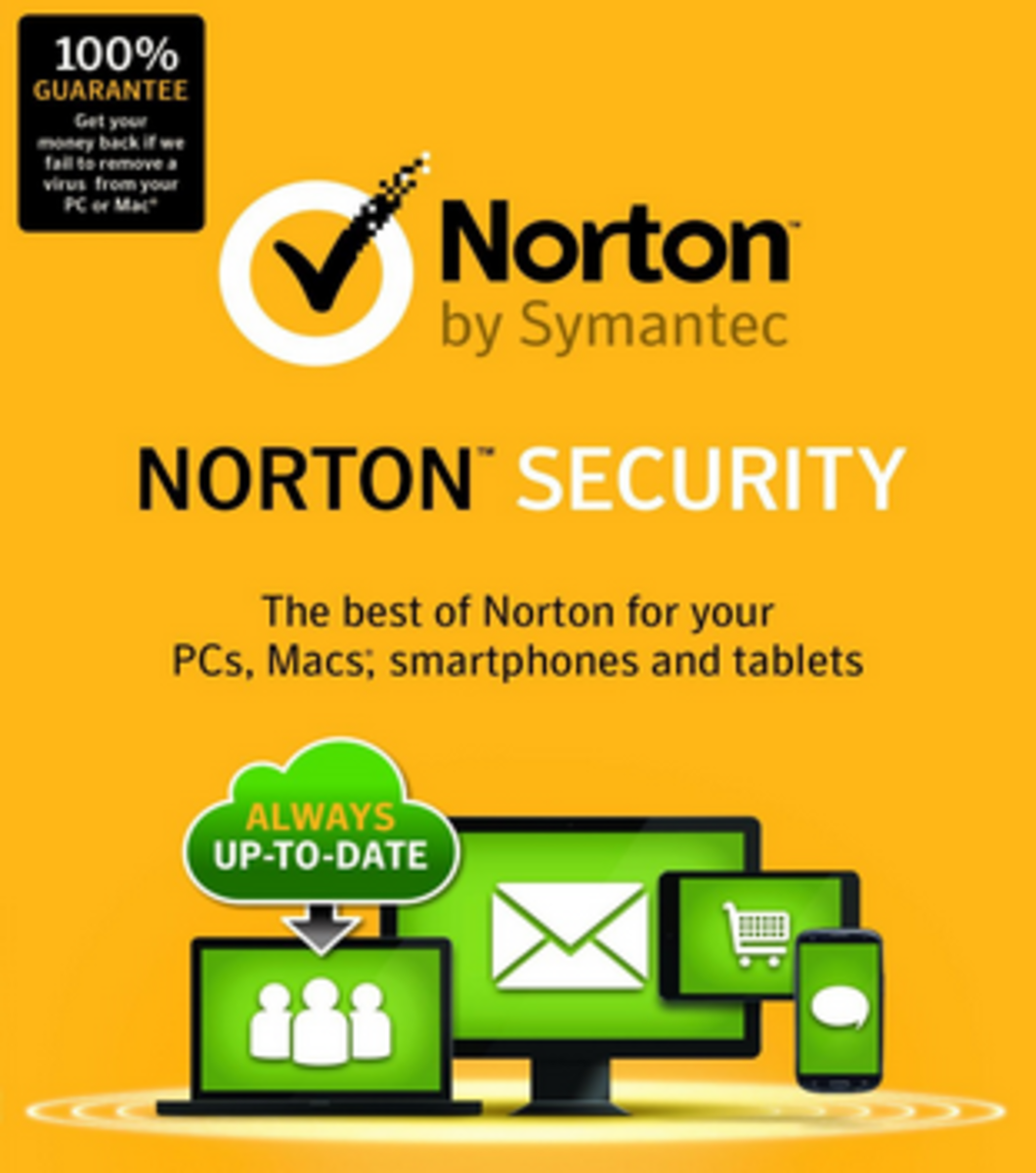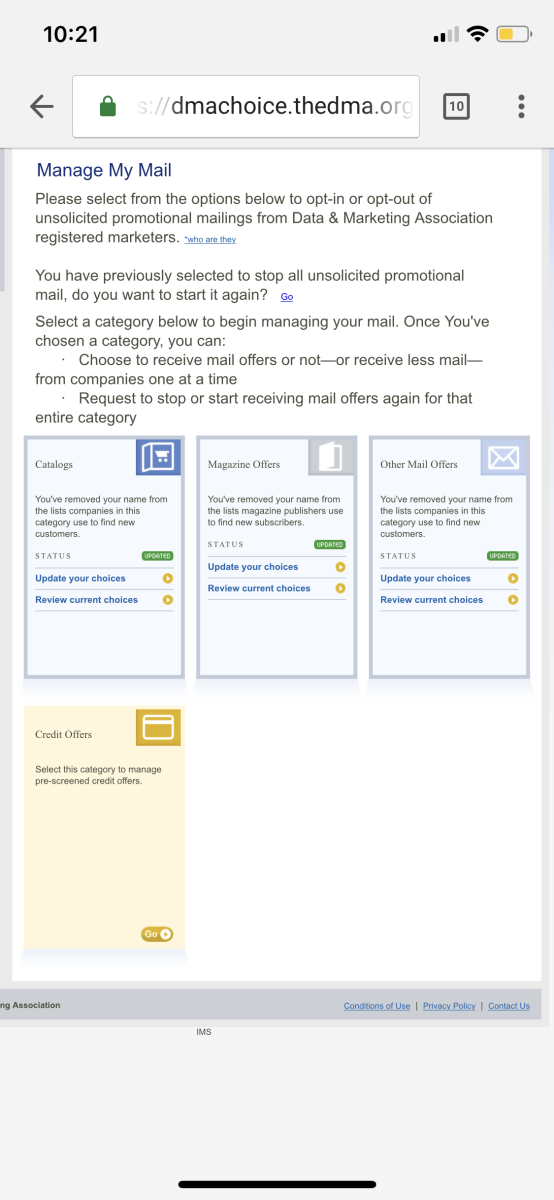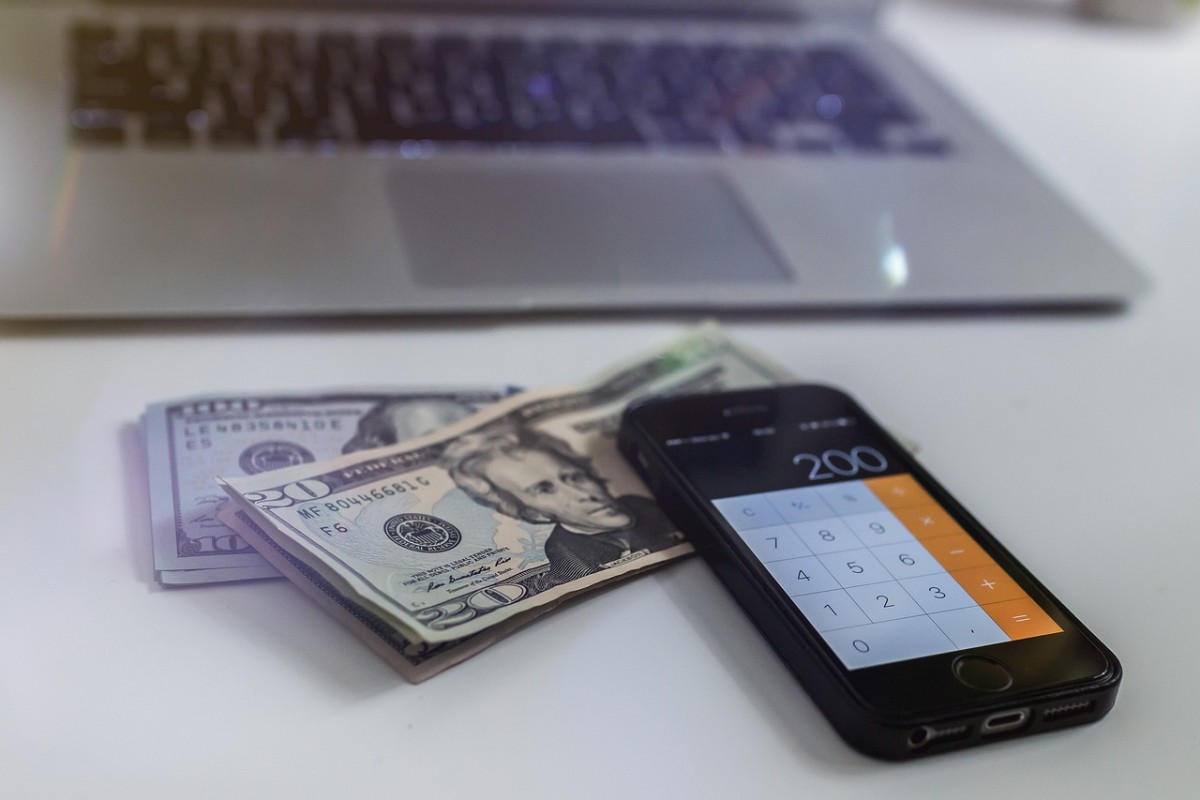How to Backup Important Documents Online

Author's Note: This article is written in conjunction with another article, "Going Paperless in Your Home," but focuses on more of the backup aspect of going paperless. This article is useful, even if you aren't intending to go paperless as well.
Every time you visit your mailbox, you are probably inundated with hundreds of important documents: insurance forms, credit card statements, bank statements, loan papers, etc. And like most responsible people, you probably open your file cabinet, and locate the folder for those documents, and then forget about them. This isn't really an issue until years later when you need to recall that one piece of paper that you filed ages ago. If your filing isn't perfectly organized, finding it could be a nightmare. So wouldn't it be nice if you could just log onto your computer and do a search for "Bank Statement, Nov 1999" and instantly retrieve your document? That is entirely possible today, thanks to scanning and storage technology.
Background
Essentially, what this article is going to show you how to do is create a virtual storage solution. This obviously isn't going to replace your actual filing of paperwork (unless you're very trusting of technology, which isn't a good idea), but it will make sorting, organizing, and locating your important documents much easier. What you will be doing is this: when you receive an important document in the mail, or anything you want to keep, you will scan it into your computer, save it as a PDF (a universally accessible file type for storing documents), place it into a folder, and, depending on your circumstances, uploading it to a secure backup site. Then, you can file your paper away as you usually have.
Depending on how fast you scanner is, and how much time you have available, you may want to go back for the past several years and scan your most accessed documents. These could be important statements regarding a home loan, or anything that will continue to be needed for the future.
So why do you need this? Can't you just keep filing your paperwork like normal? Yes, you can. But imagine what would happen if your house tragically caught on fire. Paper doesn't last forever, especially not in a fire, flood, or burglary. So consider how important it is to be able to access your documents, and continue reading.
Security
You've probably heard about how insecure the computer is and how people can steal your information. In the wake of that news, you probably have doubts about scanning in documents that contain bank account numbers and other crucial information. The answer here is really all about what you're comfortable doing. I can tell you that, if you have anti-virus software installed, a firewall installed, and use strong passwords, the information on your computer is much safer than it is in a file cabinet in your house. A thief can easily break a window while you're away or steal your mail or trash and read your documents.
If you're still worried about security, read another article about how to stay safe online.
Things You'll Need
In order to scan your documents, you're going to need a few things. First, and most important, you will need a printer with a scanner (or a stand-alone scanner). You must also have a scanner that can scan your documents to a PDF file, a feature that almost every printer has, but that you will need to check the documentation on your printer to find.
Online Vs Offline
Here's the next big issue: do you store your information locally or on a remote server? If you store it locally, you have access to it even if your internet is down. It may also feel more secure to you (although it technically isn't) and you will have more control over customizing it. However, you won't be able to access your documents if your computer crashes or if you get a virus and it deletes your data. Also, you will never be able to see your documents remotely, so you will always need to use your personal computer to view them. If you prefer an online place to backup your documents, it may cost money, and is subject to your internet connection (try uploading a thousand documents on a slow connection!). However, it will be accessible to you from anywhere in the world, and many places are very secure, much more so than your home computer. So, the decision is up to you, but personally, I recommend an online solution.
Online Solutions
If you decide to store your document backups online, there are several options. First, is a remote data backup option. Companies like Mozy or Carbonite offer you space online to store your files for a price each year. This is great, but you don't have the ability to view your documents online, and it will cost you money. An option I have found that works wonderfully is Google Docs. This service originally started as an online replacement to Microsoft Office, but has since expanded to allow users to upload, securely store, and access documents online. Since I've found that it works best, I'll talk about it here. You will need to sign up for a free account at google.com/docs
Getting Started
Once you have all of the things listed, begin by finding the documents you want to scan. I recommend creating folders on your computer, or on Google Docs just like you would in your file cabinet. Place your document on the scanner, scan it to a PDF file, and save it on your computer in the right folder. If you are doing an online backup too, log on to Google Docs, and click "Upload."
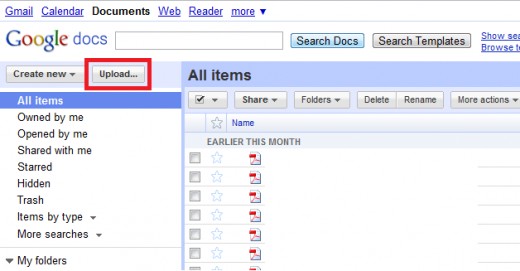
Select the file you scanned (it may be easier to scan a bunch of files, then upload them all together), and find the right folder (you will want to create new folders inside of Google Docs) and then upload it!
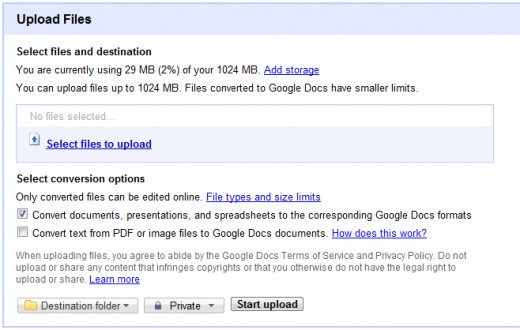
Make sure that you leave the privacy as "Private." Also, if you are uploading PDFs, I wouldn't check "Convert text from PDF or image files to Google Docs documents." Sometimes the character recognition messes up the words. Leaving it as a PDF means it is still accessible, and viewable online.
Once you have everything uploaded, you will notice that it is much more organized. Assuming you named things properly, you can do searches that will yield accurate results. You can access these files any time by logging into Google Docs from any computer.
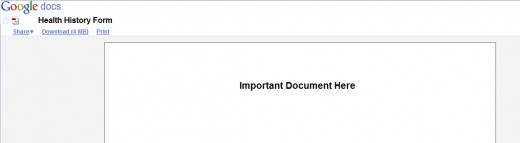
As you can see, you can view the file online, but you can also print it if you need to or download it back to your computer.
Conclusion
It makes a lot of sense to scan your important documents. It is safe and provides instant access to every file you may need. Also, the more backups you have will help you if anything should ever happen to the originals.