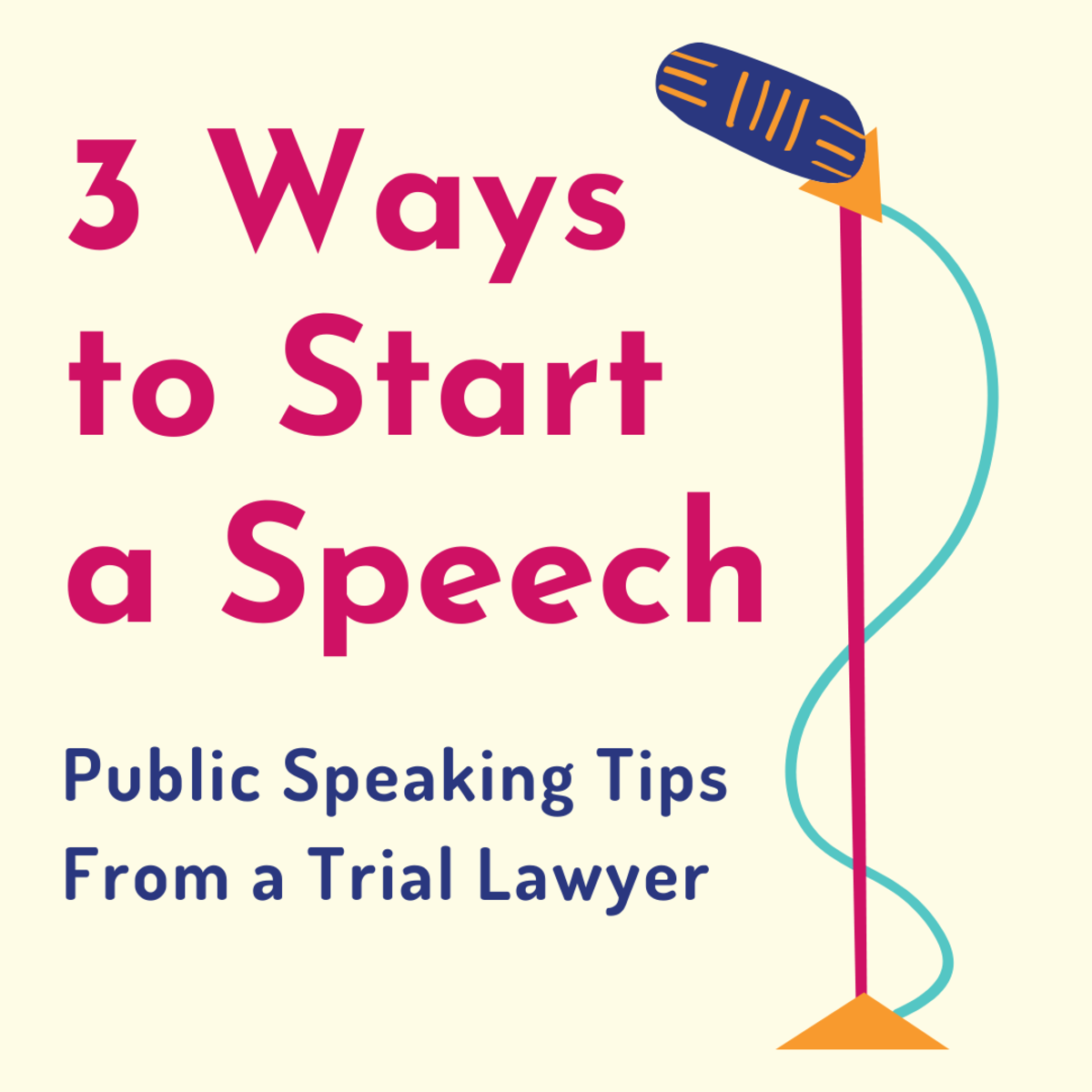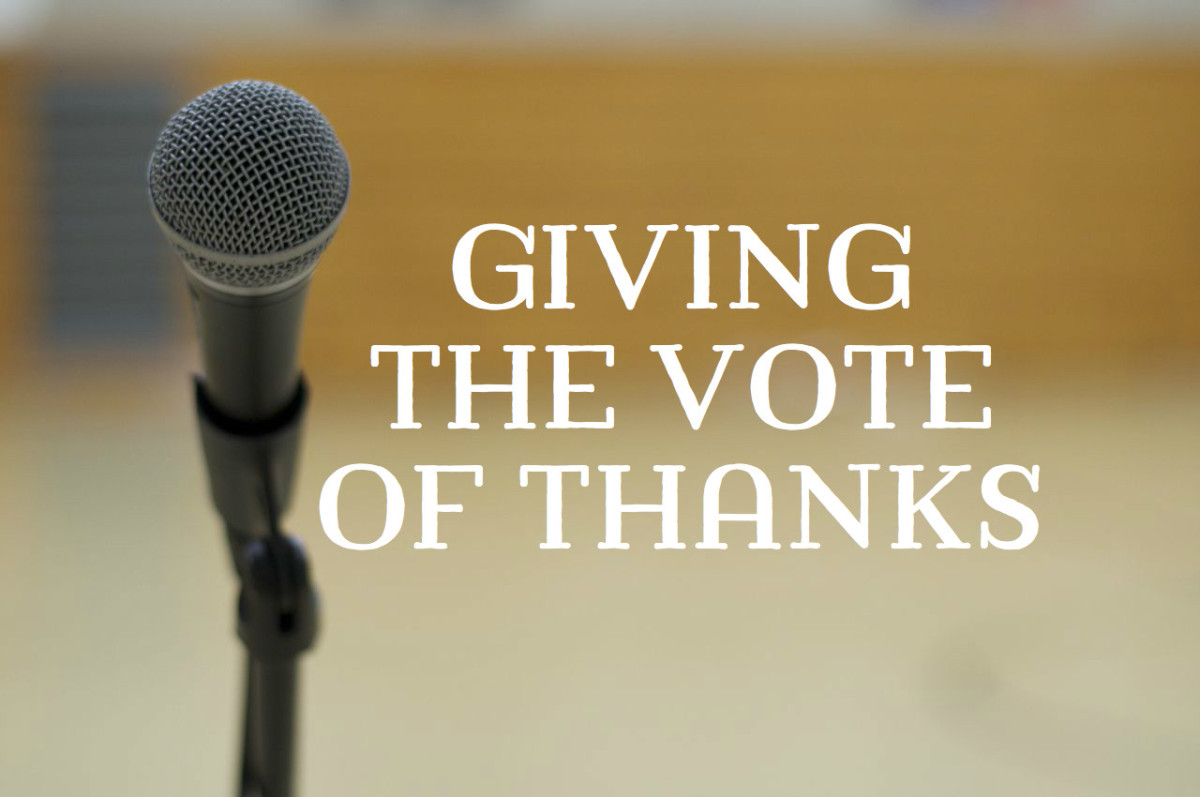How to Deliver a Knockout Powerpoint Presentation
The First Question For You: Do You Need a Powerpoint for Your Message at all?
Before I talk about specific ways in which you can deliver a knockout Powerpoint presentation, I want to focus you on really what I think is the more important question, which is: Do you need a Powerpoint presentation at all? Seriously – step back and think for a second. Of the three most amazing speeches you’ve heard or attended, the speeches you’ve seen in movies or in the news, the speeches that have inspired or informed you – how many of those were presented through Powerpoint? How many moving wedding toasts were done by throwing up slide after slide? How many graduation speeches were done with the help of a laptop? How many presidential talks? And if it’s true that the most memorable speeches are done face to face, without the Powerpoint standing between the speaker and the listener (like a big menu card on the table at tacky restaurants), it’s true also for information-dense presentations, like sales pitches, annual reviews, or survey presentations.
The trial lawyer in me wants to stay away from Powerpoint presentations generally, unless you really have to use it. The reason for this is that human communication – and especially in the spoken form – is so much more than what you say. It’s also how you say it. The juries I argue before and speak to want to see me discuss the evidence in the case. A raised eyebrow here tells them that I think what some witness said was questionable; shrugging my shoulders tells them I don’t really think the other side brought up much evidence. You can point, walk around, and – most importantly – look at them. Powerpoint presentations seduce you into simply reading what’s been written down, and the written and spoken language – as I will discuss in future posts – are dramatically different things. Mentally, you’re checked out, because all the thinking has been done already. And the result is a boring-sounding speech. So when you begin using Powerpoint, really consider the opportunity cost of the audience missing you, your movements, your eye contact, your charisma, because they’re staring at a bunch of bullet points you are reading to them anyway. With that in mind, here are three big-picture items you should do in your Powerpoint presentations. Note that the title to this article is not “how to give” a knockout presentation – it’s “how to deliver” it. Meaning that you are performing the Powerpoint, so keep up your energy, keep up the eye contact, and deviate from the script.
Too much text in a slide kills your speech.
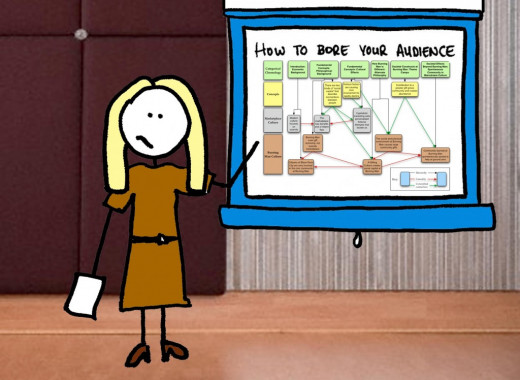
Powerpoint Presentation Tip #1: Don’t be a Voiceover for Your Powerpoint Presentation
Like you, I’ve been forced to sit through many Powerpoint presentations in which the speaker does nothing except read, word-for-word, what’s on each slide. What’s the point of marching the audience through what they could read for themselves? What value do you add, exactly, by taking up an hour with a Powerpoint presentation which you could just email to everyone, and avoid taking up time? You need to ask yourself this. There’s nothing worse or more painful than showing up, the lights are dimmed (perhaps), the projector turns on, and then, in densely-packed slide after densely-packed slide, one after another, the speaker is robotically parroting back what is already written on the presentation. Please, guys, don’t be a voiceover for your Powerpoint presentation. Remember that you are what people showed up to see, and that you are what they want to hear, and they want to see you gesture. Speak to them as normal human beings.
The best way to avoid this is to keep the number of words on a slide down. Way down. And then trim some more. I would say no more than 5 bullets, one line each. Why? Because this forces audience members to look at the bullet points to reinforce your message, but to pay attention to you and what you have to say about each bullet. If you write down everything you’ll say, they’ll tune you out and be distracted copying down what you’ve written on the screen (while squinting to read the 9-point Calibri font you’ve so unhelpfully chosen). It’s a huge waste. No, instead, make the Powerpoint back you up, not the other way around.
For example, let’s say you’re doing a presentation on your company’s toothpaste sales. Three bullets should not be verbatim regurgitations of what you’ll say, but maybe something more creative or cryptic, like:
- Plaque
- Brushing Hard
- Big Smiles and Sparkling Teeth
An audience looking at these three bullets will only vaguely know what you are talking about. They’ll learn more by listening to you. The first bullet is dedicated to how sales have stagnated; the second one is about the current marketing campaign to turn the sales around; the third is about the company projections and opportunities. But the point is, reading these bullets will make people turn to you and sort of want to know what they mean. And you are the ones quenching their thirst for knowledge. This is an example of a Powerpoint helping to highlight you, not the other way around. Think of the Powerpoint as the set-up, and your speech as the punch-line.
Powerpoint Presentation Tip #2: Deviate from the Script to Highlight Fun Facts or Graphics
A personal pet peeve of mine (by the way guys – if you think I’m too negative or frustrated in these posts, let me know and leave a comment. It’s just that as a lawyer I have very little patience and want to tell you honestly here what works and what doesn’t. We’re all here to learn, right?). But anyway, a pet peeve is people get carried away with clip art and swooshing noises when they do a presentation. So sometimes I’ll see a presentation in which the speaker has spent much time arranging it so that the next bullet point on the list comes sliding onto the screen with a big crash and supporting clip-art animation. I totally hate this. It’s not funny, it’s trite, and it’s tacky.
Instead, spend your time figuring out how to deviate, slightly, from your script with funny or remarkable items. It could be a graphic putting a statistic into real life action. It could be a quote that’s particularly fitting, with a picture of the quote. It could be a cartoon that’s on point to break up the ice or to go to the next segment of the presentation. Be a little creative in doing this. But the point of this technique is that you’re using Powerpoint to do something that you couldn’t do yourself with your voice and words – which is to show a picture. In this way, you draw on the strength of the presentation software, but you are believing in yourself to deliver the main dish, which is the substantive content.
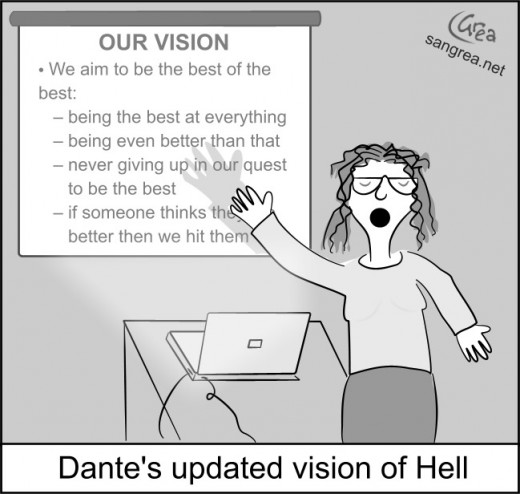
Powerpoint Presentation Tip #3: The Takeaway Slide
Few folks do this, and honestly, by the time a 72-slide presentation has droned on to its bitter end, people are wrapping up their pens and pads, and want to jump out (the window) as fast as they can. And a 72-slide presentation full of text has very little flexibility. Audience members rarely feel like they can interrupt with questions (which is not the case if yours has little text and you’re speaking to them, as opposed to simply reading), and if you run out of time, you are then forced to say something like: “We’ll skip over the next couple of slides because we’re short on time” while advancing the presentation a bunch of times. This is bad because it reveals that (a) you didn’t plan well; and (b) many of the words on the slides are filler anyway because now obviously you can afford to skip over them. So keeping words to a minimum during the rest of your presentation leaves room for a substantive slide at the end where you put in what I call the takeaway slide. This is one slide with the three to five main messages you want the audience to take away. This is the one slide they can copy down on their paper, and this will encourage them to ask questions as they take a look.
I know that in today’s society, there are lots of pressures, and we are all rushed. But please carve out time to do this well. Communication is only as good as what the listener carries away, not what you cram in with microfiche-type slides on a Powerpoint. The preparation is key, but it doesn’t come in what you put on the slides as much as how you selected what to put in and – just as important – what you chose to leave out. Until next time – stand up, and stand out!