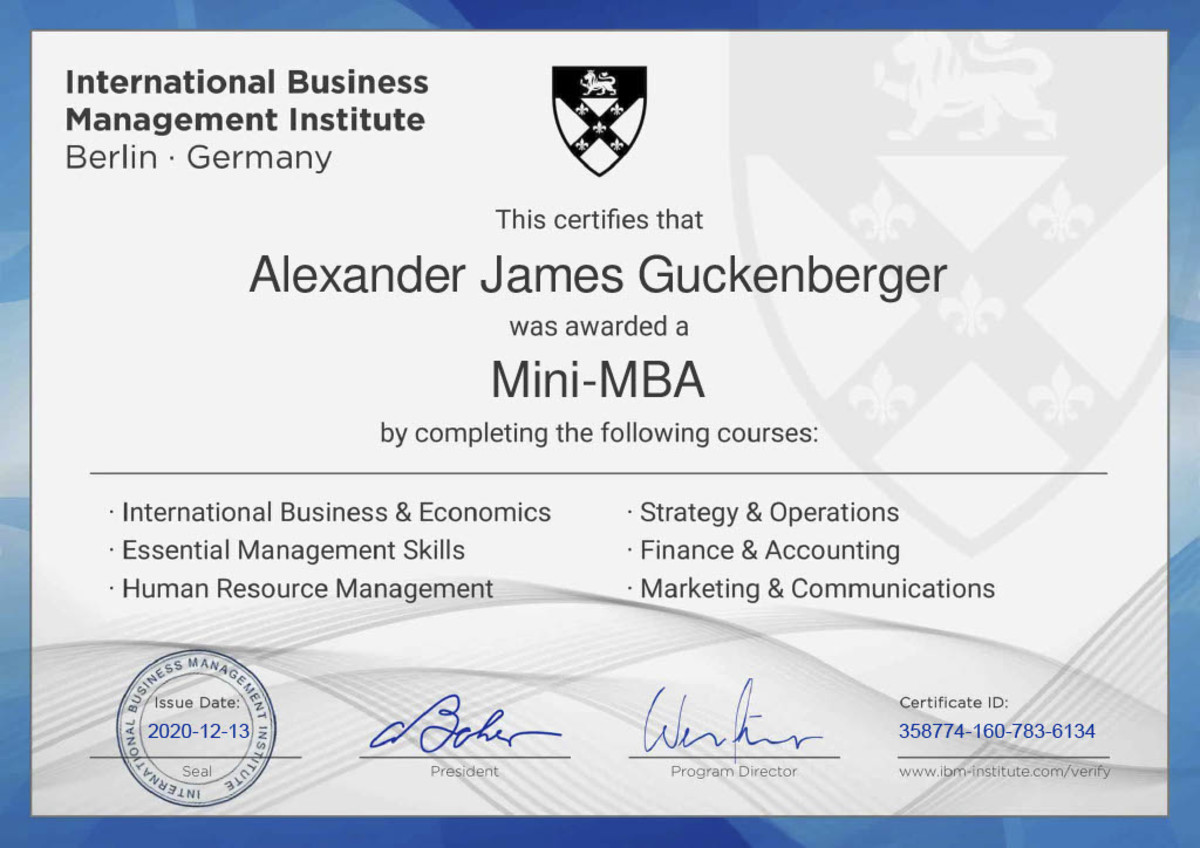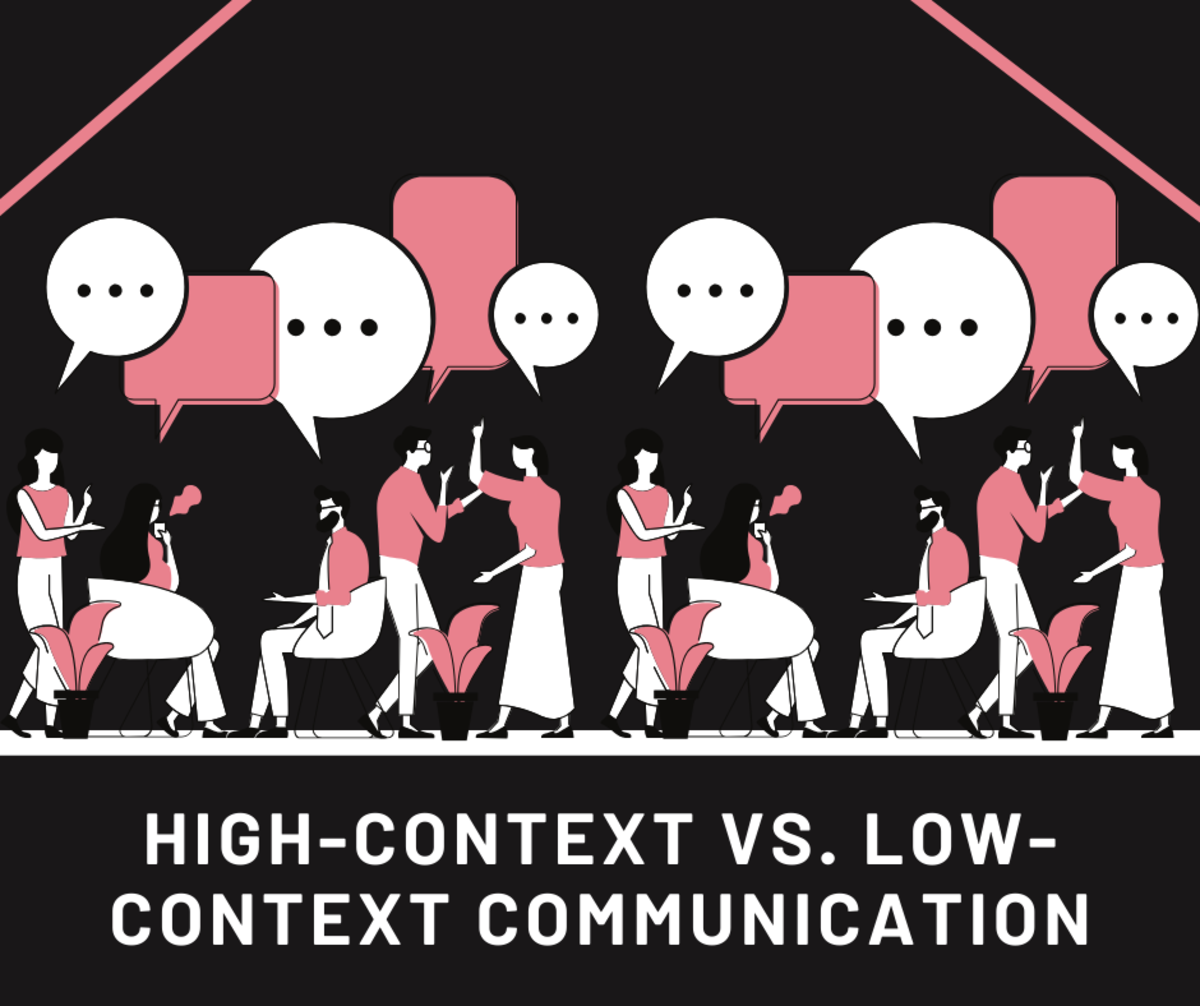How to Use the iCoolhunt Bookmarklet to Spot Trends Online
As a trend spotter, I'm definitely excited about the iCoolhunt bookmarklet. I have previously used several bookmarking tools to track cool finds online (especially those from Google Reader and Facebook), but the nice thing about the iCoolhunt bookmarklet is it allows people to rate your finds up or down, giving you a better idea of a cool find of yours really has traction.
The iCoolhunt bookmarklet also has some cool features not offered by other bookmarking tools that makes it especially amenable to coolhunting, including geolocation and a focus exclusively on images. I'll walk you through the process of installing and using the bookmarklet so that you can make the most of it!
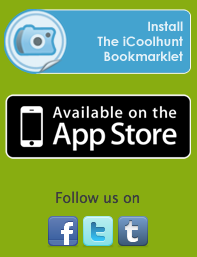
Installing the Bookmarklet
Adding the iCoolhunt bookmarklet to your bookmark tab is amazingly easy - just an issue of dragging and dropping!
To add the iCoolhunt bookmarklet to your easy-to-access bookmark list:
- Go to iCoolhunt.com
- Scroll down to the lower left of the main page, where you will find links to iCoolhunt on external sites, as well as a link to the bookmarklet tool installation.
- Click on the bookmarklet button
- Drag the image of the bookmarklet to the bookmark bar that is right below the place in your browser where you type in a site's URL
- The bookmarklet should be named "Catch a Prey!" you can change this if you like. Otherwise, you're finished!
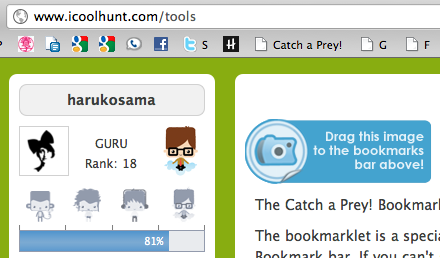
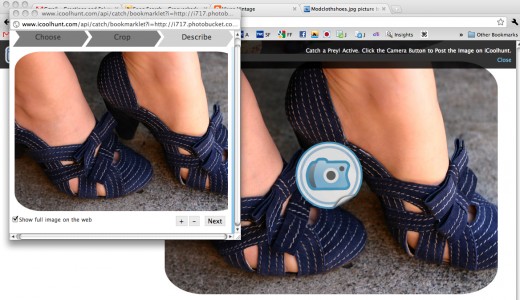
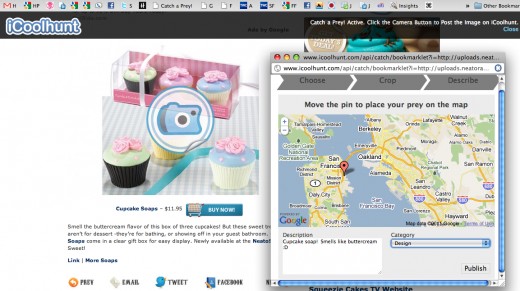
Using the Bookmarklet
Once you have installed the iCoolhunt bookmarklet, you are free to roam the web in search of prey! Simply browse around on all of your favorite sites and use the tool whenever you spot something you'd like to share on iCoolhunt.
When you find an image somewhere online that you want to catch as prey on iCoolhunt...
- Click on that "Catch a Prey" link in your bookmarks - the one you added when you installed the bookmarklet
- A translucent black notification header will slide down letting you know what's going on (you can close this if you want) and camera icons will show up on images on the page. Click on the camera icon that appears on top of the image that you want to share.
- This will prompt a pop-up window featuring the photo and a series of steps similar to the prey-catching process you will go through when uploading images directly to iCoolhunt.com or when catching prey with the iPhone app.
- The initial prompt will be a preview of the image you clicked on. Click "choose" if this is indeed the photo you want to use
- Using the plus and minus buttons and dragging and with your mouse, crop the image if you like, then click continue
- Finally, type up a short description in the text box, select a category using the dropdown menu, and give the image a geographical location. If you do not know the "location" of the image, choose your own location (this can be done automatically by clicking on the prompt allowing the tool to use your current location). If the image is form a blog of someone whose location you are aware of, I recommend using that location.
- Click the "Publish" button. You're all set! After a while, you can go back and check your prey to see how many votes it got to see if a lot of people also find your prey to be worth the honorable designation of "cool"
Note: This process does not work in Google Reader, so if you see something in Google Reader that you want to note and share in iCoolhunt, click through to the original article.
Why Use the Bookmarklet?
There are five reasons why I'm transitioning to the iCoolhunt bookmarklet for my online trend spotting ventures:
- It feeds into my iCoolhunt collection of prey, which is a mixture of trend spotting shots I've taken out on the streets and things I've spotted online
- I can easily annotate my finds by adding descriptions
- I can easily categorize my finds under design, fashion, lifestyle, technology, or music
- I can add a geographic location to finds, which can make it easier for me to notice location-based trends
- I get feedback on my trend spotting - if I think something is cool, but find that it gets negative votes on iCoolhunt, I was obviously off in my assumptions
I hope you give the tool a try. Happy hunting!