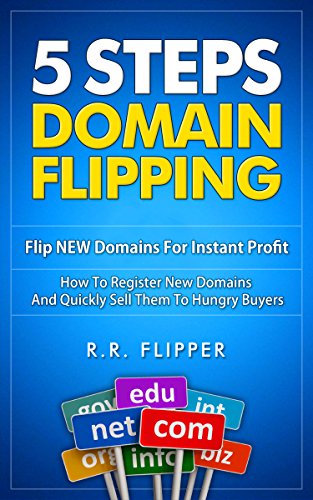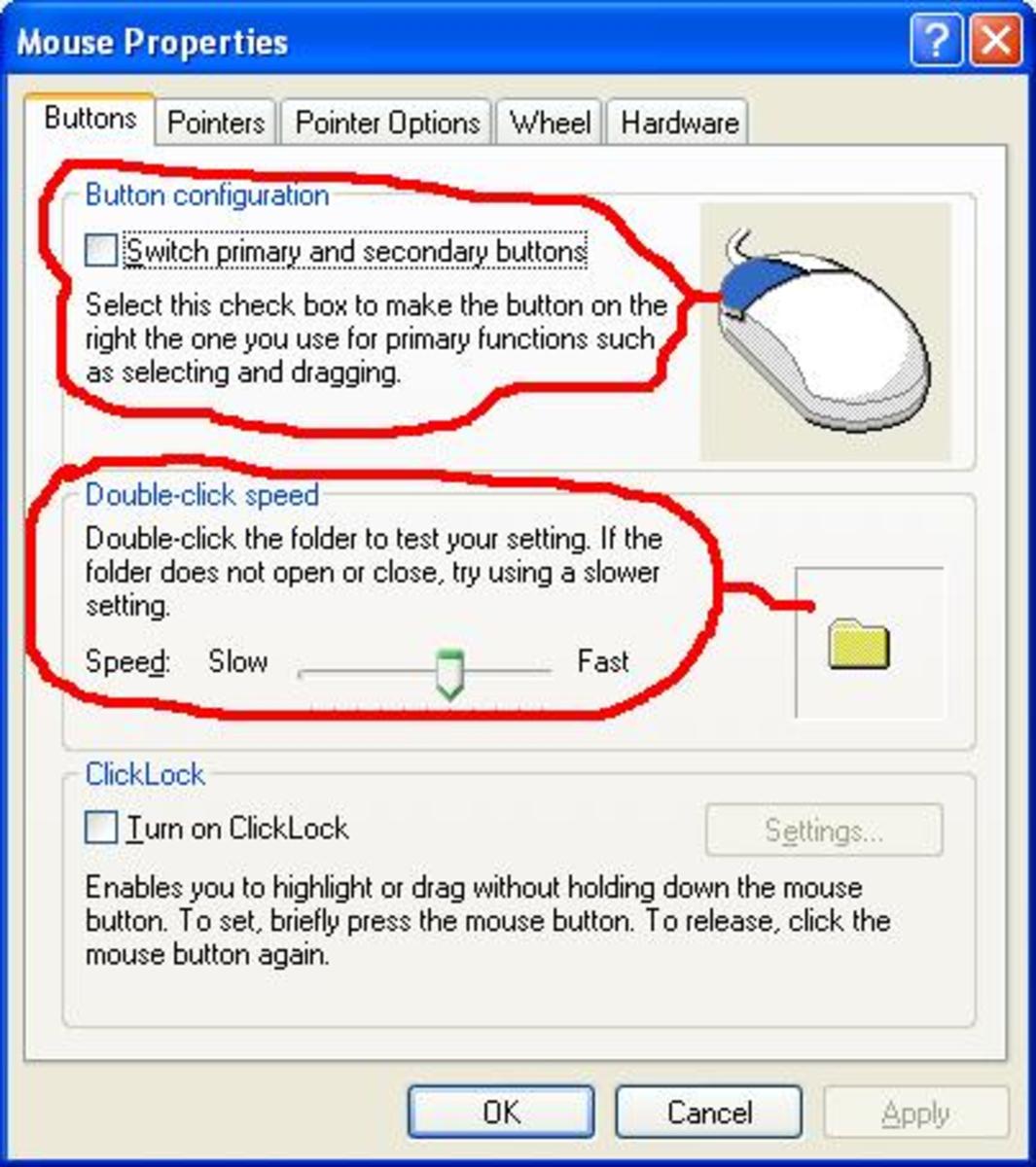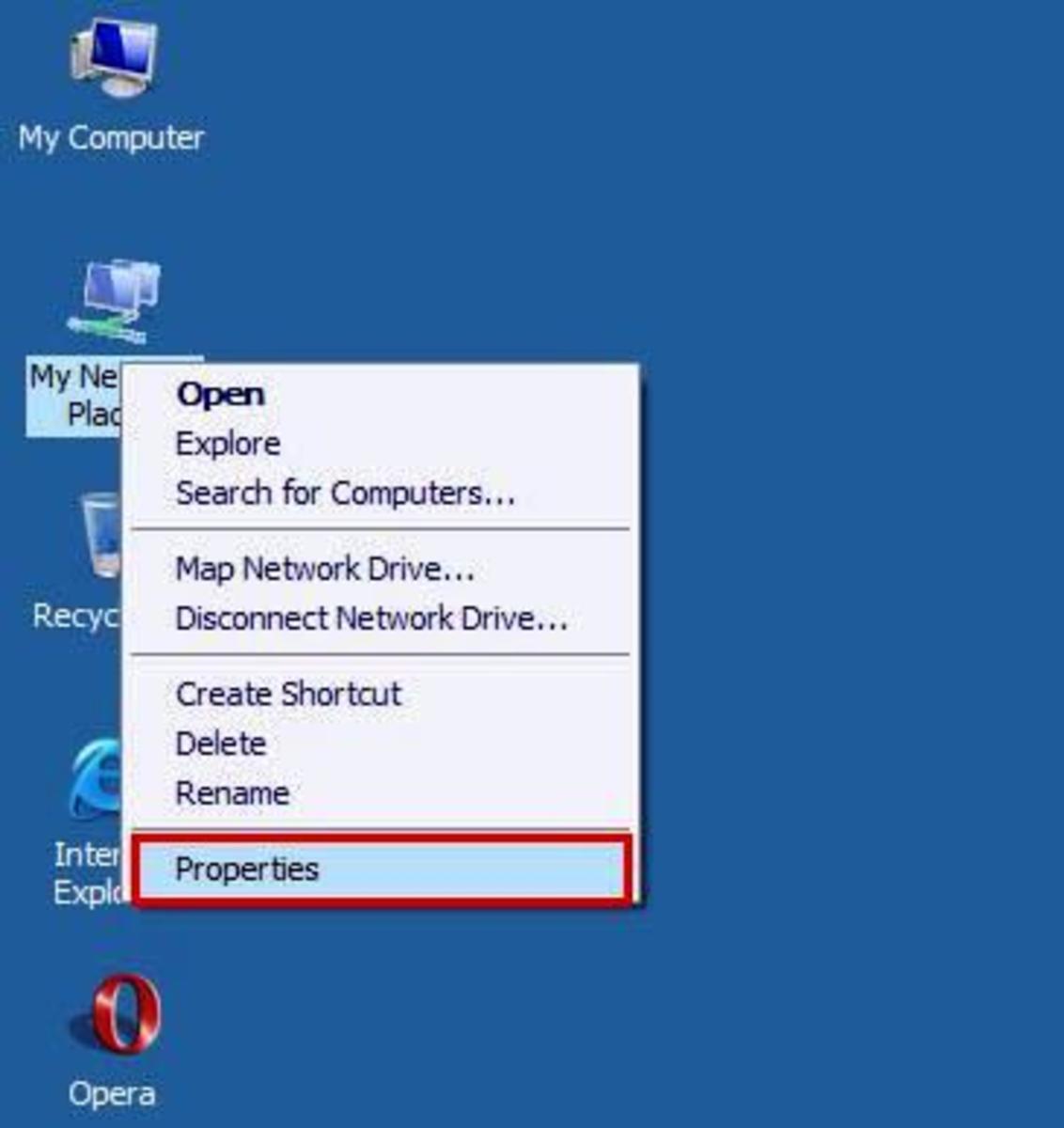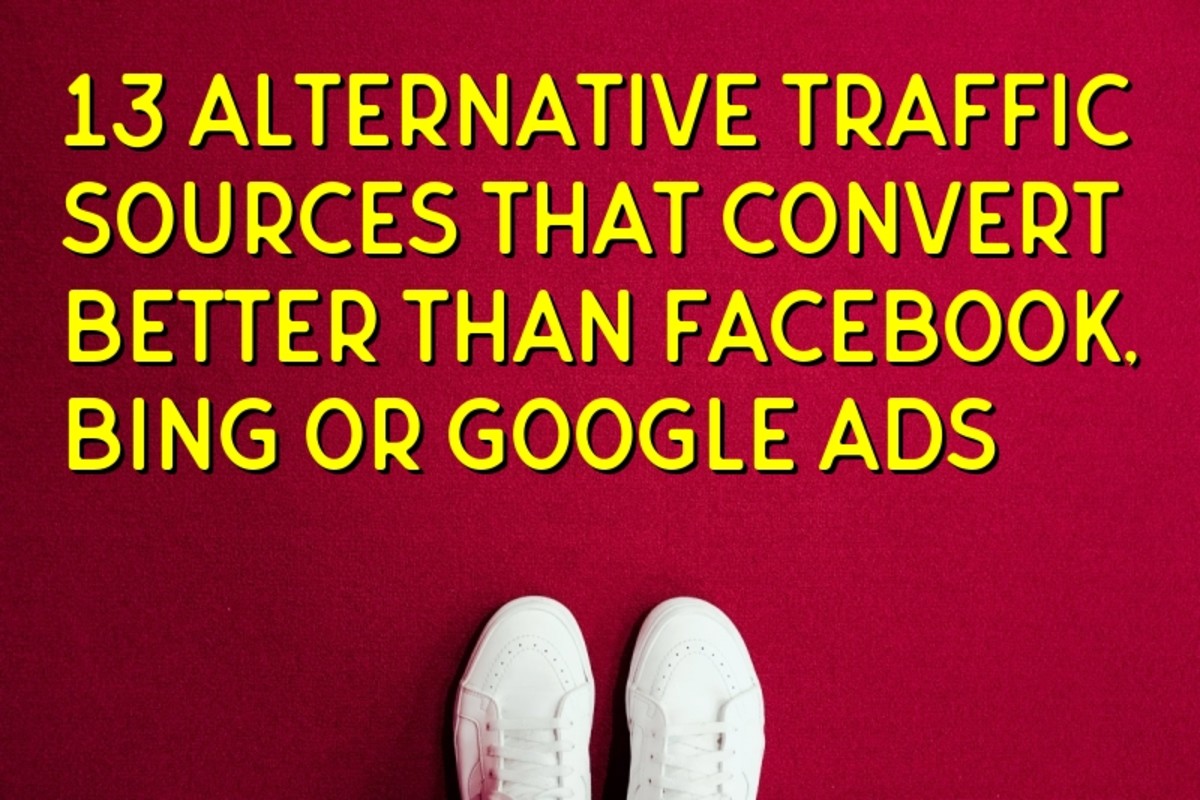How to login to cPanel

What is cPanel?
Cpanel is the short form for control panel. If you are familiar with the control panel on your computer, you should have a rough idea what Cpanel is. What the control panel is on your computer, CPanel is to UNIX based web hosting. If you still have no clue what am talking about, the Cpanel is where you do all the administration work for your domain name if your web hosting company uses Linux servers. If you are familiar with plesk, then Cpanel would be the equivalent of plesk.
How to login to cPanel
What you need to login to Cpanel
The first thing you need to login in to cPanel is a domain name that is hosted on a Linux server. Before you register your domain name, it is important to find out what server your website will be running on as that will determine whether you will have cPanel or not. There are also some web hosting companies that have inexpensive packages which have no cPanel access so you want to make sure you know what you are signing up for before you hit that buy button.
After you have selected the domain name of your choice and gone ahead to register it, your webhost should send you the Cpanel login details to your email address. It is usually a lengthy email that has a number of important details but you should look for the section labeled : “new account information” Please note that different webhosts label it differently but the concept is generally the same across the board. Here is an example of how that section should have the details provided in the table below.
You just need the domain name, the username and the password. If the password was generated automatically by your webhost, then you should be having an almost impossible to remember password but it is very secure. You can still change the password for your domain name if you please but that is a story for another day.
Item
| Description
|
|---|---|
Domain
| yourdomainname.com
|
Username
| your_username
|
Password
| ************
|
Server IP
| the server IP address for your domain
|
Primary Nameserver
| first name server address
|
Secondary Nameserver
| second name address
|
How to login to cPanel
Once you have the login details, go to the address bar and type in your domain name with a forward slash and add the word cPanel then press the return key e.g.:
That should take you to the login screen which looks something like this:
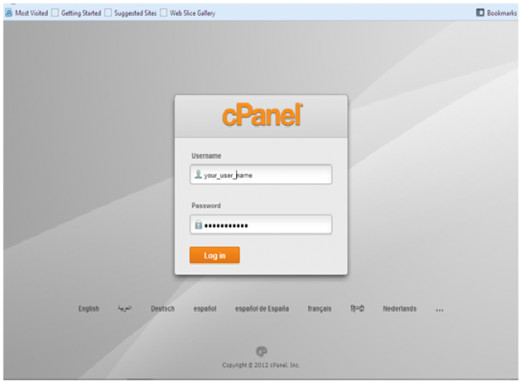
domain registeration help
From here, enter your login details and press the login button. Your browser will prompt you to remember the password. Do not chose remember option unless you are sure that you do not share your computer with people that might pose a threat to your domain name. All one needs to hijack your domain name is the login details to your cPanel. That should take you to the backend of your domain name where you can now carry out various administrative functions.
There is another way of getting to the backed of your domain without using the domain name. You can use the IP address of your website. If you check the same email address that had your username, you should also get the IP address for your domain name. The syntax is:
IP address:2082.
Assuming your IP address is 7.9.33.122 (just an arbitrary example) then you can log in to cPanel by entering
7.9.33.122: 2082
Common mistakes in logging in to cPanel
Sometimes, when you copy paste your login details to the login screen, you might get an error that your login credentials are wrong. This is because sometimes you might copy blank spaces which might be interpreted as characters in the password field. If that happens, try typing the password manually or try copying it to a text editor like notepad and then pasting it to the login window. If you still can’t access the back end of your domain name, then you might want to contact your webhost and request for a cPanel password reset. However, you will need to use the contact details that you provided when registering the domain name for your tickets to be responded to. This is for security purposes for your domain otherwise any other Tom Dick and Harry could get in touch with your webhost and request for the details and login to your CPanel thereby takeover your domain name.