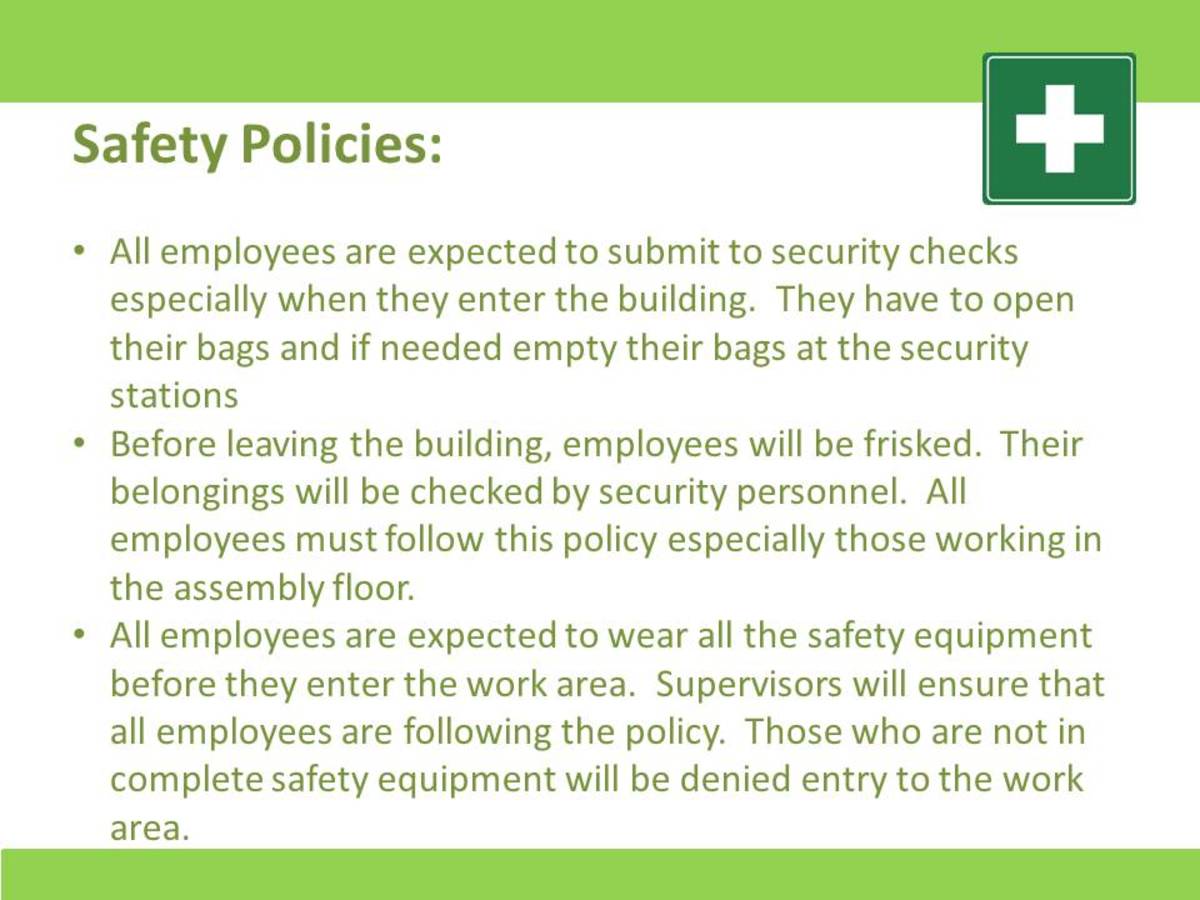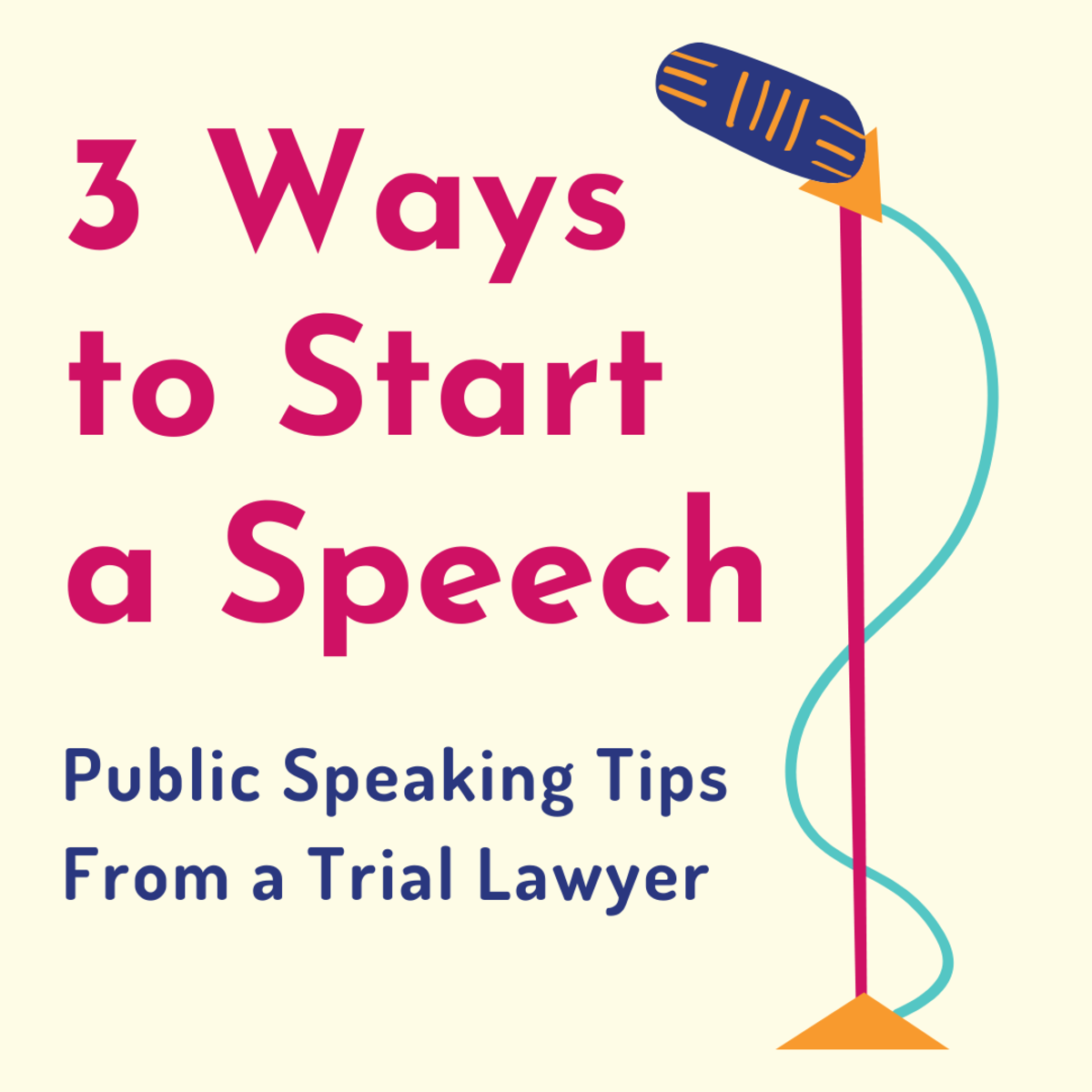How To Make A Power Point Presentation
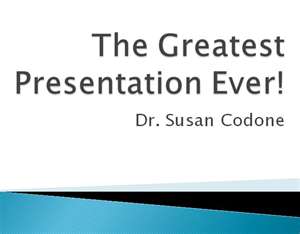
Power Point Presentation
Most of us in our lives will have to do some sort of presentations. Whether it be for school or work, somewhere, sometime it is going to happen. A project that may seem hard or even daunting, is really something that can be accomplished in a matter of an hour or so.
With a bit of preparation and planning, you can create an easy to follow, professional looking Power Point Presentation.
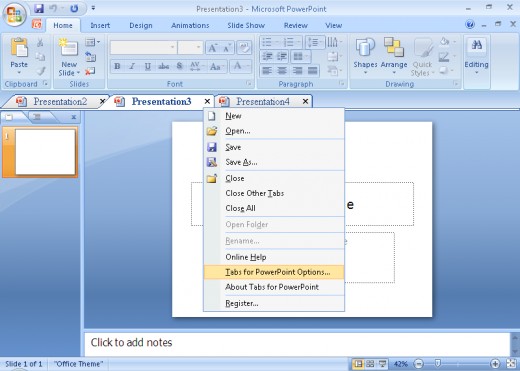
Preparation
First you need to decide what exactly it is you are trying to convey with your presentation. Most of the time we are trying to get people to see things our way or give information. So make an outline of what exactly you are trying to communicate.
After this is done, you should do all your fact collecting and research on your presentations topic. Going through all the information, you need to pick only the information that is going to help explain your information.
Texts
When opening the program you will have an empty title slide on your screen. There is 8 premade layouts that you can fill in your slides information with.
When typing text you merely click on the fill box that you would like to fill and type your message.
When you are done with each slide, simply press new slide on the home tab and start on your next slide. On the left hand side will be copies of each slide so you can scroll through them as you are making your presentation.
Type your notes for each presentation in the notes section on the bottom, this will enable you to easily keep up with your presentation. These notes can be printed seperately for your convenience.
Pictures and Clip art
Did you know that sixty percent more people will actually read your texts if there is a picture on the page? Makes you realize how lazy the general public is huh? Or how very important it is to have graffics in your presentation.
The pictures and clip art you choose needs to compliment the texts, not over run it, or distract from it. It is similiar to texts, if it doesn't directly help convey your information, don't use it.
You can choose pre made clip art in the microsoft program or upload from your computer pictures, simply by clicking on the appropriate icon on the fill box.
Try to also keep your theme and colors to coincide with the information and the chosen pictures.
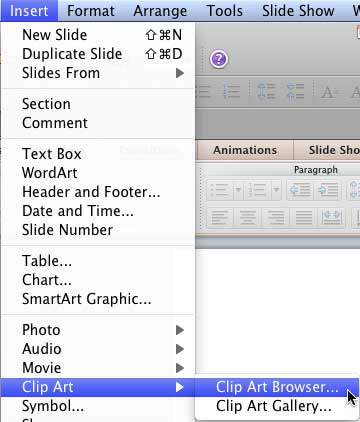
Animation
To make your presentation more interesting or to stand out from all the rest, you can choose several different style of animation as to how your slide will change from page to page. After going to the animation tab, chose the transition to your liking and apply to all slides.
You can even add a timer to have your slides automatically go from one to the other in the premade time you allow.
Tips to remember
Less words the better. People want to read as little as possible.
Use only words that directly convey your information
Include pictures to attract more viewers
Keep the theme and color in accordance to the presentation
Know your audience and prepare accordingly
Plan ahead
Do your research thouroughly
5 by 5 rule- Shoot for 5 lines of text with five words in each line
Read through the slides even though it has automatic spell check.