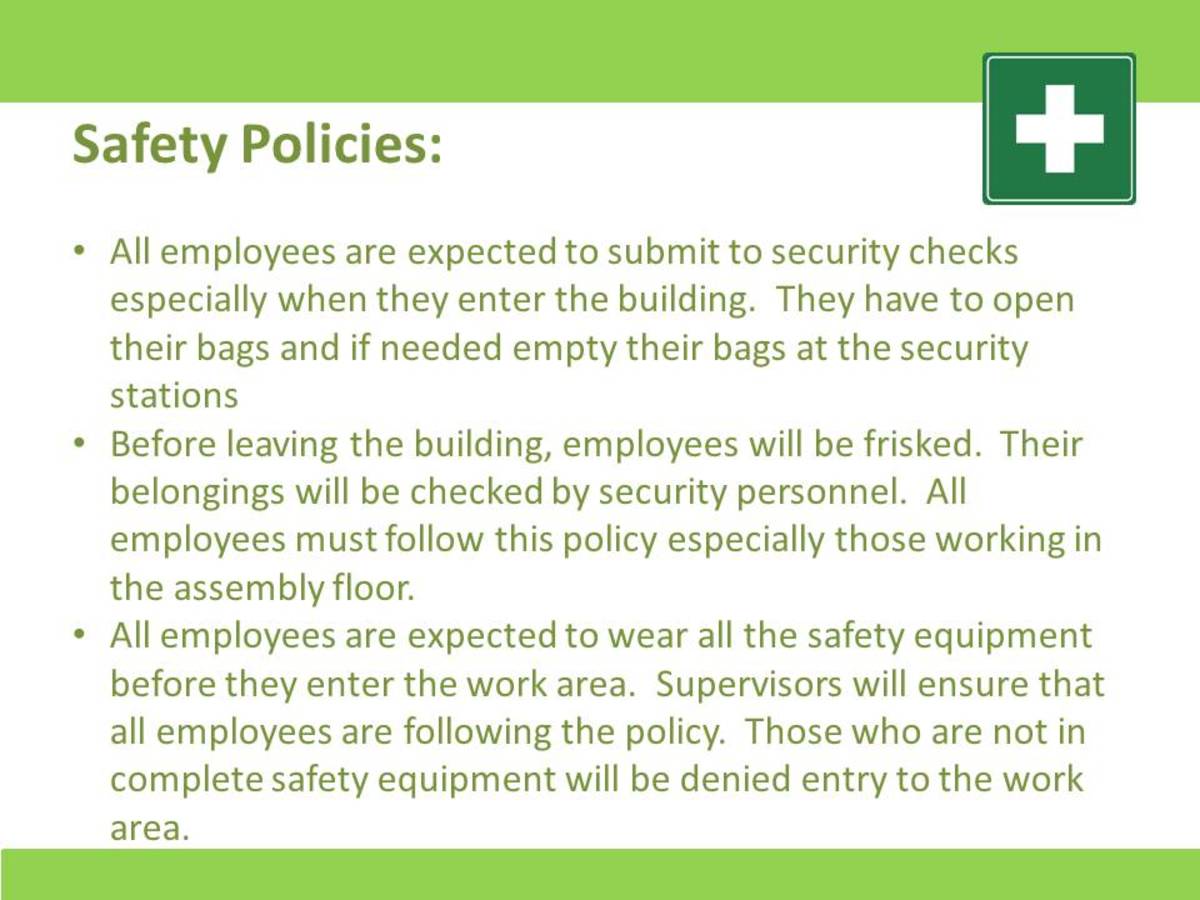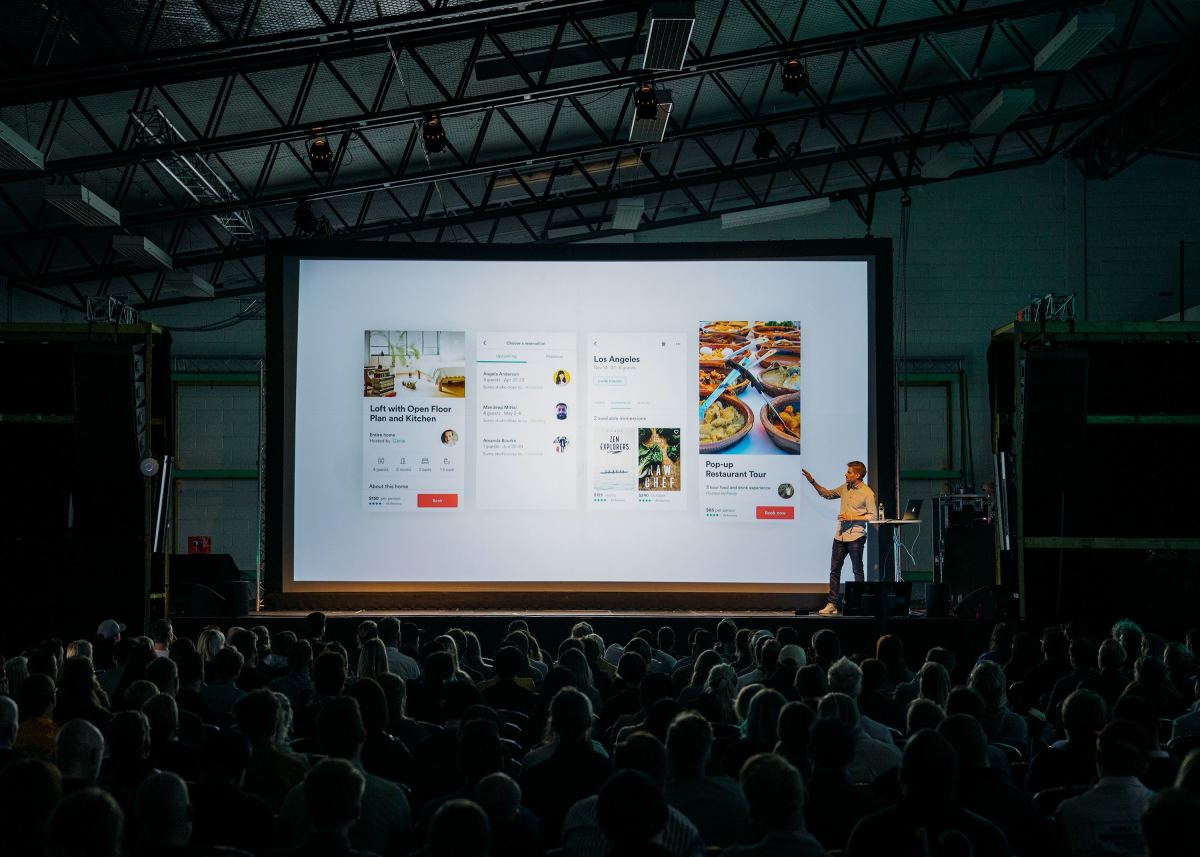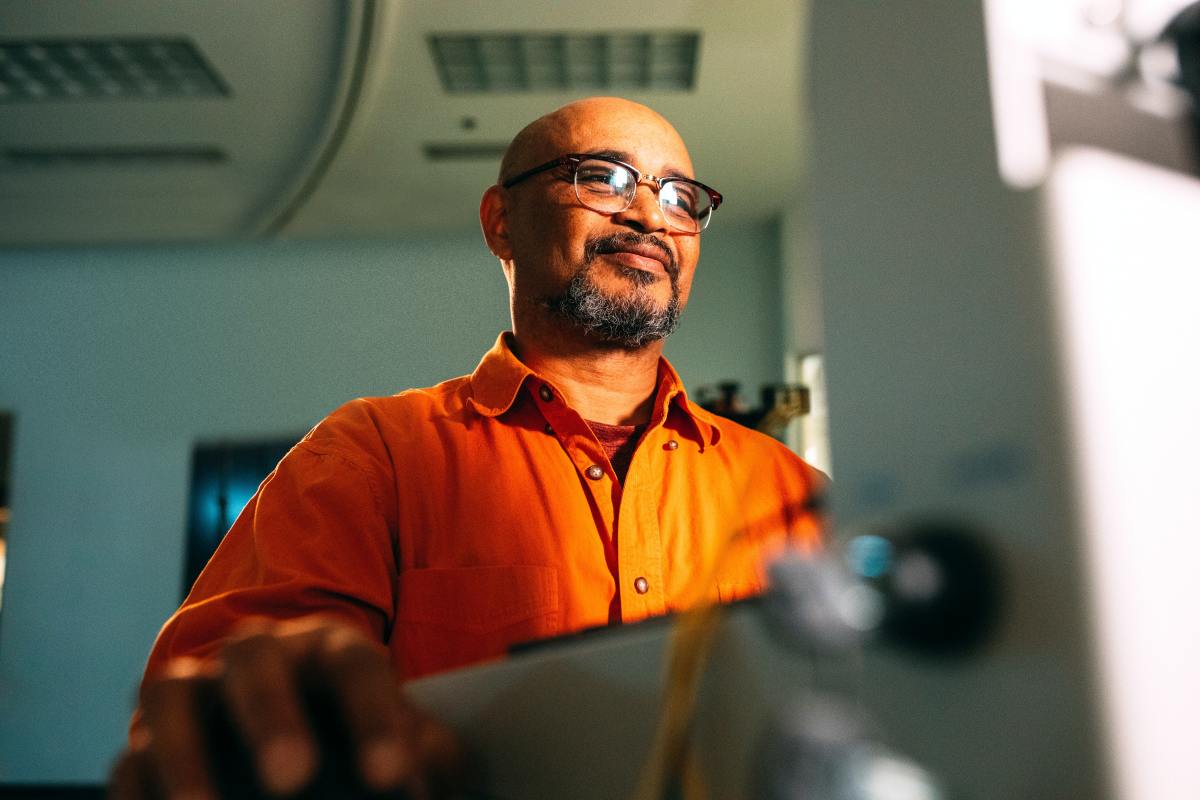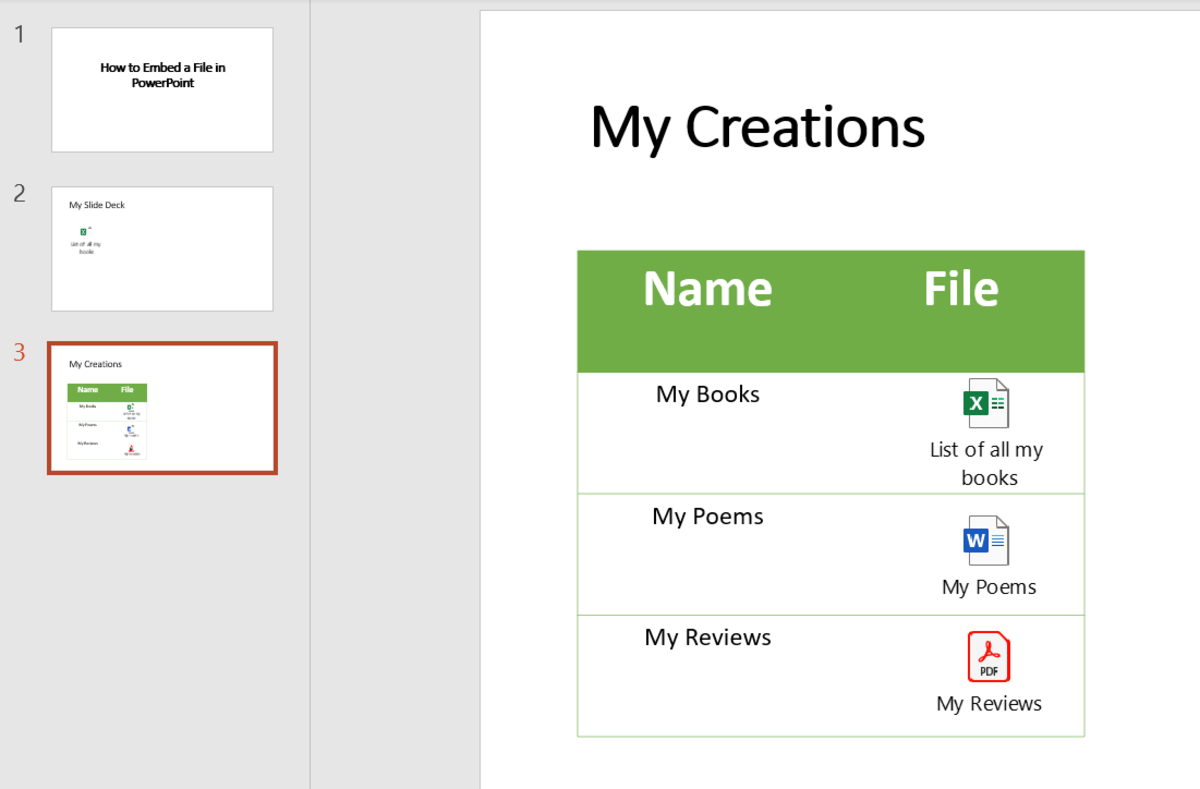PowerPoint Marketing for Authors - Can It Work?
PowerPoint Slide

PowerPoint Slideshow
With all of the technology available today, it only makes sense to utilize every available angle to market your books. Using a PowerPoint Slideshow can be an effective marketing tool, whether it is uploaded onto YouTube or posted on your website. For maximum effectiveness, upload it to YouTube and add a link to your website.
How do I do that you ask? Let me show you!
Hub Quiz
view quiz statisticsFamiliarizing Yourself With PowerPoint
PowerPoint is a standard program on the majority of Windows PCs. You can incorporate pictures, text, graphs, animations and sound into a presentation which will give your viewers a sneak peek of your book.
The first thing you must do before creating a presentation for YouTube is to familiarize yourself with the many features. If you are familiar with PP then you are over halfway to getting your presentation ready. For those who are newbies, the process will take a bit longer but will generate great results.
When you open PowerPoint, you will see a number of tabs across your page, plus two columns below the tabs. The narrow column on the left shows a thumbnail version of your slides, while the larger column shows the current slide you are working on. This is where your creativity will take place, and you can make as many changes necessary to get it to your satisfaction.
Now, back to the tabs across the top:
- Home - this is what you see when you open PP
- Insert - this is the tab that allows you to add/edit features such as photos, text, add tables and clip art, insert graphs and charts, sound and video and much more. Feel free to play around with the features of this tab.
- Design - this tab gives you a variety of designs to choose from, including text placement, background colors and more.
- Animations - this is the tab that makes your presentation fun. There are a variety of animations available for your slides, from sliding top to bottom to the "dissolve" animation.
- Slide show - this tab gives you the options of how you will be presenting your slide show, from start to finish.
- Review - this is the place where you are able to review your presentation and check for any errors in formatting, spelling or sound quality.
- View - this tab lets you rearrange your slides in the manner you wish them to appear in the presentation.
- Add Ins - this tab gives you the option to save your presentation in PDF format so changes cannot be made by anyone.
My suggestion is go through each tab and try out the many features of each. The more you play around with it, the better your chances are of creating an interesting presentation that holds the attention of viewers. Remember, you do not want to bore them with your slideshow or they may think your book is the same.
One other thing I must note at this point as well is the Help button should you run into any difficulties. It is an indispensable tool which should be utilized, especially for anyone who is new to PowerPoint.
PowerPoint Poll
How often have you used PowerPoint?
Ideas for Your Presentation
Before I get into the nitty-gritty of what your slideshow should include, let me point out you do not want it to be movie-length. You want it to be short and sweet and to the point. People have a short attention span when it comes to many things on the internet (or in life for that matter) so you want to hold their attention long enough to get your point across, but not so long it bores them silly.
Now for the slides:
- Title page - this is the one you want with your book title and cover image
- Slide two - Adding a quote from the book or perhaps the one you used for the epigraph would be appropriate.
- Slides three to five - A brief but informative breakdown of the book's contents; perhaps a list of the Table of Contents.
- Additional slides - If your book is fiction, perhaps an audio recording of the first chapter to catch the attention of prospective buyers. If your book is nonfiction you could include a quick "How to" that is portrayed in the book.
- Final slide - be sure this slide includes your book title once again, as well as your author website/blog (which you should have). If your book is available at a POD or e-book site, be sure to include that link as well.
Your entire slideshow (no more than 12 slides) should take no more than a couple of minutes. Set your slide change timer to approximately 10 - 15 seconds; that will give you a slideshow time of two to two and a half minutes. Use photos and readable text in your slides, as well as audio if possible. If you're unsure of what to use for audio, some relaxing music (or scary music if your book is a thriller) is better than none at all.
What's Next?
When your presentation is done to your satisfaction, it is time to upload it to YouTube and spread the word. If others are impressed with your book, the presentation can easily go viral and you may soon find yourself being notified of sales on a regular basis.
Note: If uploading to YouTube, you will have to convert your PowerPoint presentation files into a file compatible with YouTube. This can be done by using the Windows Movie Maker program. In order to transfer your slides, save them as a JPEG file on your computer, then add animations after they are imported to the Movie Maker program.
It will likely not happen overnight, but if it does I only have one thing to say: CONGRATULATIONS!