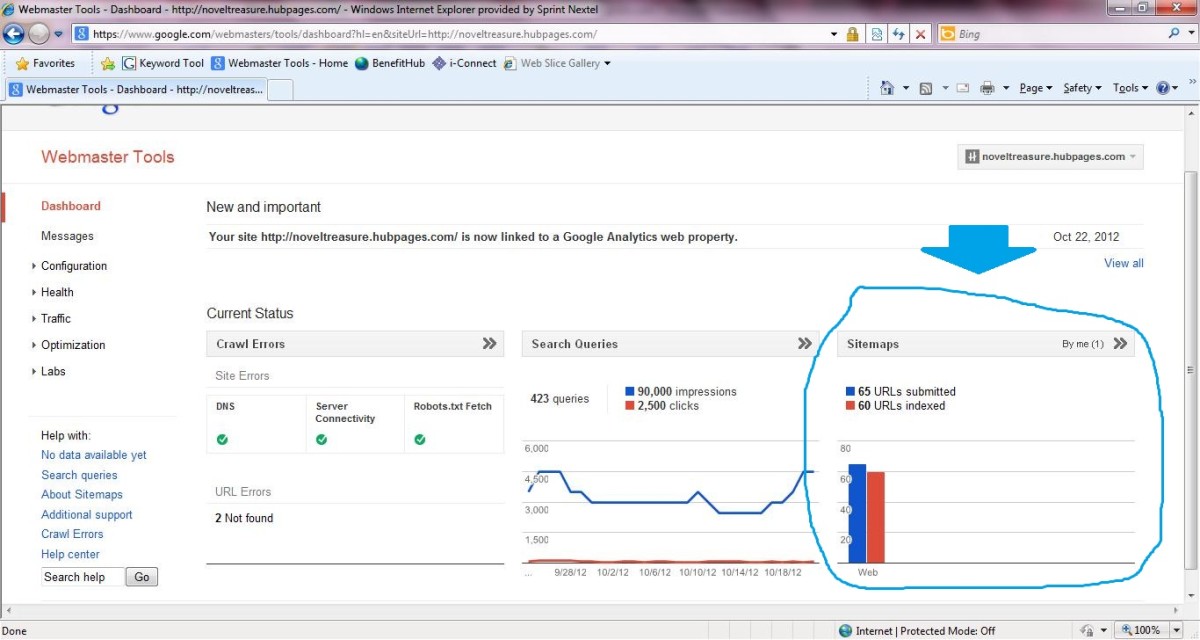Adding Many Pictures and Thumbnails to One Photo Capsule in HubPages
© 2011 by Aurelio Locsin.
A picture can add visual information that would otherwise require paragraphs of text. It can also add beauty and interest to your hubs. As an experienced hubber, you already know to use photo capsules if you want to add these graphics.
However, you may not know that each capsule can contain a nearly unlimited number of photos as shown by the example on the lower left. I am grateful to J.S. Matthew for showing me how to do this.
Multiple Photo Example
Click thumbnail to view full-size







1. Insert a photo capsule.
On the HubPages Assemble Your Capsules page, use either the Add More Capsules box or the Add toolbar to insert the capsule.
2. Click on the Edit button.
On the photo capsule, click the Edit button to display the window for that capsule.
3. Enter a Capsule Subtitle as needed.
Consider leaving this title blank so it does not interfere with the thumbnails.
5. Choose Thumbnail for the Display Style dropdown.
This option is the first usable control on the left of the capsule directly under the Capsule Subtitle.
6. Click the Upload, Import or My Photos tab.
These tabs let you choose a photo as follows:
- Upload from your computer. Click the Choose Photos button to display a standard File dialog box. Navigate to the photo you want and double-click to add it to the capsule.
- Import from a website. Enter the address of the website into the URL box and click the Import button to add the photo.
- My Photos for pictures from your hubs. Click the photo you want to add.
The added picture appears to the right in the capsule. You can add as many photos as needed using a mix of methods. New graphics appear at the bottom of the capsule.
6. Enter additional options.
Type into the Name of the Source, Source URL and Caption as needed for each picture. Click a checkmark into the View Original Size on Click checkbox if you want to enable users to view the original photo sizes for all selections in the capsule.
7. Click the Save button.
Your capsule is saved and closed. The photo capsule displays the thumbnails for all your photos as well as the last selection in full size. The source, source URL and caption are displayed with each full-sized selection.
- Click a thumbnail to display its associated picture.
- Click the See All button on the full-sized picture to view a slide show.
If you enabled the View Original Size on Click checkbox, clicking on the full-sized photo displays it in its original form.