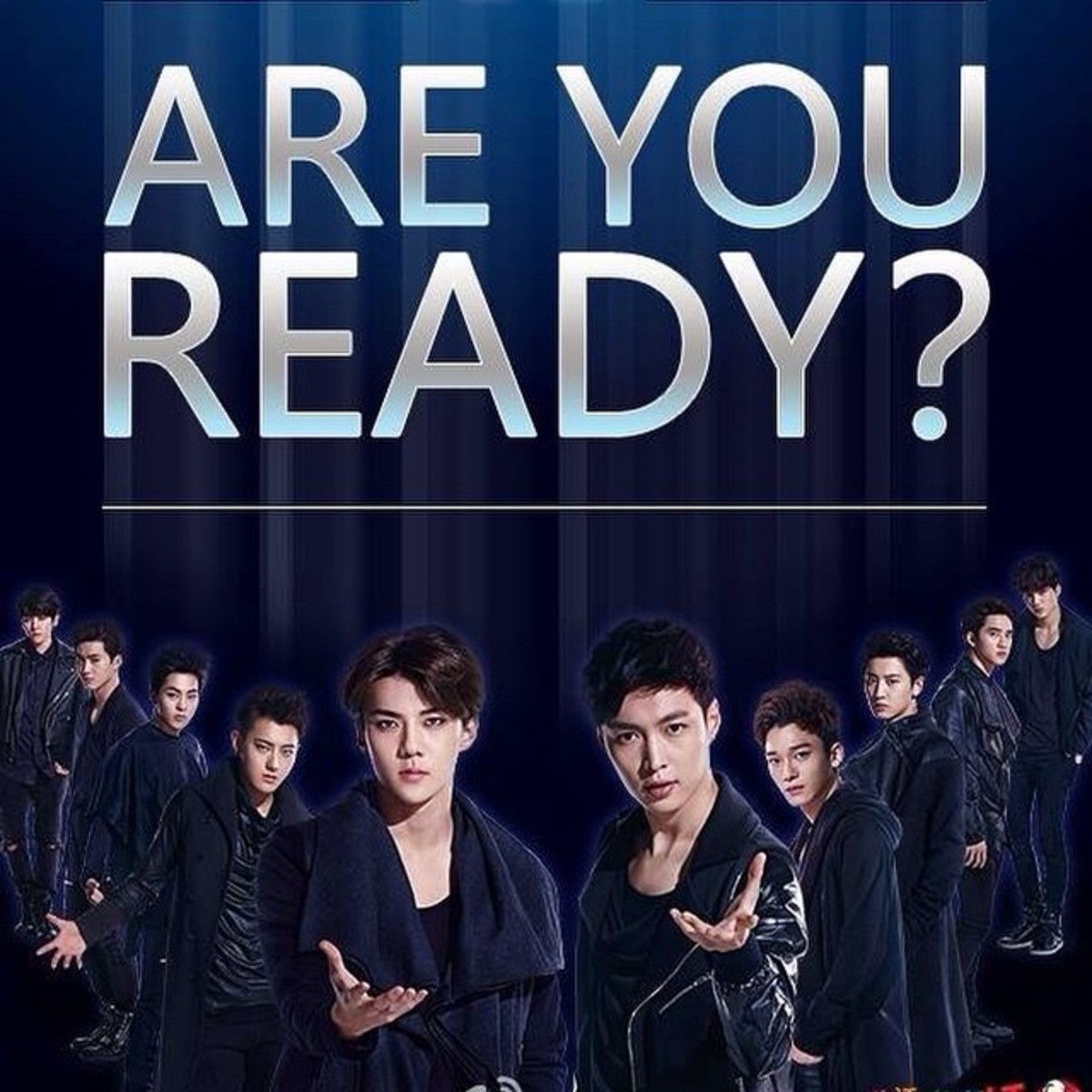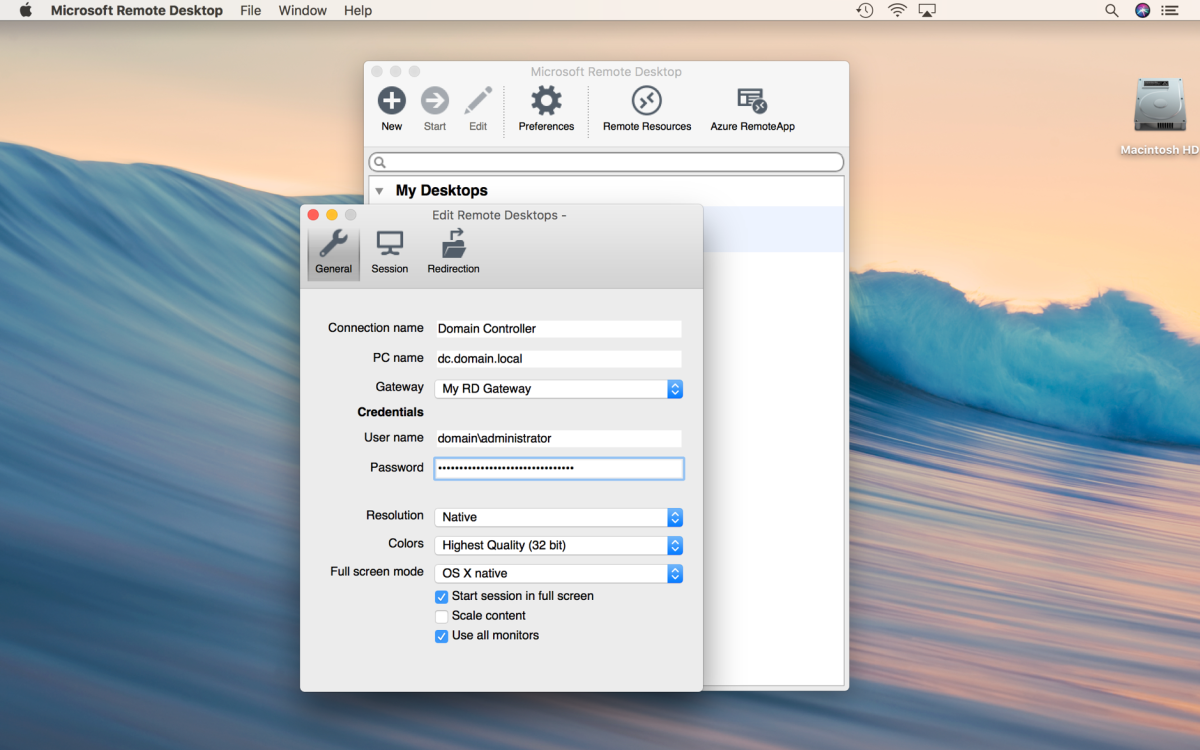Arranging your Written Word: Organizing Hubs with Groups
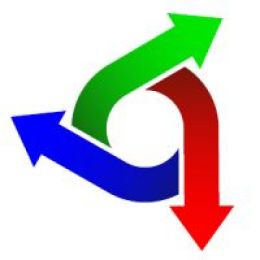
© 2012 by Aurelio Locsin.
Groups are a convenient way of organizing hubs into separate categories so you can keep track of your writing. An RSS capsule can also use your group name to display the titles within that group.
You’ve already noticed the Group link on the right side of your Edit Hub page, and have used it to specify a group for your newly written hub. You may have also used this link to change the group of an existing hub. But the following shows a far more convenient way of managing hubs and groups without entering Edit mode.
1. Click My Account in the upper right.
This link displays a page with a list of your hubs.
2. Click Groups from the black box in the upper left.
This link displays the Groups page, which has two major parts on the right.
- Your Hub Groups is for creating, editing or deleting new groups.
- Assign Hubs to Groups is for managing titles within groups.
3. Click the Add New Group button to add a new group name.
The Group Name box appears.
- Enter the name of the new group.
- Click a checkmark into Display Name to add your creation to your list of groups. Make your group name descriptive and succinct, though you can use as many words as needed.
- Click the Add Group button to alphabetize your added name under Your Hub Groups. Alternatively, you can click the Cancel button if you change your mind.
- You can change existing group names by clicking the Edit button next to the name.
- You can also delete group names by clicking the Delete button.
4. Scroll down to Assign Hubs to Groups.
This part lets you move hub titles.
- Click Collapse All to close all the group lists. This puts as many of your group names onto one page as possible. Alternatively, you can also click the Expand All button to open all the group lists.
- Click the Down Arrow next to the group name that contains the title you want to move. A list of titles appears. Note especially the Orphan Hubs category, which contains the names of hubs that are not assigned to any groups.
- Click the hub title you want to move, and while holding the right mouse key down, drag the title to another group name.
- Release the mouse key and the title disappears from its existing group into the other group. Changes are automatically saved.
- Click the other group name to list its titles. The moved hub appears at the bottom of the list.