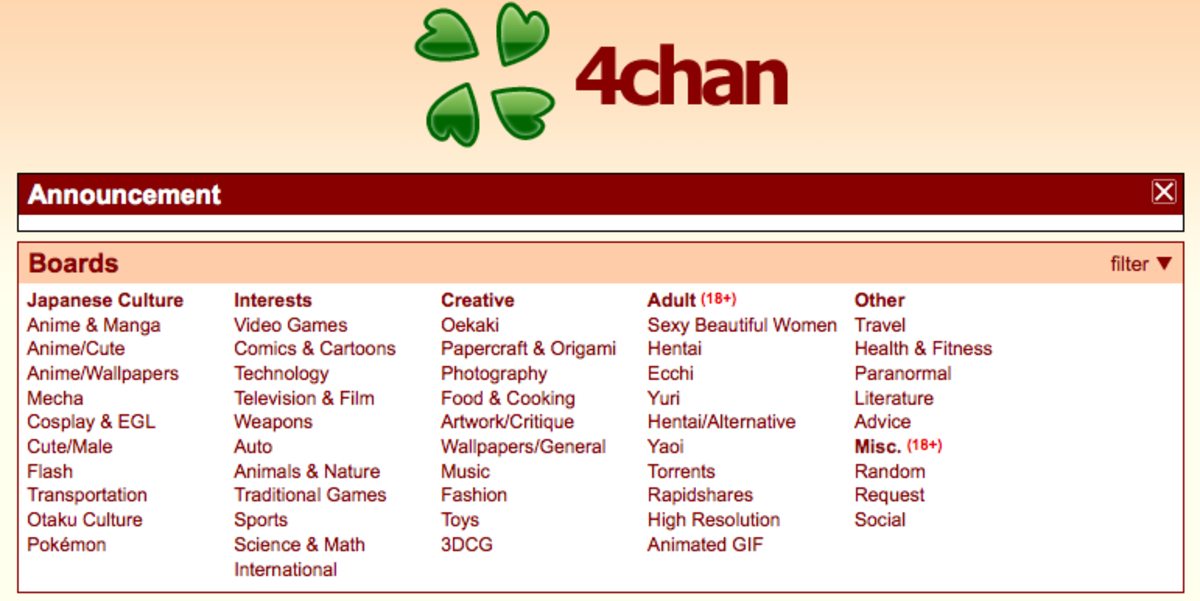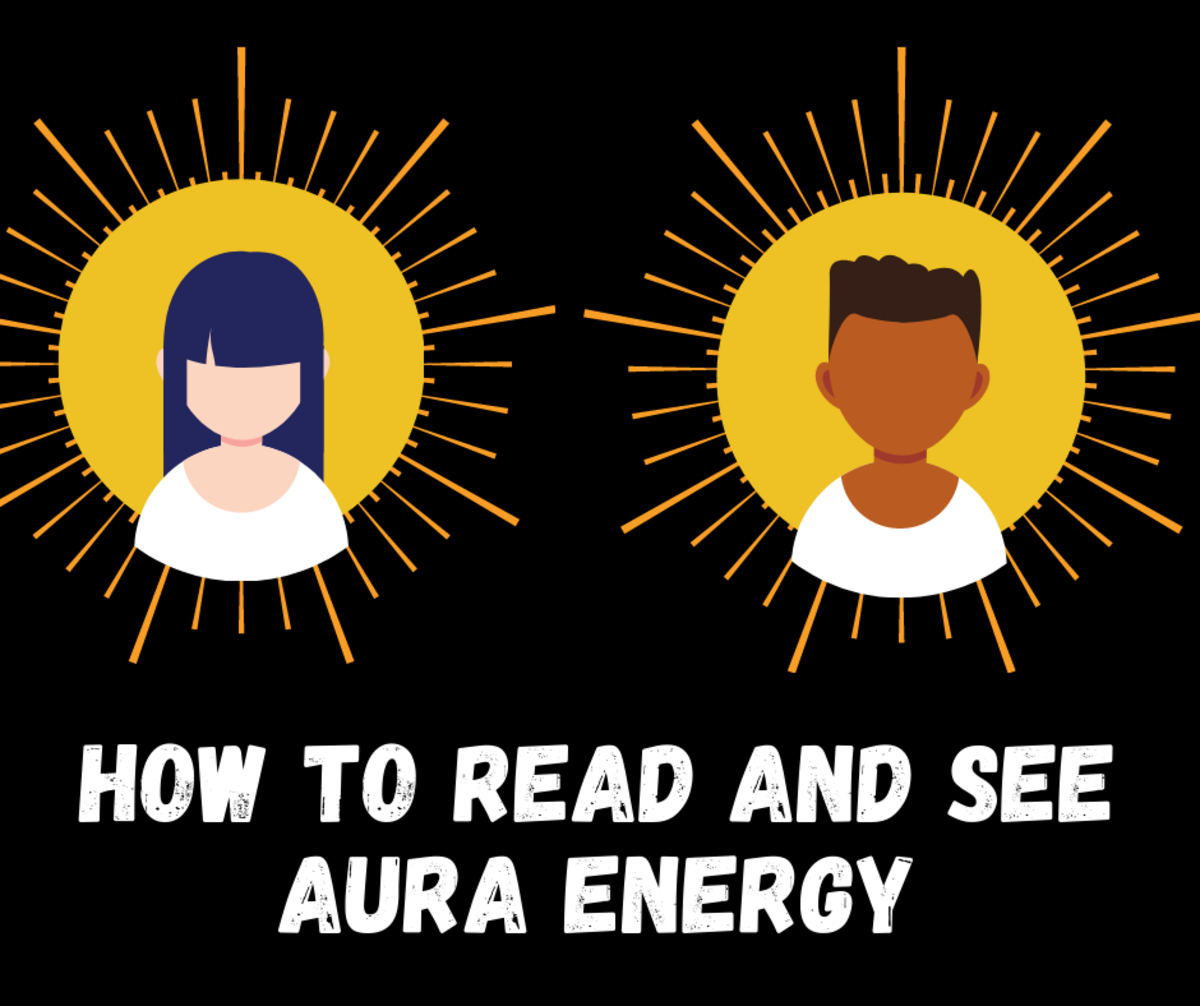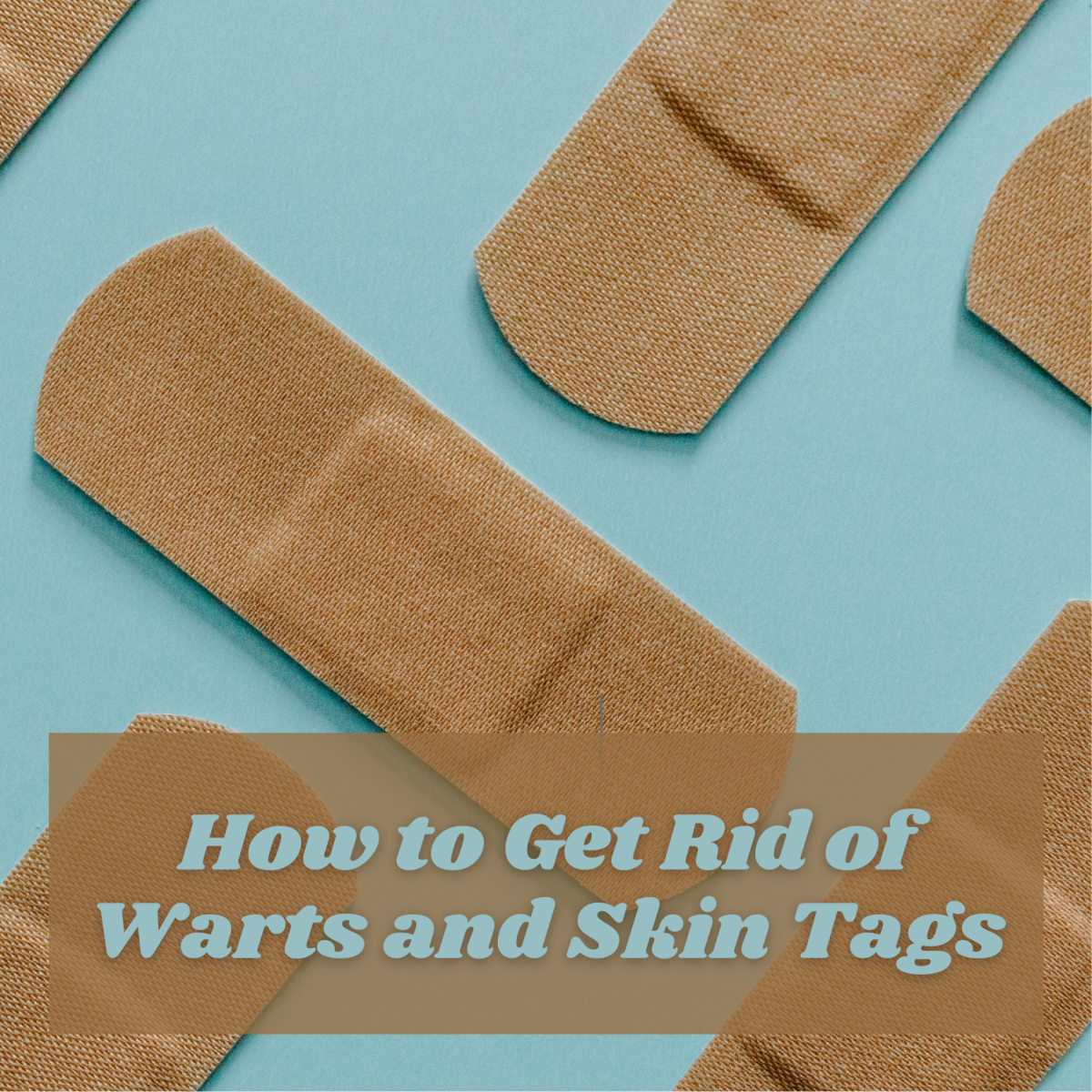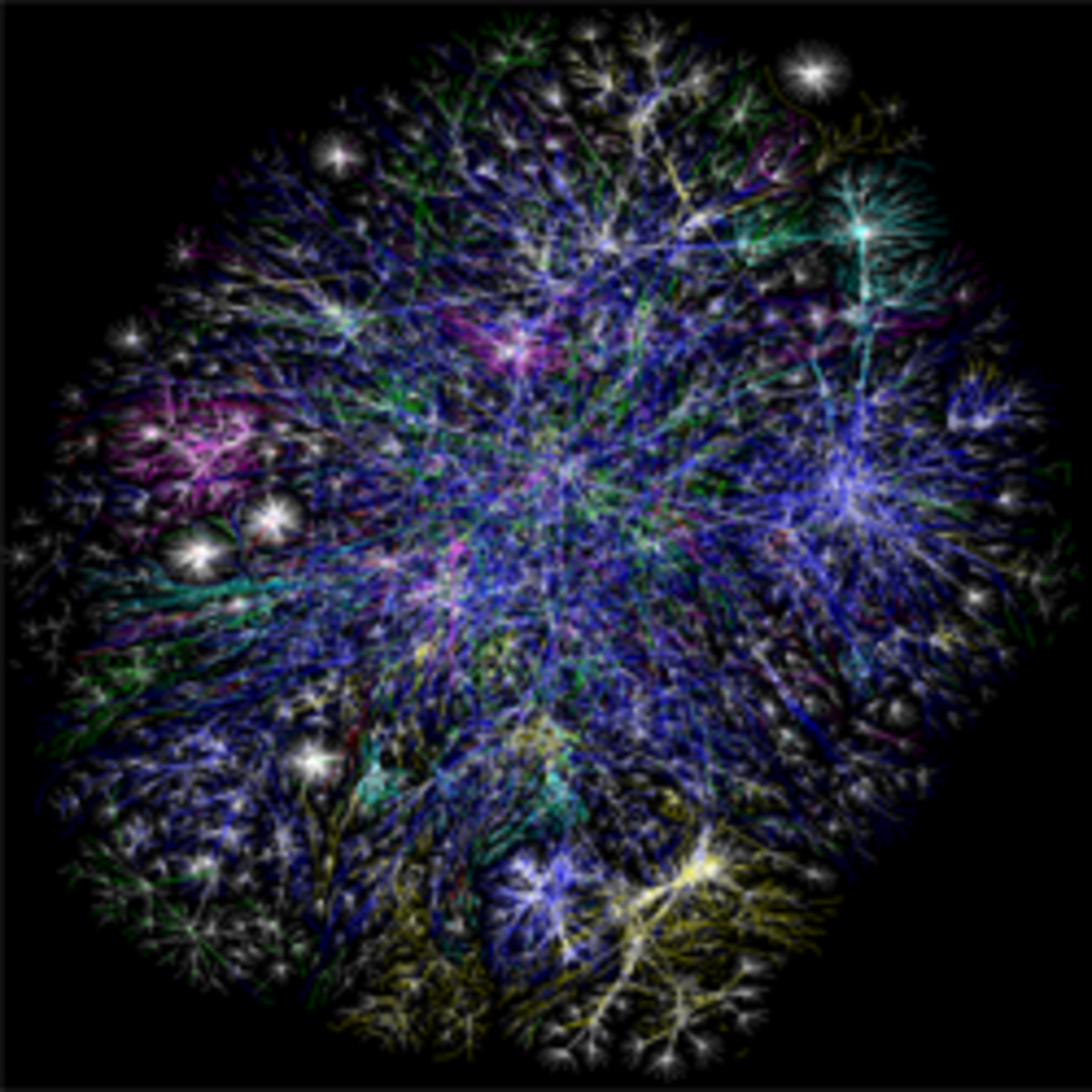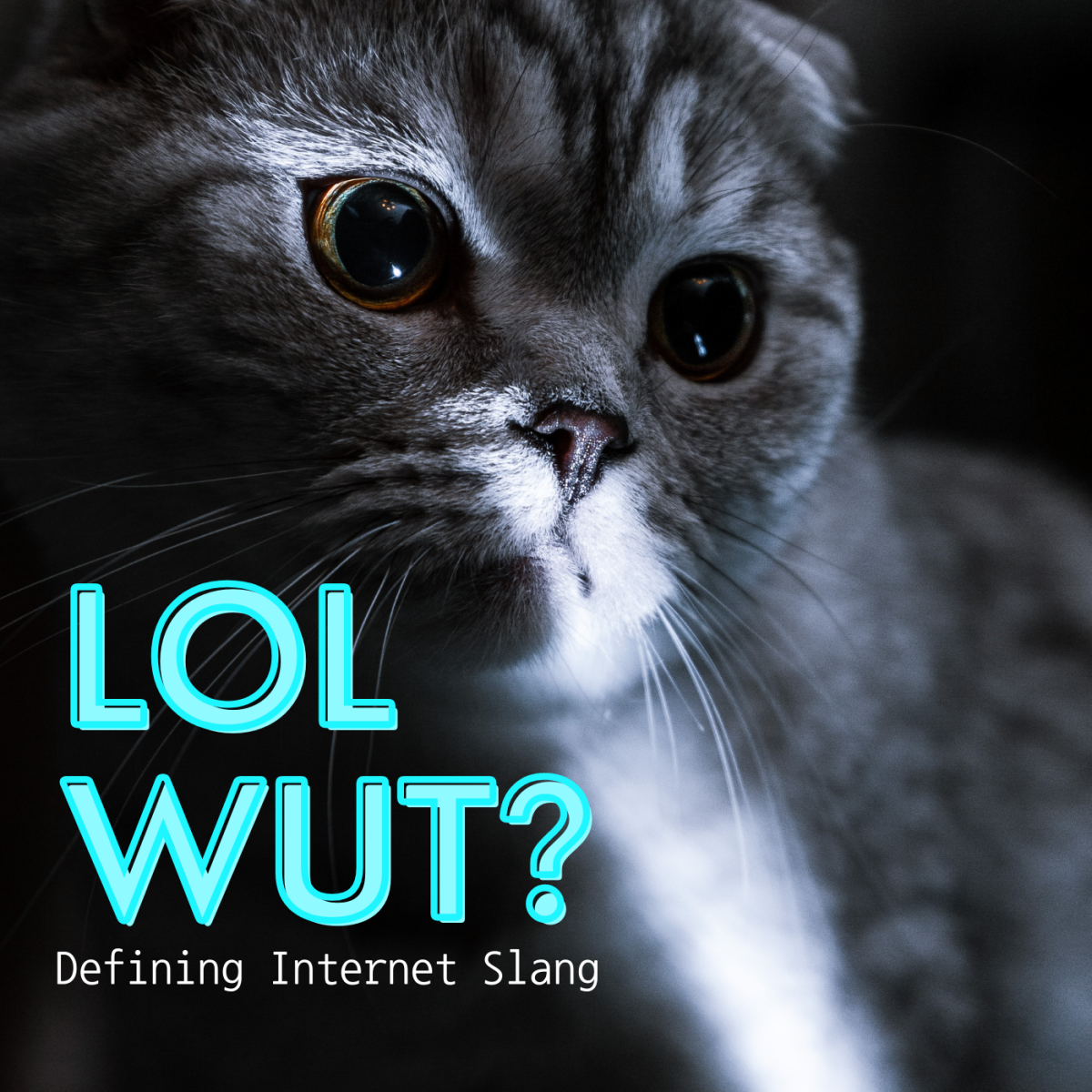How to Express Yourself in HubPages' Online Forums

When Hubbers get together in the HP Forums, there's so much to say! And sometimes it can be frustrating or confusing not to be able to say things face to face, where body language, tone of voice, and pitch-stress-and-juncture can add to the communication of the content.
But, never fear, here are some aids that can make it easier to convey just exactly what you meant to say.
First is the matter of whom to address? Is there a specific post you want to answer? Are you giving a response – specifically – to the original post or original poster (OP, in either case)? Or perhaps you are taking a slight tangent, chasing a little bit of a rabbit (chasing a bunny?) and not actually addressing anyone or anything in particular – merely tossing out a thought, sharing with everyone something that came to mind while you were reading the posts. Or you may have a specific question to ask related to HubPages or to life in general, and you have figured that the Forum Thread you have chosen is the best place to ask your question.
Some of the options for posting will be different – or will look different – according to the View you have chosen: Threaded or Chronological. Let's take my least favorite, Threaded, first and get it out of the way.
Reply to a Post in Threaded View
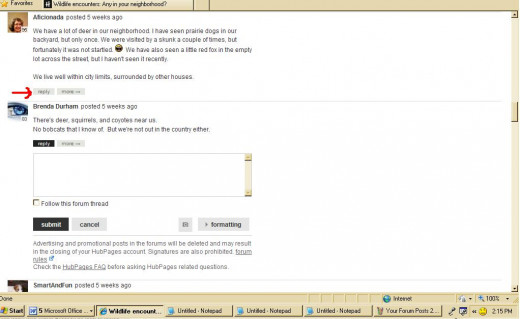
In Threaded View
If you wish to reply to the entire Topic in Threaded View or to chase a little rabbit, you'll click on the large, black Post a Reply button on the bottom right of the page. The result will look like this to the right.
If you wish to reply to a specific post, click on the small Reply button (light blue button) immediately under that post. That will open up a box in the middle of the thread, directly beneath the post you are addressing. Notice there is no "Preview" button here. As you type in the box, you can include some of the permitted html tags (more on that below), even including a quote. But, since the Threaded View is set up to cause a reply to appear directly below the addressed post, it will not - once the Reply has been posted - display a html-tagged quote, even if it the quote has been typed in (that is, different from the one in the addressed post)!! This statement may not make sense to you yet. Keep reading.
Here is some typing in the reply box, in Threaded View. Arrows point to a smiley that I typed in and a quote that I typed into the box.
Various Stages of a Reply in Threaded View
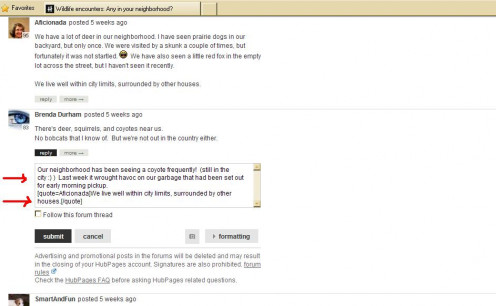
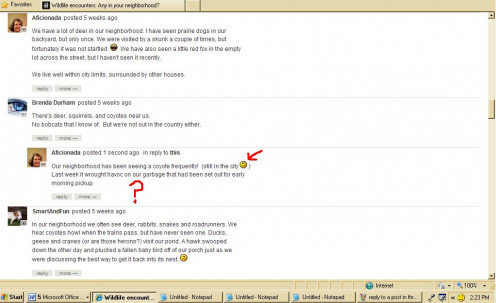
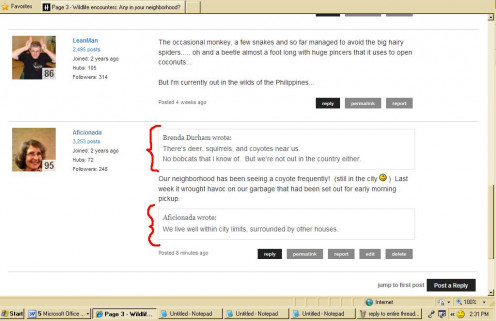
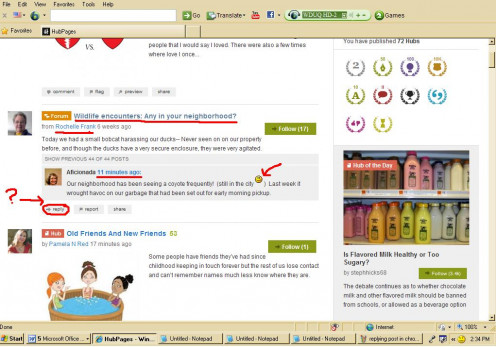
Appearance of Reply in Threaded View
In the photos, notice the reply box after I clicked Submit (large black button beneath the box). The smiley showed up, but my quote did not, as previously explained. Keep reading, though. This is pretty interesting.
I typed in my quote while I was in Threaded View, and it did not appear, as explained above. (I'm pretty sure the engineers set it up that way because most quotes would normally have come from the post being replied to – but that post shows up immediately above its reply.) But when I switched to Chronological View (immediately), that quote did show up, as well as the previous post which I was responding to.
Three of the pictures above show the result of the same response, but in different views. I typed it while in Threaded View to see what would happen. Then I changed to Chronological View. Since I use Chronological View nearly exclusively, I was not aware that someone reading in Threaded View could not see any quotes I had added. Now I know, and now you know too.
And, in case you wondered, that same post would appear in the Homepage Feed as shown in the last photo.
Notice that this View shows the OP – the first post in the thread – and my most recent post. The smiley shows up, but the quotation does not (hence, the red question mark that I added).
This interesting little variation is one of many reasons why I prefer Chronological View. But, back to the issue at hand.
Learn More About HTML
Changing the Font
If you wish to change the font in any way – make it bold, italic, underlined, or in color – you can use html tags within the reply box. If you don't have the tags memorized, you can find them by clicking on the Formatting button below the reply box. But there's an easy way to remember some of them, so that you can type them in on the fly. The tags appear in pairs, each within brackets, one at the beginning [ ] and one at the end [/ ] of the material you wish to alter. Between the brackets in either case, you include a specific indicator of what you want: i for italic, b for bold, u for underlined. In the second bracket pair at the end of the adjusted text, the slash mark precedes the letter or other html indication.
You can even use multiple tags on the same content, and they do not have to be nested. That is, if you want bold, italic, underlined text, the html tags could appear in several different arrays (two examples shown here):
[i][b][u] text [/u][/b][/i]
[i][b][u] text [/b][/i][/u]
They will turn out the same – at least, they have done so in my experience: text.
To change the color of the text, you apply the html tags in a similar way. I don't know how many different colors are offered. I have only used red and blue (they may be the only ones) – but if you feel brave, try some other colors and report the results here. The difference with colors is that the first tag will be [color="name of color"] and the second will be [/color].
A limited number of smileys can be found when you open the formatting options, and most of them can be coded in two different ways – so, just memorize the one that you can remember the most easily. A lot of Hubbers also like to add smileys from other websites (using the same process as for adding a photo per formatting instructions, I believe), but some restrictions have been placed on what is allowed, probably because of the bandwidth required.
Using Quotations
Now we get to my favorite part: incorporating and revising quotations.
When you click on Reply to a single post, that entire post enters memory so that it will show up above the words of your reply in Chronological View. But what if it is an exceptionally long post? Or what if you wish to focus on one excerpt only, because the rest of it is not germane to your comment?
When you are in Chronological View, you can click on the instructions above the reply box (" import and edit quote ") and the entire quote will appear as the first content in your reply box. At that point, you can use your cursor to highlight and delete (or just backspace to delete) the portion you don't wish to include. As a personal practice, as what I believe is a courtesy, I like to add in some ellision dots (…) to show other readers that I have left out a portion of the post. You can also add underlining, italics, or bold type within the boundaries of a quote. Just be sure all the html tags are there and in the right place. If you delete a portion of the text, double-check to be sure you have kept the tag ([/quote]) at the end of the quotation.
You may also wish to reply to parts of the quote in sections, or you may have seen others do the same and have wondered How....? Wha....? A similar process is used. First import the quote, then place the cursor at the point where you wish to end the first section. Add the closing html tag ([/quote]) and then add your own comments.
For the next section of the original quote, type in the html tag, either with or without the name of the Hubber you are quoting. That is, either [quote] or [quote=Aficionada] will set off the text as a quote, and the name will appear if it is included in the tag, and will not appear if it is not. (Imagine!) If you do type in the authorname yourself, just remember that it will appear exactly as you have typed it, mistakes and all.
Companion Article
This article is a companion to How to Find Your Way Around HubPages' Online Forum. If you haven't read it yet, find your way to it as soon as you finish this one!
Revising a Quotation
You can break up one quote into many short segments, or repeat a segment, by using the same process. Just always check to be sure you have the correct beginning and ending tags. You can also add in another Hubber's quote, if you wish to incorporate another one into your reply. In that case, you would just highlight and copy-paste that Hubber's quote, and you would need to add all of the information – the html beginning and ending tags and the Hubber's authorname after the "=" sign.
One item to note: if you decide that you want to have your own words appear first in the reply box, you should know that it doesn't work if you use the Reply button for a specific post. The post to which you are replying will always show up as the first item in your reply, if you have clicked the Reply button associated with the post (as opposed to the general Forum Topic Post a Reply button). And that is true, even if you first imported the text into the box (using the "Import and Edit" link) and then deleted it all.
And don't forget: if you use the html tags for quoting (within a reply to a specific post) anyone who is reading in Threaded View will not be able to see the content that you have quoted in that fashion.
Incorporating links within a forum post can be a great way to send other hubbers to a specific point on the internet, and it can be accomplished in two ways depending on the information being linked. One is to simply type or copy-paste the URL, the web address of the article, Hub, or even forum post that you wish to link.
The second method is essentially the same process of using html tags as described for changing the font or quoting material: use a specific html tag at the beginning and at the end (with a slash mark at the end). But there are four different styles that will show up in four unique ways. If you didn't know before reading this Hub how to use html tags in your Forum posts, then you will need to do the same thing I do, which is to click on the Formatting button below the Reply box and then choose from the four examples provided!
But if you didn't really need the information in this article, or if you only needed a light refresher course for it, then you can probably look at the formatting options once and then remember them for the rest of your HubPages career.
May it be a long, prosperous, and truly helpful one!