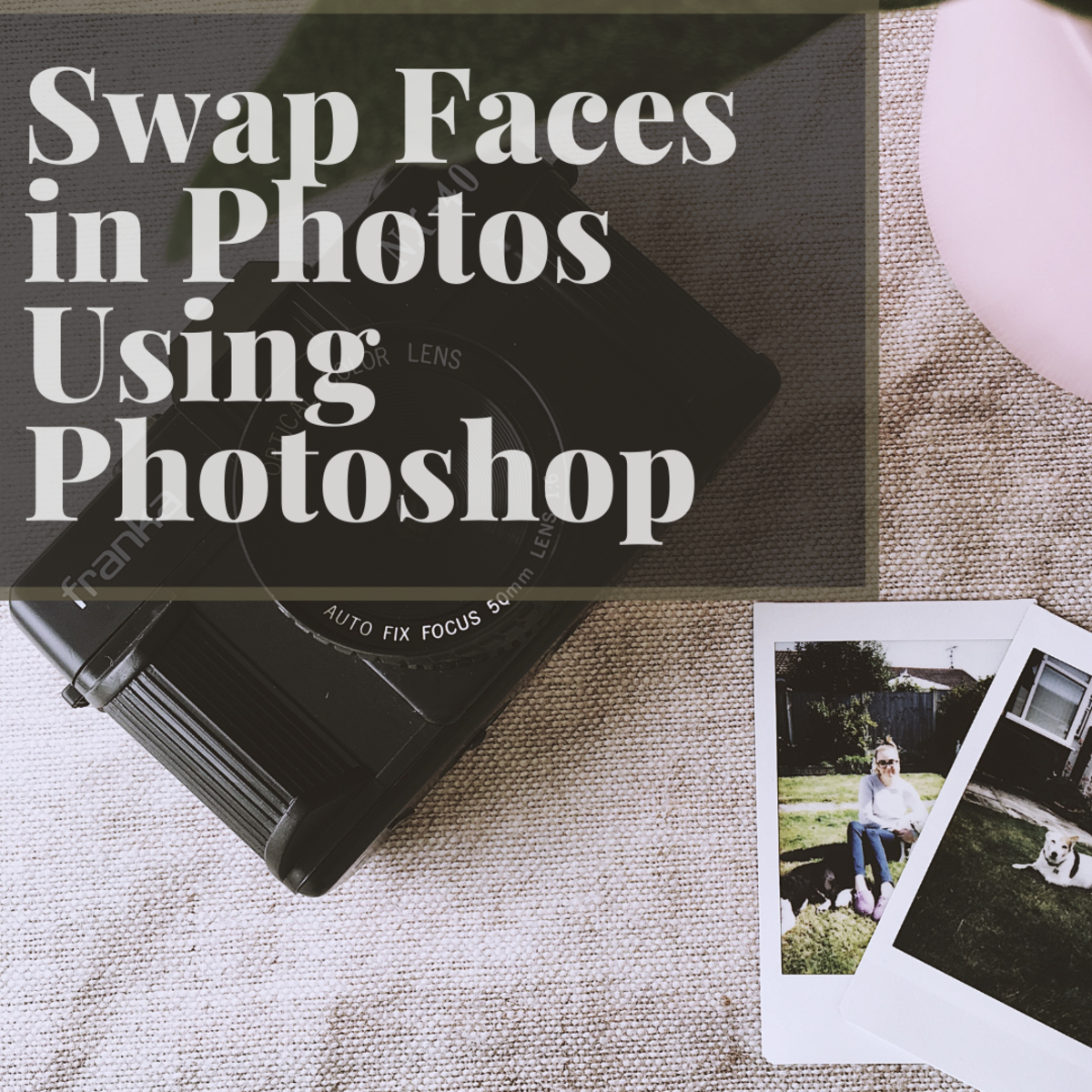How I Insert a Breaker into a Hub
Creating Your Breaker
Most hubbers probably know how to insert a breaker into new hubs he or she creates. There are a few who do not know how to do this. I was one of those who did not know how to insert a breaker into a hub until I started tinkering with Adobe PhotoShop. I was able to create several breakers which I uploaded to my Hubpages photos. I've added some of these breakers to my previously published hubs and I will use them in future hubs.
This hub will explain how I created my breakers to use in my hubs. All screenshots are from Adobe PhotoShop 7.0 which is the version I have. Other versions of Adobe PhotoShop should work in a similar manner.

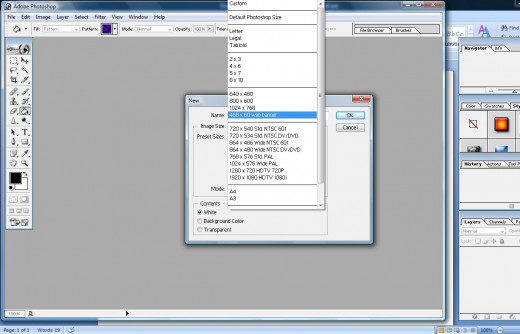
Open PhotoShop
The first thing you will need to do is open your Adobe PhotoShop software. Select "File" and click "new" from the dropdown menu. From the "Preset sizes" dropdown menu, select "468x60 web banner". See photo 1.
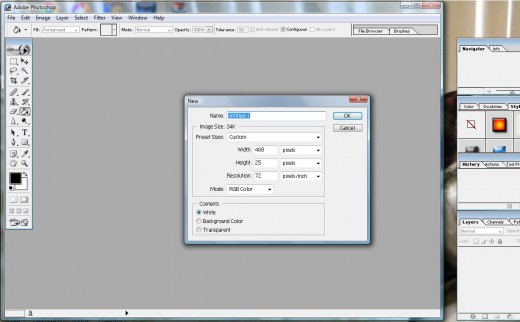
Change the Height
Reduce the height pixels. I use "25", but you can use whatever height is agreeable to you. See photo 2.
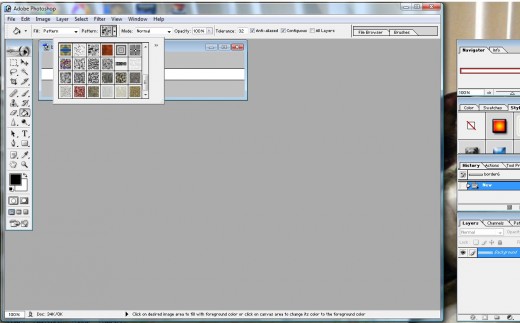
Create Your Breaker
Change the "fill" in the taskbar at the top of your screen to "pattern". See photo 3.
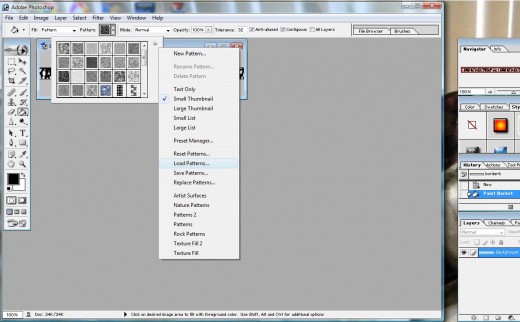
Select Your Patterns
The next option is "patterns". Click the arrow to the right to bring down your loaded patterns. You can load more preinstalled patterns to your list of patterns to choose from by clicking the double arrows to the right of your patterns thumbnails. Select "load patterns" from this dropdown menu. See photo 4.
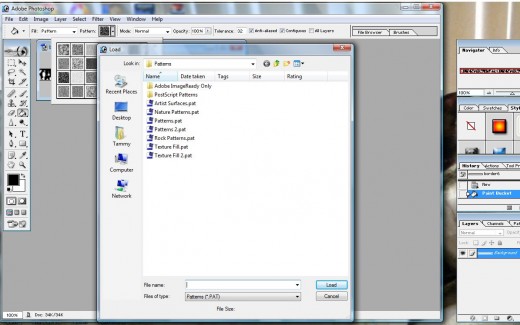
Patterns Files
Click the name of the patterns file you wish to load and click the "load" button in the bottom right corner. See photo 5.
Select which pattern you want to use to fill your breaker. Position your mouse over the white part of your breaker image as shown in photo 3 and click. The breaker image will fill with the pattern you selected. You can then save the newly created breaker to your computer. I have a special folder in my pictures labeled "borders" that I use just for my created breakers.
You can either upload all your breakers at once to "My Photos" under your HubPages account or you can upload them one at a time using the "photo" capsule. I uploaded mine at one time to "My Photos". Now, when I want to insert a breaker, I add a "photo" capsule and edit it. Instead of uploading a photo, I select the "My Photos" tab and select the breaker I want to use for the hub I am working on.

© 2010 Tammy L