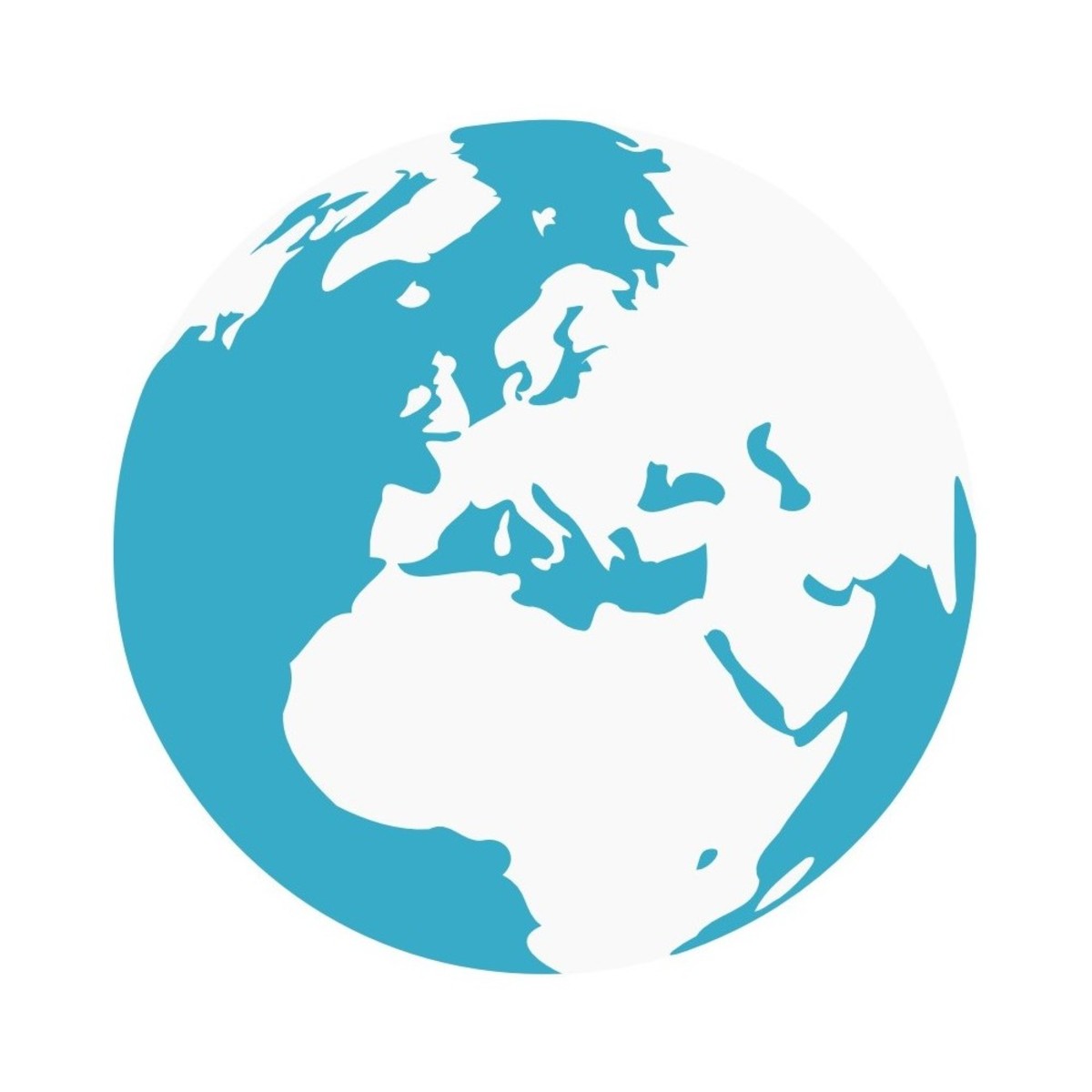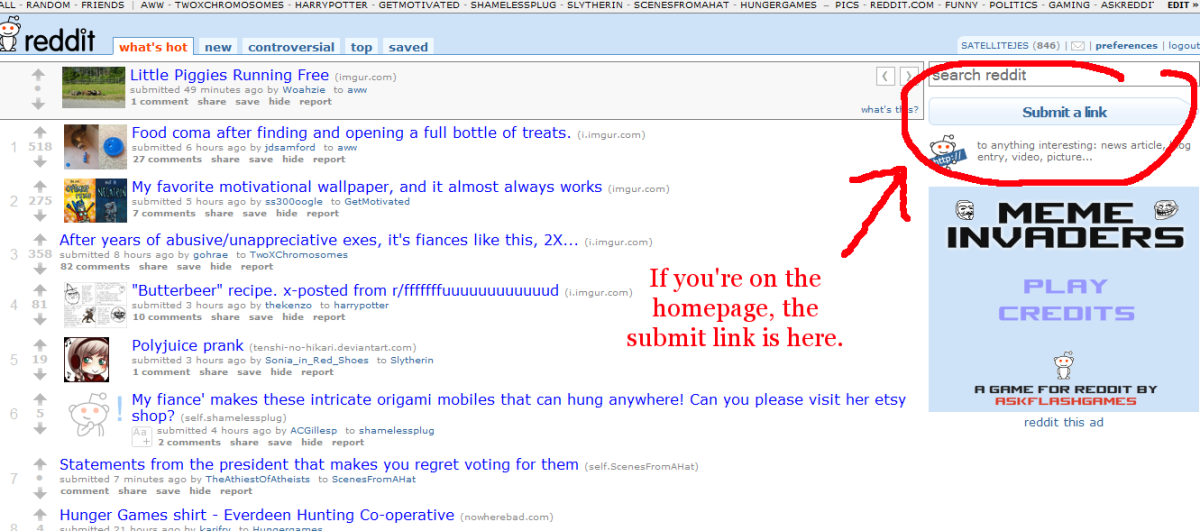How to use Amazon Capsule in HubPages | New Update April 2011
Amazon Affiliate Program
HubPages offers it's users a lot than sharing their expertise, or giving their thoughts and insights a vibrant community and a medium to share on the web. It offers you the means to make money.
Amazon Affiliate program is one of the many channel using which you can earn that passive income to pay your auxiliary bills.
Since March 2011 the website HubPages has made many changes in it's policies and features and is still making changes (at the time of publishing this hub) to keep itself Search friendly and remain competitive with a host of other free publishing platforms available on Internet. One of the changes has been made to Amazon Capsule. Let's oversee them
- No Amazon Capsule as the first Capsule
- Amazon Capsules now require you to have unique description to all products which you list. Actually this is good as this will make you sound more reliable and in-connected with the product.
- There has been change in the Amazon Capsule itself.
So let's see the change and make ourselves comfortable with them.
How to use new Amazon Capsule
There are two ways to use a Amazon Capsule
- Using Keywords
- Using Amazon URL or ASIN or ISBN
Amazon Capsule using Keywords
This ones simple you put in the Keywords of the products which you want to display on your hub and capsule will come with some automated results based on your query. And you are fit to go.
- Utilize the capsule Subtitle for your Product Keyword in General
- don't display large no. of products, it doesn't look nice. Personalize them, 3 would be better.
- Choose your product area
- Preview and hit save.
Using Amazon URL or ASIN or ISBN
Now this is where the Update really happened and the changes came. Now what I am going to propose is one way and it's working. If you come with some other and may want to suggest changes please use Comment Box, I will be more than happy to make changes and include them in the Updates.
- Go to your Amazon Associate Account
- Click on the LINKS and BANNERS on the top left besides the amazon associates logo
- Now Search for the product, you want to display (see the Image)
- You will get the result below the toolbar. Search your product and hit on Get Link button
- Now in the New Page click on Text only ( see image )
- Copy the whole code in the 3. Get HTML Code For This Product Link box
- Paste it in the box.
- Hit Preview button
- You will see the product appear
- Write a brief description telling your readers why you think the product is worth it's value.
- Hit Save and start counting your money.
I personally think this is the better one than using the keyword.
1. Hit Link and Banners

2. Search for the Product

3. Hit the Text Only for HTML Code Generation

4. Copy the HTML Code and Paste

Share the Love
It will really feel good if you hit the Facebook like button or the tweet this button. This will spread the link and Internet love.
If you like this hub I would appreciate you hitting Vote up and rating it.
Thank You
BlogJournal