HubPages Tip: Writing Your Draft in a Text Editor

While it can be tempting to simply write your entire hub into the HubPages text capsules, this can sometimes lead to unexpected disastrous results when you least expect it. If you've been on HubPages long enough, it's more than likely that you've already had this happen to you at some point: you're done writing your text, and then you hit the "save" button, and suddenly, your text doesn't save.
At this point, you're probably staring at your computer screen in rage and disbelief, with the urge to throw your computer out the window.
For those of you that haven't experienced this, I'm glad! But keep in mind that this always a possibility in the future.
Why doesn't it Save?
So why does this even happen? Is it HubPages' fault? That's always possible, but the issue could also lie elsewhere. While we all wish for the site to run smoothly, the sad truth is that malfunctions happen. The problem could be one of many:
- Your browser's cache is causing troubles with the cached versions of the Javascript or CSS files.
- The network connection between your computer and the HubPages servers are not properly working.
- Other websites that you have open are affecting your browser's speed and functionality.
- HubPages is updating the website at the same moment you are trying to save your text.
- The HubPages servers are being slammed with too much traffic.
- There are bugs with the HubPages code.

How can you prevent this?
To combat this problem, many hubbers have learned to write their hubs on their own computers. Most users will choose to use Microsoft Word to write and save their hubs.
I would actually advise against using Microsoft Word because you can end up with strange formatting issues when copying and pasting into the text capsule.Microsoft Word tends to add a lot of unseen formatting code into the document (ie, to show bold font, to mark new paragraphs, etc) which can cause the HubPages text capsules to interpret it in unpredictable ways.
Some issues that I've seen hubbers report include the following:
- Extra blank lines added to the text.
- Font turning bold at random places.
- Underlining of text at random places.
- Paragraphs mushing together.

Using a Text Editor
The best solution is to write all your text into a text editor, which saves everything... as just plain text. No additional formatting added! This will allow you to copy and paste your text straight into the text capsule without any chance of having the formatting issues.
Every single operating system ships with its own built-in text editor, so you don't need to purchase anything (unlike Microsoft Word, which costs money). For Windows, you can simply use the program Notepad to write your hubs. Linux has the text editor Gedit (and for my fellow nerd companions, there's emacs and vim). And for OSX, you can use TextMate.
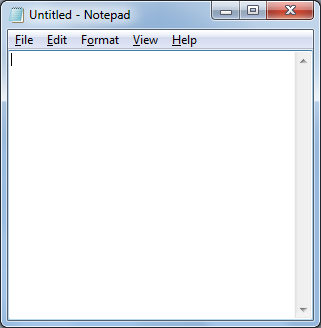
How do YOU write on HubPages?
How have you been writing your Hubs?
Get out there and write some awesome Hubs!
Saving your hubs on your own computer can save you a lot of frustration down the line, whether you are using Word or a Text Editor. It allows you to open your files at any time and continue writing, without even having to log on to HubPages. You also reap the additional benefit of having all your text already saved on your computer, in the event of any future disaster.
Now write those hubs, and make big bucks! And don't forget to use a text editor!
Happy Hubbing!


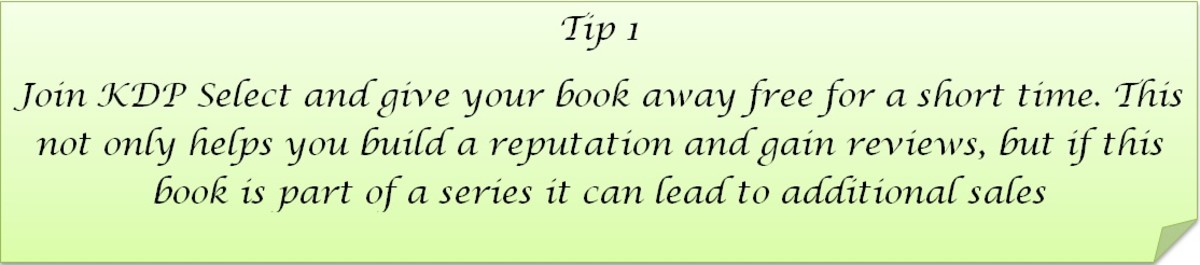


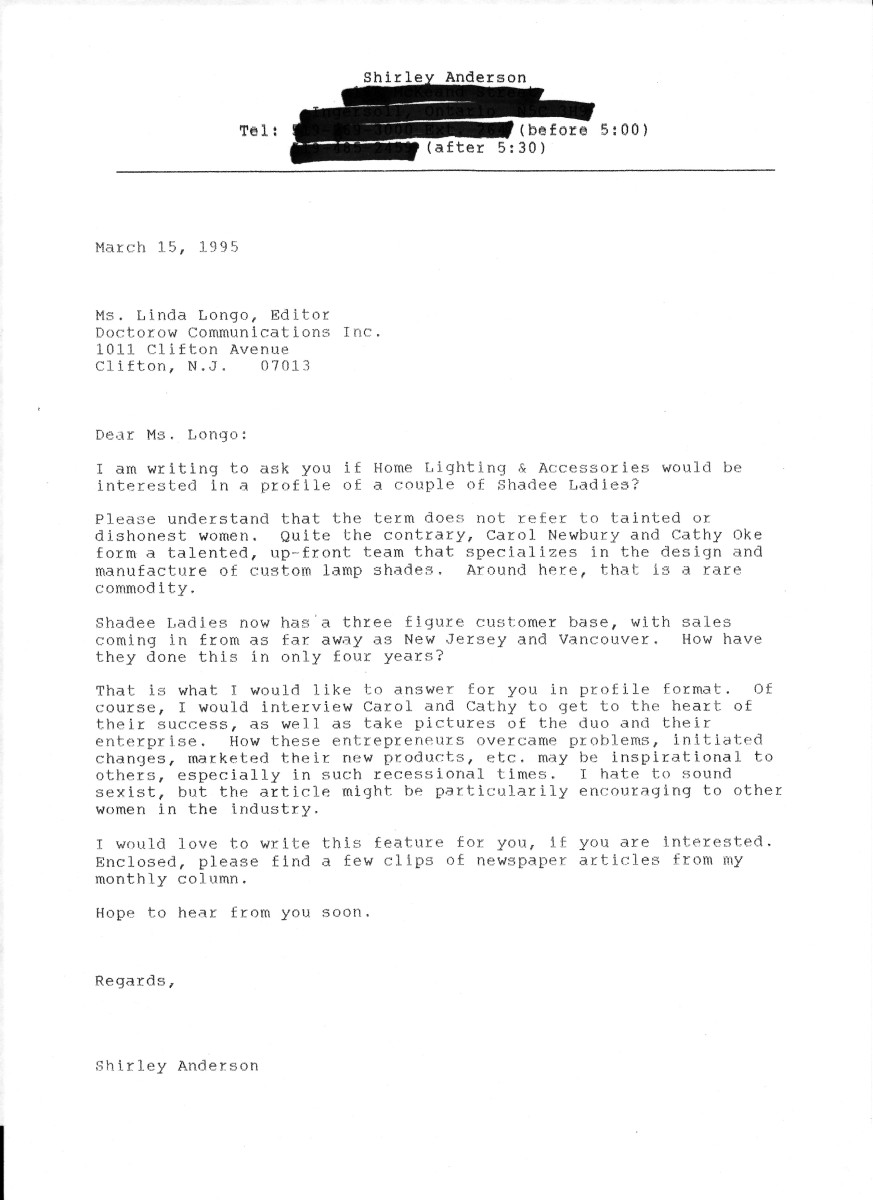

![WAYS OF MAKING MONEY ONLINE [HUBPAGES]](https://usercontent2.hubstatic.com/16299867_f120.jpg)
