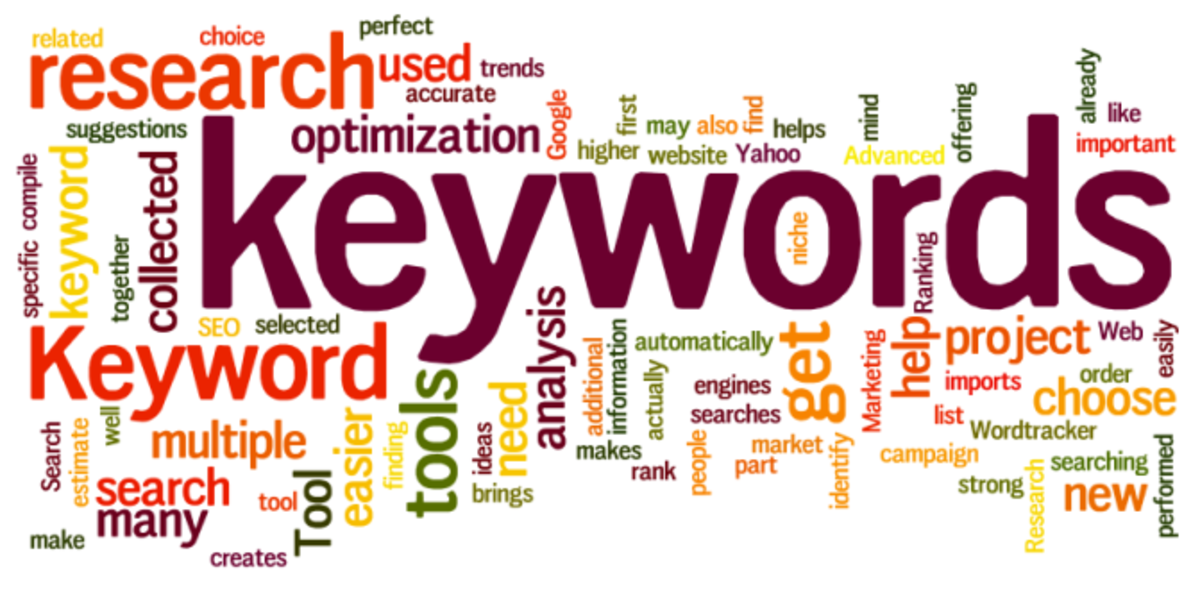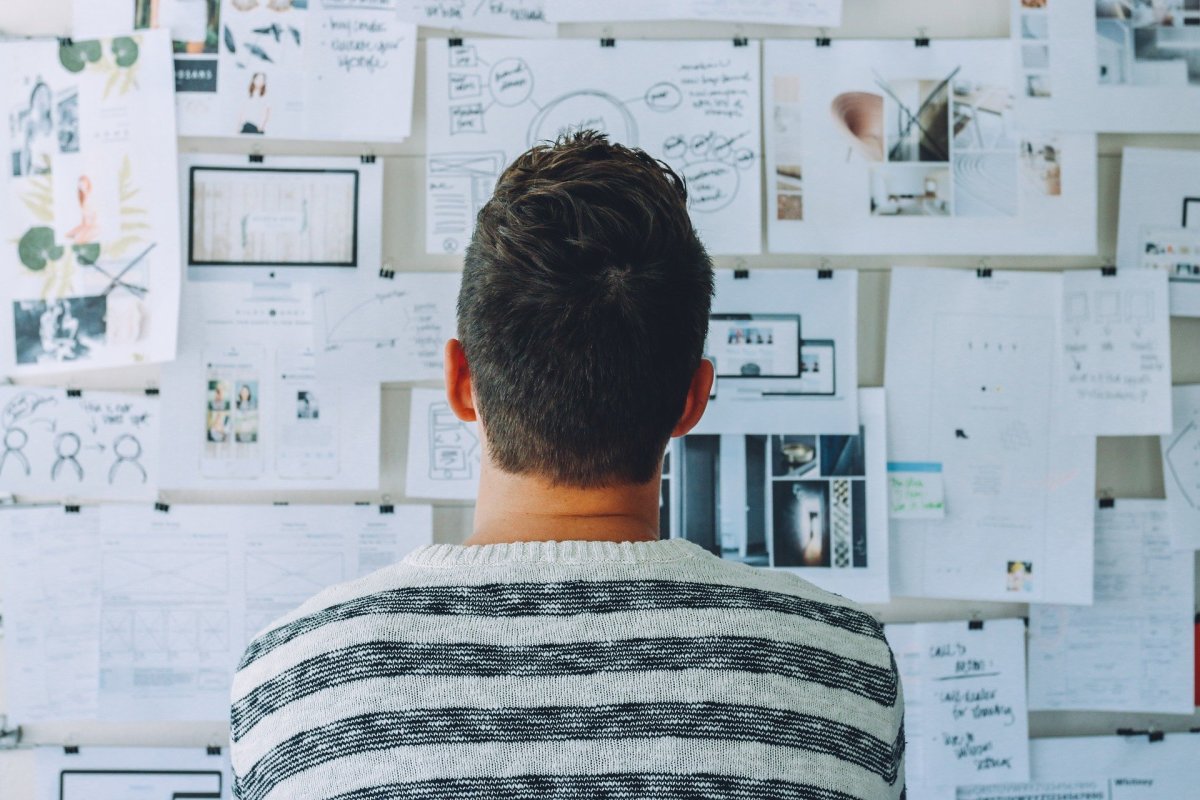How To Use Google Insights For Search?
Google Insights for Search - Keyword Research Secret
Google launched the "Insights for Search" in 2008 and since then it has gained considerable popularity among internet advertisers and marketers to study and understand searcher behavior.
For the novice, let me first explain, what is the Google Insights for Search? In simple terms, it is a tool to help you understand the search volumes and patterns for particular keywords.
To give you a more complete idea, let me refer to Barry Schwartz's definition at Search Engine Land.
"The tool offers a comprehensive set of statistics based on search volume and patterns. You can compare seasonal trends, geographic distributions, and category-specific searches, and you can group all these variables together to get extremely specific. In addition, Google allows you to see “rising searches” overall or in a specific filter that you have set up."
But how does this help small time online writers like you and me? This tool can provide valuable insights into your keyword research, which is the most critical step in choosing your title and URL for your online article submissions.
-------------------------------------------------------------------------------------------------------
Using "Insights for Search" for keyword research
As an online article writer, your aim is to get more readers which basically means more traffic to your website, and for that your article has to be search engine friendly.
How do you make your article search engine friendly? If you have been writing on the internet for a while I am sure that I don't have to tell you the answer to this question! For those of you who are newbies to the community of online writers, here is the answer - selecting the appropriate keywords.
The Insights for Search can be used at this stage to help you determine which keywords can fetch you better results, in terms of both traffic and money by doing a comparative study of different keywords.
-------------------------------------------------------------------------------------------------------
Comparing search results using "search terms"
After you launch the Insights for Search page, on the top left hand corner you will see a box which says "Compare by". By default, the "Search terms" sub category will be checked. In the next box (which says "Search terms") you can enter the terms for which you wish to view the stats. This will be nothing but your keywords.
For example, you have chosen to write an article about the latest e-book readers in the market. For this example, let me study the search trends for the "Apple iPad" and the "Amazon Kindle" and decide which one of the two can fetch me more traffic and money.
In the "Search terms" box enter "Apple iPad" and then click on "Add search term" below and enter "Amazon Kindle".
The default settings for the "Filter" category are:
- Web Search
- Worldwide
- 2004 - present
- All Categories
But if this is not what you want, you can customize the settings to get search stats depending on your requirements.
For the example above, I have used the following customizations;
- Web Search
- Worldwide
- 2010
- All Categories
Once you set all the parameters click on the "Search" button.
-------------------------------------------------------------------------------------------------------
Default settings

-------------------------------------------------------------------------------------------------------
Understanding keyword trending stats
The graph which comes up displays the keyword trending or "Interest over time" for the Apple iPad and the Amazon Kindle.
Clearly, we can see that the interest over the iPad is more than that over Kindle. Hence, given a choice between the iPad and the Kindle, I would choose to write about the former as I can expect more readers for my article than if I were to write about the latter.
Using this graph we can also view the "Interest over time" starting from the year 2004 - present. So it gives a pretty good idea on whether there has been an increase or a decrease in interest for the search terms over the years.
If you wish to view the search trends within a particular category or country, you need to apply a filter. For example, if I select "Computers and Electronics" from the "Filter" section, the graph displays the data for the specific category.
-------------------------------------------------------------------------------------------------------
"Interest over time" for "all categories"
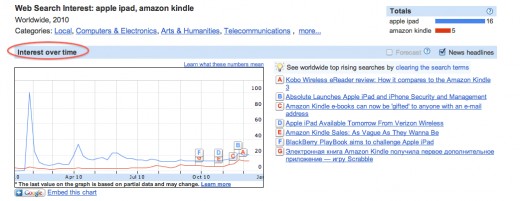
-------------------------------------------------------------------------------------------------------
Use "filter" for customization
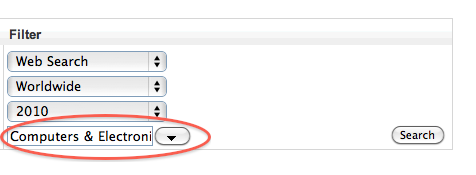
-------------------------------------------------------------------------------------------------------
"Interest over time" for "computers and electronics" category
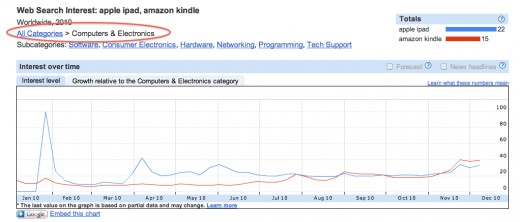
-------------------------------------------------------------------------------------------------------
Understanding regional interest stats
The "Regional interest" tool creates a Heat Map of your keyword's popularity in a given region. You can also delve deeper by clicking on the countries listed to view the regional interest for a particular sub region or a city.
For example, if you click on United Kingdom, it will display a map of the search volumes only in the UK and so forth.
Although this would be more helpful for an advertiser or a marketer to zero in on PPC geo targeting (the ability to aim specific keywords and ads based on region, city, state or country), it can also be helpful for a small time writer to get an idea on who is searching the most for what you are about to write.
For example, I can see that the "Apple iPad" is certainly a hot search in the USA, and I can write my article targeting readers in USA to get more clicks.
-------------------------------------------------------------------------------------------------------
"Regional interest" for iPad by country
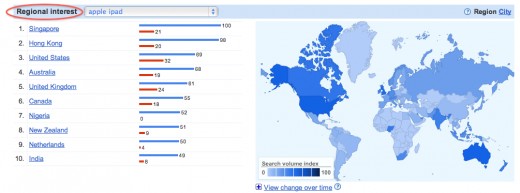
-------------------------------------------------------------------------------------------------------
"Regional interest" for iPad in the UK
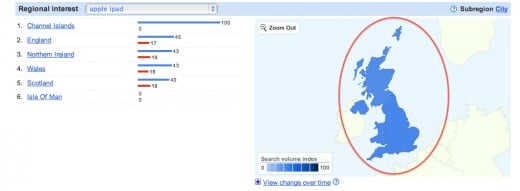
-------------------------------------------------------------------------------------------------------
Understanding search terms stats
The Search terms tool has two sub categories; Top searches and Rising searches. Both these sub categories display the related terms or keywords in the top and the rising searches. Rising searches are the keywords which have risen in volume within the specified time frame.
Using this information you can maximize the traffic and the estimated clicks by choosing keywords which contains search terms from the top and/or rising searches.
-------------------------------------------------------------------------------------------------------
Top searches
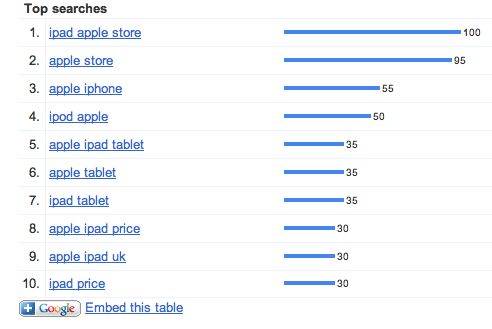
-------------------------------------------------------------------------------------------------------
Rising searches
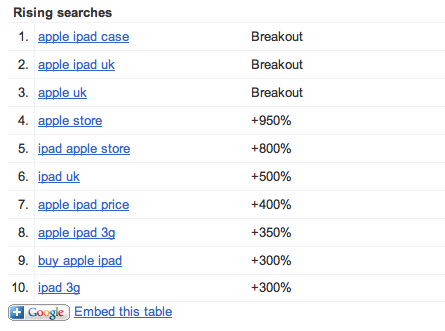
-------------------------------------------------------------------------------------------------------
Comparing search results using "locations"
You can also compare the search results using the "Locations" subcategory under "Compare by". Follow these steps to compare by location.
- Select "Locations" under "Compare by".
- Select the location from the drop down menu. You can add multiple locations for comparison. You can also make your search results more specific by selecting subregions.
- Enter the search terms in the "Filter". Customize your search using the filter according to your requirements.
- Click on the "Search" button.
-------------------------------------------------------------------------------------------------------
Comparing search results using "locations"

-------------------------------------------------------------------------------------------------------
Comparing search results using "time ranges"
In order to compare by time range, select "Time ranges" under "Compare by" and enter the time frame for which you want compare the stats.
Once again, you can use "Filter" to customize your search.
-------------------------------------------------------------------------------------------------------
Comparing search results using "time ranges"

-------------------------------------------------------------------------------------------------------
Did you find this hub useful?
This hub was intended to give you an example on how you can use the tool. So why not go ahead and explore the tool for yourself at google.com/insights/search.
Also, do not forget to leave your comments! They are always appreciated.
If you have a similar article or blog and would like to exchange links with me, please leave your name and url in the comments section.
Do you like reading my hubs? Subscribe to my RSS feed.