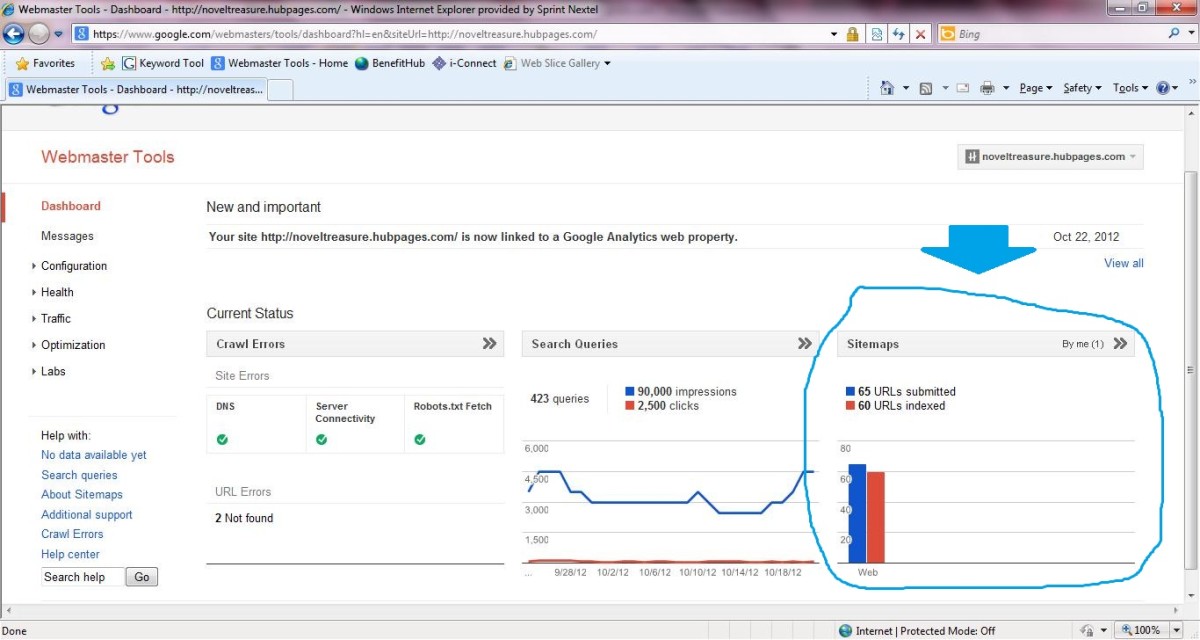Promote HubPages Using CommentLuv

Why Build Links for HubPages Hubs?
Building links to your articles is a great way to increase traffic, ranking in search results, and Google PageRank. No matter what the reason you write articles, from SEO to affiliate marketing, increasing these three things for your articles will help them be more successful. Simply because:
- The more traffic you get (from the link you left in comments or from ranking higher in search results), the more clicks on your ads or the link you are promoting.
- The more backlinks and higher PageRank on your hubs, the more value will be passed on to the link in your article to your website.
CommentLuv enabled blogs allow you to comment on blog posts and get a link to not only your main website (or in this case, your article site profile), but also to your choice of up to 10 of your latest articles.
Learn more about strengthening your article marketing strategy, including other article directories as well.

Blog Commenting for Backlinks
If a blog is not CommentLuv enabled, and the comment policy does not specifically state that you cannot leave a "deep link" as your website, meaning you could only leave hubpages.com instead of hubpages.com/hub/your-specific-hub, then you can build links back to your articles by including the URL in the website field of the form.

Benefits of Using CommentLuv Enabled Blogs
Get better keywords as anchor text for your articles.
Since some sites only allow you to use your real name and not keywords in the name field, your articles' anchor text will be your name. CommentLuv will link your articles using their titles or specific keyword phrases via Default links.
Some blogs automatically approve comments from the same commenter assuming they use the same name, email, and website URL.
So if if you visit the same site often, instead of having your comments go to moderation everytime you comment with a different article URL, you can use the same profile URL as your website and any of your latest 10 articles in the CommentLuv link.

Steps to Using CommentLuv Enabled Blogs
The following step-by-step detailed tutorial will cover how to:
- Register at The ComLuv Network
- If you are already registered at ComLuv, add an Additional URL
- Setup your HubPages account with ComLuv
- Find CommentLuv enabled blogs
- Start commenting
Are you ready to learn how to promote your HubPages using CommentLuv? Let's get started!

1. Register Your Site at ComLuv
Click on the registration link at the top of the page.
Enter your desired username, email, agree to the TOS, and select Just a username, please. Check your email for a confirmation email. When you click on the link to activate, you will get your password to login.
Once you've logged in, you will see a link to fill out your profile - simply click the Edit Profile and enter a Twitter username (if you have one), your username which you've already chosen, and a short bio.

2. Add Additional URLs
If you already have a ComLuv account associated to another site, you can add an additional URL for 6 credits per year. Credits can be purchased or earned.
Earning Credits
To earn credits, simply do one of the following:
- Refer people to the ComLuv site. Having the most amount of unique clicks in a given month and you will earn 5 credits.
- Introduce the most new members to ComLuv in a given month and you will earn 10 credits.
- Write a tutorial on ComLuv on a CommentLuv enabled site. Depending on the detail of your tutorial, you will earn 1 to 20 credits.
To refer people to ComLuv, you will need an affiliate URL. Your affiliate URL will be in your member dashboard. Simply login or, if you're logged in, visit Your Profile.
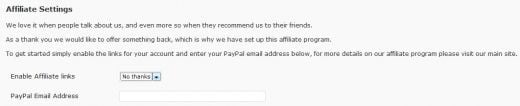
Scroll down to the Affiliate Settings and change Enable Affiliate Links to Yes please as well as enter your PayPal address (members who sign up under you and buy credits will earn you commission).
After you enable your Affiliate Link, you will see it under Affiliate Details. Above that, in the Advanced Settings, you can enter a URL that you will send referrals from. This is only applicable if you own your own domain - if you are referring people from your articles, profile, or other sites, you will need to use your referral link.
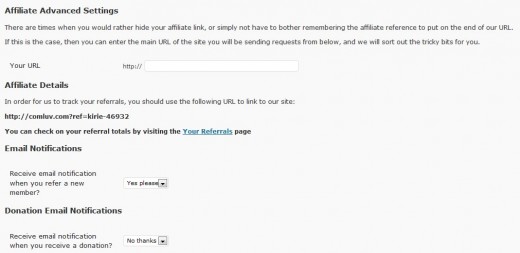
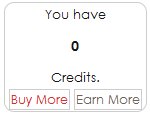
Buying Credits
To buy credits, simply click on Buy more. This will take you to a page where you can buy credits in quantities of 5, 10, 25, 50, 75, and 100 credits for $1 USD per credit via PayPal.

3. Setup Your Site
Now that you've registered, you can enter your main URL by clicking on Edit Site on your Member profile. Or if you are adding an additional URL, under the Member menu, select Additional URLs.
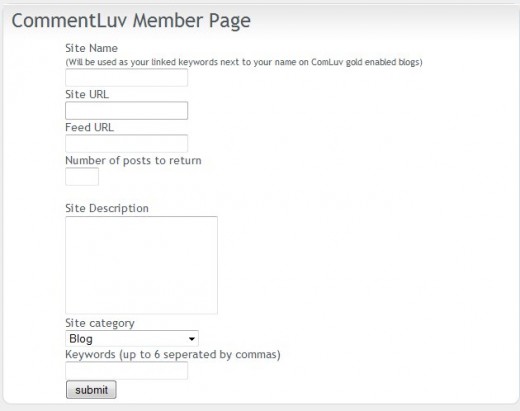
Site Name
Your Site Name should be something descriptive, such as your name on HubPages. It will be the anchor text that links to your HubPages profile.
Site URL
Your Site URL will be your HubPages profile URL. To find your HubPages member profile URL, simply login to your account and click on my profile in the top right of the page. It will look like this:
http://hubpages.com/profile/_____
Feed URL
To get your Feed URL on HubPages, right click on the Subscribe to your RSS feed link on your profile and copy link location. It will look like this:
http://hubpages.com/author/_____/latest/?rss
Number of Posts to Return
You can enter 10 which will allow you to select your latest 10 hubs / articles. If there are no other fields, simply submit and you're all set.
Site Description
Enter the description for your HubPages account. Include what you like to write about, how long you have been writing, or even your HubPages bio information.
Site Category
Next, select a site category - this can be the category that most closely fits your article writing theme.
Keywords
Finally, enter up to 6 keywords that fit
your HubPages account!
You can always change these details later if you so choose, with
exception to your main site URL. If later on, you no longer wish to
have your HubPages on ComLuv, you can always delete that site and add a
new one as your main URL. If you want to add additional sites (blogs,
article marketing sites, etc.) you can skip down to the directions under
Add an additional URL.

4. Find CommentLuv Enabled Blogs
Now that your account is all
set, you will be ready to find some CommentLuv enabled blogs to comment
on. There are many ways to find CommentLuv enabled blogs, including:
Lists
CommentLuv Enabled Dofollow Blogs - This directory lists CommentLuv enabled blogs that are also dofollow. Dofollow simply means that the nofollow link has been removed, giving your link extra "link juice" in terms of passing anchor text, site authority, etc.
Search
Use the CommentLuv Search Engine - This can be found on the right hand side of the menu bar of the ComLuv site. Google Custom Search Results will bring back the latest posts on the keyword query you serach on CommentLuv enabled blogs.
You can also use your favorite search engine. Simply search for a keyword and CommentLuv.

5. Commenting on CommentLuv Enabled Blogs
Now that you've found a CommentLuv enabled blog with a post you want to comment on, simply scroll down to the comments form. Comment forms will vary in appearance due to coding customizations. Typical CommentLuv enabled blog forms look like :
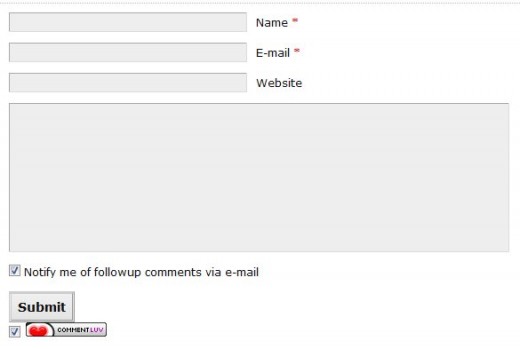
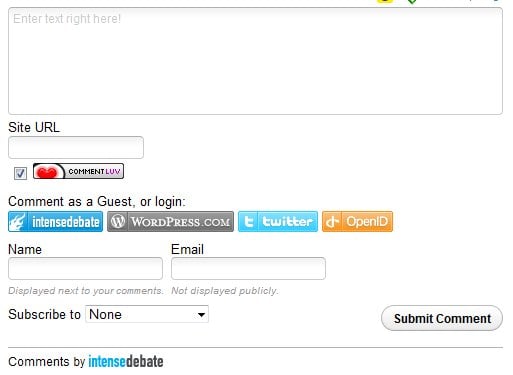
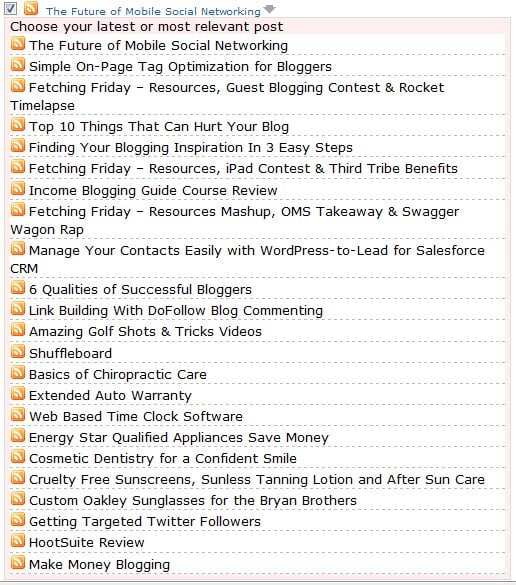
Enter your name, your email address (not shown in comments), and enter your profile URL as the website. The CommentLuv checkbox should change from the image or text to a dropdown list your latest 10 posts on your registered site. If you have additional URLs registered, your latest 10 posts for each registered site will show up in the dropdown.
Simply select the post you want to leave with your comment.
For
the best results (including increased traffic to your article), make a
great comment. The better your comment, the more likely people will
want to check out your site as an authority on a particular subject.
Also, try to select an article that will be appealing to anyone who is
reading the post you are commenting on. This will make it more likely
that others will also be interested in your article, making them more
likely to click on it.

6. Default Links
As you notice, in the dropdown, your latest posts are limited to 10 and are linked using the titles of their articles as anchor text. If you are interested in linking to older articles or newer ones using a specific set of keywords, you can do so by adding Default Links to your ComLuv profile.
Anchor text, simply put, is the words that your link is associated with. So if you wanted your page to rank in search engines for "make money blogging" you would want your link to be associated with that text. (To learn more about anchor text selection and keyword research, see this informative article about anchor text.)
Default links are 4 credits per year each. To purchase or earn credits, see #2 under Additional URLs.
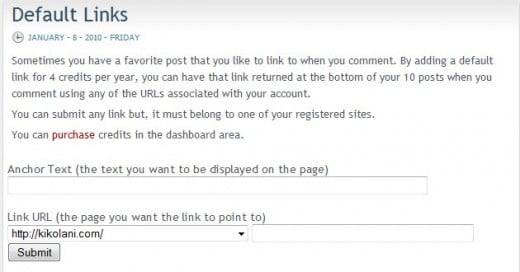
To submit your Default links, choose the anchor text you want to use for
the article. For example, after doing some research on Google Adwords Keyword Tool, I chose to use the
keyword phrase "Make Money Blogging" for an article I wrote reviewing a
program that teaches you how to make money blogging (which also includes
a section on article marketing).
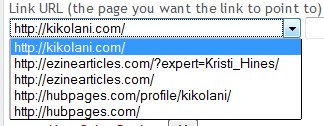
Next, you will submit the Link URL to your article. In the dropdown, you will see the root URL for HubPages. In the next box, fill in the rest of the URL for the article (from hub/Your-Article-Title) and Submit. The next screen will ask you to confirm your URL and anchor text is correct - you can click on the link to test it out. Then Confirm. Your Default Link will show up at the bottom of your CommentLuv dropdown when posting comments.

7. Troubleshooting
The one issue you might run into when commenting is that the site cannot pull your feed. Sometimes the systme just glitches and it happens. It can be easily rectified by visiting the Unban URL form and enter the URL. It's only happened to me twice in almost a year of using CommentLuv enabled blogs, so it won't likely happen to you very often.

Summary
In this hub, you have learned the benefits of blog commenting on CommentLuv enabled blogs, and how to setup your ComLuv account to get your latest 10 HubPages hubs to show up every time you comment, as well as how to optimize your hubs' anchor text even better with default links and short keyword phrases. So why not go out and get started promoting your HubPages with ComLuv today!
If you have any questions or concerns, please add them to the comments below or contact me directly through my website. If you are already using this method of promotion, add your experiences here as well.
BONUS CommentLuv Enabled Blogs to Start With
- Grow Your Online Business
GrowMap will identify and share proven methods of generating more traffic to your Web site or business many of them totally free except for the time required to implement them. - Make Money on the Internet
Learn how Chris Guthrie left the corporate world behind to work from home as a successful, full time entrepreneur. - Direct Sales Marketing Coach
Dennis Edell covers Internet marketing (IM), Affiliate marketing (AM), Blogging, and yes, Offline marketing in plain English. - Blogging Guide
Andrew Rondeau's Income Blogging Guide will help you learn how to make money the real way without selling you another get rich quick scheme.