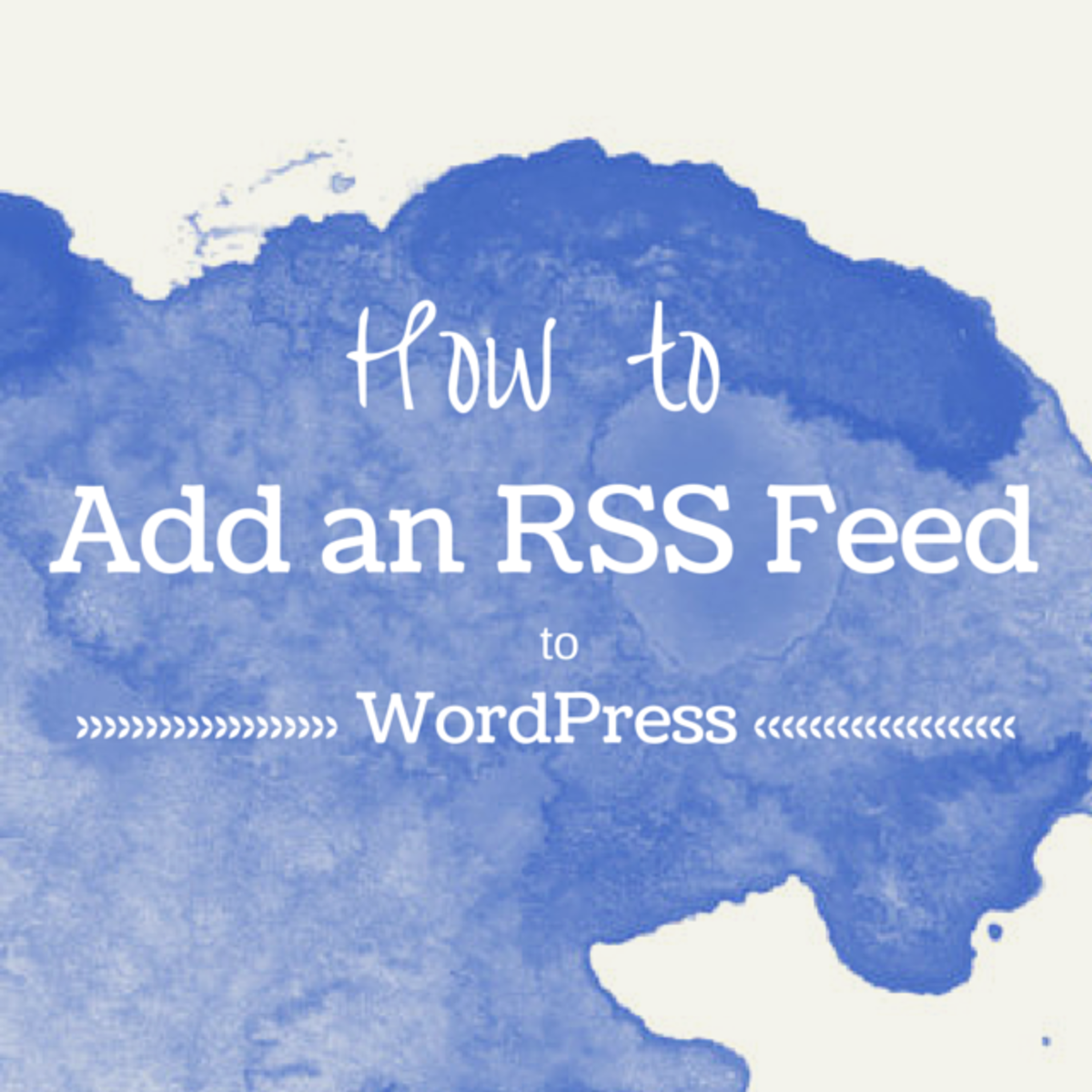RSS Feeds :: Creating the RSS Feed URL for Tags

RSS Feed URL's for Tags
If you landed on this article without reading RSS Feeds :: Creating the RSS Feed URL then I suggest you read that article first in order to get the basics. If you are experienced at creating RSS feed URL's then continue reading here. You may, however, wish to consider reading RSS Feeds :: Creating the RSS Feed URL for Categories.
The flexibility of Hubpages that you can utilise for your web content promotion extends beyond just being able to show your 'latest', 'best' or 'hot' hubs or within categories. When you create a hub you are given the opportunity to place tags against the hub. In fact you are even given suggestions as to what tags you could include. When I first arrived at Hubpages I was aware that tags were essential in supporting a search engine optimisation strategy but I was not particularly aware of how broad a scope this feature gave me in terms of promoting my hubs.:I now know that, if used to their full potential, they can be the most powerful categoriser of your content so that you will be able to target any promotional activity in any way you can think.

RSS Feeds :: Creating RSS Feed URL's with Static Tags
What do I mean by static tags?
A static tag is one that you enter and expect to keep in your tag list forever. You also expect that static tagging will be a feature of every hubbers hubs. By taking this approach you can tap into the content that has been produced that you could associate with your hub. It takes a little manipulating of the RSS feed that you create but it will save you a lot of time reading hubs that turn out not to be relevant or that are just not up to scratch.
The method is as follows:
- Create your hub.
- Upload all of the suggested tags and those that you would like to add that Hubpages tag suggester has missed.
- Choose a tag that you think most relates to your content or to the words that you are targeting for the search engines.
- Now select that tag and press it.
- What do you get? Lo and behold it is a list of all those hubs that have entered the tag that you have pressed. What do we do with lists? We create RSS feeds from them.
- OK I chose "RSS Aggregator" as a tag for my What is an RSS Feed hub. This gave me: http://hubpages.com/search/include:hubs+rss+aggregator. By adding the ubiquitous /?rss to the end as per our normal strategy this gave me http://hubpages.com/search/include:hubs+rss+aggregator/?rss
- Well actually I did not choose it straight away. I manipulated several combinations of words with the '+' sign between them until I found the one that gave me the most pertinent results.
- How did I do this? By using the RSS Capsule that is supplied when editing a hub. Just enter your first stab at a good tag set into the [Feed URL] as above and press [Preview RSS]. As normal the results are shown if the feed URL has been created correctly. By now you should be adept at this.
- Now review the results. If they are as you require then complete the installation of the RSS feed by pressing [Save]. If however this set of tag-set has now given you what you are after just change a word (such as aggregator in the example above) and [Preview RSS] once again. Repeat until the hubs that are displayed are those that best suit your requirements.
- There, you haven't needed to stray from the comfort of your own hub and you haven't needed to go trawling through dozens of hubs to get the ones you want.
The example to the right has the following RSS feed tag structure: http://hubpages.com/search/include:hubs+tags+rss+feed+promote/?rss.
I have deliberately used more than a couple of elements to show that the feed elements can be narrowed down as much as you want. The only limiting factor is the number of hubs that have those tags associated with them. If they don't that is their loss as long as you get most of what you want in the feed you are generating.
Unfortunately their is no method of incorporating /latest/, /best or /hot/ into these RSS feeds so you will be stuck with the elements that Hubpages present.

Creating Personal RSS Feed URL's with Tags
After a lot of experimentation I have come to the conclusion that it is not possible to create RSS feeds that utilise the [Group] that you enter when you first create a hub. This is a shame because it would seem to be the most appropriate mechanism for creating RSS feeds for series of hubs, as defined by the content creator.
However, there is a method for achieving the same result, although it means that you have to duplicate effort that would otherwise not be necessary. The same result is achieved by utilising Tags once again. For each hub that you wish to be included in a group you need to create a unique static tag that is recorded within it and all other hubs that are to be included. This is particularly useful where hubs that are related but listed in different categories. Thankfully you do not need to [Edit] your hubs to update the Tags.
For the example to the right I created the unique tag "humagaia politics" as the hubs that I want to be in this RSS feed are dispersed throughout the Topics and can therefore not be joined in an RSS feed by using a category as the aggregation mechanism.
The RSS feed URL is:
http://hubpages.com/search/include:hubs+humagaiapolitics/?rss
You should note that the word humagaiapolitics can only be a unique offering for a tag.
Unfortunately, you will need to wait for Hubpages to scan your hub before the Tag is recognised and available for the RSS feed.

Aggregating Unrelated Hubs into an RSS Feed with Transient Tags
The next step is to utilise this method of RSS feed creation to allow the content creator a means to promote exactly the content that they want to promote. This can be achieved using transient tags i.e. ones that are not expected to be permanent but rather can be switched on and off according to the mood of the moment. This may be to:
- Bring to the fore a set of articles that relate to a new news item.
- Promote hubs that are no longer appearing in any of the /best/, /hot/ or /latest/ RSS feeds
- Promote hubs that should generate the maximum ROA (Return On Adsense).
- Conjoin those hubs that promote a particular Amazon or eBay item
- And any other set of hubs that do not naturally relate to each other.
Again the tags that are used must be unique. The example to the right brings together my current least well performing hubs, just to see if promoting them on this hub increases their visibility enough to increase views. The unique tag is humagaialeast and looks like this: