How to organize your writing work - tips

Writing online - how to organize your work - plus workflow tips
I've been writing online for many years now and over the years have developed systems that make my life so much easier. You can too.
Today, I thought I'd share these with you. It may be that you write for blogs, as I do, or for the various publishing platforms that are available today and I hope these ideas will help to keep you organized and efficient.
Everyone is different and we all have our own ways of working but I want to show you what works well for me. I hope it helps you too.
As all writers know, over the years search engines have gradually been getting more and more strict about issues such as duplicate content, plagiarism, keyword density, backlinks and many more problems. We all have to face them but there are several steps we can take when we're writing. It's so much easier to get things right the first time rather than having to repair your work at a later date. This being said, the internet and technology change all the time so it's important to be prepared to update our articles quickly and easily if needed.
Image 'A New Start to the Day' © Andy Royston. If you're looking for new ways to be organized in your writing career, be inspired by this lovely image! Scroll down for further images credits.
Your computer - organized files
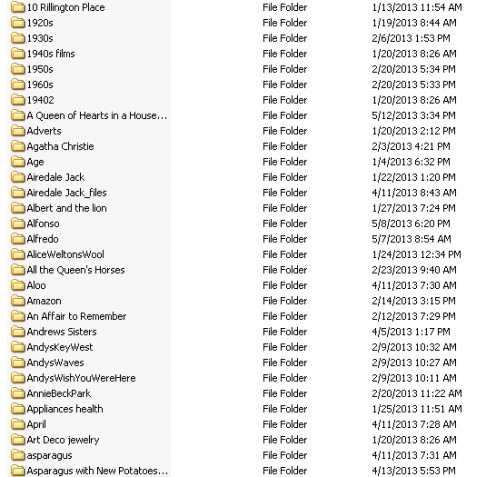
Yes, being efficient can also be incredibly boring! But so can many things that make you efficient. Imagine cooking in a disorganized kitchen with piles of dirty dishes and nothing put away in its place ... it's almost impossible.
Your computer is the same.
If you write for different platforms, start a new folder for each one. This shows my folder for this site. Some of the folders you see within it are articles I have already published here, others are for the future. If I get an idea, I make a folder. That's so much more effective than jotting ideas on a piece of paper.
Let's look inside - A typical folder
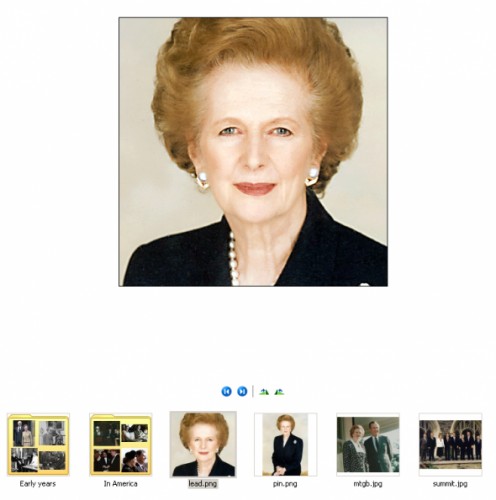
This is a great example. Because I'm from the UK I write a lot about English people and English history. I decided some time ago that one day, I'd write about Margaret Thatcher so I had a folder ready, along with some photographs from Wikipedia Commons. When I heard in April 2013 that she had died, that was my impetus. I wrote the article in a Word document. This image shows the contents ready to go and made into an article. The Word doc was in there plus:
INTRO IMAGE
This is already sized and cropped to a square. I chose a real close up crop because it will show up very small in lists.
SLIDESHOW IMAGES
I planned two slideshows. One was for her early years and the other was showing Margaret Thatcher in America. I thought this would add an appeal for American readers. They are in their own folders, 'early years' and 'in America'.
'PIN' IMAGE
You'll see also that there is an image called 'pin'. This is because I always add my articles to Pinterest with a strong image. Because rectangular images that have a portrait orientation work best there, I have my pinning image ready in advance.
OTHER IMAGES
All the other images I need are ready and you'll see that they are all properly titled - none of the 'IMG205682.jpg' malarkey. This makes them easy to locate when I'm uploading.
The gallery folder
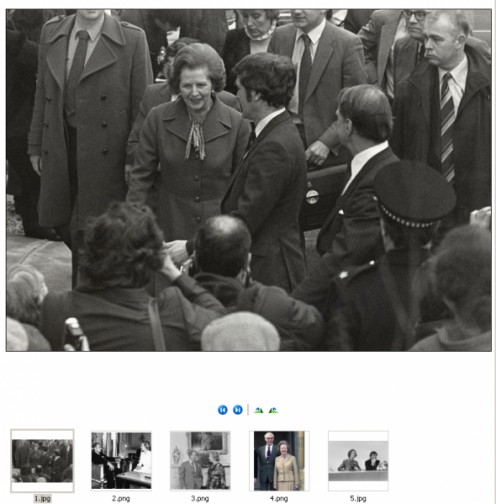
Looking into this, you'll see that the photographs are named numerically. (I'm not sure that's good grammar but you know what I mean). They tell me the order in which they will go in the gallery slideshow. I simply upload #1, then #2 and so on. That's very quick. Also, should there be a problem with the slideshow in the future, I can recreate it in a matter of moments.
Writing - Create your article offline
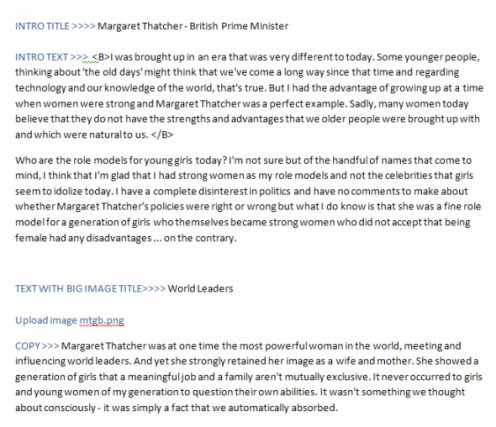
You'll notice that instructions are in blue but the actual text that I'm going to copy and paste are in black. I show which copy is for which module. There are several advantages to writing your article on Word. They are:
SPELLING
Even the world's best spellers are prone to typos. You've used Word so you know that the program puts a squiggly red line underneath typos. Right click it and it's corrected. Quick and easy - and it saves you from going back to correct outrageous typos at a later date.
GRAMMAR
The same thing applies. This time you'll see a green squiggle. However do bear in mind that this is an automated program. Although totally correct grammar might be desirable in some instances, that doesn't always apply when you're writing in your own 'tone of voice'. Pay attention to the green squiggles but trust your judgment.
WORD COUNT
You'll easily see how many words you've written at the bottom left of the page. This helps you to know if you're too short on copy or if you're being too long-winded (often that's my problem as you can see here!)
EASY REFERENCE
If I ever have to rebuild my article or lens, I have all my copy, with instructions, ready and to hand.
WARNING
Do not copy and paste directly from Word into your article. The program creates its own weird formatting with is incompatible with HTML. Copy it into a plain text document first, such as Notepad. When you upload it, you might still see one or two odd characters but they can soon be fixed. (Normally it is speech marks and hyphens that cause the problem).
More organization - All the details
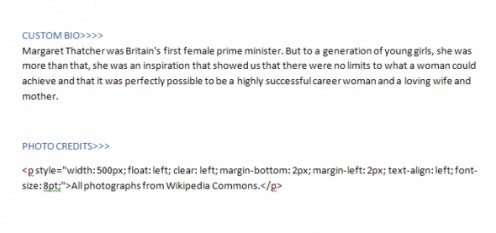
If you write for a site that allows a custom bio or summary have that ready too including any html you might need. This means that my article is easy to build and quick to rebuild, if needed. I also show the module / capsule order so I can set up new pages easily.
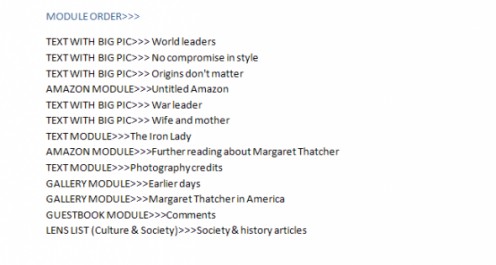
Amazon & affiliate info
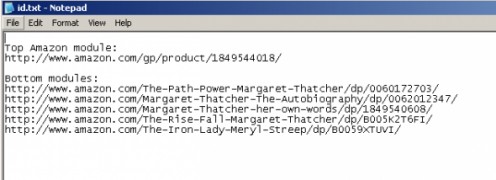
If you have carefully researched products to sell on your articles, be sure to keep that information. Product research can be time consuming and it's important that you have a record. I keep a simple list in a plain text document that's kept in the subject file.
Plagiarism
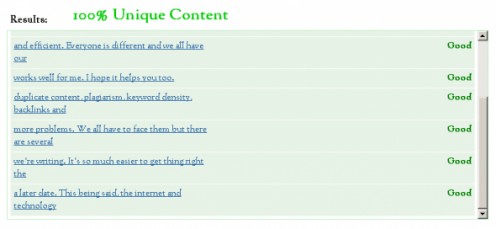
It's so easy to use phrases that already on the thousand million gazillion webpages out there, even if you are completely sure you have crafted your work yourself. I had trouble with one of the phrases in the intro of this article. You'll find lots of places online to use - just Google.
Keyword density
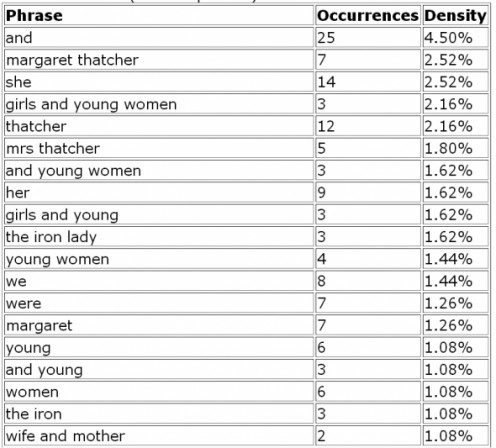
Again there are many checking tools online. Most like you to add the address of your article but I prefer to check before uploading. Google to find checkers where you can input the copy.
This was borderline with a 2.52% result but I feel safe at under 3% and it does well in search engines - for now. Algorithms change all the time so if the search engine hits stop, I'm aware of the problem. (Note that words such as 'and' and 'if' don't count!)
Article screenshot
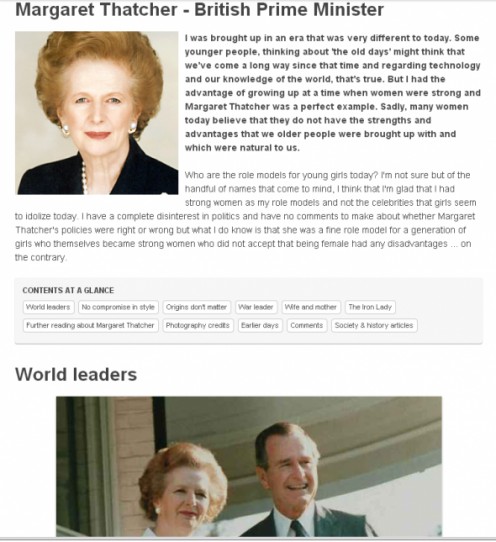
A further word about keyword density
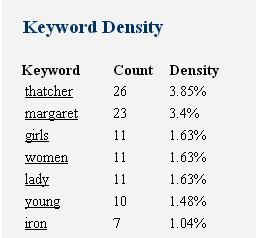
I first built a website in the mid-nineties (looking back, it was truly awful!) Three years later, it became my full time job. Back then, in the last century, it was possible to get away with just about anything but times have changed - a lot.
Above, I explained that it's a good idea to check your article before you upload it. That's a great way to be sure that you're not spamming. But the chances are that you'll be adding products to your article and therefore you must check after publication too. This is because Amazon automatically adds titles which will throw the density out of kilter.
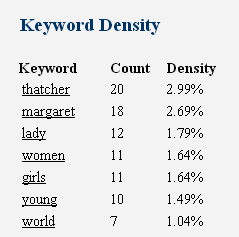
Getting back to our example, you'll remember that prior to publication, the density was fine.
Then, I added several books on the subject.
Those words - the titles of the products - have an effect as you can see above.
The answer is to simply take three minutes to edit the lens and you'll have what you see below.
Great example of added keywords!
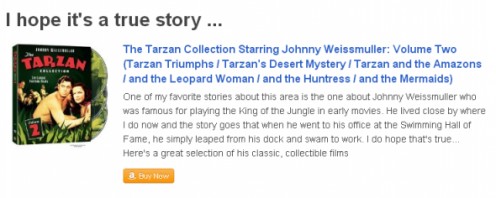
Originally, I had the word 'Tarzan' in the title and the copy. I changed the title and rewrote the copy to read 'the king of the jungle'.
AN ART AND A SCIENCE
I have worked on keyword density for literally tens of thousands of individual webpages. This is a science because of the mathematical and statistical algorithms. Why it it an art? Because re-writing articles so that they a) sound natural to the reader and b) satisfying search engines is an art in itself. These days, I can do this amazingly quickly; usually just a few minutes.
ONLINE CHECKERS
Be careful with these. There are many available and over the years, I've used most of them. And the problem is, that different versions will give you different results. Sometimes this is negligible but sometimes there's a huge difference. This is because they don't all work in the same way. This is also where the human eye takes over. It's important to look at the density yourself, by hand, in addition to using automated services.
Some look at the page as a whole and include sidebar items that are ignored by search engines. Some include the Google text ads on your page. The automated systems can give you good guidelines but manual checking will always work best, working from the coding of the page.
EXAMPLE
I checked one of my articles using an automatic checker. The overpoweringly huge keyword was 'gifts'. I do not have that word anywhere in my copy. Singular yes, but not the plural. That comes from the navigation of the content site I was writing on, the Google text ads and the sidebar 'recent articles'.
This shows you how online analyzers do not accurately reflect the copy you've written.
VERBS
Search engines are smart. They recognize that verbs with different endings are actually the 'same' word. For instance, you might have the words 'dry', 'drier', drying', dried', 'dryer' in an article and all fall within the allowed limits individually. But search engines can see those words as being the same as they have the same root. If those five words each have a density of 1%, you may think you're in the clear. Not so. Together they make 5%.
WATCH FOR CHANGES
An acceptable density today might not be OK tomorrow. Any web pages, including articles on content writing sites, have to be periodically checked and revised if necessary.
See below for another example of how Amazon products can add unwanted keywords to your article.
Example of products adding keywords
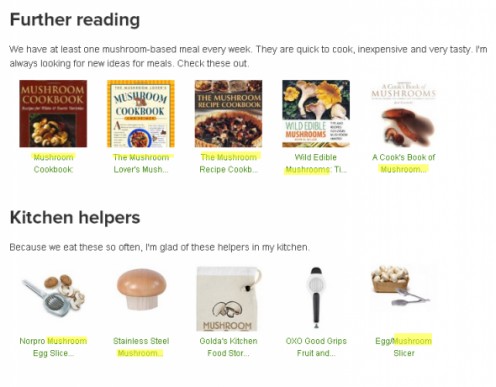

Further reading
Many people who write online work from home. For many, working from their own home office seems like a dream come true and writing is a great way to make money from home. Work when you want to. I do and I love the life. See the following for tips, ideas and advice.
If only someone could do it for you...
Would it be wonderful if you have a Word document like that with perfect copy, HTML and correct spelling and grammar that had been put through plagiarism checks and analyzed for keyword density? And if you had photographs that were perfectly sized and art-worked to suit your article? All with step-by-step instructions?
Guess what? You can.
I work from home, full-time, writing, designing and creating websites. Because this is what I do for a living, I could do it for you too. If you're interested, get in touch. Looking forward to hearing from you!
Image credits
With the exception of the lead image all other images are screenshots from my computer. The Margaret Thatcher photographs are from Wikipedia Commons.









