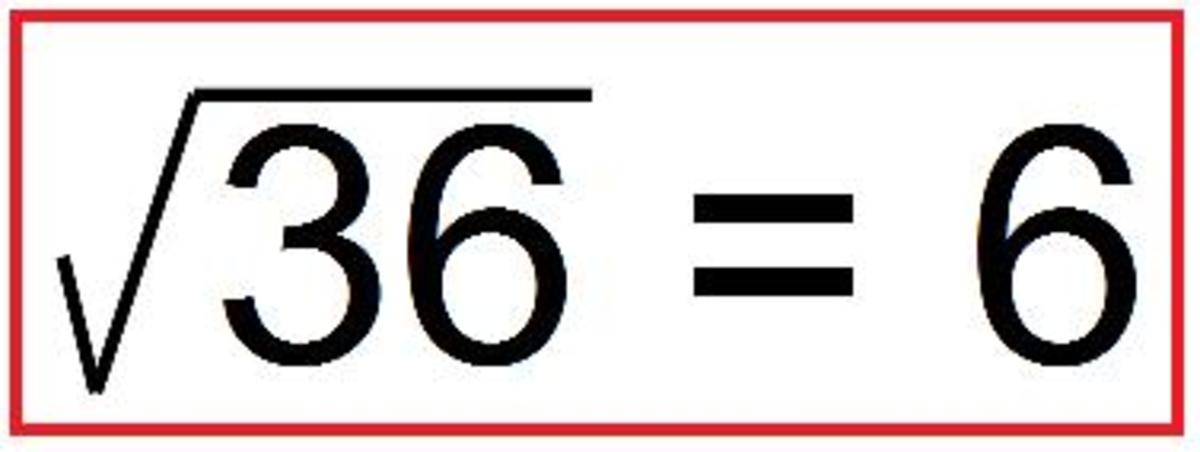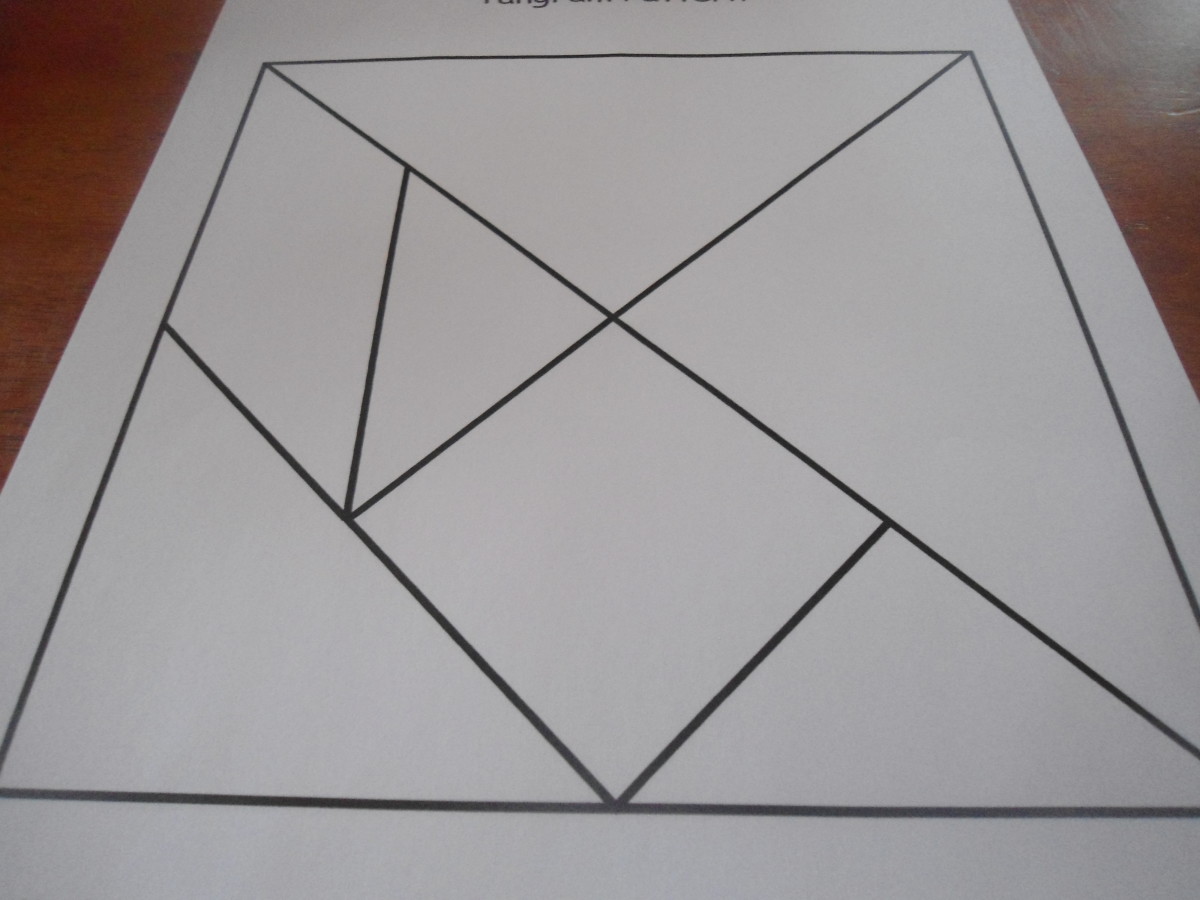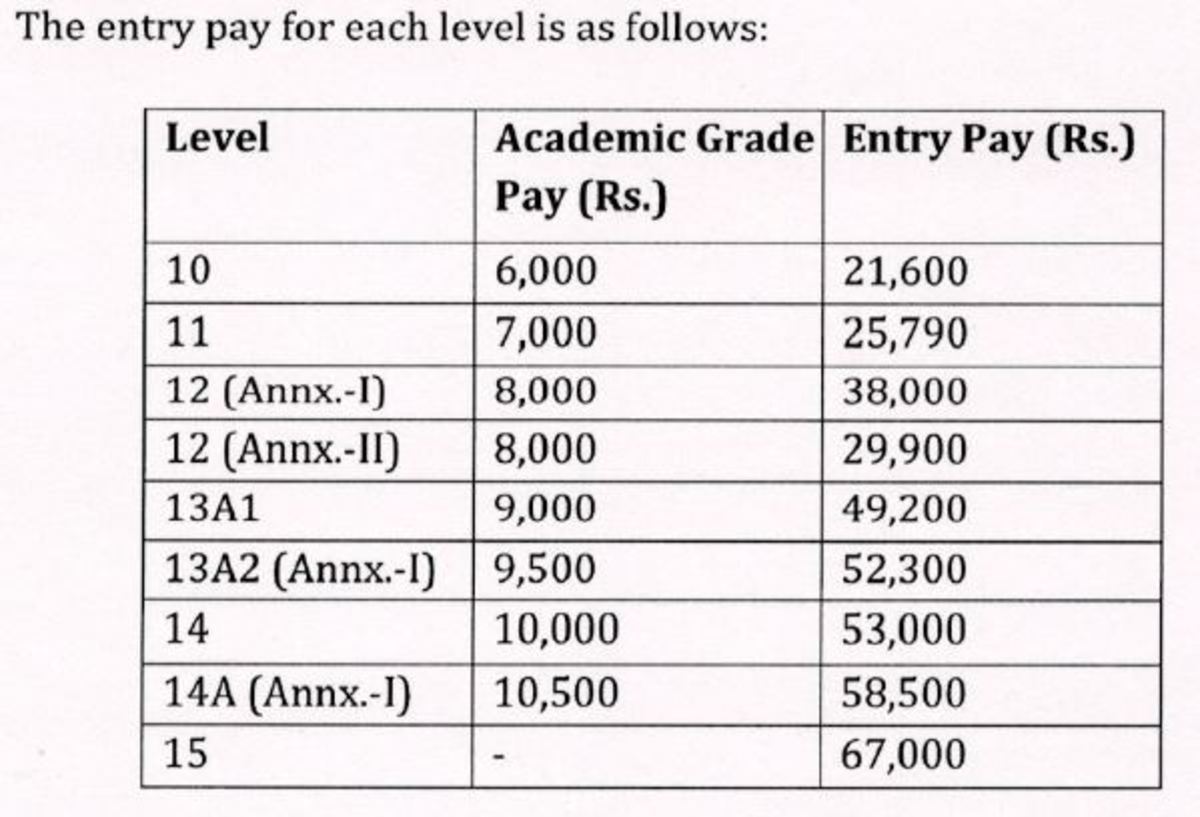How do you use a calculator? equals key, clear square root percentage fractions memory buttons.Using in classrooms
Calculator use - should we or shouldn't we.
I do believe the use of a calculator should be limited as it is more important to help a child to learn the maths behind the work they are doing. They should know and understand what they are doing in order to get the right answer and to be able to check this answer. Without these skills a child will never be a confident mathematician. In my lessons I will always give preference the students use of written methods and mental maths.
The use of a calculator though is more prominent in today's society so as teachers we should be teaching children how to use one correctly. It can be an easier and quicker way to work out maths, and I can certainly see uses for them within a lot of lessons. Maybe you are not teaching multiplication to a class but want to concentrate on their problem solving skills. If the multiplication is complicated then why not use a calculator to speed up this part and let them concentrate on solving the problem. Yes they may not be able to check their answer with written methods but you should show them how to check using the calculator - using the inverse.
It all depends on what you want to teach in your lessons - calculators can be invaluable to speed your students along but by no means should we ever let our pupils use a calculator as a means of doing the maths for them. It is only a tool in which they can use to help.

Using a calculator
The buttons on a calculator are keys and you read the answer on the display screen. Here are the main keys you'll see on most calculators and a quick guide on how to use them.
Digit and decimal point keys
1 2 3 4 5 6 7 8 9 0 .
use these keys to put numbers into the calculator. A lot of calculators will allow a number with 10 digits to be displayed on the screen.
Operation keys
+ - x /
These keys divide (/) , multiply (x), subtract (-) or add (+) numbers.
Equals key
=
Press this at the end of a calculation to display the answer on the screen.
(On some calculators you can use the equals key to do the last operation again)
example; 3+0== (This will result in the calculator starting at 0, then after you press the = key again it will add on 3, then if you repeat another 3 and so on and so on.)
This is a good way to teach children their times table. Ask questions like;
How many times do you need to press equals key to find 27?
If I press the equals key 5 times, what is the answer shown on your display?
Clear entry and clear
CE or C
These keys clear or cancel the last key you pressed. This is useful if you make a mistake part way through a calculation.
All clear
AC
This key clears all entries and returns the display to 0. Always press this key before you start a new calculation.
Square root key
(Sorry no symbol for this on my keyboard)
For example, to find a square root of 81, press: 8 1 square root key.
Memory keys
M+
Use this key to save the number on the display in the calculator's memory or to add the number on the display to one you've already stored in the memory.
M-
This key subtracts the number on the display from the one stored in the memory.
CM or MC
This key clears the memory. Always clear the memory before you start a calculation that needs the memory keys.
RM or MR or MRC
This key recalls numbers in the memory onto the display.
How do you calculate using brackets on a calculator?
You can use the memory keys for calculations with brackets.
For example, (12x4)+(20/5)=
Step 1; Work out the first set of brackets: 12x4=
Step 2; The answer (48) will appear on the display. Press M+ to save it in the memory.
Step 3; Work out the second set of brackets; 20/5=
Step 4; The answer (4) will appear on the display. Add it to the number stored in the memory by pressing + RM =
The display will show the result (52)
Note: Not all calculators work the same way, so you may need to press CE between stop 2 and 3.

Lesson idea 1: using a calculator to find out percentages of a number - plenary (To check their own written methods.)
Take a look at my hub 'What is a percentage? How do you work out a percent of a number? Percent = out of 100'. For ideas of what you can teach on percentages and the background knowledge you will need.
Lesson ideas 2: Convertion between fractions, percentages and decimals.
Take a look at another hub I have wrote; 'Conversion chart for fractions, percentages and decimals. Numerator, denominator.
Great ideas of how to teach these topics and what you need to know yourself.

Lesson idea 3 : Calculator Bingo
This is a great starter or plenary for the children to play.
The winner of the game is the one who hits zero first.
The rules to play are:
- A random seven digit number is entered into a calculator. The same digit is allowed more than once. This is done as a class and every one enters the same number.
- The teacher will then give a random digit to the class.
- The children then have to manipulate the random seven digit number shown on their calculator using one of the four operations. i.e. if the teacher says a number 4. The children are allowed to add, subtract, multiply or divide 4 from their number.
- The children note down on whiteboards what they have done. (This can be used as a check later.)
- The first person to get their number down to zero is the winner.
Lesson ideas 4 : teaching children how to check using a calculator
This is something children find very hard to do, or should I say are very reluctant to do.
Every test I have conducted I have mentioned that they should never sit their doing nothing. They should check their work by going back through it to make sure they have the correct answers. I ask how they could do this and I get the answer of "use the inverse." So I think, great they have it and they will be fine.
Then I see in the test children checking their work. It usually consists of them flicking through their booklet to see if they have had a go at every question. If they have then the checking is done.
I thought then that I need to teach children how to check their work. One way I have done this is to use a calculator to help them. Ideas include:
- Getting them to check their answers for a plenary. i.e. they could check that their answer for a percentage of a number is correct. (This would have been a lesson where they would have worked using written methods first though)
- Using a calculator to work things out on one half of a page. The other half is them using the inverse to work back to the original problem. This idea is great to teach calculator skills and to teach checking skills.
- Give the children answers to problems. They then have to check if they are correct by using the inverse.
Lesson idea 5 : For introducing a calculator to younger children. Cross the swamp.
- BBC - Starship - Maths - Cross the Swamp
You choose if you want addition and subtraction, or multiplication and division. Then you choose how hard you want it.From that the children can pick a lilly pad and then must enter on a calculator what number sentence they would write for the answer